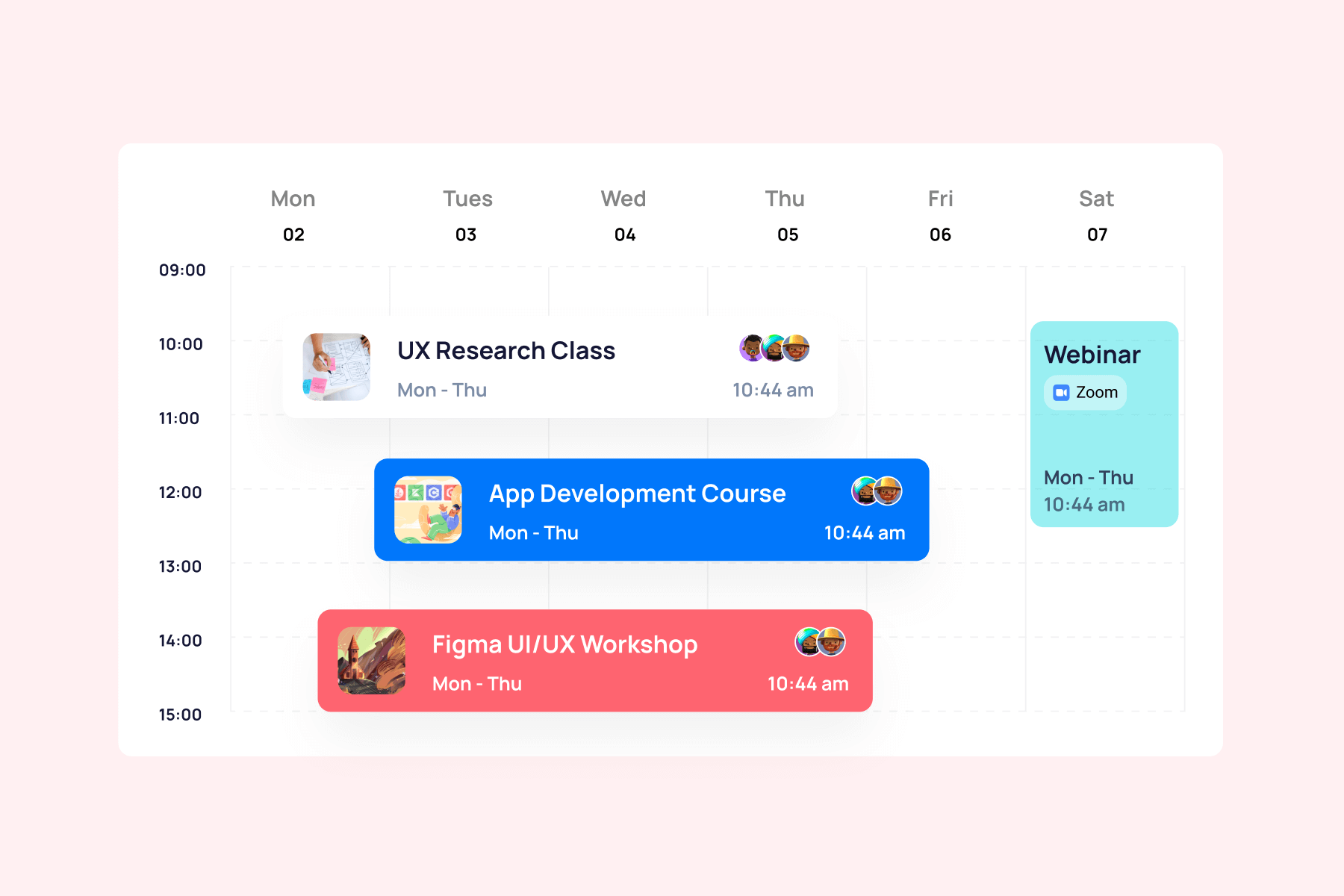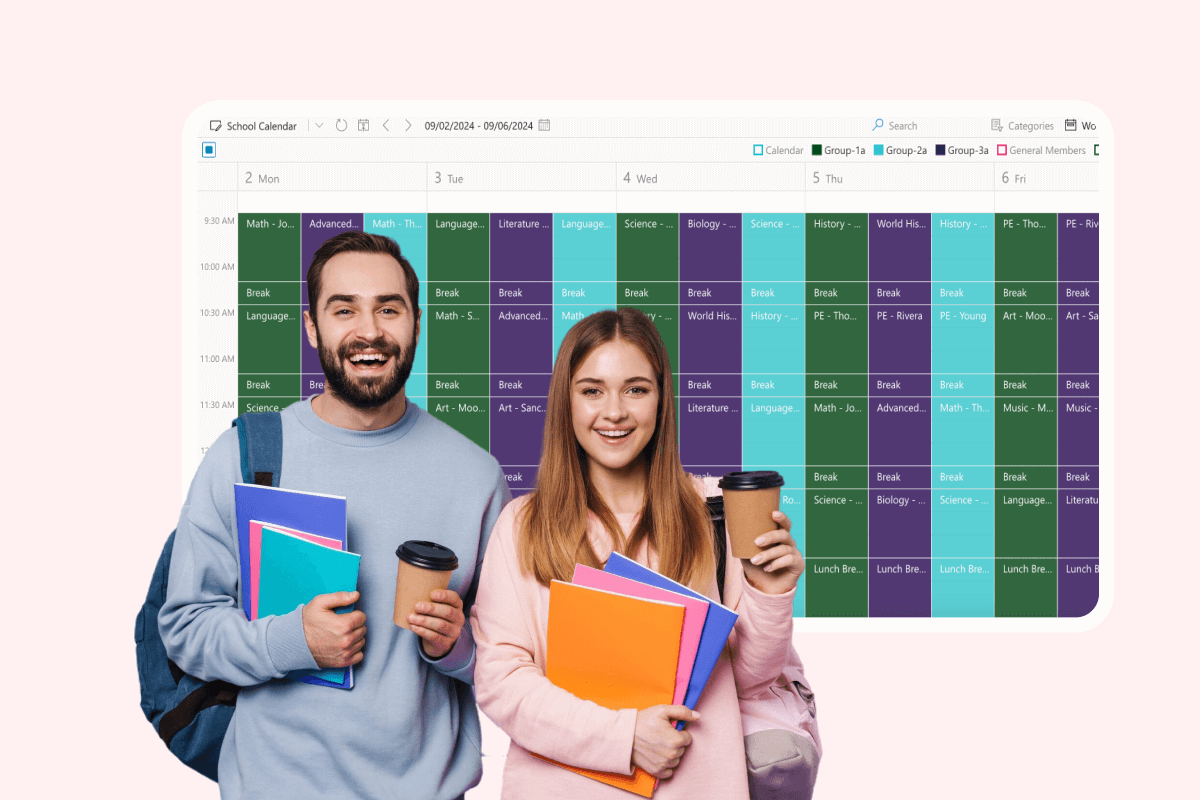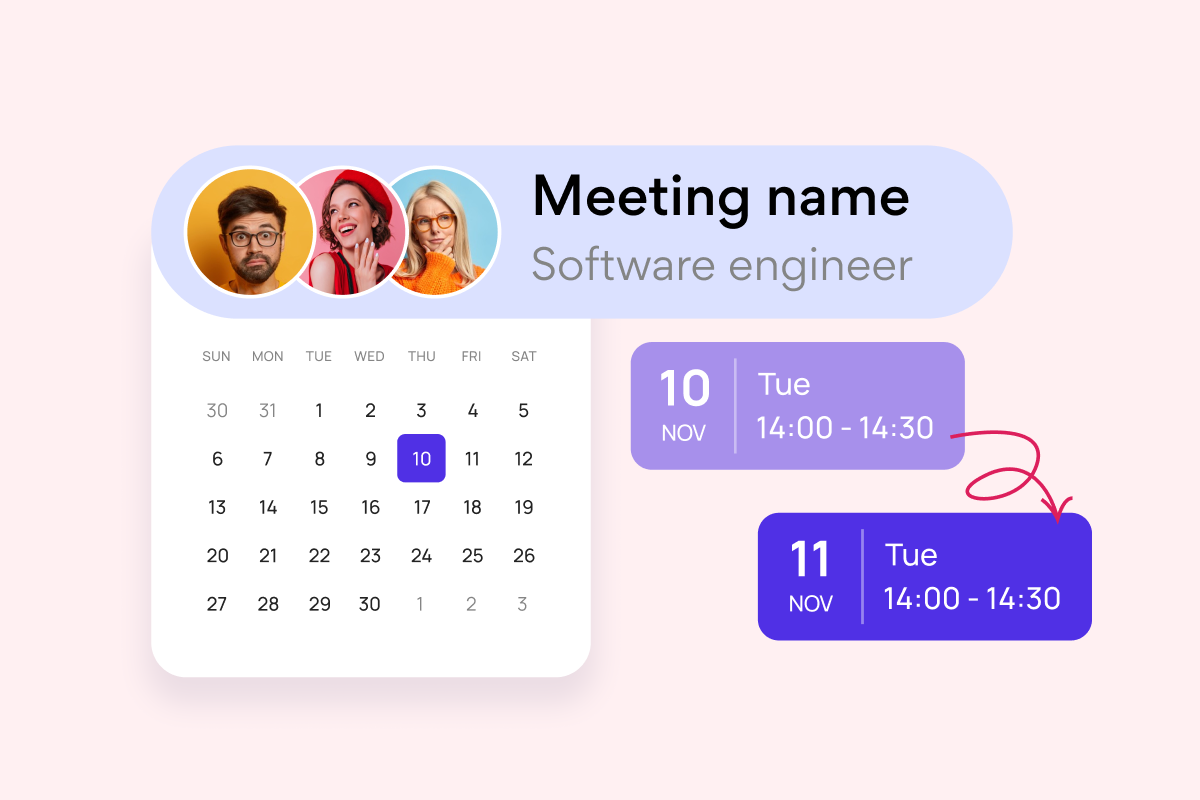A calendar timeline serves as a powerful visual tool that transforms complex schedules into clear, chronological representations of tasks, events, and project milestones. Unlike traditional calendar views that simply mark dates, a calendar timeline illustrates the flow and duration of activities, helping teams understand not just when things happen, but how different elements of a project connect and overlap.
While traditional calendars operate on a day-by-day or month-by-month grid, calendar timelines typically adopt a Gantt chart format, offering a more dynamic and comprehensive view of project progression. This fundamental difference allows project managers and team members to visualize dependencies, track progress, and manage resources more effectively. Whether you’re coordinating a small team project or managing a large-scale initiative, understanding the distinction between these two approaches is essential for choosing the right visualization method for your needs.
Throughout this guide, we’ll dive deep into the essential features and elements that make up a calendar timeline, exploring how they can enhance your project management capabilities. You’ll discover the numerous benefits of implementing timeline views in your workflow, from improved team communication to better deadline management. We’ll also provide detailed, step-by-step instructions for creating and customizing your own timeline views, with special attention to modern tools like the Virto Gantt Chart App for SharePoint Online & Microsoft 365 that streamline the process.
What Is a Calendar Timeline and Its Purpose
In this section, we’ll explore the fundamental aspects of calendar timelines, examining their structure, essential components, and primary purposes. We’ll also clarify the key differences between Gantt charts and traditional calendar views, helping you understand which tool best suits your specific needs. Understanding these distinctions will enable you to make informed decisions about how to effectively visualize and manage your projects.
What is a calendar timeline?
A calendar timeline is a sophisticated visual management tool that combines chronological organization with project visualization capabilities. At its core, it presents time-based activities along a horizontal axis, creating an intuitive and comprehensive view of project progression.

Structure and purpose of calendar timelines
A calendar timeline’s structure is elegantly simple yet remarkably powerful. The layout consists of two primary components: a horizontal time scale stretching across the top or bottom of the view, and a vertical list of tasks or milestones positioned along the left side. This dual-axis approach creates a grid where activities can be precisely plotted and easily tracked.
The time scale can be adjusted to display different periods—from detailed hourly breakdowns to broader monthly or quarterly views. Tasks and activities appear as bars extending across this timeline, their length representing duration. This visual representation instantly communicates both when tasks begin and how long they’ll take, making it simple to understand project scope and timing at a glance.
What makes a calendar timeline particularly valuable is its ability to showcase the sequential flow of tasks and their interrelationships. Whether you’re managing a product launch, coordinating a construction project, or planning a marketing campaign, the timeline format reveals how different activities overlap, connect, and depend on each other.
Check out our related use cases
What is the difference between timelines and calendars?
While both tools help manage time-based activities, calendar timelines and traditional calendars serve distinctly different purposes. A calendar timeline, typically implemented as a Gantt chart, focuses on project flow and task dependencies. It excels at showing how activities progress over time and how they relate to each other—critical features for project management.
Traditional calendars, by contrast, excel at:
- Day-to-day scheduling
- Recurring events management
- Short-term planning
- Quick date reference
Calendar timelines (Gantt charts) are superior for:
- Project phase visualization
- Task dependency mapping
- Resource allocation tracking
- Long-term project planning
- Critical path identification
Here’s a comprehensive comparison table summarizing the above:
| Feature/Aspect | Traditional calendar | Calendar timeline (Gantt chart) |
| Primary purpose | Day-to-day event and task scheduling | Project planning and progress tracking |
| Time scale | Short-term (days, weeks, months) | Long-term (weeks, months, quarters, years) |
| Best for | Daily appointmentsRecurring eventsMeeting schedulingPersonal planning | Project phasesTask dependenciesResource allocationCritical path planning |
| Visualization style | Grid-based daily/weekly/monthly view | Horizontal bars showing duration and overlap |
| Task relationships | Limited or none | Detailed dependency mapping and visualization |
| Progress tracking | Basic completion status | Detailed progress visualization with percentage complete |
| Resource management | Basic availability checking | Comprehensive resource allocation and tracking |
| Typical users | Individuals, small teams, general staff | Project managers, team leads, program coordinators |
👉 Learn more about Gannt charts in the following dedicated articles on our blog:
- Gantt Chart in Project Management: What Is It and How to Use It
- Gantt Chart for Microsoft Teams: A Tutorial & Overview of the Best Free Apps and Integrations in 2024
- Gantt Chart vs Kanban Board
Elements of a calendar timeline
A well-designed calendar timeline incorporates several key elements that enhance its functionality:
Timescale components
The time scale forms the backbone of any calendar timeline, providing the temporal framework within which all project activities are organized. This critical foundation includes:
- Major units (months, quarters)
Major units like months and quarters help teams understand the project’s broader context. For instance, in a product launch timeline, quarters might define key development phases, with Q1 focused on research, Q2 on development, and Q3 on testing and refinement.
- Minor units (days, weeks)
Days and weeks provide the granular detail necessary for precise planning. These smaller units are particularly crucial during intensive project phases—imagine a software release where daily progress tracking becomes essential in the final week before launch.
- Custom period markers
These specialized indicators help teams track important time blocks, such as:
- Sprint cycles in agile development
- Fiscal year boundaries
- Holiday periods affecting project pace
- Regulatory compliance deadlines
- Today indicators
A dynamic “today” marker helps teams maintain their bearings within the project timeline, instantly showing whether tasks are ahead, behind, or on schedule.
Task visualization features
The way tasks are displayed transforms abstract plans into tangible progress indicators:
- Horizontal bars showing task duration
Horizontal bars provide an intuitive representation of task length and timing. For example, a marketing campaign timeline might show content creation spanning two weeks, with social media promotion running parallel for three weeks.
- Progress indicators within task bars
Progress bars within task bars offer real-time completion status. A task bar filled to 75% instantly communicates project status without requiring detailed investigation.
- Milestone markers for key events
Diamond-shaped or flag indicators highlight crucial project moments:
- Project kickoff dates
- Key deliverable deadlines
- Stakeholder review points
- Launch dates
- Dependencies shown as connecting lines
Arrow lines between tasks illustrate critical relationships. For instance, showing how website testing can’t begin until development is complete, helping teams understand task sequencing.
Visual enhancement elements
These visual elements transform basic timeline data into rich, actionable information:
- Color coding for priority levels
Color schemes instantly communicate task importance:
- Red for critical path activities
- Yellow for medium-priority items
- Green for lower-priority tasks
- Status indicators (on track, delayed, completed)
Visual cues quickly show project health:
- Green checkmarks for completed tasks
- Yellow triangles for at-risk items
- Red exclamation marks for delayed activities
- Striped patterns for tasks awaiting approval
- Resource allocation markers
Visual indicators show resource assignment and availability:
- Team member avatars on assigned tasks
- Capacity indicators showing resource utilization
- Workload distribution patterns
- Critical path highlighting
Special formatting (bold lines, distinct colors) emphasizes the sequence of tasks that directly affect the project completion date.
The power of a calendar timeline lies in how these elements work together. Color coding might show that a high-priority task (marked in red) is dependent on a delayed task (striped pattern), while progress bars indicate overall project completion. This rich visual information helps teams quickly identify bottlenecks, assess resource allocation, and make informed decisions about project adjustments.
Each of these components serves a specific purpose in making the timeline an effective project management tool. The combination of temporal visualization and project-specific details creates a comprehensive view that supports both strategic planning and day-to-day project execution.
👉What’s the difference between timeline calendar and calendar timeline? A timeline calendar and calendar timeline are essentially the same tool viewed from slightly different perspectives, with both terms referring to a visual project management tool that displays tasks and events chronologically. While ‘timeline calendar‘ emphasizes the calendar aspect first, suggesting a traditional calendar enhanced with timeline features, ‘calendar timeline’ puts the focus on the timeline functionality that happens to include calendar elements. In practice, both terms describe a hybrid tool that combines the date-based organization of a calendar with the visual flow and dependency tracking of a timeline, typically displayed in a Gantt chart format.
Key Benefits of a Calendar Timeline
A calendar timeline transforms complex project schedules into clear, actionable visual roadmaps. Let’s explore the key advantages that make this tool indispensable for modern project management.
Visibility and ease of understanding
Calendar timelines excel at converting abstract project plans into intuitive visual representations. This clarity brings several advantages:
- Instant comprehension: Team members can quickly grasp project scope, duration, and sequence at a glance
- Clear dependencies: Visual connections between tasks highlight critical relationships and potential bottlenecks
- Phase recognition: Color-coding and visual segmentation make it easy to identify different project stages
- Timeline context: The ability to see how individual tasks fit into the broader project timeline
- Milestone tracking: Key project checkpoints are clearly visible, helping teams stay focused on important deadlines
Simplify project management
The visual nature of calendar timelines streamlines project coordination and team management:
- Effortless coordination: Teams can easily see who’s responsible for what and when
- Resource allocation: Visual representation helps managers distribute workload efficiently
- Communication enhancement: Timeline serves as a common reference point for discussions and updates
- Decision support: Quick visual assessment aids in making informed project decisions
- Workload balance: Easy identification of task overlaps and potential resource conflicts
👉 Learn more about project management in the following dedicated articles on our blog:
- The Digital Project Manager’s Playbook: Essential Skills, Tools, and Tactics
- Understanding the Role of a Project Manager in Marketing
- Project Management Team Guide: Roles, Structure, Tool & Tips
- How to Build and Use a Project Management Timeline: Tips and Examples
- Project Management Calendar: Your Guide to Planning Projects Efficiently
- How to Manage Multiple Projects: Expert Advice & Software Tools
- Project Calendar Mastery: Tools Comparison & Expert Guide for 2024
- Master Project Management with Office 365 Software and Tools
Track progress and forecast
Calendar timelines serve as powerful tools for monitoring project health and anticipating future needs:
- Progress visualization: Clear indication of completed, ongoing, and upcoming tasks
- Early warning system: Visual patterns help identify potential delays before they become critical
- Resource planning: Forecast future resource needs based on upcoming task requirements
- Schedule adjustment: Easy visualization of how changes affect the overall project timeline
- Performance tracking: Monitor actual progress against planned milestones
Application across industries
The versatility of calendar timelines makes them an invaluable tool across diverse industries, each leveraging their capabilities in unique ways to address specific challenges. Let’s explore how different sectors utilize timeline management to drive success.
Product development: From concept to market
In product development, calendar timelines serve as the crucial backbone of successful launches. Imagine a company developing a new smart home device. The journey begins with intensive research and ideation, spanning several months as teams explore market needs and technological possibilities. This flows into prototype development, where engineers and designers collaborate to bring concepts to life.
The timeline becomes particularly vital when coordinating cross-functional teams. While engineers work on hardware specifications, software developers create companion applications, and design teams perfect the product aesthetics. The timeline visualizes these intersecting workstreams, helping project managers identify dependencies and ensure smooth collaboration.
Release management takes on another dimension entirely, with timelines orchestrating everything from beta testing windows to regulatory approval deadlines. Manufacturing setup runs parallel to final testing, while marketing teams prepare for launch. This intricate dance of departments and deadlines becomes manageable through careful timeline visualization and management.
Marketing campaigns: Orchestrating multi-channel success
Marketing teams rely on timelines to weave together complex, integrated campaigns that span multiple channels. Consider a major product launch campaign: social media posts must align with email sequences, while print advertising deadlines coordinate with digital placements. Public relations activities need precise timing to maximize impact, and influencer partnerships must synchronize with broader campaign beats.
Content creation workflows become streamlined through timeline management. Creative teams can visualize the entire production pipeline, from initial briefs through asset creation, copywriting, and ultimate distribution. International campaigns add another layer of complexity, with translation and localization needs carefully timed to ensure global market readiness.
The alignment with product launches becomes particularly crucial. Teaser campaigns build anticipation at precisely the right moments, media events generate buzz when it matters most, and retail promotions activate just as products become available. This orchestrated approach ensures maximum impact and return on marketing investment.
Construction projects: Building success through precise timing
Construction projects epitomize the need for exceptional coordination of resources, personnel, and materials. The timeline begins with site preparation, progressing through foundation work to structural construction, and finally to interior finishing. Each phase must flow seamlessly into the next, with no costly delays or conflicts.
Subcontractor management becomes an intricate choreography of specialized teams. Excavation crews make way for concrete specialists, followed by electrical and plumbing contractors, all working in carefully timed sequences. The timeline ensures each team has the access and resources they need while minimizing interference with other trades.
Material logistics take on critical importance, as delays can cascade through the entire project schedule. Major equipment deliveries must align with installation windows, bulk materials must arrive just when needed, and specialty items often require long lead times. Timeline management makes this complex supply chain manageable and efficient.
Event planning: Crafting memorable experiences
Event planners transform timeline management into an art form, ensuring flawless execution of everything from corporate conferences to elaborate weddings. Pre-event organization often begins months in advance, with venue selection, vendor negotiations, and design planning all carefully sequenced to build toward the main event.
Vendor coordination becomes a crucial timeline element, as caterers, audio-visual teams, entertainers, and security personnel must work in perfect harmony. The timeline ensures each service provider understands their role and timing within the larger event framework.
The day-of execution schedule often breaks down into minute-by-minute precision. Setup crews arrive at specific times, technical checks occur in sequence, and guest activities flow smoothly from one moment to the next. This detailed timeline management helps create seamless experiences that appear effortless to attendees.
Software development: Agile execution at scale
Software development teams have embraced timeline management while maintaining agility in their processes. Sprint planning becomes more effective when teams can visualize the entire development cycle, from initial coding through testing and deployment. Feature releases are coordinated across multiple teams, ensuring that backend development aligns with frontend implementation, and quality assurance has adequate time for thorough testing.
The development pipeline becomes more efficient through careful timeline management. Teams can better coordinate API integrations, manage code reviews, and schedule user acceptance testing. Performance testing and optimization phases fit naturally into the schedule, ensuring high-quality releases.
Across all these industries, calendar timelines prove invaluable in transforming complex projects into manageable, successful endeavors. They provide clear visual communication of project status, enable proactive risk management, optimize resource allocation, and facilitate stakeholder communication. Their ability to adapt to each industry’s unique needs while maintaining clarity and effectiveness makes them an essential tool in modern project management.
So, as you can see, by implementing a calendar timeline in your project management approach, you create a shared visual language that enhances team collaboration, improves project oversight, and increases the likelihood of successful project delivery.
Check out use cases from various industries
How to Create a Timeline Chart or a Calendar Timeline
Creating an effective timeline requires careful planning and the right tools. This guide will walk you through the process of building a comprehensive timeline and help you choose the appropriate tools for your needs.
Step-by-step guide to timeline creation
Building an effective timeline doesn’t have to be complicated. By following a systematic approach, you can create a clear and useful project roadmap. Let’s walk through each step of the process, from initial planning to final implementation. Each stage builds upon the previous one, ensuring you develop a timeline that serves your project’s needs and supports your team’s success.
Step 1: Define project scope and objectives
The foundation of any successful timeline begins with a clear understanding of what you’re trying to achieve. Like an architect drawing blueprints before construction begins, you need to establish your project’s boundaries and goals before diving into the details.
Start by gathering your key stakeholders to define your project’s deliverables. For instance, if you’re developing a new mobile app, your deliverables might include the UI design, core functionality, and user testing results.
Next, identify who needs to be involved and what they require from the project—perhaps your marketing team needs early access to screenshots, or your compliance department requires specific review periods.
With these elements in place, establish your project’s temporal boundaries. Rather than simply picking arbitrary dates, consider factors like resource availability, market conditions, and organizational goals.
Finally, identify the major milestones that will mark significant progress; these will serve as your project’s compass points, helping you stay on track throughout execution.
To sum up, at this stage you need to:
- Define project deliverables and goals
- Identify key stakeholders and their needs
- Determine the project’s start and end dates
- Establish major milestones that mark significant progress points
Step 2: Break down and collect tasks
With your foundation laid, it’s time to dissect the project into manageable pieces. Think of this as creating a detailed recipe for your project’s success. Begin by listing every task required to achieve your goals—no detail is too small at this stage. For a website launch, this might range from “design homepage wireframe” to “configure SSL certificate.”
Once you have your comprehensive task list, organize these items into logical groups or phases. In our website example, you might have design, development, content creation, and testing phases. This organization helps manage complexity and creates clear work streams.
As you organize tasks, pay careful attention to dependencies. Which tasks must be completed before others can begin? Which can happen simultaneously? Document these relationships carefully, as they’ll form the backbone of your timeline’s structure.
To sum up:
- List all required tasks and activities
- Group related tasks into logical phases or categories
- Identify dependencies between tasks
- Estimate the duration of each task
- Note any constraints or deadlines
Step 3: Sequence activities
Now comes the crucial task of putting your activities in order. Think of this as choreographing a complex dance—each movement must flow naturally into the next. Begin by identifying the “must-follow” sequences in your project. In software development, for example, you can’t test features before they’re coded.
Look for opportunities where tasks can run parallel to each other. While your developers are building features, your content team might be writing documentation. This parallel processing can significantly compress your timeline, but be careful not to overload your resources.
Consider potential bottlenecks carefully. If all code must go through a single senior developer for review, this could become a significant bottleneck. Plan for these constraints by adjusting your sequence or allocating additional resources where possible.
To put it briefly:
- Determine which tasks must happen sequentially
- Identify tasks that can occur simultaneously
- Map out dependencies between different activities
- Consider resource availability and constraints
- Account for potential bottlenecks or delays
Step 4: Establish timeline structure
With your activities sequenced, it’s time to create the physical structure of your timeline. Think of this as building the framework that will hold your project together. Choose your time scale carefully—too granular, and you’ll get lost in details; too broad, and you’ll miss important nuances.
When setting up your timeline’s structure, think about natural project phases and how they align with calendar periods. For instance, you might want to align major deliverables with the end of business quarters, or ensure intensive testing periods don’t coincide with holiday seasons.
Don’t forget to build in buffer time for unexpected challenges. A good rule of thumb is to add 20% to your estimated durations for complex tasks. Highlight your key milestones prominently; these will serve as rallying points for your team and critical check-in moments for stakeholders.
In short, here’s what you need to do:
- Choose an appropriate time scale (days, weeks, months)
- Set up major divisions and subdivisions
- Mark important dates and deadlines
- Include buffer time for unexpected delays
- Highlight key milestones
Step 5: Assign resources and responsibilities
Now it’s time to bring your timeline to life by adding the human element. This isn’t just about putting names next to tasks; it’s about ensuring your timeline reflects the real-world constraints and capabilities of your team.
Consider each team member’s strengths and workload when making assignments. If Sarah is your best UI designer, you might want to prioritize getting her input on key interface elements. But remember—even your most talented team members have limited capacity.
Pay special attention to resource conflicts. If you need both your senior developers for different tasks at the same time, something has to give. Use your timeline to visualize these conflicts and resolve them before they become problems.
To sum up:
- Assign team members to specific tasks
- Note required materials or equipment
- Include budget allocations where relevant
- Consider workload balance across team members
- Account for vacation time and holidays
Step 6: Review and refine
The final step is perhaps the most important—a careful review and refinement of your timeline. Think of this as quality control for your project plan. Start by examining the logic of your timeline. Does each step naturally flow into the next? Are your resource allocations realistic?
Get input from key team members and stakeholders. They might spot potential issues you’ve missed or suggest improvements based on their experience. Pay particular attention to deadline feasibility; an aggressive timeline might look good on paper but could lead to rushed work and quality issues.
Remember that timeline creation is an iterative process. Don’t be afraid to make adjustments based on feedback and changing circumstances. Your timeline should be a living document that guides your project to successful completion, not a rigid constraint that hinders progress.
Throughout this process, keep in mind that the goal is to create a useful tool for project management, not a perfect but impractical plan. Your timeline should help your team understand what needs to be done, when it needs to be done, and who needs to do it.
So, finally, at this stage you need to:
- Check for logical inconsistencies
- Verify resource availability
- Confirm deadline feasibility
- Get stakeholder input and approval
- Make necessary adjustments based on feedback
Using tools to create a timeline
Creating and managing timelines has evolved far beyond paper-based Gantt charts. Modern project managers have access to a rich ecosystem of tools, each offering unique capabilities to support timeline management. Let’s explore the various options available and understand how to choose the right tool for your specific needs.
Specialized project management tools
Professional timeline management tools like the Virto Gantt Chart App for SharePoint Online & Microsoft 365 represent the cutting edge of project visualization technology. Think of these tools as your project’s command center, offering sophisticated features that transform complex project data into clear, actionable insights.
The power of these specialized tools lies in their comprehensive feature set:
- Intuitive drag-and-drop interfaces that make timeline management feel as natural as moving pieces on a board
- Automatic dependency management that intelligently adjusts schedules when changes occur
- Advanced resource tracking that prevents overallocation and ensures balanced workloads
- Real-time collaboration features that keep entire teams synchronized
Consider a complex software development project: when a critical design phase gets delayed, these tools automatically adjust dependent development tasks, notify affected team members, and recalculate resource allocations. This level of automation helps prevent the cascade of scheduling conflicts that often plague complex projects.
👉Learn more about project management tools in the following articles:
- Agile Kanban: Best Practices and Tools for Project Management
- Master Project Management with Office 365 Software and Tools
- Efficient Multiple Project Management with Kanban: An Expert Guide
- How to Manage Multiple Projects: Expert Advice & Software Tools
Spreadsheet applications
For teams with simpler needs or budget constraints, spreadsheet applications offer a familiar and flexible alternative. Google Sheets and Microsoft Excel have evolved significantly, providing robust timeline management capabilities within their familiar interfaces.
Key advantages of spreadsheet-based solutions include:
- Unlimited customization possibilities for calculations and visualizations
- Formula-driven automation for status updates and resource tracking
- Easy adoption due to widespread familiarity with these tools
For instance, a marketing team planning a product launch might create a timeline in Excel, using custom formulas to automatically highlight upcoming deadlines and calculate resource utilization across multiple campaigns. The flexibility of spreadsheets allows them to adapt the timeline to their specific needs while maintaining simplici
Benefits of professional timeline tools
When projects grow in complexity, professional tools offer capabilities that transform project management effectiveness. Like upgrading from a basic calculator to a sophisticated computing tool, these solutions provide power and precision that basic tools can’t match.
- Enhanced visualization
Professional tools create compelling visual representations of your project that serve multiple audiences:
- Executives can see high-level milestone views
- Team members access detailed task breakdowns
- Resource managers monitor allocation and capacity
The power lies in how these views update dynamically, ensuring everyone works from the latest information while focusing on the aspects most relevant to their roles.
- Improved collaboration
Modern timeline tools excel at fostering team coordination by providing:
- A single source of truth for project information
- Contextual communication through task-specific comments
- Comprehensive change tracking for accountability
This collaborative environment becomes particularly valuable in today’s remote work landscape, where teams need clear, real-time project visibility.
- Advanced features
Professional tools offer sophisticated capabilities that transform project management:
- Smart scheduling suggests optimal task arrangements
- Resource management prevents overallocation
- Integrated progress tracking provides real-time project health insights
For example, when managing a construction project, these features might automatically flag potential material delivery conflicts or suggest schedule adjustments based on weather forecasts and contractor availability.
Choosing the right tool
The selection process should consider several key factors:
- Project complexity and team size
- Budget constraints and ROI expectations
- Integration requirements with existing systems
Remember that the best tool is one that your team will actually use. Start with essential features and gradually expand usage as your team becomes more comfortable. Establish clear protocols for tool usage, but remain flexible enough to adapt as your needs evolve.
A successful implementation often follows this pattern:
- Begin with core functionality that addresses immediate needs
- Add features gradually as the team demonstrates readiness
- Regular review and adjustment based on user feedback
Whether you choose a sophisticated project management suite or a well-designed spreadsheet, the tool should enhance rather than complicate your project management process. The right solution will grow with your team, adapting to increasing complexity while maintaining usability and effectiveness.
The key is finding the balance between power and simplicity that matches your specific context. When properly selected and implemented, these tools transform timeline management from a tedious task into a strategic advantage for your project’s success.
Best practices for timeline tool usage: Making the most of your solution
Successfully implementing a timeline tool goes beyond simply choosing the right software. It requires a thoughtful approach to usage and maintenance that evolves with your project’s needs. Let’s explore the key practices that can help you maximize the value of your chosen timeline solution.
- Start simple: Building a strong foundation
The temptation to utilize every available feature can be strong, especially with sophisticated timeline tools. However, successful implementation often begins with a “walk before you run” approach. Start with core functionality that directly addresses your immediate needs, then gradually expand as your team gains comfort and confidence with the tool.
Key steps in this progressive approach include:
- Begin with basic task tracking and dependencies
- Introduce additional features only when there’s a clear need
- Keep initial views focused and uncluttered
Consider a marketing team adopting a new timeline tool. They might start by tracking basic campaign milestones and deadlines, then gradually add resource allocation and budget tracking as they become more comfortable with the system.
- Maintain consistency: Creating a common language
Consistency in timeline management isn’t just about aesthetics; it’s about creating a shared understanding across your team. When everyone follows the same conventions, timelines become more readable and useful as project management tools.
Essential consistency elements include:
- Standardized naming conventions for tasks and milestones
- Uniform color coding for different project elements
- Consistent formatting for dates, durations, and resources
For instance, a software development team might use specific color codes for different types of work: blue for development tasks, green for testing, and red for critical bugs. This visual consistency helps team members quickly understand project status at a glance.
- Regular updates: Keeping your timeline alive
A timeline is only as valuable as it is current. Regular updates transform your timeline from a static plan into a dynamic project management tool. This doesn’t mean constant micromanagement, but rather establishing a rhythm of meaningful updates that keep the timeline aligned with reality.
Establish a regular update routine that includes:
- Daily progress updates for active tasks
- Weekly schedule reviews and adjustments
- Monthly strategic timeline assessments
Consider implementing “timeline maintenance windows” – scheduled times when team members update their progress and flag any potential issues. This creates a reliable rhythm for timeline management while ensuring everyone knows when to expect fresh information.
- Documentation: Preserving knowledge and enabling scale
Proper documentation ensures that your timeline tool remains valuable even as team members change or projects grow in complexity. This isn’t about creating lengthy manuals, but rather capturing essential information that enables consistent and effective tool usage.
Focus your documentation efforts on:
- Standard operating procedures for timeline updates
- Templates for common project types
- Best practices and lessons learned
For example, a construction company might create templates for different types of building projects, each with pre-populated task lists and dependencies that reflect their accumulated experience.
- Implementation success strategies
The journey to effective timeline management is ongoing. Consider these additional strategies for long-term success:
Team engagement
- Involve key team members in tool configuration decisions
- Provide regular training opportunities
- Celebrate successful timeline management practices
Quality control
- Regularly review timeline accuracy and completeness
- Monitor consistency in usage across teams
- Gather feedback on tool effectiveness
Continuous improvement
- Periodically assess if the tool meets evolving needs
- Look for opportunities to streamline processes
- Stay informed about new features and capabilities
Remember that the ultimate goal isn’t perfect timeline creation—it’s effective project execution. Your timeline should serve as a helpful guide that supports decision-making and facilitates communication, not a rigid constraint that hinders progress.
The most successful timeline implementations are those that find the right balance between structure and flexibility. By starting simple, maintaining consistency, updating regularly, and documenting effectively, you create a foundation for successful project management that can evolve with your organization’s needs.
Virto products for timeline management
Virto Calendar
Consolidate events from SharePoint, Exchange, Google, and more into one calendar view for simplified planning.
Virto Kanban Board
This tool transforms team collaboration through visual task management for consistent stage-by-stage progress.
Gantt Chart
Crafted for clarity and control, it offers a comprehensive timeline view that keeps your project checkpoints aligned.
How to Create a Simple Timeline in Google Calendar and Google Sheets
When starting with timeline management, many teams naturally look to Google’s suite of tools as a familiar and accessible starting point. While these tools have their limitations, they can serve as useful entry points for basic timeline management. Let’s explore what’s possible with both Google Calendar and Google Sheets.
👉What is a Google Calendar timeline view? Google Calendar doesn’t have a dedicated “timeline view” in the traditional sense of project management timelines like Gantt charts. It displays events chronologically in various formats (day, week, month, year). While you can visualize event durations, it doesn’t readily show task dependencies or complex project structures. For robust project timelines, consider dedicated project management tools or integrating Google Calendar with other apps.
Google calendar capabilities
Google Calendar, while excellent for scheduling and event management, offers limited timeline functionality. Understanding these limitations can help you decide whether it meets your needs or if you should explore more specialized tools.
👉 Does Google Calendar have a timeline view? Google Calendar can display tasks horizontally for a simple overview, but it lacks the ability to show dependencies between tasks, which limits its timeline functionality.
Understanding Google Calendar’s timeline features
Google Calendar’s closest approximation to a timeline view comes through its various display options:
- Day view: Detailed hourly breakdown
- Week view: Horizontal display of daily activities
- Month view: Traditional calendar grid
- Agenda view: List-style event display
While these views can help visualize time-based activities, they fall short of true timeline functionality. Think of Google Calendar as a scheduling tool rather than a project management platform.
👉 Can you make a timeline with Google Calendar? While you can arrange tasks for a horizontal display, creating a comprehensive timeline with dependencies requires additional tools.
Working within calendar limitations
Key limitations to consider include:
- No task dependency visualization
- Limited resource allocation features
- No progress tracking capabilities
- Basic duration display options
However, you can maximize calendar’s utility by:
- Using color coding for different project phases
- Creating recurring events for regular project check-ins
- Utilizing event descriptions for additional context
- Sharing calendars for basic team coordination
Creative workarounds
Some teams find creative ways to use calendar for basic timeline management:
- Creating all-day events for project phases
- Using different calendars for different project streams
- Leveraging the “Schedule” view for a quasi-timeline perspective

Remember that while these approaches can work for simple projects, they may become cumbersome as project complexity increases.
👉What is the horizontal timeline in Google Calendar? Google Calendar doesn’t have a built-in horizontal timeline view. However, you can use the “Week” or “Day” view to arrange events sequentially, which gives a timeline-like appearance. This allows you to visually track tasks and events over a period, but it doesn’t support detailed timelines with dependencies. For more complex timelines, consider using dedicated project management software.
Using Google Sheets to create a timeline
Google Sheets offers more flexibility for timeline creation, making it a viable option for small to medium-sized projects. While it requires more manual setup than specialized tools, it can provide surprisingly robust timeline functionality.
How to create a timeline view in Google Sheets
Step 1: Prepare your data
- Set up your columns:
- Category: Any additional grouping information, such as project phases.
- Date columns: Ensure you have at least two date columns for start and end dates. Format them as dates:
- Select the date column(s) > Format > Number > Date.

- Task: A short, descriptive title.
- Task description: A more detailed explanation of the task.
- Owner: Person responsible (use smart canvas by typing ‘@’ to add contacts).
- Status: Indicate the task status (e.g., ‘pending’, ‘in progress’). Use conditional formatting for color-coding:
- Select the column > Format > Conditional Formatting > Create a rule (e.g., “Text is Exactly” > enter value > choose color).

- Add data validation (Optional):
- Add a date-picker for date columns:
- Select the date column > Data > Data validation > Criteria = Date > Choose ‘is a valid date’.
- Add a date-picker for date columns:
Step 2: Create the Timeline View
- Insert timeline:
- Go to your datasheet > Click Insert > Select Timeline.
- Configure the timeline:
- Select data range: Choose your data range or accept the suggested range > Click OK.
- Settings panel: Adjust fields as needed.
- Required fields:
- Date range: Ensure correct columns are selected.
- Start date and end date: Choose the appropriate columns.
- Card title: Select the column for the card title.
- Optional fields:
- Card color: Choose a column for color coding (use conditional formatting).
- Card details: Select a column to show more details.
- Card group: Group cards by category, owner, or status.
- Required fields:

- Multiple Views:
- Create different timeline views with various grouping settings for diverse perspectives.
Using the Timeline View
- Interact with cards: Click on cards to view details or change colors if not using conditional formatting.

- Navigate the timeline:
- Use the Today button to jump to the current date.
- Switch between views (Days, Weeks, Months, etc.).
- Adjust the view density (Comfortable or Condensed).
- Zoom in or out for better detail visibility.
- Modify settings: Use the Settings button to change configurations.
Good to Know:
- Updates on the original data sheet automatically reflect in the timeline view.
- The timeline view adjusts automatically with new data entries, provided required fields are filled.
This process helps visualize project timelines effectively using Google Sheets, offering flexibility and clarity for team collaboration.
👉 What is a Google timeline view? Google doesn’t offer a dedicated feature called “Timeline View” within its core applications like Google Calendar or Google Sheets. The term can be misleading and often gets confused with how events are chronologically displayed. While Google Calendar shows events in day, week, month, or year views, and you can see the duration of events, this isn’t a true project timeline. A true project timeline, often a Gantt chart, visually represents tasks, their durations, dependencies, and overall project progress. As we’ve discovered, Google Sheets, however, can be used to create a horizontal timeline by arranging data with start and end dates, along with task details. This method allows for tracking project progress and managing tasks visually. But it’s rather a ‘workaround’ than a ‘feature’. For actual project timelines, consider dedicated project management software.
Practical tips for sheets timelines
Creating a timeline is just the first step—maintaining and optimizing it for team use requires thoughtful attention to detail and consistent management practices. Here’s how to transform your Google Sheets timeline from a basic tracking tool into a powerful project management asset:
- Keep it clean: A clean, well-organized timeline isn’t just about aesthetics – it’s about creating a tool that teams can easily understand and maintain over time. Think of it as creating a well-organized workspace where everything has its place. Essential cleaning practices include:
- Use consistent formatting
- Maintain clear labels
- Implement regular updates
- Archive completed tasks
- Enhance usability: A timeline is only as good as its usability. By implementing smart navigation and organization features, you can make your timeline more accessible and efficient for all team members. Key usability improvements include:
- Freeze important columns
- Create filtered views
- Add data validation
- Include clear instructions
- Optimize for collaboration: In a collaborative work environment, your timeline needs to support multiple users working together effectively. Essential collaboration features:
- Set up sharing permissions
- Create update protocols
- Add comment threads
- Establish version control
These practices should evolve with your team’s needs. Regular feedback sessions can help identify areas for improvement and ensure your timeline remains an effective project management tool.
When to consider alternatives to a Google Sheets timeline
As projects evolve and teams grow, the limitations of basic tools like Google Sheets can become increasingly apparent. Understanding when to transition to more specialized solutions is crucial for maintaining project efficiency and team productivity. Let’s explore the key indicators that signal it’s time to consider more robust timeline management tools.
- Complex dependency management
When your project dependencies become intricate, basic tools may no longer suffice. Consider upgrading when you need advanced dependency tracking. For example, in a software development project, a single delay might affect dozens of dependent tasks. Specialized tools can automatically adjust schedules and highlight potential conflicts, something Google Sheets can’t handle effectively.
- Advanced resource allocation
As team size and resource complexity grow, basic spreadsheets become cumbersome for resource management. Consider a marketing agency managing multiple client projects—they need to track designer availability across various campaigns while ensuring no one is overbooked. Specialized tools offer visual resource management that makes this process intuitive.
- Automated scheduling
When manual schedule management becomes overwhelming, automation becomes essential. Project managers handling construction projects, for instance, need tools that can automatically adjust hundreds of task dates when weather delays occur – a task that would be time-consuming and error-prone in Google Sheets.
- Real-time collaboration features
As teams become more distributed and projects more complex, basic collaboration features may fall short. Modern teams need features like instant notifications when dependencies change or the ability to discuss tasks directly within the timeline view—capabilities beyond what Google Sheets can provide.
- Professional visualization options
When stakeholder communication becomes crucial, basic timeline views may not convey information effectively. For example, executive teams might need high-level portfolio views while project managers require detailed task timelines—specialized tools can provide both seamlessly.
Essentially, the goal is to create a useful project management tool, not to force-fit your needs into Google’s limitations. As your projects grow in complexity, be prepared to transition to more specialized timeline management solutions.
Enhancing the Timeline with Virto Gantt Chart App for SharePoint Online & Microsoft 365

Basic timeline tools often fall short of enterprise needs. The Virto Gantt Chart App for SharePoint Online & Microsoft 365 offers a robust solution that bridges these gaps, providing advanced timeline management capabilities within the familiar Microsoft ecosystem.
Understanding the Virto Gantt App
The Virto Gantt Chart App transforms traditional timeline management by offering a comprehensive project visualization and management platform.
Key capabilities:
- Enterprise-grade integration
- Seamless SharePoint Online integration
- Microsoft 365 ecosystem compatibility
- Real-time data synchronization
- Visual project management
- Interactive Gantt chart interface
- Customizable timeline views
- Intuitive drag-and-drop functionality
- Dynamic milestone tracking
- Data management
- Direct SharePoint list integration
- Real-time updates and synchronization
- Secure data handling
- Scalable architecture
Key benefits:
- Advanced project management features
Unfortunately, as we’ve discovered, basic timeline tools often fall short. The Virto Gantt Chart App addresses this challenge by providing enterprise-grade capabilities that transform project management from a basic scheduling exercise into a comprehensive management system:
- Comprehensive task management
Imagine being able to manage dozens, if not hundreds, of tasks across multiple projects, all while maintaining clear visibility and control. The app’s task management system makes this possible, allowing project managers to create multiple tasks, each with its own set of parameters, dependencies, and tracking metrics.
Dependency mapping becomes intuitive rather than overwhelming. Project managers can easily visualize how tasks relate to each other, identifying critical paths and potential bottlenecks before they impact project timelines. This foresight allows teams to proactively address challenges rather than reactively respond to delays.
Milestone management takes on new significance with the ability to not just mark important dates, but to track progress toward these key checkpoints actively. Teams can celebrate achievements while maintaining focus on upcoming objectives, creating a balanced approach to project progression.
- Enhanced visualization options
The power of visualization transforms complex project data into clear, actionable insights. Project managers can switch between various timeline views, adapting their perspective based on current needs. Whether examining detailed daily schedules or reviewing monthly progress, the right view is always just a click away.
Resource utilization becomes transparent through intuitive displays that show not just who’s doing what, but how effectively team capacity is being used. This visibility helps prevent burnout while ensuring optimal resource allocation across project phases.
- SharePoint integration advantages
The seamless integration with SharePoint creates a unified project management environment that leverages existing infrastructure while adding powerful new capabilities:
- Seamless data flow
Real-time synchronization ensures that everyone works with the latest information. Changes made in SharePoint lists automatically reflect in the Gantt chart, while updates made through the timeline interface immediately sync back to SharePoint. This bi-directional flow eliminates the version control issues that often plague project management.
Built-in version control provides a safety net for project changes, allowing teams to track modifications, understand decision history, and restore previous versions when needed. This comprehensive change tracking creates accountability while facilitating effective project governance.
- Security and compliance
Enterprise security isn’t an afterthought—it’s built into the foundation of the app. By integrating with SharePoint’s security model, the app ensures that existing permission structures are maintained while adding granular control over timeline-specific features.
Compliance becomes easier with robust audit trails and reporting capabilities. Whether satisfying internal governance requirements or external regulations, the app provides the documentation and controls needed to demonstrate compliance.
- Collaboration features
Modern project management is inherently collaborative, and the app provides the tools needed for effective team interaction:
- Real-time interaction
Gone are the days of sending timeline updates via email. Teams can now work simultaneously on the same timeline, seeing changes as they happen and responding to updates in real-time. This immediate feedback loop accelerates decision-making and keeps projects moving forward.
The comment and feedback system transforms the timeline from a static schedule into a dynamic collaboration tool. Team members can discuss tasks, share updates, and document decisions directly within the context of the timeline, creating a comprehensive project record.
- Cross-platform accessibility
Modern teams work from anywhere, and the app supports this flexibility with robust cross-platform accessibility. Whether accessing the timeline from a desktop browser or mobile device, users enjoy a consistent, optimized experience that maintains full functionality.
The browser-based interface eliminates installation hassles while ensuring that users always have access to the latest features. Regular updates add new capabilities without disrupting existing workflows, allowing teams to take advantage of improvements as soon as they’re available.
These comprehensive benefits create a project management solution that grows with your organization while maintaining the security and reliability that enterprise projects demand. From small team initiatives to complex multi-department projects, the Virto Gantt Chart App provides the tools needed for successful project execution while fostering collaboration and maintaining clear communication channels.
👉As an additional solution for timeline management, the Virto Calendar App offers a powerful Gantt view functionality that combines the familiarity of calendar interfaces with the visualization power of Gantt charts. Learn more about it here: Virto Calendar Gantt View.
Conclusion
The evolution of project management demands increasingly sophisticated tools, yet the fundamental need remains constant: clear visualization of project progress and effective team coordination. As we’ve explored throughout this guide, calendar timelines serve as essential instruments in meeting these needs, transforming complex project data into actionable insights.
Teams new to project management can easily get started with timeline tools like Google Calendar and Sheets. These accessible options offer basic functionality to establish foundational project tracking practices.
As projects grow in complexity and teams expand, the limitations of basic tools become apparent. This is where specialized solutions like the Virto Gantt Chart App demonstrate their value, offering:
- Enterprise-grade project management capabilities
- Seamless SharePoint integration
- Advanced collaboration features
- Professional visualization options
- Comprehensive security and compliance
The Virto Gantt Chart App, along with the Gantt view capabilities in Virto Calendar, offers the comprehensive functionality needed to meet all modern project management challenges. By providing powerful visualization tools, robust collaboration features, and seamless integration with SharePoint Online and Microsoft 365, these solutions can help you move beyond basic timeline management to achieve true project management excellence. We encourage you to schedule a quick demo now to see the capabilities of both solutions for yourself.
For more insights and detailed information about project management solutions, explore our comprehensive resources: