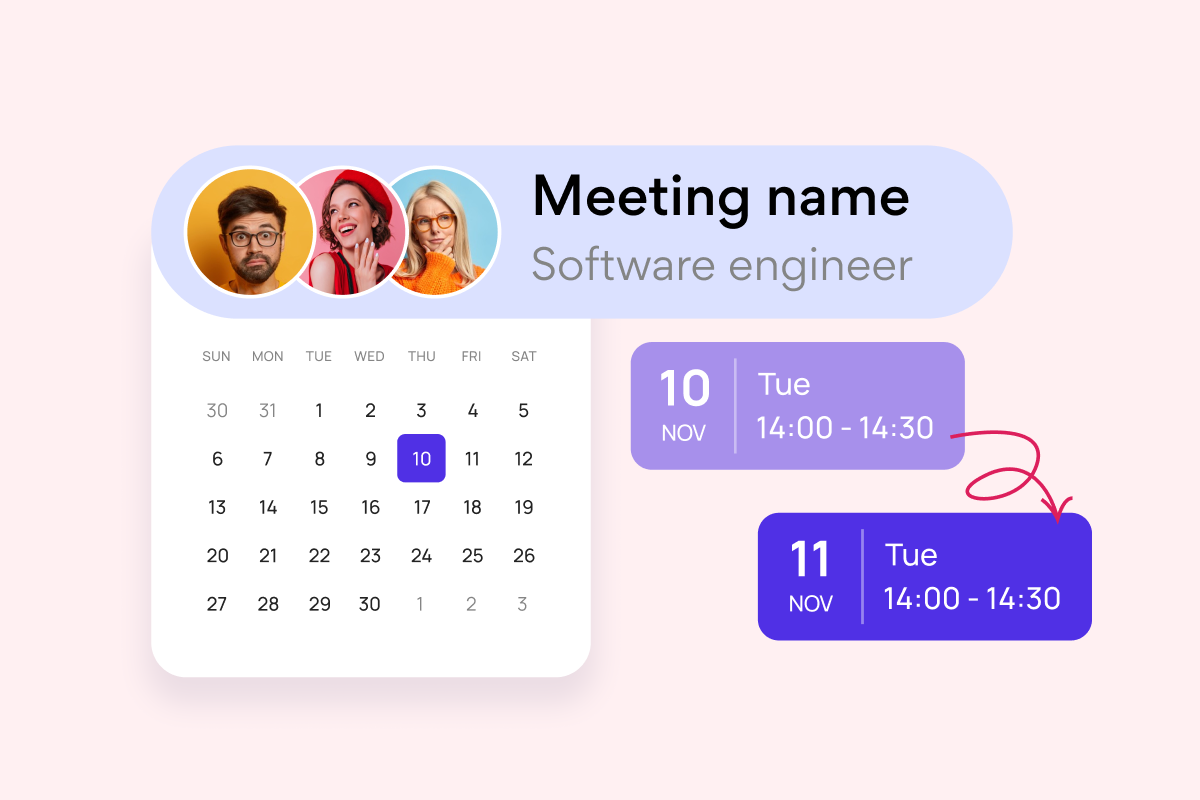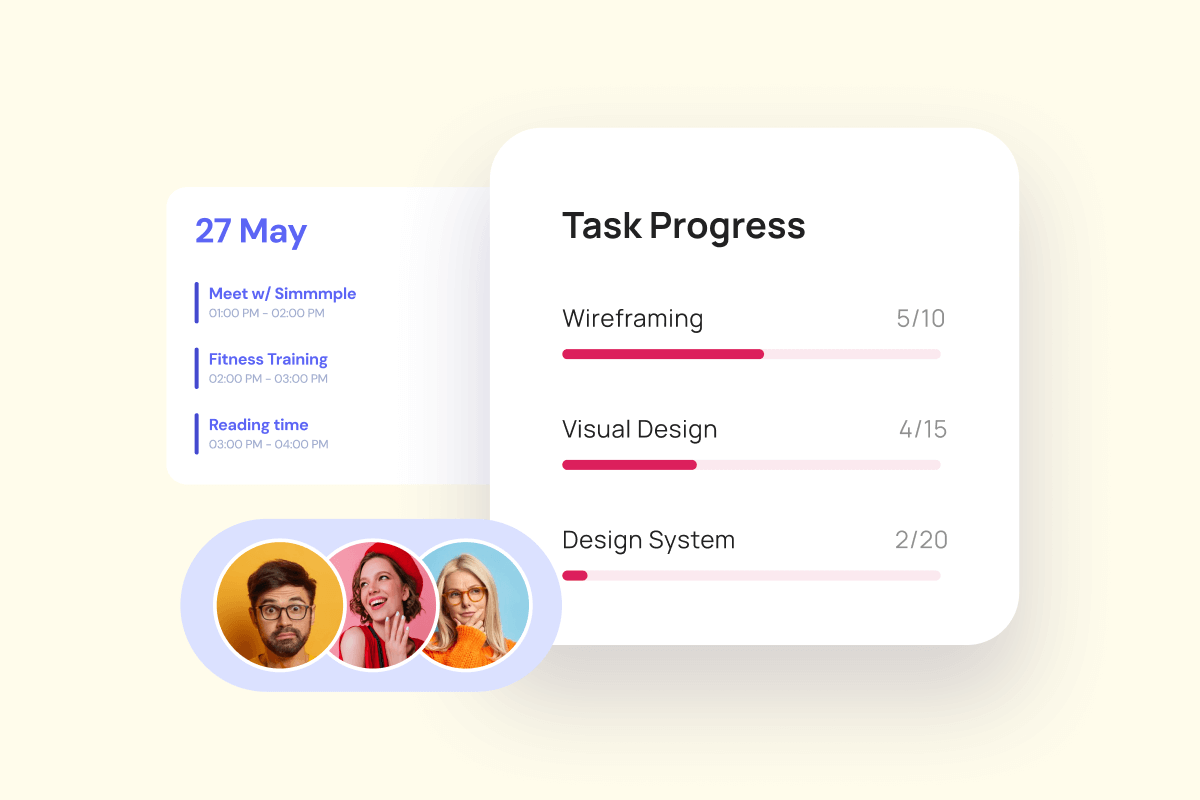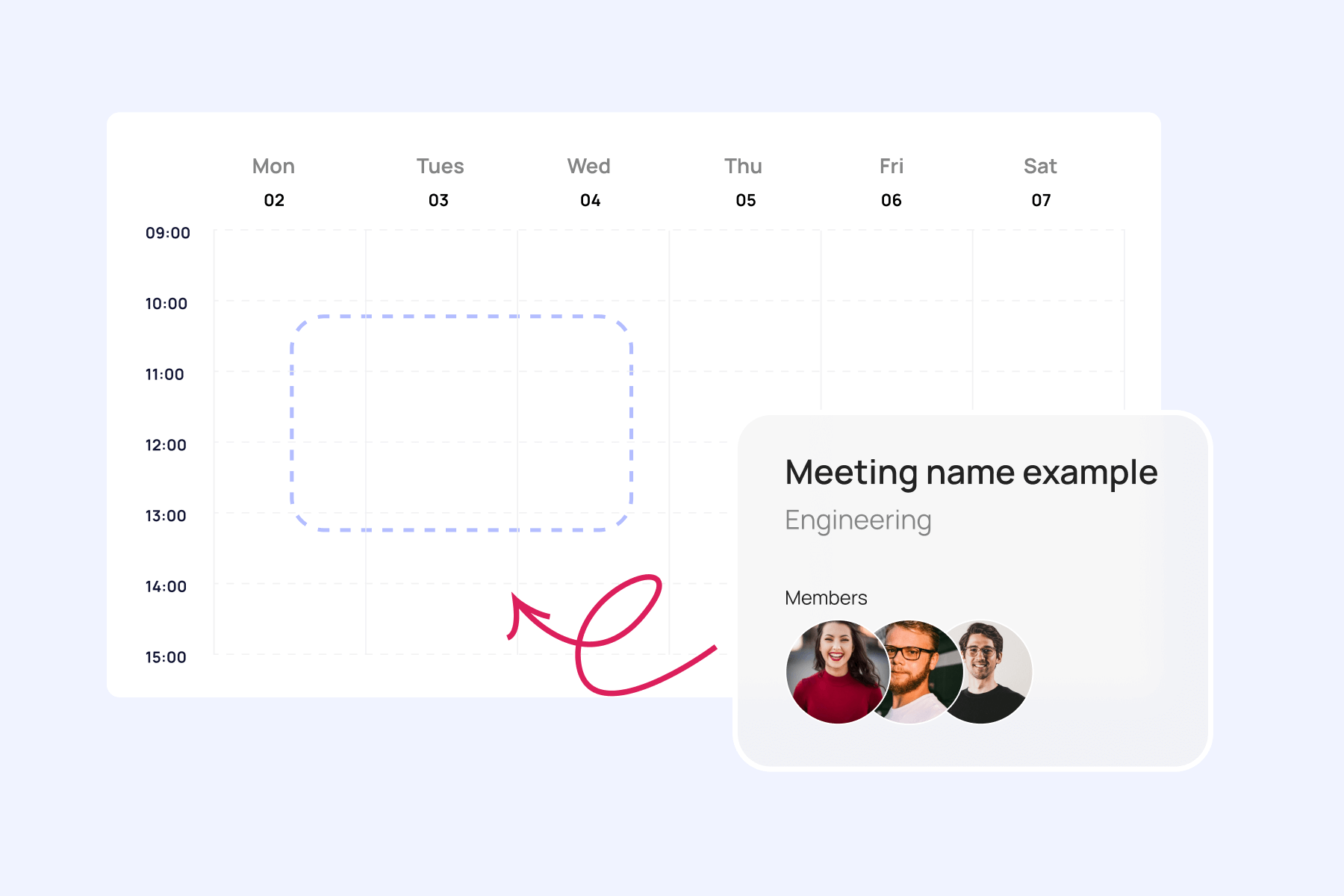Calendars run the world—quite literally. In fact, digital calendars steer the ship for roughly 70% of humanity daily (1), and they do so for a few good reasons. Beyond just boosting personal productivity, optimized calendar management unlocks game-changing advantages for businesses seeking to thrive. It acts as a backbone for team alignment, providing transparency around availability to cut down on wasted time and fosters an environment where productivity and creativity can flourish. Yet the benefits extend far beyond output alone. Harmonious work-life balance hangs delicately upon the calendar’s ability to find and protect white space needed for rest and renewal.
But with so many options on the market, how do you even begin to choose the best calendar tool for your needs? Not to worry, because that’s exactly why we’re here. With over 15 years as leaders in enterprise calendar solutions, VirtoSoftware has lived and breathed calendars day in and day out. We’ve drawn upon this decade-and-a-half of hard-won experience to create this definitive guide. Here, we’ll provide an in-depth, nuts-and-bolts comparison of all the heavy hitters in the “calendar apps for business” sphere for 2024. We’ll be breaking down all the core features and functionality of top platforms like Google Calendar, Outlook, Microsoft Teams, Virto Calendar Overlay App, Business Calendar 2, Asana, and Calendly.
But we don’t stop at just comparing the top tools. This article marks just a tiny part of an in-depth series dedicated to elevating all aspects of your calendar game. For more tips and best practices, make sure you check out other articles:
- Calendar Management
- How to Overlay Calendars
- Calendar Color Coding
- Calendar Category Ideas
- Shared and Collaborative Calendars
- Calendar Apps for MS Teams
Understanding Business Calendars
When we talk about a business calendar, we’re referring to a system or application that helps manage and schedule business-related activities. It’s a tool that goes beyond merely tracking dates; it’s an integral part of operational management that helps in planning, coordinating, and executing business tasks effectively.
What is the business calendar?
A business calendar is a specialized calendar designed to manage the dynamic schedule of a business environment. Unlike a standard calendar, it often includes features that cater to business needs such as appointment scheduling, meeting coordination, project timelines, and resource allocation. It can be a digital application or a physical planner, but more often than not, it’s a software that integrates with other business tools.
👉 Enterprise, corporate and business calendar—what is the difference? The terms “enterprise,” “corporate,” and “business” when applied to calendars can sometimes be used interchangeably, but they can also connote different scopes and uses within an organizational context. This way, an enterprise calendar refers to a scheduling system that is used across a large organization or enterprise. It is typically designed to be scalable and robust, capable of handling the complex scheduling needs with many departments and teams. A corporate calendar is similar to an enterprise calendar but is specifically tailored to the needs of corporate environments. It might not be as large-scale as an enterprise calendar, but it is still used to manage and coordinate across various departments and teams. A business calendar, on the other hand, can refer to a more general scheduling tool used by businesses of all sizes, including small and medium-sized enterprises (SMEs).
Benefits of maintaining a business calendar
Creating and maintaining a monthly business calendar comes with a multitude of benefits:
- Enhanced organization: It ensures that all business activities, from meetings to project deadlines, are organized and accounted for.
- Improved time management: By visualizing how time is allocated, businesses can optimize their schedules for efficiency.
- Increased productivity: A clear agenda allows teams to focus on task completion without the distraction of scheduling conflicts.
- Better communication: It serves as a central hub for team members to stay informed about upcoming events and responsibilities.
- Strategic planning: Long-term goals are easier to pursue when broken down into scheduled milestones.
Differences between business calendars
While the core function of a business calendar remains consistent, there are nuances based on the scale of operations:
- Enterprise calendar: Typically used by larger organizations, these calendars are robust, feature-rich, and designed to handle complex scheduling across various departments and time zones.
- Small business calendar: These are more streamlined, focused on simplicity and ease of use, catering to the less complex scheduling needs of smaller teams.
Business calendars vs. private calendars
Business calendars and private calendars share the fundamental trait of time management but serve different purposes:
- Business calendars: Aim to synchronize the efforts of a team or organization, focusing on productivity, accountability, and collaboration.
- Private calendars: Focus on an individual’s personal appointments, errands, and commitments.
While they have separate objectives, merging the two can sometimes be advantageous, ensuring that personal commitments and work responsibilities do not conflict. However, maintaining a certain degree of separation can also help in establishing a clear boundary between work and personal life, which is crucial for work-life balance. For those considering this integration, our article on merging calendars provides deeper insights into the benefits and best practices of combining your personal and business calendars.
In summary, it’s worth reiterating that the benefits of investing in calendar excellence are immense, paying untold dividends in elevated alignment, minimized wasted efforts and breakthrough efficiencies. However, its mastery requires commitment—both to selecting software tailored to your team’s needs and cultivating scheduling rituals that hit high marks for transparency, accountability and work-life balance. To help you get to the bottom of it, we’ll explore the best ways to create your business schedule and the process for choosing the right tools in the next sections.
How Do I Create a Business Calendar: The Process of Building a Perfect Business Calendar
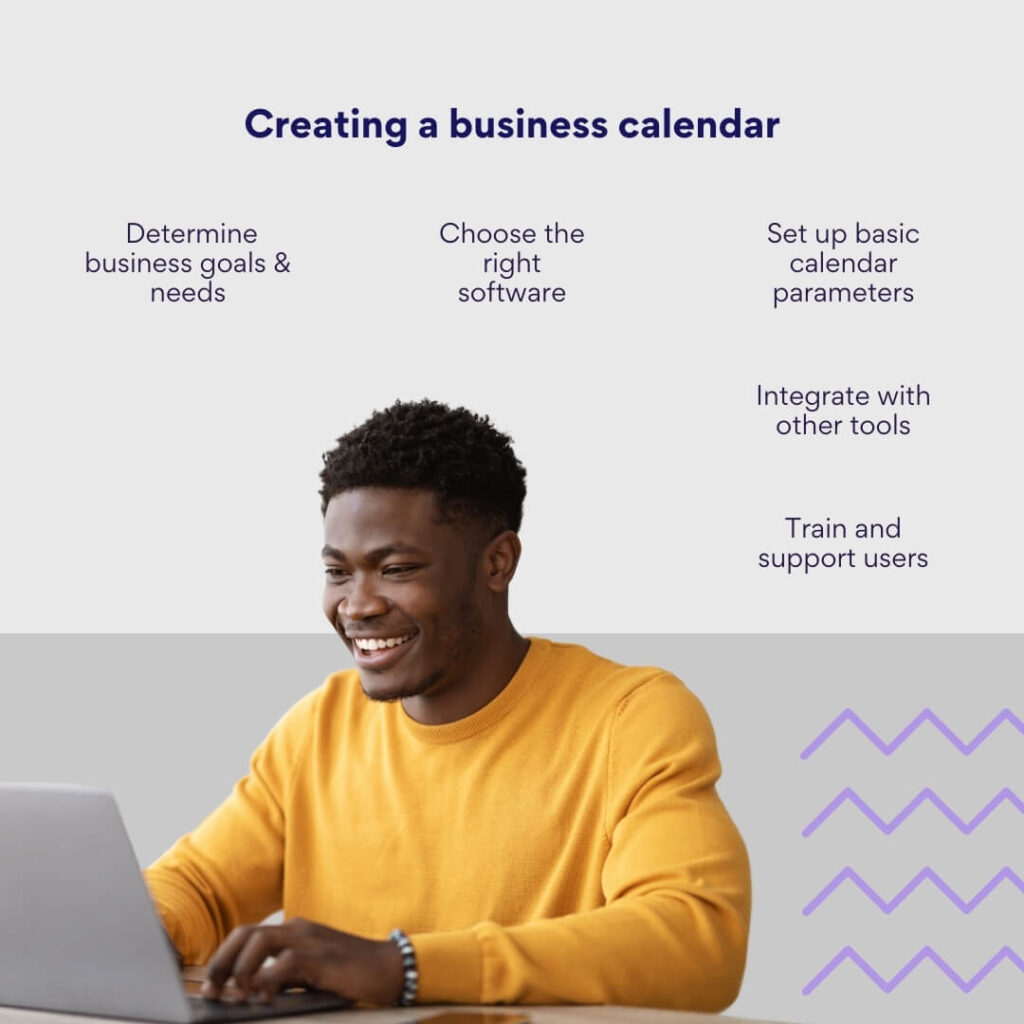
An optimized business calendar is invaluable for organizations seeking an operations edge. But creating a genuinely useful scheduling hub requires thoughtful planning grounded in best practices. Below, we elaborate on each step of the process to guide you through crafting a calendar that meets your business needs effectively.
- Determining business goals and needs
The foundation of a functional business calendar lies in understanding the objectives it is meant to achieve. Here’s how to approach it:
- Identify goals: Are you looking to manage employee schedules, track project progress, or ensure that all team members are prepared for upcoming deadlines? Your calendar should align with these goals to serve as a practical tool.
- Assess needs: Determine the specifics, such as the need for daily, weekly, or monthly views, or whether you need features like time zone support for global teams. Think about how the calendar can enhance coordination among employees and whether it should be integrated with other business systems to provide comprehensive visibility of all activities.
- Choosing the right tool
Selecting the right calendar application is pivotal:
- User experience: The ideal calendar should be easily navigable, so employees can use it without any friction.
- Customization: Look for a tool that allows you to tailor its features to your business’s workflow. Custom views, tags, and filters are examples of customization that can help.
- Scalability: As your business grows, so too will your scheduling needs. Choose a tool that can handle an increasing load without performance issues.
- Compatibility: The calendar should work well with other software your business uses, such as email clients, project management tools, and communication platforms.
We’ll review specific tools like Google Calendar, Outlook, MS Teams, and Virto Calendar Overlay later to see how they stack up against these criteria.
- Setting up basic calendar parameters
To start shaping your calendar, consider the following:
- Event categories: Define clear categories for different types of events to make your calendar easy to scan. For more insights, you can read our articles on calendar categories and color coding.
- Alerts and reminders: Automate reminders to keep everyone ahead of their schedules and reduce the risk of missed appointments or deadlines.
- Access management: Assign appropriate permissions to team members based on their roles to maintain calendar integrity and security.
Overlay calendars can be particularly useful for viewing multiple schedules simultaneously; learn more about them in our guides on overlaying calendars and merging calendars.
- Integration with other tools and applications
Consider the following for successful integration:
- Identify integration points: Map out where your calendar should connect with other systems, such as CRM for customer-related events or project management tools for task deadlines.
- Evaluate benefits and challenges: Integrations can streamline processes but may also introduce complexity. Ensure you understand how these integrations impact your workflow and address any potential security or compatibility issues.
- Employee training and user support
Finally, ensure that your team is ready to use the calendar:
- Training sessions: Organize workshops or webinars to familiarize employees with the calendar’s features and best practices.
- Support channels: Set up a helpdesk or FAQ section for employees to seek help if they encounter issues.
- Continuous improvement: Solicit feedback and be ready to adjust the calendar’s setup to meet the changing needs of your business better.
Explore Our Use Cases for Calendar Management
You may also want to equip your team with additional knowledge through articles on effective calendar management, time focusing, time blocking, and how to avoid calendar conflicts.
By meticulously addressing each of these areas, you’ll craft not just a calendar but a best-in-class time management ecosystem purpose-built to catapult your business’s operational success. Needless to say, it requires a regular cadence of planning sessions and reviews to improve this linchpin workflow tool continuously.
👉Why is it important to create a monthly calendar for your business? Creating a monthly calendar for your business can be important for several reasons. It facilitates organization, ensures efficient time management, encourages strategic planning, fosters communication and collaboration within a team, and ultimately contributes to the smooth operation and success of a business.
Introduction to Shared Calendars for Business
Operational excellence demands publicly accessible online calendars and scheduling platforms to connect far-flung players. Fragmented systems alienate departments and derail even the most dynamic enterprises. In this section, we’ll briefly introduce you to the concept of shared calendars for business, but for a more in-depth view, we recommend referring to our extensive guide on the Best Shared Calendar Apps for Business.
The imperative for shared calendars in business operations
A shared business calendar is the ultimate coordination command center—granting organization-wide transparency into availability, meetings and milestones happening across the company.
By centralizing scheduling on an accessible platform, shared calendars help harmonize your workforce while minimizing conflicts. With an eagle-eye view of organization-wide events, you efficiently align resources to business priorities. Most importantly, openly visible calendars build trust and spur collaboration. When team members can view colleagues’ availability and tasks in real-time, hiding behind silos gets replaced by seamless partnering.
Typical use cases for shared calendars
Shared calendars become the backbone of operations through diverse high-impact use cases:
- Meeting management: Coordinating times for team meetings, client calls, and cross-departmental collaborations.
- Resource scheduling: Ensuring resources like conference rooms, equipment, and human resources are used efficiently.
- Project timelines: Keeping track of project milestones, deadlines, and deliverables.
One practical application of shared calendars is the vacation calendar. This specific type of calendar helps in managing employee time-off requests and approvals, providing a clear overview of who is available and when. It significantly simplifies the complex task of handling leave balances and ensures that the business can operate smoothly without being understaffed at critical times. For more details on implementing a vacation calendar and harnessing its full potential for group work, please refer to the Vacation Calendar Outlook & MS Teams Guide.
Best Calendar Apps for Business: Comparison of Business Calendar Applications
Choosing the right calendar programs for business is a defining decision for any company. But with an array of sophisticated solutions on the market, identifying the ideal fit calls for an objective eye. To aid your quest for calendar supremacy, we’ve conducted an in-depth assessment of the usual suspects—Google, Outlook, Calendly and more. Now, let’s get into it and review some of the best business calendar apps out there.
Google Calendar: Best online calendar for business
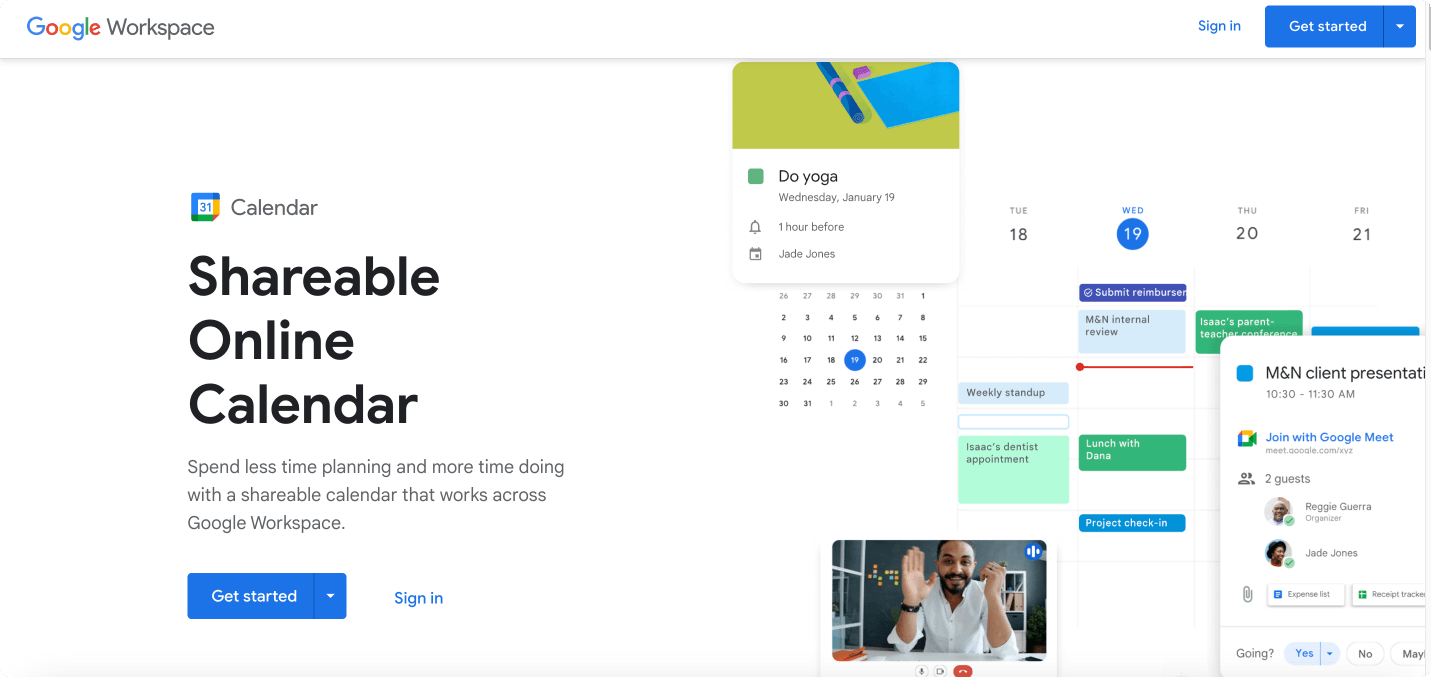
Google calendar for businesses is part of Google Workspace (formerly G Suite), which includes a suite of productivity and collaboration tools. Google business calendar online is designed to work seamlessly for business users, offering features that help teams manage their time, schedule meetings, and coordinate events. Here are some of the main features of Google calendar for business:
| Feature | Description |
|---|---|
| Shared calendars | Team calendars: Create calendars for teams or projects that everyone can access and edit.Public calendars: Make a calendar public for anyone to view, useful for publishing events. |
| Meeting scheduling | Find a time/ suggested times: Suggests meeting times by checking the availability of participants.Book resources: Ability to book conference rooms and other resources within your organization. |
| Calendar on the go | Mobile apps: Full-featured mobile apps for Android and iOS to access your calendar anywhere.Offline access: View your calendar and RSVP to invitations even without an internet connection. |
| Customization | Event colors: Color-code events to quickly identify types of activities.Custom working hours: Set your working hours to signal your availability to your team. |
| Time management | Goal setting: Set personal goals, like “exercise more,” and Calendar will schedule time for them.Reminders and tasks: Integrate with Google Tasks to manage to-do lists and get reminders for activities. |
| Security and privacy | Access controls: Set who can view or edit each calendar.Private events: Mark events as private so that only you can see the details.Audit and compliance: Administrative tools to comply with various regulations. |
| Admin controls | Centralized administration: Manage all calendars from a central admin console.Analytics and reporting: Access insights into how your organization is using calendars. |
| Scalability | Works for any size team: From small teams to large enterprises, it scales to meet your needs.Multiple time zones: Support for scheduling across different time zones. |
| Notification and reminders | Email notifications: Get email notifications for new or changed events.Pop-up reminders: Set up pop-up reminders to notify you of upcoming events. |
| Event attachments | Add documents: Attach documents, spreadsheets, and other files directly to calendar events. |
| Ecosystem support and integration | Google Meet: Direct integration allows you to easily add video conferencing links to meetings.Email integration: Automatically adds events from Gmail like flight or hotel reservations.Third-party apps: Sync with third-party apps like Salesforce, Trello, and more. |
Google calendar for businesses is continuously updated with new features and improvements to help users manage their time efficiently and collaborate with their teams effectively. It’s also important to note that some features might be exclusive to certain editions of Google Workspace or may require administrative privileges to enable or configure.
Outlook calendar: Business calendar software
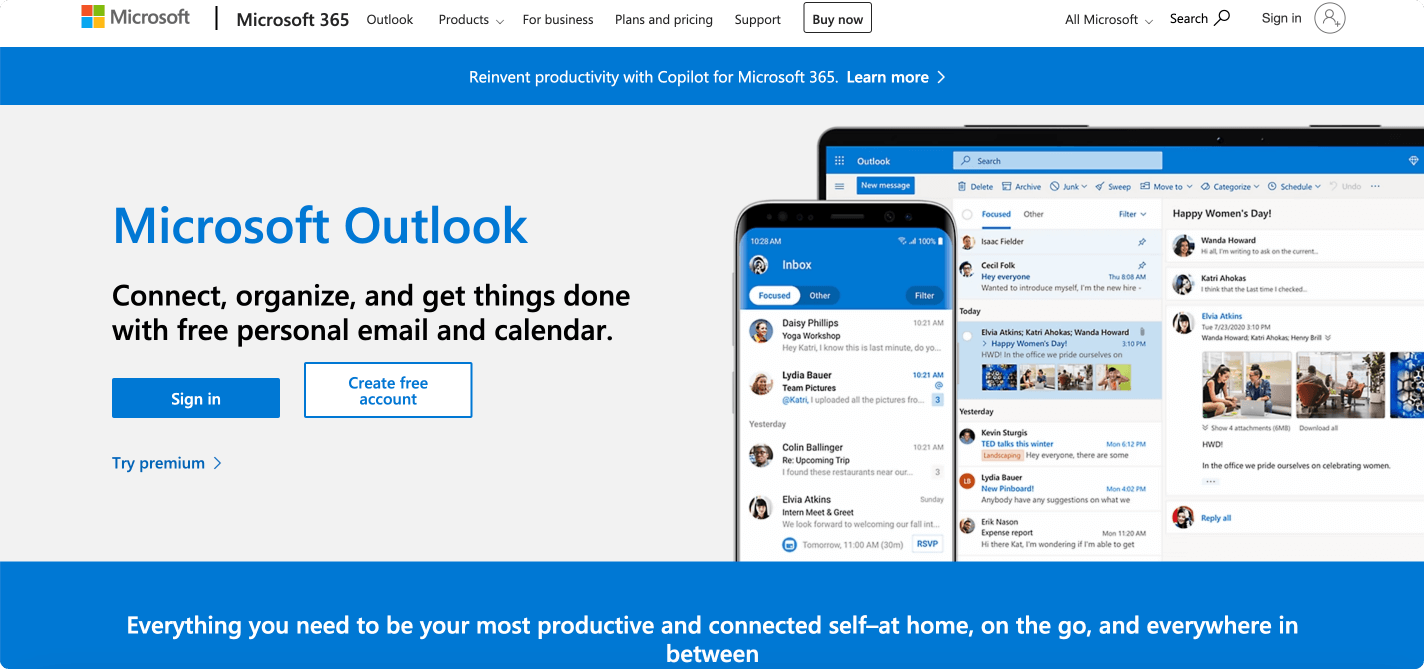
Microsoft Outlook Calendar is a component of the broader Microsoft 365 suite (formerly Office 365), which provides a range of productivity tools for businesses and individuals. While there are some variations between the web version, desktop app, and mobile versions of Outlook, the core functionality of Outlook Calendar remains focused on helping users manage their schedules, appointments, and meetings. Here are the main features of Microsoft Outlook Calendar for business, primarily focusing on the web version:
| Feature | Description |
|---|---|
| Calendar sharing and permissions | Shared calendars: Share calendars with colleagues and control their level of access (viewing, editing, etc.).Group calendars: Easily view and manage calendars for teams or groups. |
| Meeting scheduling & invitations | Scheduling assistant: Find optimal meeting times by viewing when attendees are available.Room finder: Search for and reserve conference rooms or other resources for meetings. |
| Calendar on the go | Mobile app: Full-featured mobile apps for Android and iOS devices for calendar access on the go.Sync across devices: Keep your calendar updated and synced across all devices. |
| Customization | Color categories: Assign colors to different types of appointments for quick visual sorting.Time zone support: Schedule events in different time zones and show multiple time zones in your calendar view. |
| Time, task, search, and insights management | Alerts: Set up alerts for upcoming appointments or meetings.Email reminders: Get email reminders about events and tasks.Task management: Integrate your calendar with the to-do list and task management features.Powerful search: Quickly find events, attendees, and other calendar items.Insights: Analyze how you spend your time with insights provided by Microsoft MyAnalytics. |
| Security and privacy | Access controls: Determine who can see and modify your calendar.Privacy settings: Mark events as private so only you know the details.Enterprise-level security: Adheres to Microsoft’s robust security protocols and compliance certifications. |
| Admin controls | Admin console: Administrators can manage calendars, settings, and policies from the Microsoft 365 admin center.Reporting: Access usage reports and auditing capabilities for enterprise planning and compliance. |
| Scalability | Works for all sizes: Suitable for small businesses to large enterprises.Customizable views: Daily, weekly, monthly, and yearly views, as well as custom views. |
| Notification and reminders | Focused inbox: Helps prioritize emails and events, potentially integrating with Outlook’s email Focused inbox.My day: A sidebar that gives a summary of your daily appointments and tasks. |
| Event attachments | Attach files: Add files or documents to calendar events, which is handy for meeting agendas or relevant documents. |
| Ecosystem support and integration | Best integrated within the Microsoft ecosystemSupports syncing with other calendars. |
It’s important to note that while this list covers many features available in the web version of Outlook Calendar, features may differ in the desktop and mobile versions. Additionally, certain features might only be available with specific Microsoft 365 subscriptions or require administrative privileges to access or configure.
MS Teams Calendar: Calendar for business planning & collaboration
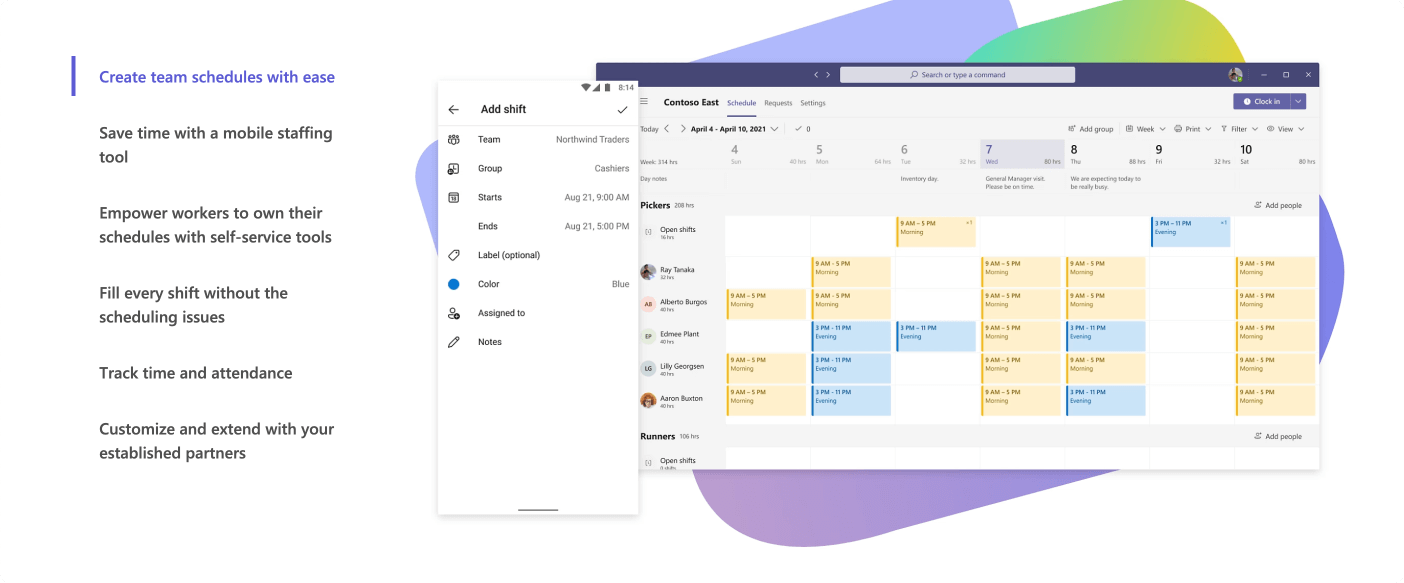
Microsoft Teams, as part of the Microsoft 365 suite, includes a built-in calendar that is deeply integrated with Outlook Calendar, providing users with a comprehensive tool to manage their meetings and schedule directly within Teams. Here are the main features of the Microsoft Teams Calendar:
| Feature | Description |
|---|---|
| Calendar integration | Outlook sync: Calendar in Teams is synchronized with your Outlook Calendar.Consistent experience: Similar look and functionality to Outlook Calendar for a unified experience. |
| Meeting scheduling & invitations | Schedule meetings: Create new meetings directly within Teams or schedule them from Outlook.Meeting options: Customize meeting options such as lobby controls and who can present.Schedule live events: Plan and schedule large meetings or webinars with live events in Teams. |
| Teams meeting features | Video conferencing: Schedule and join video conferences with high-quality audio and video.Screen sharing: Share your screen or a specific app during meetings.Meeting recordings: Record meetings and store them in Microsoft Stream or OneDrive for later review. |
| Calendar on the go | Mobile app: Access your Teams calendar and join meetings from the Teams mobile app. |
| Visibility, accessibility, and customization | Day/work week/week view: Visualize your schedule with different viewing options.Join from calendar: Join a Teams meeting directly from the calendar event with one click.Meeting notes: Create and share meeting notes before, during, or after a meeting.Automatic time zone detection: Automatically detects and adjusts for time zones for meeting participants. |
| Collaboration tools | Channel meetings: Schedule meetings within a specific Teams channel to keep relevant discussions and files together.Private meetings: Schedule private meetings that are not attached to a Teams channel.In-meeting chat: Engage in text conversations during meetings.File sharing: Share files and documents with meeting participants. |
| Notifications and reminders | Meeting reminders: Receive notifications for upcoming meetings and events.Email notifications: Get email notifications for meeting invites and responses. |
| Search | Search meetings: Easily search for scheduled meetings by title, person, or keyword. |
| Event details | Meeting insights: Access relevant documents and information before, during, and after meetings.Participant management: Manage participant settings before and during meetings. |
| Admin controls | Meeting policies: Administrators can set policies to control features available to users during meetings. |
| Ecosystem support and integration | Integrate with other Microsoft 365 apps and third-party services for added functionality. |
Please note that the specific features available may depend on the Microsoft 365 subscription plan of the organization, and the user’s administrative permissions.
Virto Calendar Overlay: Best calendar for business
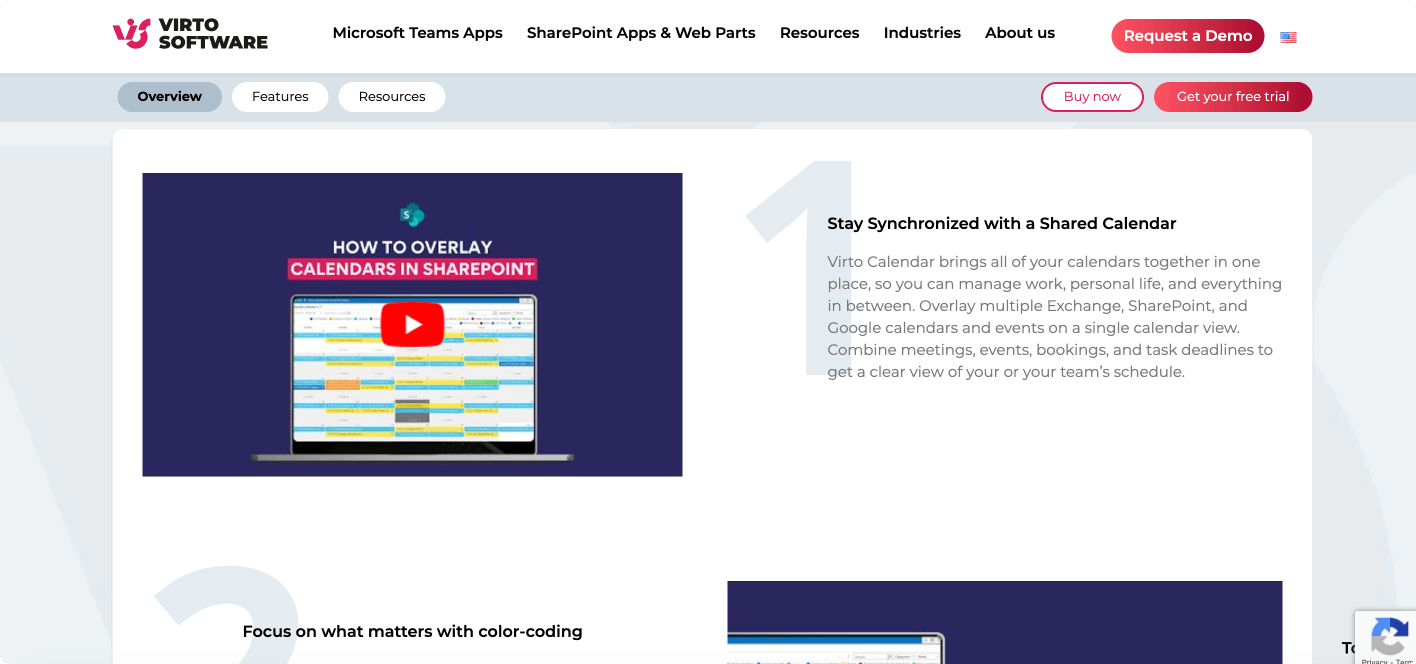
The Virto Calendar Overlay App is a comprehensive solution for unifying and customizing your calendar experience across Microsoft 365 services, including Microsoft Teams and SharePoint Online. With this app, teams can seamlessly synchronize and manage their schedules, ensuring everyone is up-to-date with the latest meetings, events, and deadlines. Key features include:
| Feature | Description |
|---|---|
| Unified calendar views, centralized scheduling, and collaboration | Overlay various calendar sources to create a combined view of all events and tasks.Streamline all your calendars into one platform, reducing the complexity of managing separate calendars.Share and coordinate schedules among team members to facilitate better communication and planning. |
| Color-coding system | Customize event and calendar source appearances with a color-coding system for easy identification. |
| Comprehensive display options | Choose from several views, including daily, weekly, monthly, and Gantt chart views, to suit your project management needs. |
| Mobile accessibility & cross-device compatibility | Access your calendars on-the-go via mobile web browsers, keeping you connected with your schedule anytime, anywhere.Stay organized with a calendar that syncs across desktop and mobile devices for consistent schedule management. |
| Customization and personalization | Tailor event forms, adjust tooltip displays, and modify calendar views to match your workflow preferences. |
| Ecosystem support and integration | Integrate with SharePoint and Microsoft Teams |
Overall, the Virto Calendar Overlay calendar business app provides the unified scheduling environment that drives frictionless coordination, eradicating productivity killers like complex calendar syncing and schedule discrepancies across siloed teams for good. The Virto Calendar Overlay App also comes with support and learning resources to ensure users can fully utilize the app’s potential. Users can access online documentation, request demos, and reach out to customer support for assistance.
Improve Your Calendar Management with Virto
Virto Calendar App
Maximize efficiency with this calendar app, featuring comprehensive scheduling and customizable views.
Virto Calendar
Consolidate events from SharePoint, Exchange, Google, and more into one calendar view for simplified planning.
Virto Time Blocking
Improve time management with an app that schedules breaks and sends reminders for a balanced workday.
Business Calendar 2: Best calendar app for small business
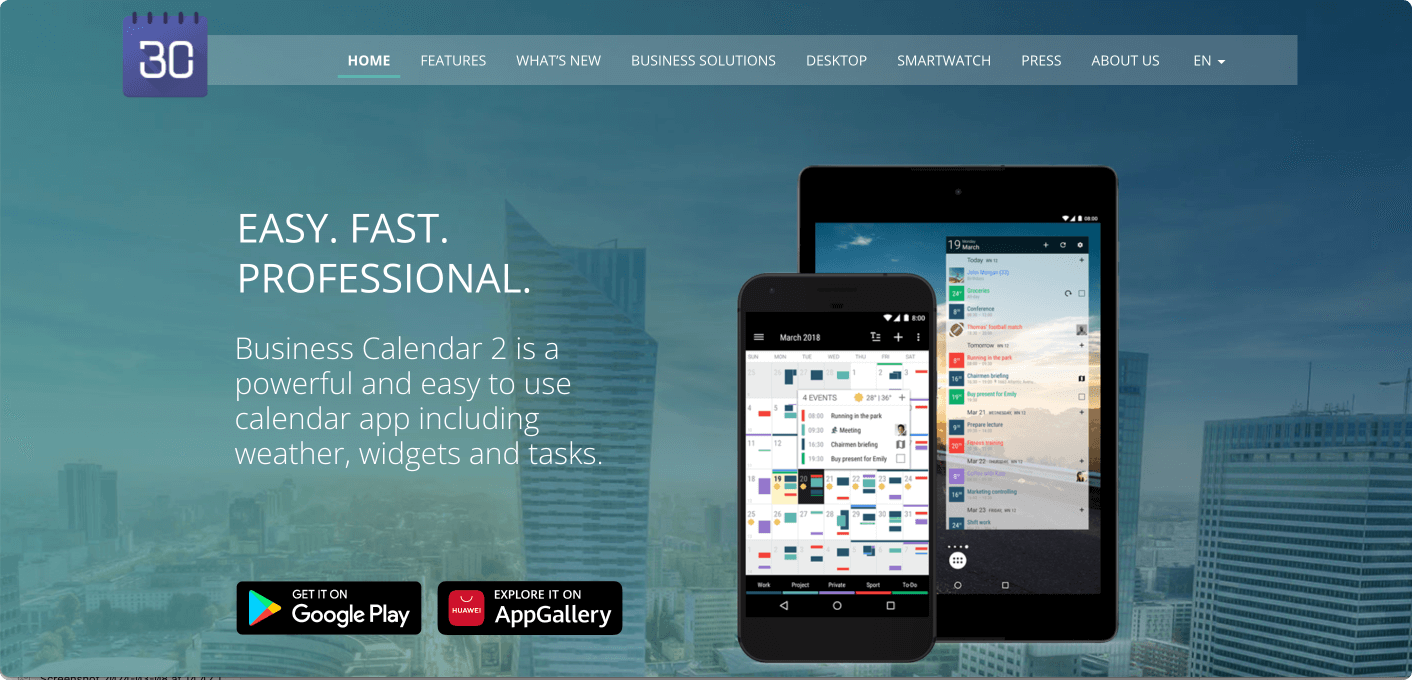
Business Calendar 2 is a comprehensive calendar application tailored for personal and professional use, providing a seamless and efficient way to manage your schedule. It is designed for mobile devices and incorporates a variety of features to enhance productivity and organization. Below is a description of Business Calendar 2’s features:
| Feature | Description |
|---|---|
| Customizable views | With multiple views such as Month, Week, Day, and Agenda, users can adjust the calendar to display information in the format that best suits their needs. Business Calendar 2 offers personalization through 22 themes, custom event and calendar colors, and the ability to attach documents, photos, or voice recordings to events and tasks. |
| Advanced widgets | The app includes 7 different widgets, allowing users to customize their home screen with various calendar views and themes. These widgets provide quick access to the calendar and task information directly from the home screen. |
| Task, event, and special date management | A dedicated tasks view is available where users can easily postpone tasks, set priorities, and manage subtasks. Tasks can be synced with Google Tasks for cross-platform organization.Users can swiftly create events using templates, auto-completion, and voice input. Managing events is made easy with drag-and-drop functionality and the ability to move, copy, and delete multiple events simultaneously.Birthdays, anniversaries, and public holidays can be automatically integrated into the calendar to keep track of important dates. |
| Notifications and reminders | Users can set multiple reminders for events, tasks, or birthdays, choose custom notification sounds, and even receive email notifications. |
| Ecosystem support and integration | Android-focused with sync capabilities with other calendar services such as Google Calendar and Outlook/Exchange. |
For those craving ultimate control and personalization in managing intricate professional calendars and pipelines, Business Calendar 2 offers a liberating oasis of tools plus tailored solutions to optimize calendars for specific business needs. This best calendar for small business is also supported by a dedicated team, with options to get in touch for support and follow updates on social media.
Asana: Best calendar software for business
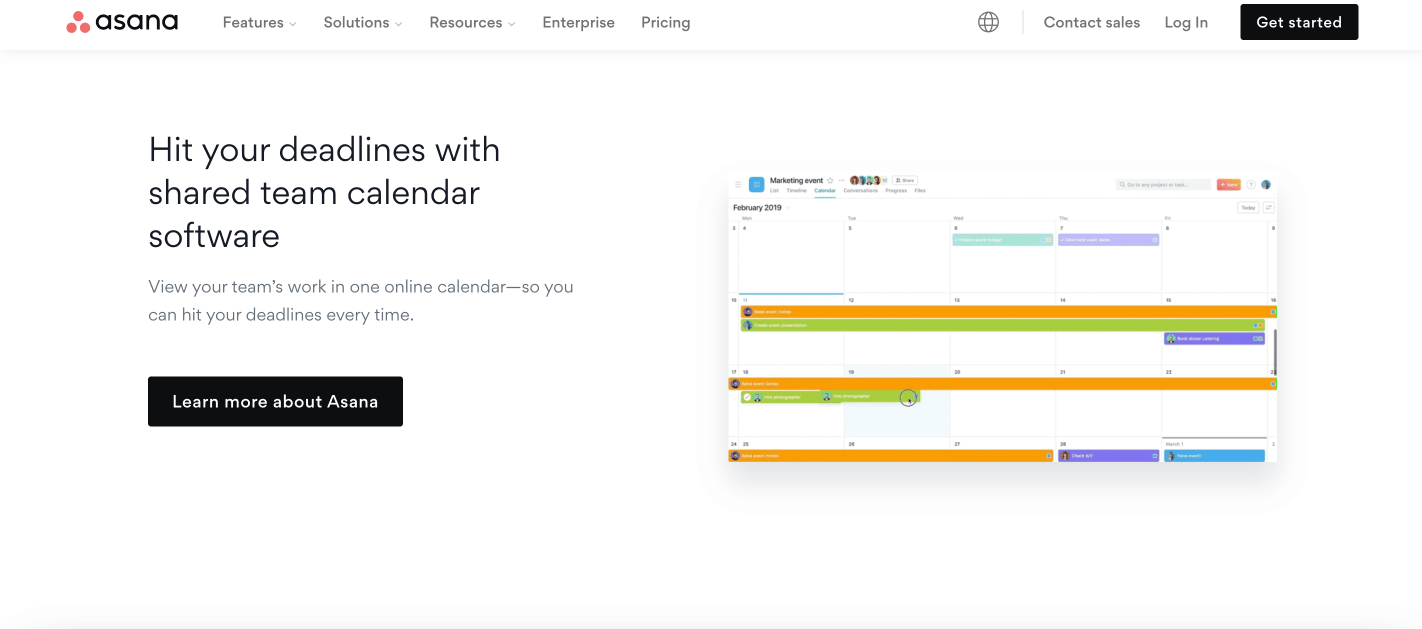
Asana Calendar is an integral feature of the Asana project management platform, designed to help teams and individuals keep track of important deadlines, milestones, and work schedules. Its intuitive interface allows users to visualize tasks and projects in a calendar format, offering a clear overview of upcoming responsibilities and events.
| Feature | Description |
|---|---|
| Calendar views | Visual schedule: Allows you to see your tasks on a monthly calendar.Drag and drop: Change the due date of a task by dragging and dropping it to a different day on the calendar. Color coding: Use colors to categorize tasks for better visual organization. |
| Task management | Task details: Click on a task to view details such as description, subtasks, attachments, comments, and the activity feed.Due dates and times: Set specific due dates and times for tasks to appear on the calendar.Recurring rasks: Set tasks to repeat at regular intervals, which will automatically show up on the calendar. |
| Filtering & customization | Filters: Filter tasks on the calendar by project, assignee, tags, or custom fields.Custom fields: Use custom fields to add additional task information and filter them on the calendar view. |
| Notifications and syncing | Reminders: Get notifications about upcoming deadlines.Sync with external calendars: Sync the Asana calendar with external calendar services like Google Calendar, Outlook, or iCal. |
| Mobile access | Mobile app: Access the Asana calendar on the go with their mobile app, which is available for both iOS and Android devices. |
| Accessibility and collaboration | Shareable calendars: Share your calendar with team members or stakeholders.Access controls: Manage who can view or edit the calendar and tasks. |
| Ecosystem support and integration | Offers integration with various apps but stands out in its native project management ecosystem. |
Whether you need nimble sprint coordination, cross-functional leadership alignment, or streamlined editorial planning, Asana Calendar has you covered. That’s the solution to efficiently consolidate your fragmented workflows—from brainstorming campaigns to delegating daily assignments.
Calendly: Best scheduling calendar for small business
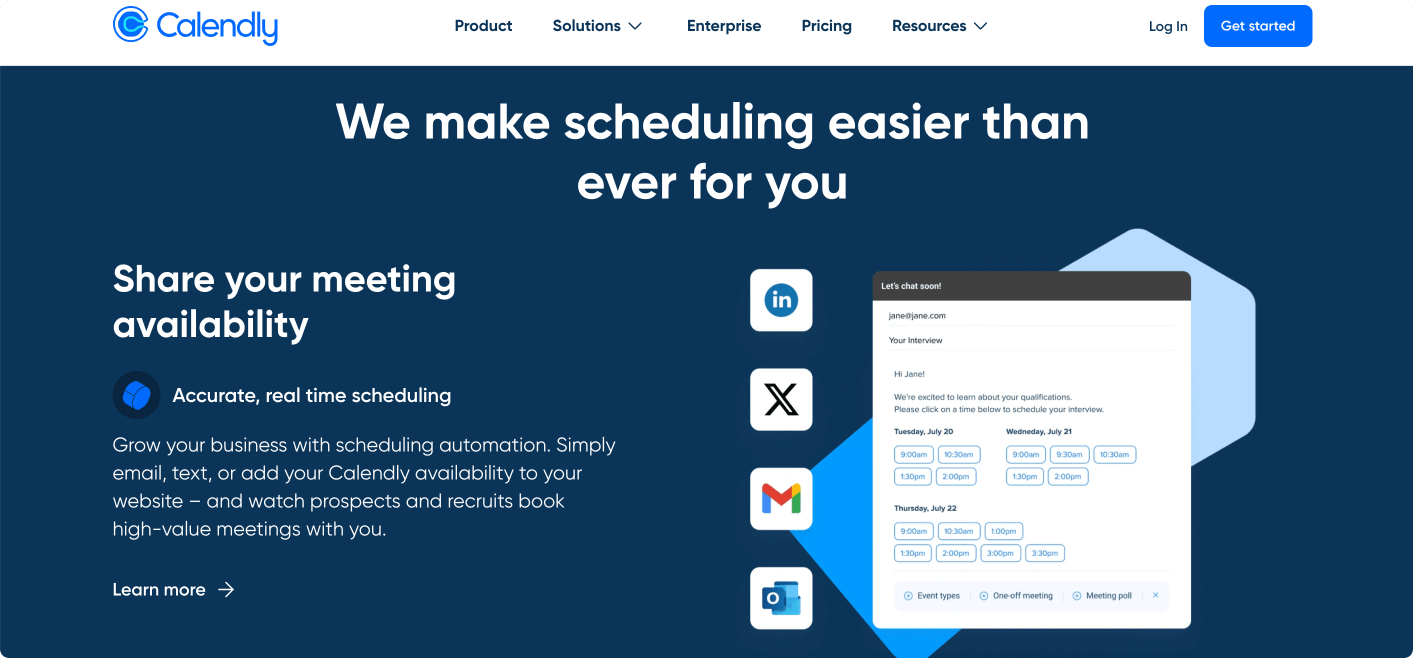
Calendly is a scheduling tool that streamlines the appointment-booking process by allowing individuals to choose available times for meetings or events based on the user’s predefined availability. Here are some of the features of the Calendly calendar:
| Feature | Description |
|---|---|
| Scheduling | Automated event types: Set up different types of events with unique durations and availability, such as 15-minute calls, 1-hour meetings, etc.One-on-one meetings: Allow invitees to pick a time slot that works for both of you based on your real-time availability.Group events: Schedule events that multiple people can join, like webinars or classes. |
| Availability preferences | Custom availability: Define specific days and times when you’re available for meetings.Set rules based on your existing calendar events to further customize your availability (e.g., if an event is marked as “busy”).Time zone intelligent: Automatically detects and adjusts for the time zones of both the user and the invitees.Buffer time: Add buffer time before or after events to prevent back-to-back bookings. |
| Customization & branding | Personalized booking links: Create a custom Calendly link to share with invitees.Branding: Add personal branding to your Calendly page with colors and logos. |
| Automation and workflow | Automated notifications: Send automatic email confirmations and reminders to reduce no-shows.Follow-up emails: Customize follow-up emails to thank attendees or provide additional information post-meeting.Workflows: Create sequences of automated actions based on invitee actions (e.g., follow-up emails, reminders). |
| Mobile access | Mobile friendly: Calendly is accessible through a mobile browser and offers a clean interface on mobile devices. |
| Team features | Team scheduling: Coordinate with team members’ availability to allow invitees to book time with one or more team members.Round Robin: Distribute meetings evenly across team members based on availability or priority.Centralized Billing: Manage billing for all team members in one place. |
| Security and Compliance | Data privacy: Compliant with data privacy regulations like GDPR to protect user and invitee information. |
| Ecosystem support and integration | Can be integrated with Google, Outlook, and iCloud calendars, as well as various CRM and conferencing tools.Integrate with PayPal and Stripe to collect payments when scheduling appointments. |
Calendly is the booking software revolutionizing frictionless scheduling for busy businesses. Yes, it might not work for huge corporations, but if you’re not playing big leagues, then Calendly can work just fine.
Recommendations, shared calendar scenarios & business adaptability
All the applications reviewed support shared calendar scenarios, but their adaptability varies:
- Google Calendar, Calendly, Business Calendar 2 are more suited to small to medium businesses.
- Outlook Calendar, Microsoft Teams Calendar, and Virto Calendar Overlay are best for enterprises due to their advanced features and scalability.
- Asana is adaptable across business sizes but is especially useful for teams that need project management capabilities.
For a comprehensive overview of all discussed applications, refer to this table:
| Application | Advantages | Disadvantages | Ecosystem Support | Adaptability | Best for |
|---|---|---|---|---|---|
| Google Calendar | Simple, integrates with Google services | Limited advanced features | All platforms | Small to medium | Startups, small businesses |
| Outlook Calendar | Comprehensive, integrates with email | Requires Office Suite | Microsoft | Enterprise | Large businesses, enterprises |
| MS Teams Calendar | Integrated with Teams communication | Limited to Teams | Microsoft | Enterprise | Teams-centric organizations |
| Virto Calendar | Overlays multiple calendars | SharePoint-centric | Microsoft | Enterprise | Businesses using SharePoint & Microsoft Teams |
| Business Calendar 2 | Customizable, user-friendly | Android-only | Android | Small to medium | Small businesses, individual use |
| Asana | Project management with calendar view | More than just a calendar | Various | Flexible | Teams with project management needs |
| Calendly | Streamlines meeting scheduling | Focused on appointments | Google, Outlook | Small to medium | Frequent external meeting scheduling |
Hopefully, the above table could help you cut through the comparison noise and hone in on the ideal business calendar app. If you can, trial-test a few apps before settling on something that works best for your needs, existing workflows, IT infrastructure, and security priorities.
👉What is the best online calendar for business? The truth is, when it comes to identifying the “best” online business calendar, no universal solution exists. Picking the optimal platform depends entirely on your organizational requirements and team dynamics. Define what exemplary scheduling means for your culture. Pinpoint where friction and delays creep into coordination workflows. Understanding these pain points and must-haves allows you to confidently match with a scheduling solution equipped to amplify efficiency specific to your business DNA.
Conclusion
As we wrap up our comprehensive comparison of top business calendar apps in 2024, it’s important to revisit the key takeaways and recommendations from this article. We think we all agree that managing time remains overwhelmingly undervalued yet critically important, with scattered user attention spans and rapidly evolving market forces demanding agility. Selecting the right calendar technology now serves as a competitive advantage rather than afterthought. More than a personal preference, this platform decision shapes enterprise productivity, collaboration velocity and yes—profitability. The best calendar app for business seamlessly blends with existing systems while providing an intuitive experience driving widespread internal adoption.
Throughout the article, we’ve explored a variety of calendar software for business, each with its unique features and functionalities designed to cater to different business needs. From the visually intuitive Asana calendar, ideal for project management enthusiasts, to the streamlined scheduling prowess of Virto Calendar Overlay App, perfect for those working within the Microsoft ecosystem, the right calendar app can make a significant difference in how a business operates.
With countless scheduling apps on the market, sifting to pinpoint the perfect match for your business can feel overwhelming. But armed with key discovery questions, unlocking your ideal solution becomes far less daunting. First, examine your organization under a microscope to reveal must-have functionality. Analyze team size, geographic distribution, project complexity and tools in place today. Equipped with clarity around needs, separating nice-to-haves from non-negotiable requirements in a calendar app becomes effortless. Referencing our detailed product comparisons and use case examples, confidently find a seamless fit to amplify communication, alignment and output at every level.
For those interested in exploring the Virto Calendar Overlay App for Microsoft Teams & Virto Calendar Overlay App for SharePoint Online and M365, which both offer a robust set of features tailored for enterprise-level scheduling management, we invite you to seek more information by contacting our sales team for a demo or visiting the website for a deeper dive into our offerings.
Lastly, for those still feeling thirsty for more insights around calendar management, we’ve compiled supplemental materials to build upon the knowledge within this guide. Refer to the links below for access to actionable articles, templates, and tool recommendations that amplify your learning:
- Master Calendar
- Group Calendars
- Calendar Conflicts/ Scheduling Conflicts
- Focus time
- Time Blocking Method
- Time Boxing Technique
References:
(1) Stats from ECAL.