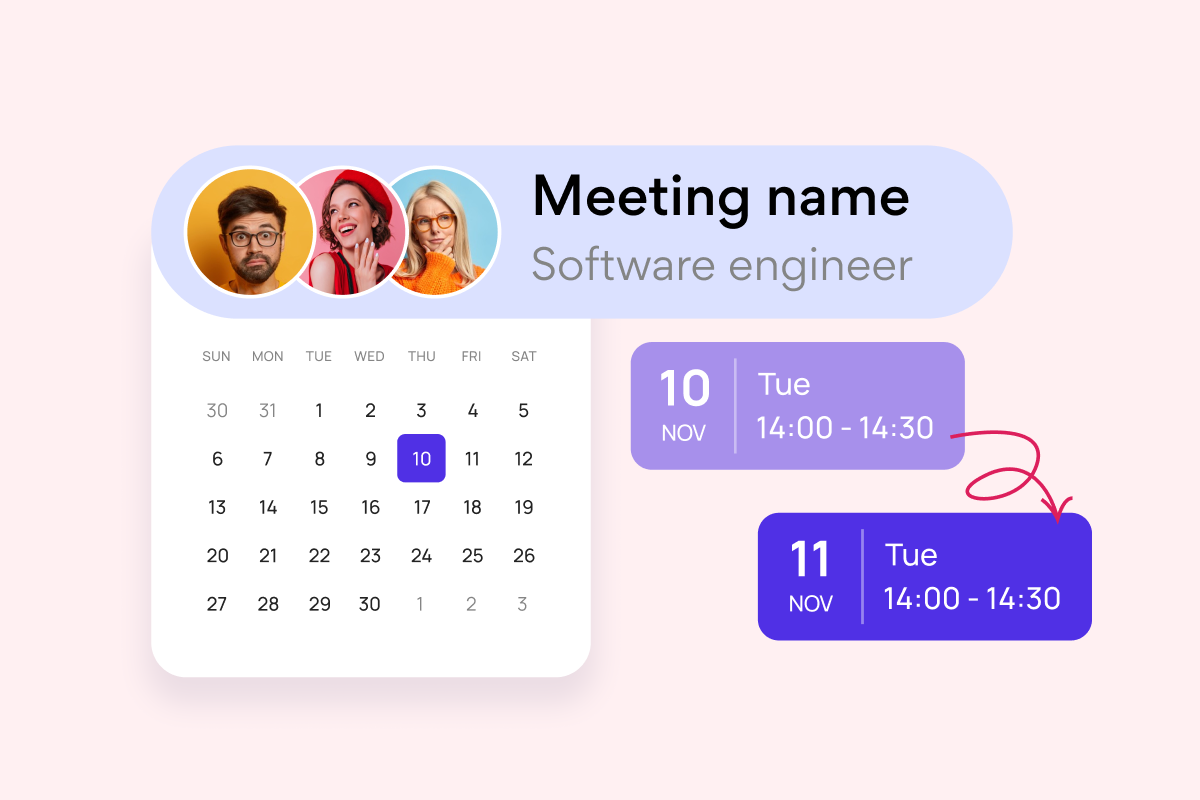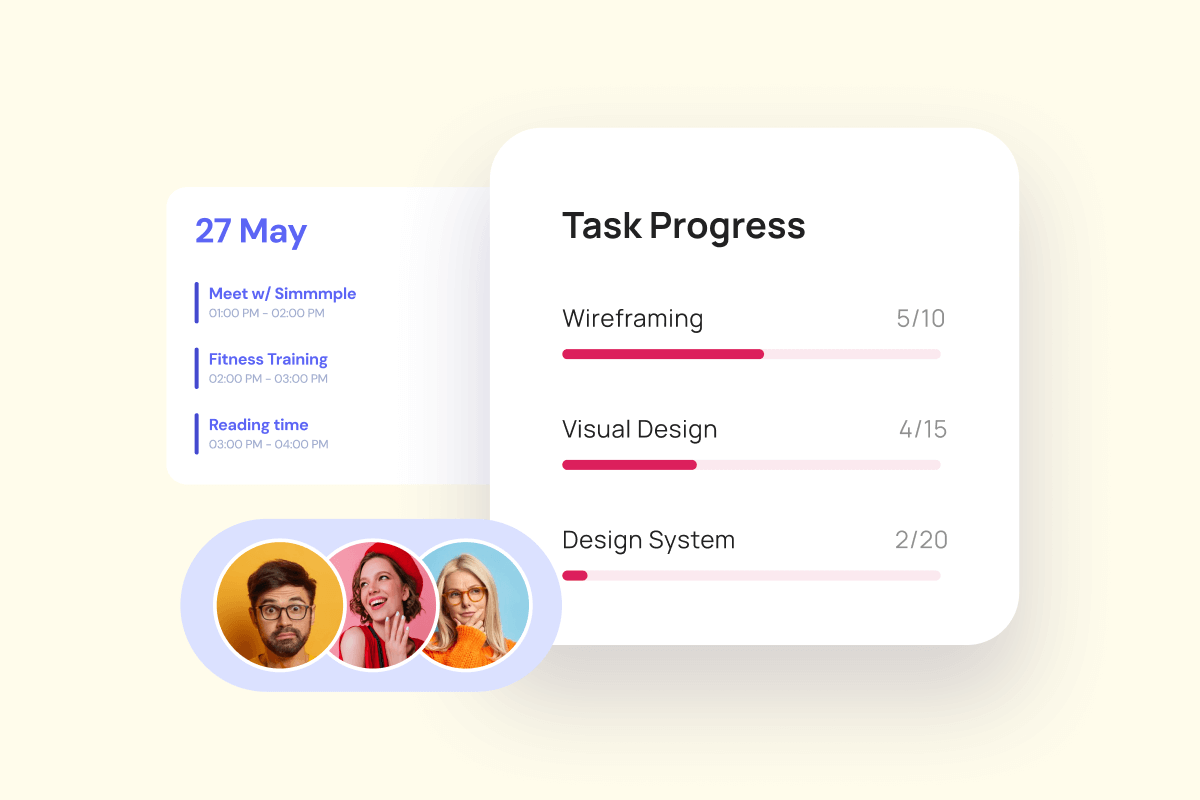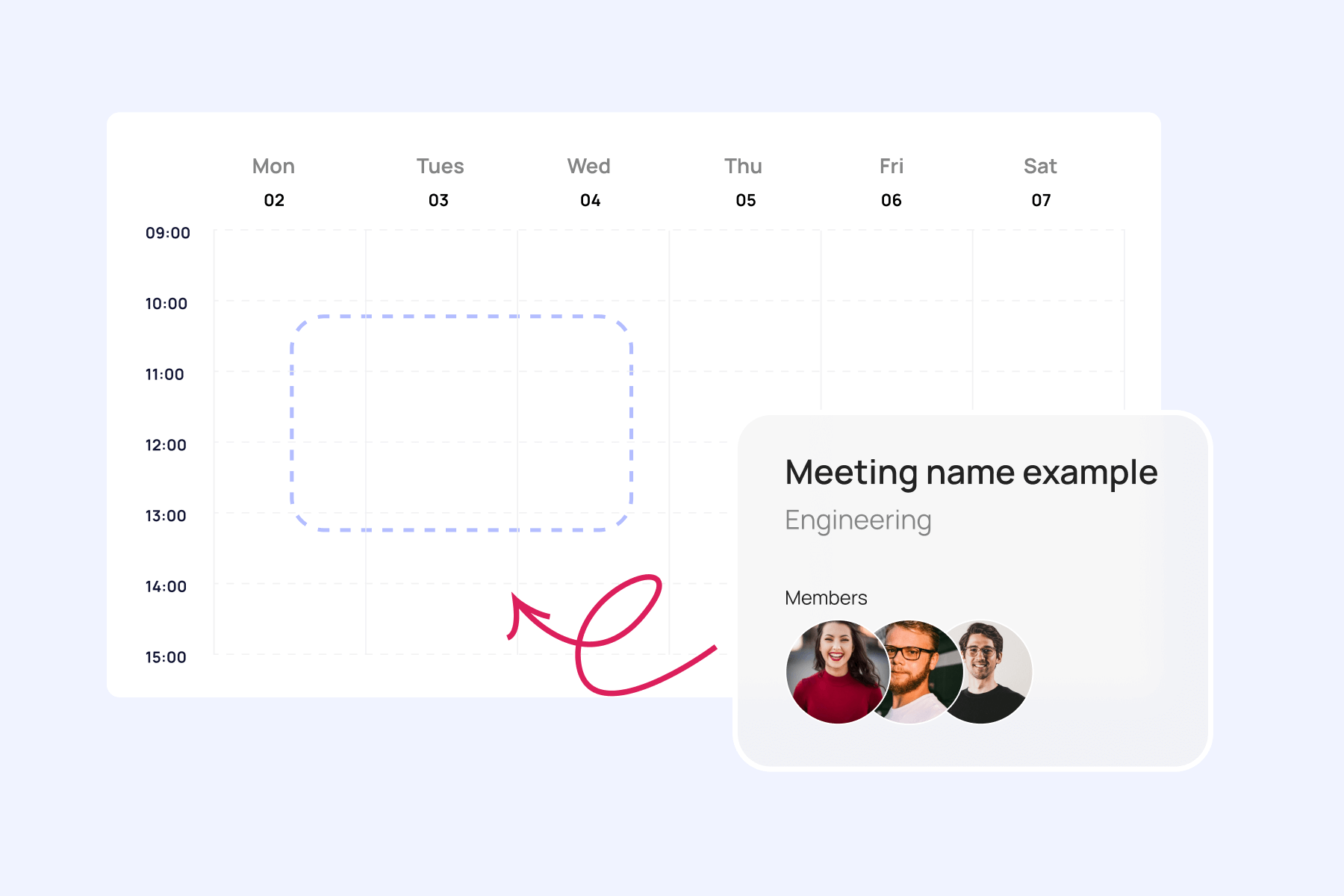Let’s talk about resource smoothing — a handy technique in project management that’s all about keeping your workflow smooth. It’s used to make sure your team and resources are used efficiently without messing with your project deadlines. Think of it like adjusting the rhythm of a project without changing the beat.
In this article, we’re breaking down the basics of resource smoothing: what it is, when to use it, and why it matters. We’ll also clear up the common confusion between resource smoothing vs resource leveling — plus how both compare to other methods like crashing.
By the end, you’ll have a solid grip on how resource smoothing works, where it fits in the big picture of project management, and some practical techniques and tools you can use to bring it into your own projects.
What is Resource Smoothing?
Resource smoothing might sound like a fancy buzzword, but at its core, it’s just smart planning. Resource smoothing in project management is a technique that helps you distribute your resources—like people, equipment, or time—in a way that avoids overloading anyone (or anything) along the way.
The magic of resource smoothing is that it does all this without changing your project’s end date. Instead of cramming work into high-pressure bursts, it spreads tasks out more evenly across the schedule, keeping the pace sustainable. The result? A balanced workload that still meets your deadlines.
This approach really shines when you’re dealing with tight timeframes and limited resources. If you’ve got fixed deadlines and only so many hands on deck, resource smoothing can be a lifesaver. It keeps your team from burning out and helps you stay on track without needing to reshuffle the whole timeline.
👉🏻What is resource smoothing? Resource smoothing is a way to balance your team’s workload without changing the project deadline. It spreads tasks more evenly across the schedule, helping avoid burnout and keep things running smoothly—especially when time and resources are tight.
What is resource smoothing in project management?
So how do you actually use resource smoothing in real-life projects? It’s not just a theory—it’s a practical tool that can be applied at different stages of a project, from the initial planning phase all the way through execution.
Here’s how it usually goes down:
- Spot the overloads. First, you identify which resources—whether it’s specific team members, equipment, or time slots—are stretched too thin.
- Rebalance the tasks. Next, you shift tasks around to match resource availability. The goal is to avoid overlaps and make sure no one’s drowning in work while someone else is waiting around.
- Use time buffers. If you’ve got some wiggle room in your schedule, you can use those buffer periods to ease pressure during peak times without missing deadlines.

There are other tools and techniques too, depending on the size and complexity of your project—but these are the basics that make a big difference.
A quick example:
Let’s say a project manager is leading a team to develop a new mobile app. During planning, they notice the design team is overloaded in the first two weeks, while the dev team has very little to do. Instead of overworking the designers and wasting time later, the manager adjusts the timeline slightly—moving a few tasks to later dates where the design team is less busy and the devs are ready to jump in.
No delays. No burnout. Just a smoother ride from start to finish.
That’s resource smoothing in action.
The Advantages and Challenges of Resource Smoothing
Like any project management technique, resource smoothing comes with its own set of ups and downs.
| Advantages | Challenges |
| ✅Keeps the pace steady. Resource smoothing helps your team maintain a sustainable workflow—no chaotic sprints, no last-minute crunches. Deadlines stay intact, and the project moves forward without unnecessary drama. | ❗️It can get tricky under tight deadlines. If your schedule is already packed to the minute, there may not be much room to “smooth” anything out. |
| ✅Gets the most out of your resources. It’s all about working smarter. By redistributing tasks, you make better use of your team’s time and skills. | ❗️Doesn’t solve all problems. If you simply don’t have enough people or tools to get the job done, smoothing alone won’t fix the resource shortage. |
| ✅Avoids burnout. When you smooth out the workload, you reduce stress, prevent overload, and help your team stay motivated and energized. | ❗️Needs close attention. It takes solid planning and active monitoring to keep everything on track. It’s not a one-and-done kind of deal. |
| ✅Reduces risk. A well-balanced plan means fewer surprises and setbacks, which lowers the risk for both the project and the people working on it. | ❗️Cuts down flexibility. The more you tighten your schedule, the less room you have to adapt. That can make it harder to respond when something unexpected pops up. |
| ✅Boosts overall performance. When everyone’s operating at a manageable pace, quality goes up—and so does team morale. |
In short, resource smoothing can be a breakthrough—but like any tool, it works best when used thoughtfully and in the right context.
Explore Our Use Cases for Resource Smoothing
Resource Smoothing vs. Other Resource Optimization Techniques
When it comes to managing resources in a project, resource smoothing isn’t the only tool in the box. Let’s take a look at how it stacks up against two other common techniques: resource leveling and crashing.
Resource leveling vs smoothing
Resource leveling vs resource smoothing often get mixed up, and it’s easy to see why—they both deal with managing workload and resources. But they have different goals and outcomes.
- Resource leveling focuses on fixing resource overloads by delaying tasks or shifting them around. This often extends the project timeline.
- Resource smoothing, on the other hand, adjusts task timing only within the available slack, so the project still finishes on time.
Here’s a quick side-by-side of resource leveling vs resource smoothing:
| Resource leveling | Resource smoothing |
| May delay the project to reduce resource overload | Keeps the original project deadline |
| Prioritizes resource availability over deadlines | Prioritizes deadlines while managing resource usage |
| Shifts tasks around even if it extends the schedule | Only adjusts tasks within existing slack time |
| Used when resources are overallocated and must be balanced at any cost | Used when time constraints are fixed, and balance is still needed |
| Can significantly change the project timeline | Keeps the timeline intact, just evens out the workload |
👉🏻Want a deeper dive into resource leveling? Check out our full article: Resource Leveling in Project Management
👉🏻What is the difference between resource leveling vs resource smoothing? Resource leveling adjusts the project timeline to fix resource overloads, even if it means delays, while resource smoothing balances workloads without changing the deadline. Smoothing works within available slack time, making it ideal when deadlines are fixed but you still want to prevent overloads.
The difference between resource smoothing and crashing
Another common question: how is resource smoothing different from crashing?
Here’s the gist:
- Resource smoothing spreads work out more evenly to avoid overload—without changing the schedule.
- Crashing does the opposite: it compresses the schedule by throwing in more resources (like extra team members or overtime) to finish tasks faster. This can cost more and may stress the team, but it gets the job done sooner.
Let’s break that down:
| Crashing | Resource smoothing |
| Speeds up the project by adding resources | Keeps the schedule but balances workloads |
| Often increases costs (e.g., overtime, new hires) | Keeps costs stable by using existing resources smarter |
| Useful when deadlines are moved up | Useful when deadlines are fixed and balance is needed |
| Can lead to team burnout if not managed carefully | Helps reduce stress and avoid burnout |
When to use which?
- Use resource smoothing when you’re on a fixed timeline and want to avoid overworking your team.
➡️Example: You’re managing the launch of a new product at a tech conference with a hard date. There’s no wiggle room on timing, but you notice your developers are overloaded in Week 2. Instead of pushing deadlines, you adjust task assignments and use float time to smooth things out—keeping everyone sane and the launch on schedule.
- Go for resource leveling when you have a bit more flexibility and need to reallocate tasks to prevent overload—even if that means moving deadlines.
➡️Example: You’re overseeing a website redesign, and two designers are double-booked. Since the client is open to a later delivery date, you shuffle tasks across the team and push a few deadlines to ensure no one is drowning in work, and quality stays high.
- Choose crashing when speed is the priority, and you’re willing to spend more to get things done faster.
➡️Example: A client suddenly moves up a campaign launch date by two weeks. To meet the new deadline, you bring in two freelance copywriters and offer paid overtime to the design team. It costs more—but the project finishes on time, and the client’s happy.
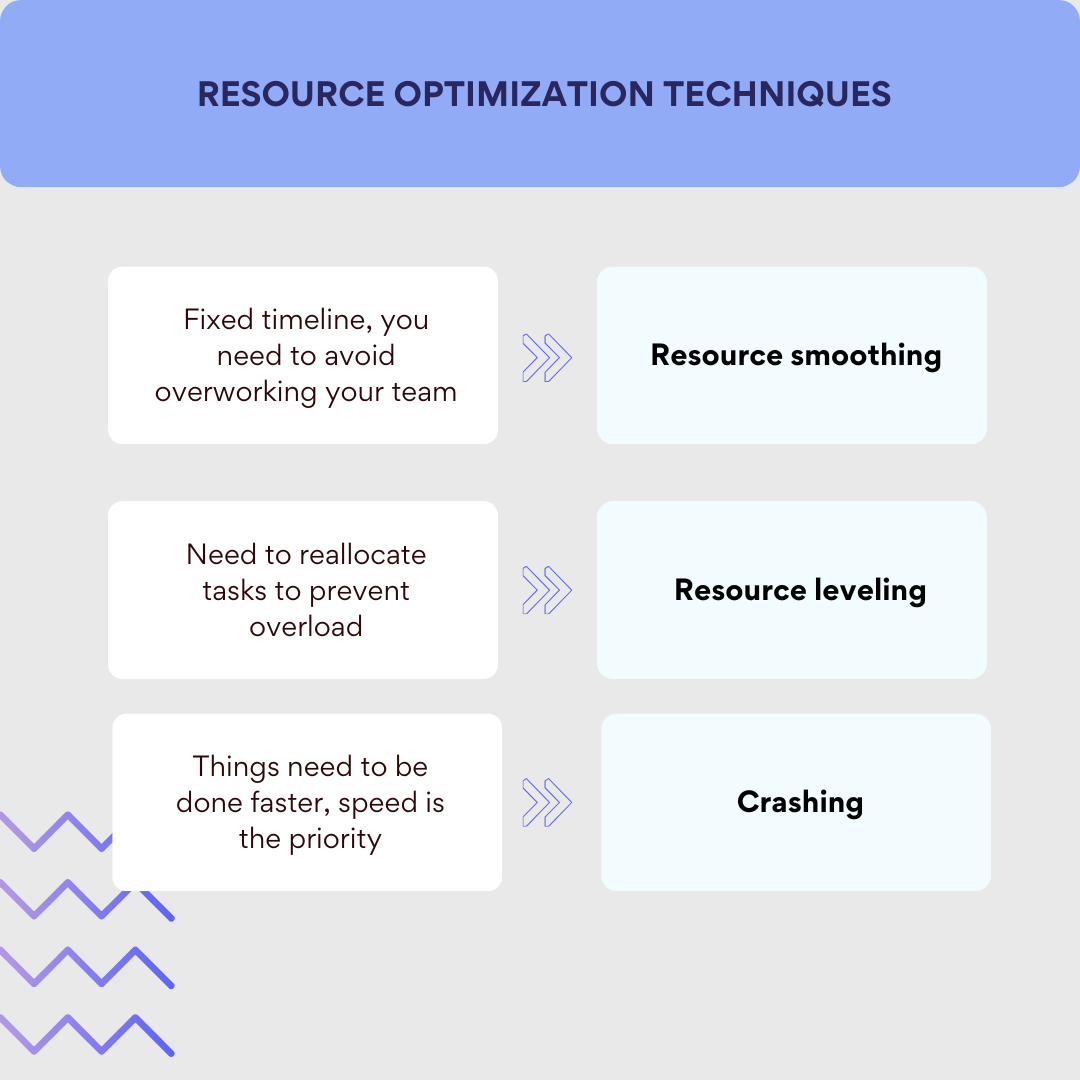
Each technique has its moment. The trick is knowing which one fits your project’s goals, budget, and deadlines best.
Improve Your Resource Smoothing with Virto Apps

Virto Shared Calendar
Maximize efficiency with this calendar app, featuring comprehensive scheduling and customizable views.
Virto Calendar
Consolidate events from SharePoint, Exchange, Google, and more into one calendar view for simplified planning.
Virto Time Blocking
Improve time management with an app that schedules breaks and sends reminders for a balanced workday.
Tools That Make Resource Smoothing Easier
There are plenty of tools and techniques out there to help keep your project on track and your team from burning out.
Start with the basics:
- Gantt charts are great for visualizing your schedule and spotting where things are piling up. You can quickly see who’s doing what—and when—and shift tasks as needed.
- Project management software like Microsoft Project can help automate task and resource allocation. It’s especially useful when dealing with large teams or complex timelines.
- Time buffers are your secret weapon. Building in small gaps between tasks gives you the wiggle room to adjust without risking overload when the unexpected happens (because let’s be honest—it always does).
Why Virto Calendar App is a Game-Changer for Resource Smoothing
When it comes to smoothing things out across your team, Virto Calendar App makes the whole process a lot less stressful. Here’s how it helps:
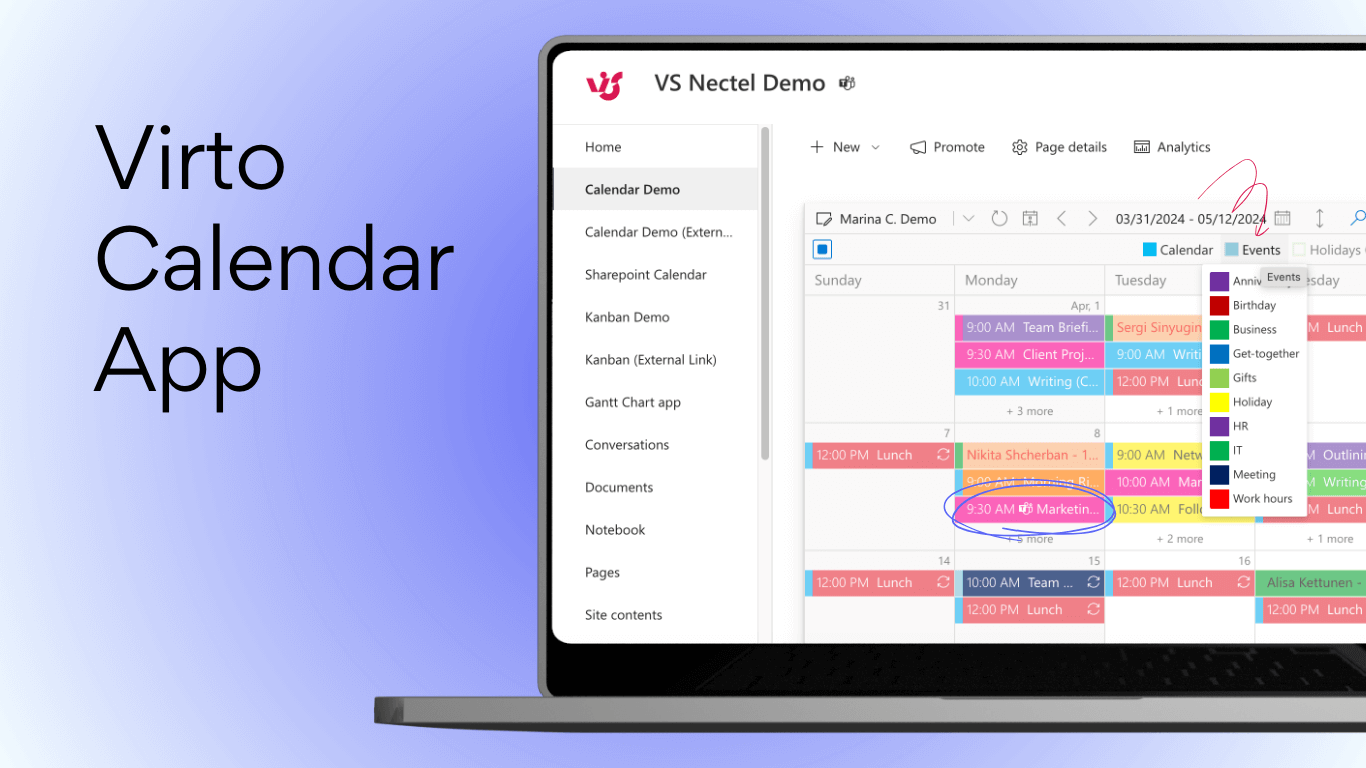
🗓️ All-in-one resource view
Virto lets you see everything—tasks, meetings, deadlines—across all your projects in one shared calendar. No more switching between tools or wondering who’s free and when. Thanks to its integration with Microsoft Teams and SharePoint Online, you can easily track which resources (people, equipment, budgets) are already in use and which are still available.
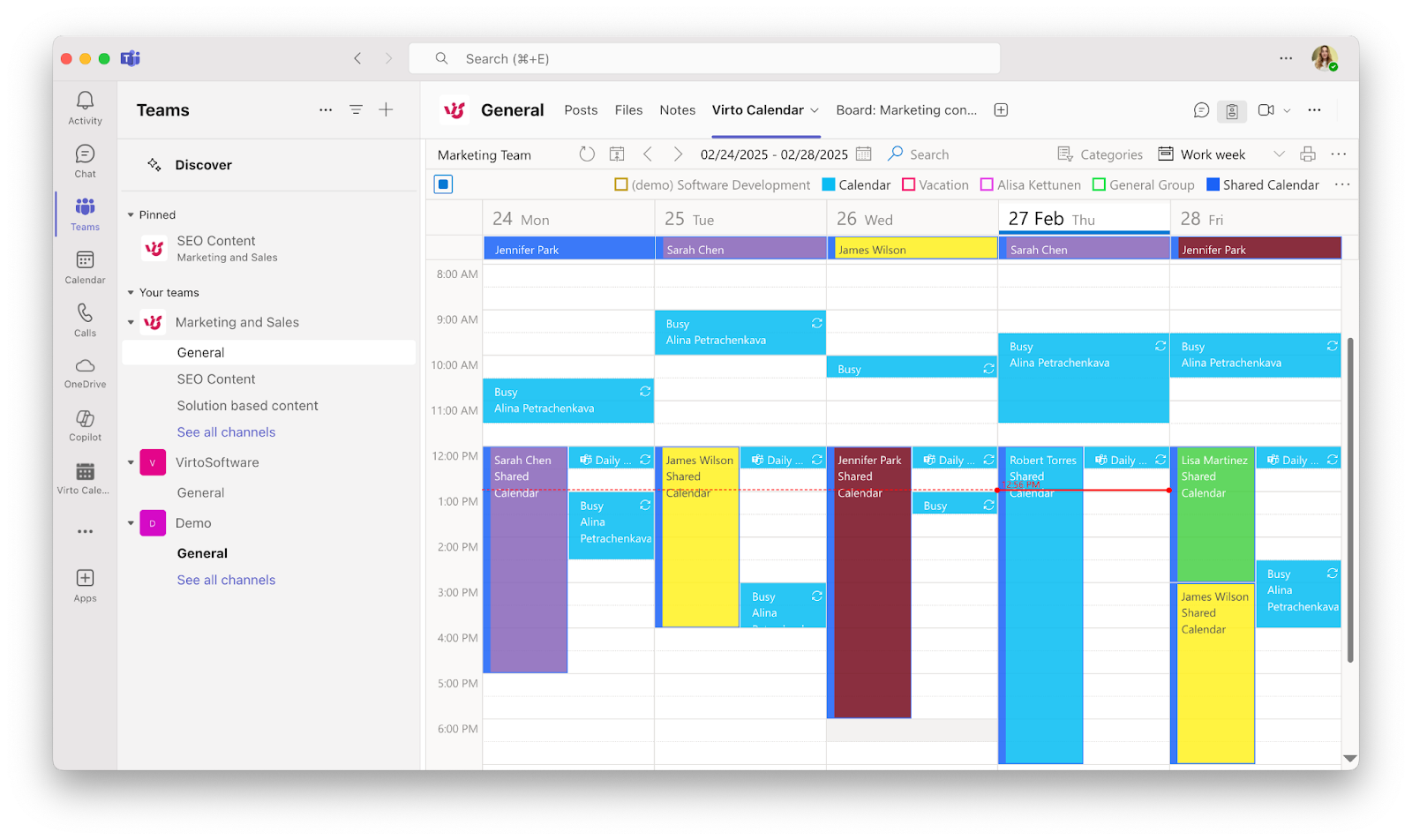
🎯 Smarter workload planning
Color coding and filters make it super easy to spot overloaded team members. From there, you can reassign tasks to balance the workload without shifting your deadlines. Plus, with flexible calendar views, you can sort by teams, departments, or even individuals for a more focused look at who’s doing what.
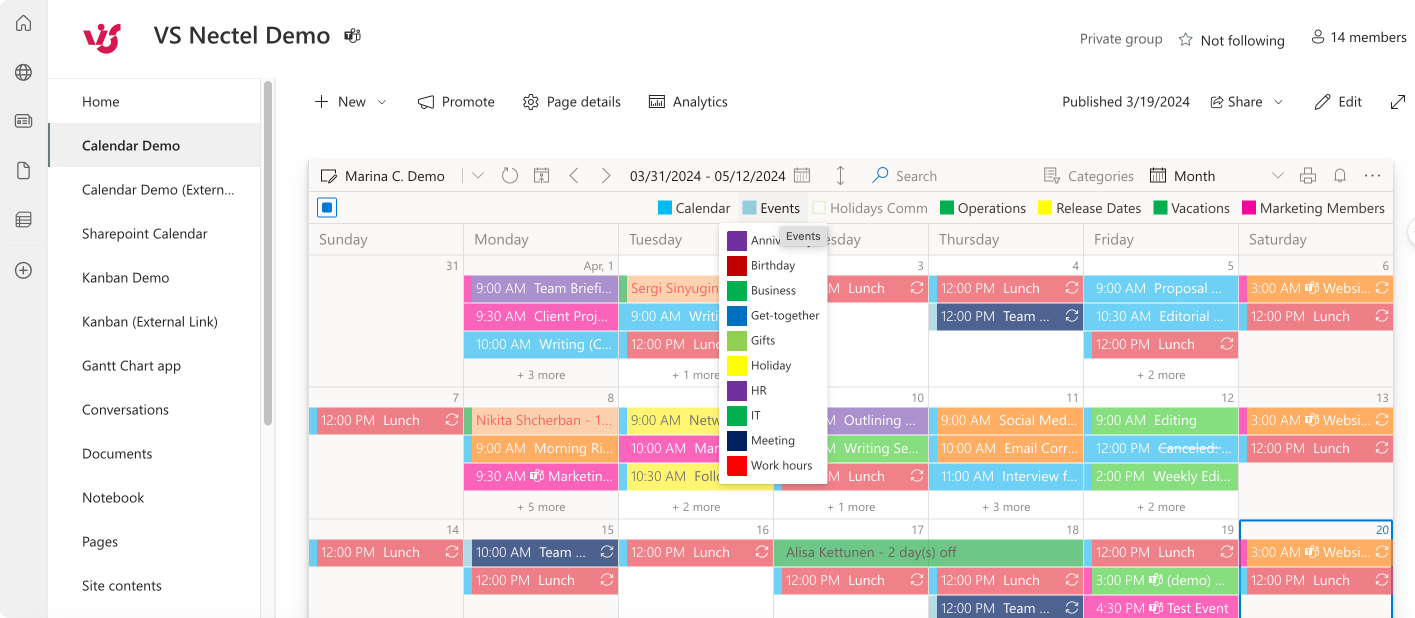
🔁 Real-time schedule updates
Project timelines change—it’s just part of the game. When that happens, Virto automatically updates all related tasks to avoid conflicts or double-bookings. Since it syncs with Outlook, Teams, and SharePoint, everyone on the team stays in the loop and can react quickly.
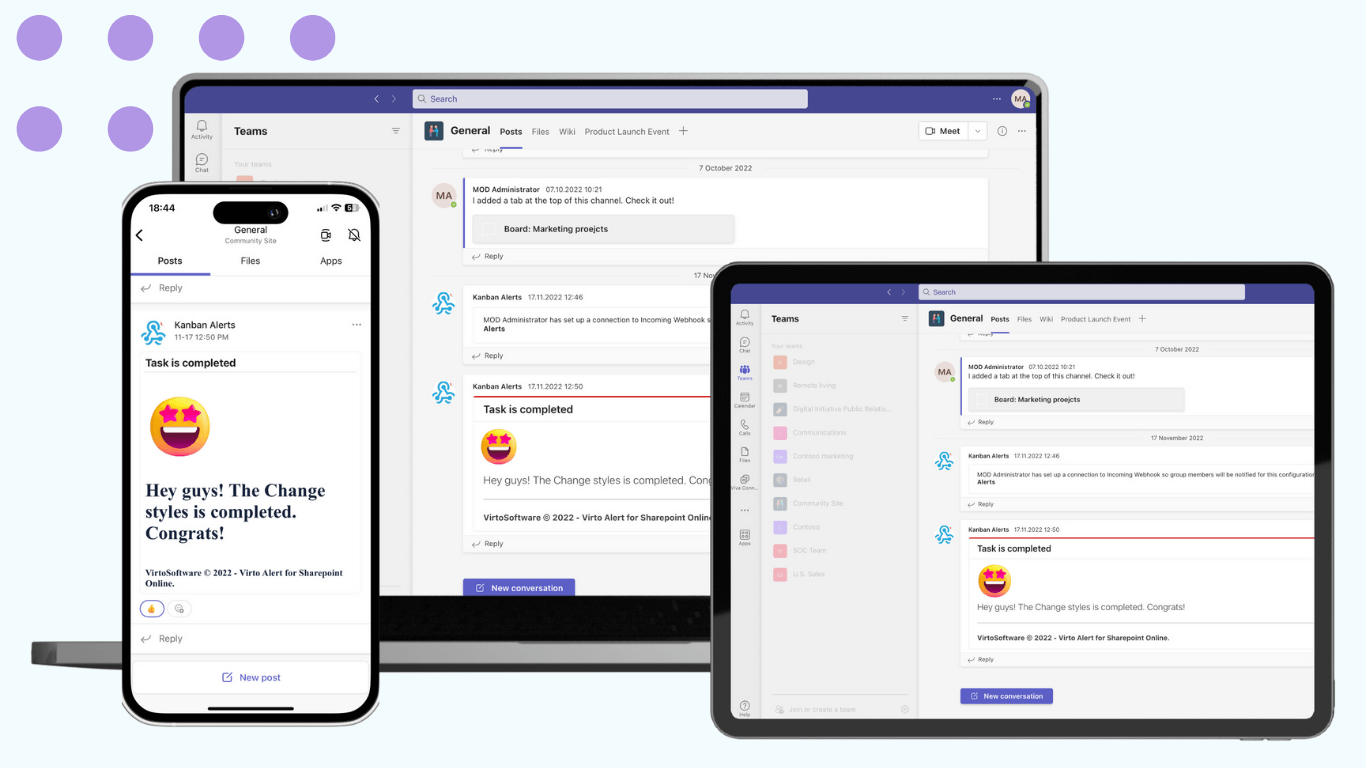
⏱️ Built-in time buffers
Virto offers Virto Time Blocker App – a free tool that lets you schedule buffer time between tasks, which helps prevent your team from working at full throttle without breaks. You can even account for holidays, time off, or planned downtime so your schedule stays realistic—and humane.
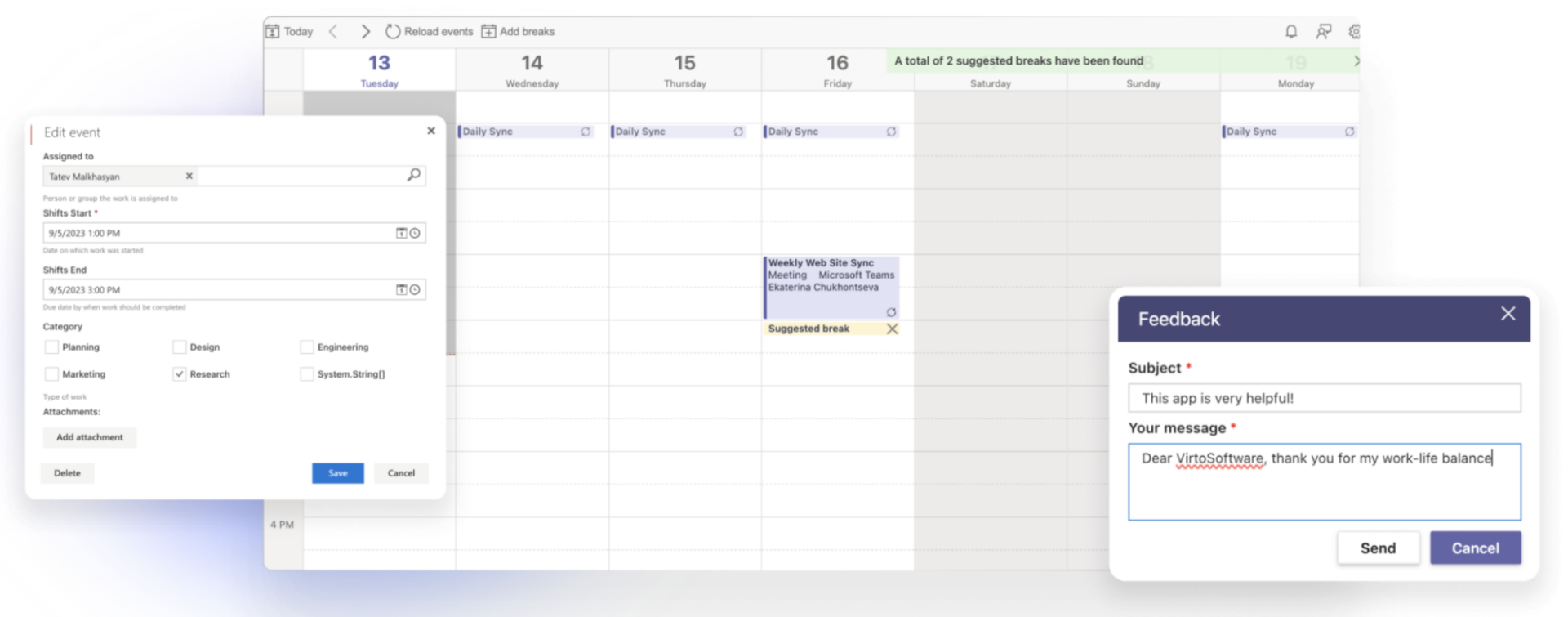
🤝 Better team collaboration
Virto also boosts collaboration by letting teams work together directly in Microsoft Teams. You can comment on schedule changes, suggest edits, and coordinate updates right inside the calendar, making resource planning a shared, transparent process.
Real-world example
Let’s say a project manager is rolling out a new marketing campaign. The content team is swamped the first week, while the design team has availability. Using Virto Calendar, the manager sees this at a glance, drags a few tasks to later in the week, and reassigns others to the design team where possible. The app auto-updates the schedule, flags the changes in Teams, and helps everyone stay aligned—without changing the campaign launch date.
That’s resource smoothing made simple. And way less stressful.
Wrapping It Up
At the end of the day, resource smoothing is all about working smarter—not harder. When used right, it helps you balance your team’s workload without pushing back deadlines, which is a big win in any project.
The trick is to combine smart planning with the right tools. That’s where apps like Virto Calendar really shine. With its clear visual scheduling, real-time updates, and built-in collaboration features, it makes managing resources a whole lot easier—and a lot less stressful.
If you’re managing projects and want to avoid burnout, missed deadlines, or bottlenecks, we highly recommend giving resource smoothing a shot. And while you’re at it, try out Virto Calendar to take the guesswork out of planning and help your team stay on track. Explore Virto Calendar App for Microsoft Teams or check out it’s version for SharePoint Online & Microsoft 365 to find the perfect fit for your team.
👉🏻If this article resonated with you, check out our other deep dive on project scheduling strategies—it ties in perfectly.