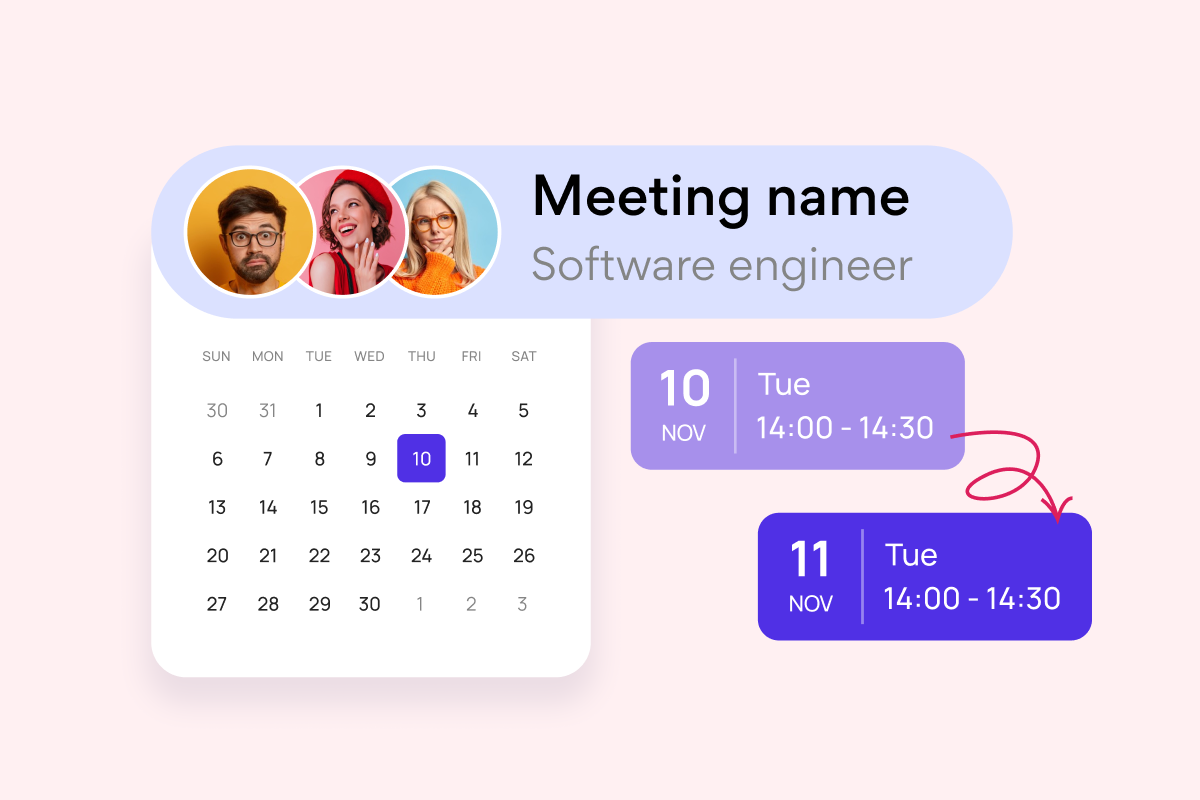Kanban boards visually map work-in-progress using cards or sticky notes on a whiteboard or digital interface. This agile project management method traces its origins to Toyota’s just-in-time manufacturing efficiency innovations. Kanban improves lead times by limiting multi-tasking and revealing process bottlenecks.
This article compiles 16 excellent Kanban board examples across industries to spark your workflow visualization creativity in 2024. Whether crafting physical or online boards, these practical samples demonstrate diverse layouts for optimizing team coordination.
While manual options suit some, virtual Kanban solutions like VirtoSoftware’s purpose-built Virto Kanban Board for Microsoft Teams and Microsoft 365 enable smoother remote collaboration. Automated boards centralize interactive task management without the hassles of physical board upkeep.
The curated illustrations ahead offer actionable inspiration to reduce work-in-progress, boost productivity, and enhance delivery cadences this year and beyond. Consider them a springboard for assessing process enhancements unique to your environment.
This piece supports our ongoing Kanban methodology series, including
- Best Online Kanban Board Solutions
- Top Kanban Boards for Microsoft Teams
- Setting Up Digital Kanban Boards
- Ultimate Guide to Kanban Board Metrics.
Read on to unlock visualization tactics fitting your workflow needs.
Understanding Kanban Boards
Before diving into the curated examples ahead, let’s briefly review essential Kanban fundamentals. These building blocks equip you to maximize benefits across the diverse boards showcased. As mentioned, for an expanded overview explaining Kanban boards in depth, we encourage you to browse through our previous pieces like “Setting Up Digital Kanban Boards”, “Best Kanban Apps”, or “Kanban Board Metrics”.
So, what is a typical Kanban board?
Kanban boards are visual management tools that help teams oversee workflow processes, chart task progression, coordinate efforts, surface roadblocks, limit multi-tasking, and enhance productivity.
A Kanban board typically consists of columns and cards that represent tasks and their stages in the workflow. The main components of a Kanban board include:
- Columns: These vertical sections represent different stages of the workflow, such as “To Do,” “In Progress,” and “Done.” Each column tracks the progress of tasks as they move through the process.
- Cards: Each card represents a task or work item. Cards typically contain details such as the task description, assignee, and deadlines.
- Swimlanes: These horizontal divisions categorize tasks by different criteria, such as priority, department, or team. Swimlanes help organize tasks within the same workflow stage.
👉 What is an example of a Kanban? A common example of a Kanban system can be seen in a customer support team managing incoming service requests. The Kanban board is divided into columns such as “New Requests,” “In Review,” “In Progress,” and “Resolved.” Each service request is represented by a card, which is moved across the columns as the team addresses and resolves the issues. This setup allows the team to visualize their workload, prioritize urgent requests, and ensure that no issue is overlooked. By clearly displaying the status of each request, the Kanban board helps the team maintain efficiency and provide timely support to customers.
Why are Kanban boards so beneficial?
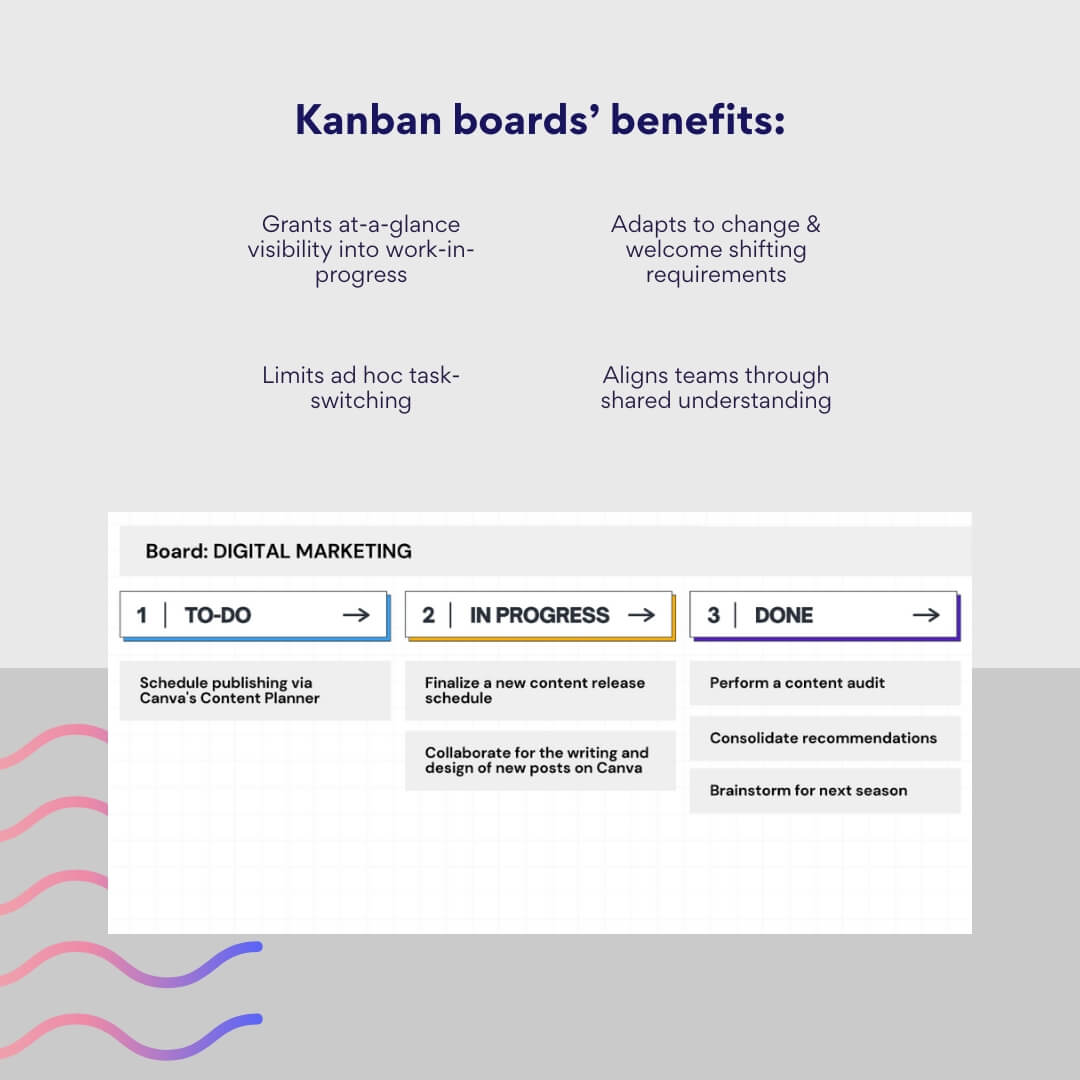
The use of Kanban boards offers several significant advantages:
- Visualization: By visually representing work, teams can quickly understand the status of tasks and identify potential bottlenecks.
- Efficiency: Kanban boards help streamline workflow, ensuring that work progresses smoothly through each stage.
- Flexibility: Teams can easily adjust tasks and priorities as needed, making Kanban boards adaptable to changing project requirements.
- Collaboration: Kanban boards promote transparency and communication among team members, fostering a collaborative work environment.
Kanban boards owe their meteoric rise to an elegantly minimalist approach centering workflow visibility. The straightforward practices and an at-a-glance snapshot of work-in-progress shine light on progress to align teams and keep them focused. This prevents distractions from obscured blockers or priorities. Workers gain autonomy to progress tasks smoothly within system constraints. Now firmly mainstream, Kanban boards permeate software development along with manufacturing, marketing, operations, and beyond. Their versatility supports diverse process needs across sectors.
What types of Kanban boards are there?
While sharing foundational work-in-progress principles, Kanban boards come in different shapes and sizes:
- Basic Kanban boards: These are simple boards with columns like “To Do,” “In Progress,” and “Done.” They are ideal for small teams or projects with straightforward workflows.
- Personal Kanban boards: These boards help individuals manage personal tasks and goals. They often include columns such as “Ideas,” “Next,” and “Completed.”
- Team Kanban boards: Designed for collaborative efforts, these boards may include additional columns to represent more complex workflows or use swimlanes to categorize tasks by team or priority.
- Portfolio Kanban boards: Used by management to oversee multiple projects, these boards provide a high-level view of progress across various teams and initiatives.
In the end, as discussed, Kanban boards promote transparency—illuminating bottlenecks while clarifying priorities. Their flexibility supports needs from basic personal task management to complex organizational initiatives.
16 Examples of Kanban Boards for Various Purposes
Having explored foundational Kanban board types in the prior section, we now spotlight practical configurations suited for diverse use cases. By examining tailored implementations across industries, we aim to either directly showcase relevant templates or spark thinking to optimize your current board.
You’ll discover boards optimizing workflows in software development, manufacturing, marketing, education, and HR that transformed processes through Kanban visualizations.
The diverse, actionable blueprint would hopefully unlock “aha” moments to improve your own system. Review the boards with an eye toward work patterns in your environment. The examples shine light on bottlenecks you may share—along with upgrades to try.
The carefully compiled examples below spread across two dimensions: boards grouped by purpose and categorized by tooling. In total, you’ll find 16 inspirational blueprints.
Kanban board examples grouped by purpose
The following Kanban board examples organize by purpose. You’ll see personal boards alongside team-level views. These snapshots showcase implementations across sectors, spotlighting layouts, components, including what they might or might not include, for your easy reference.
Classic Kanban board
Purpose: The classic Kanban board is a versatile tool suitable for a wide range of applications, from personal task management to team-based projects. It serves as a fundamental template for visualizing work and tracking progress.
Components:
- Columns: Typically includes basic columns such as “To Do,” “In Progress,” and “Done.”
- Cards: Represent tasks or work items, which can be moved across columns as work progresses.
Might include:
- Swimlanes: To separate different types of tasks or projects within the same board.
- Color coding: To indicate priority, type of task, or assignee.
- Due dates: To track deadlines.
- Tags/labels: To categorize tasks.
Might not include:
- Complex workflow stages: More advanced stages like “Testing” or “Review” which are specific to certain processes.
- Detailed metrics: Such as cycle time or lead time, which are more common in specialized Kanban boards.
Visualization:
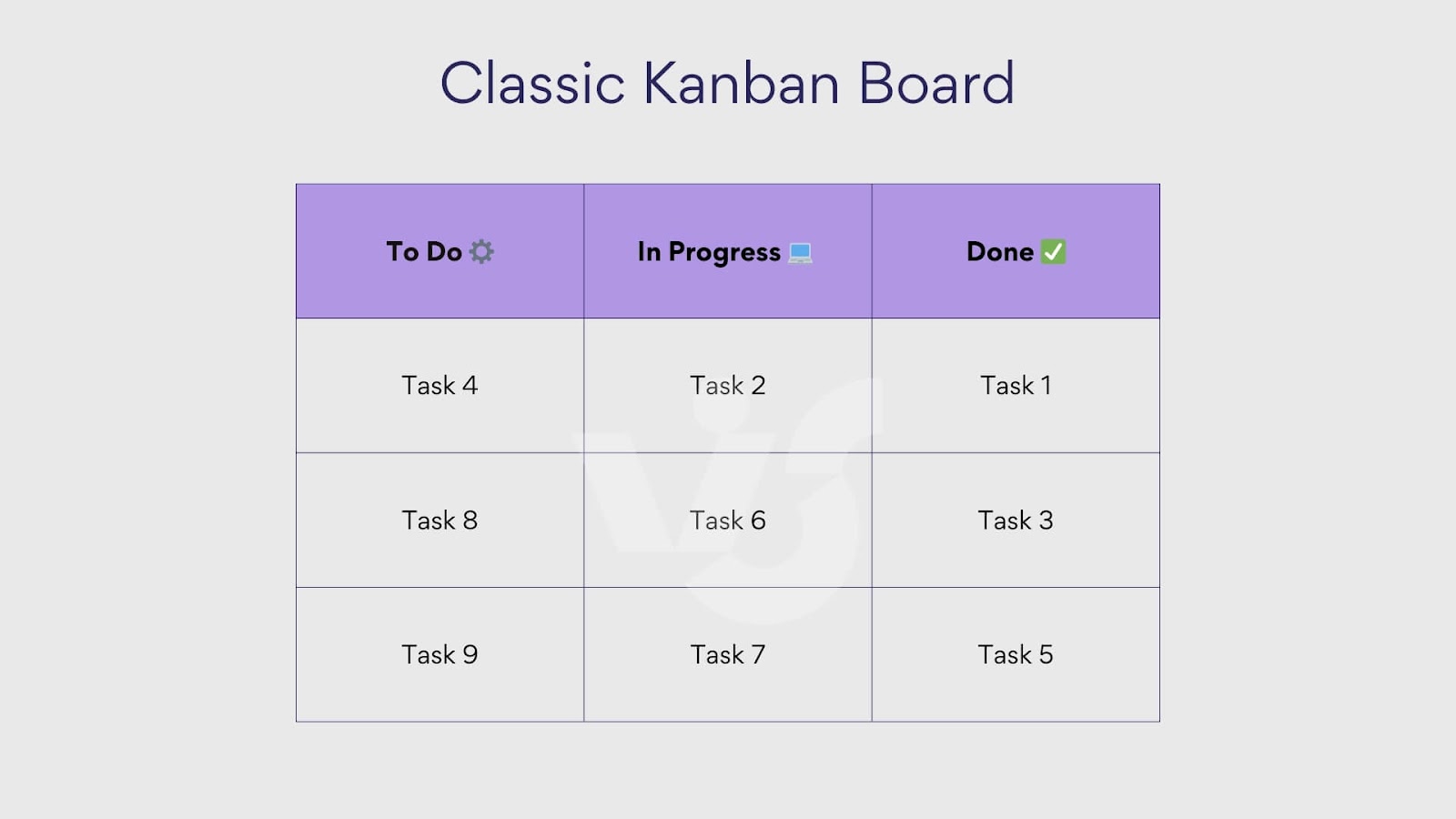
Software development Kanban board examples
Purpose: Streamline software development processes, including task tracking, bug fixing, and feature development. It helps development teams manage their workflow efficiently and ensures visibility of the project status.
Components:
- Backlog: A column for tasks that are planned but not yet started.
- To Do: Tasks ready to be picked up.
- In Progress: Tasks currently being worked on.
- Testing: Tasks that are being tested.
- Done: Completed tasks.
Might include:
- Blocked column: For tasks that are stalled due to dependencies or issues.
- Prioritization indicators: Such as high, medium, or low priority labels.
- Subtasks: To break down complex tasks.
- WIP limits: Work-in-progress limits to prevent overloading any stage of the workflow.
Might not include:
- Non-technical tasks: Unless integrated with overall project management.
- Customer feedback: Typically handled in separate systems or feedback loops.
Visualization:
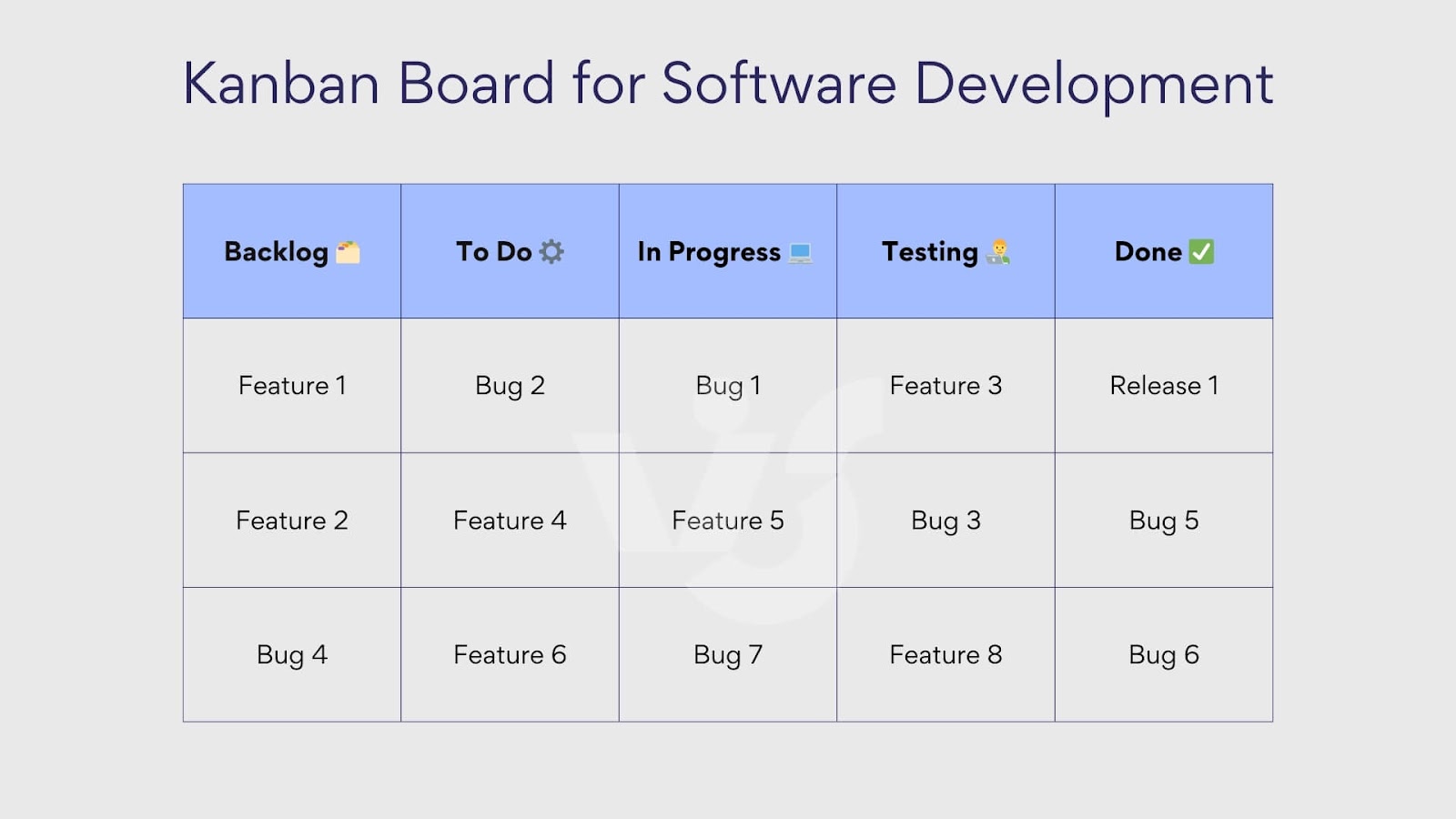
👉 For Jira software Kanban board examples, consider browsing through the Jira template library: Jira dashboard examples for Kanban board.
Kanban board for project management
Purpose: Manage project tasks, deadlines, and team assignments. It provides a high-level overview of the project’s progress and helps ensure that all tasks are completed on time.
Components:
- Ideas: Initial stage for brainstorming and ideation.
- To Do: Approved tasks that are ready to be started.
- In Progress: Tasks currently being worked on.
- Review: Tasks that need to be reviewed before completion.
- Completed: Finished tasks.
Might include:
- Milestones: Key project milestones for tracking significant achievements.
- Dependencies: Visual indicators of task dependencies.
- Resource allocation: Information about who is assigned to each task.
- Timeline/deadlines: Specific columns or tags to highlight deadlines.
Might not include:
- Detailed task breakdown: Unless the project requires micro-management.
- Non-project tasks: Such as routine operational tasks that are not part of the project scope.
Visualization:
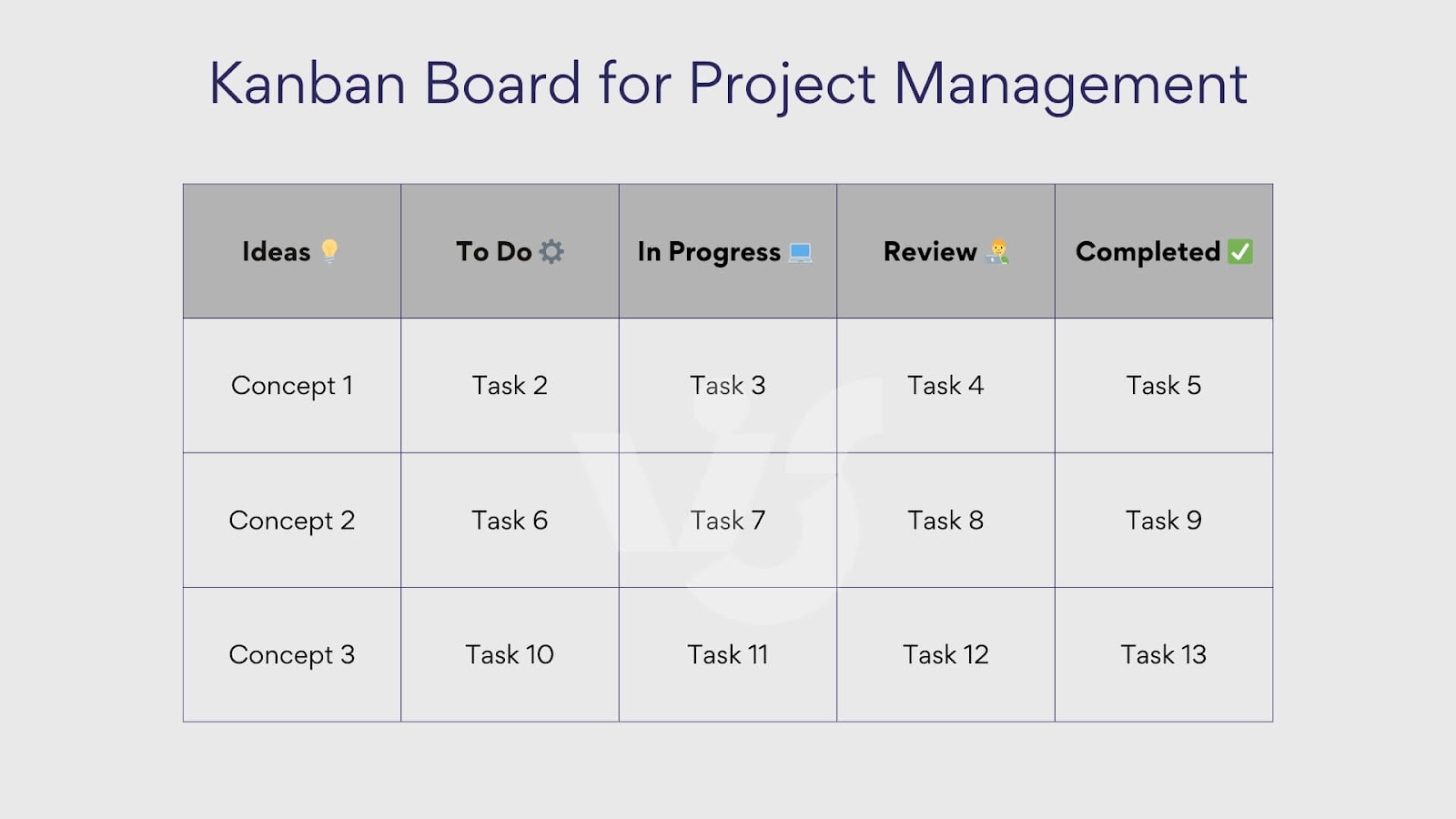
Kanban board to create content
Purpose: Organize and manage the content creation process, from ideation to publication. This type of board is typically used by marketing teams, content creators, and editorial teams to streamline their workflows.
Components:
- Ideas: A column for new content ideas.
- Approved: Ideas that have been reviewed and approved for creation.
- In Progress: Content currently being created.
- Editing: Content that is being reviewed and edited.
- Published: Completed and published content.
Might include:
- Content calendar: To track publication dates and deadlines.
- Content types: Labels or tags to differentiate between blogs, videos, articles, etc.
- Collaborators: Information about who is responsible for each piece of content.
- Approval process: Stages for internal review and feedback.
Might not include:
- Non-creative tasks: Such as administrative or operational tasks.
- Detailed metrics: Such as engagement statistics, which are usually tracked in separate analytics tools.
Visualization:
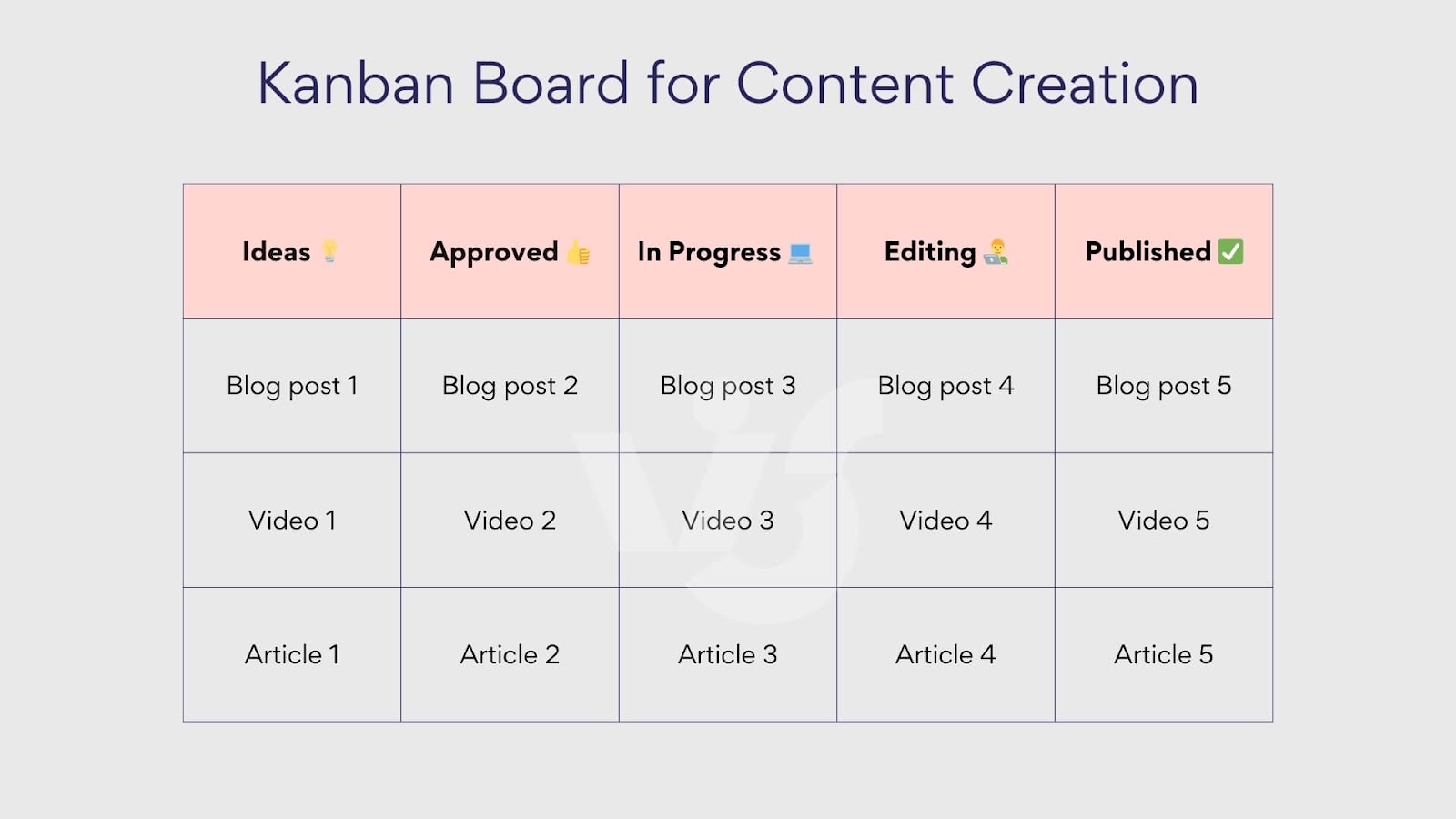
Kanban examples board for creative industries
Purpose: Track and manage projects in design, architecture, and other creative fields. This type of board helps visualize the creative process and ensures that all stages of production are accounted for.
Components:
- Concepts: Initial creative ideas and concepts.
- Sketches: Preliminary sketches or drafts.
- In Progress: Active projects or designs.
- Review: Projects that are being reviewed or critiqued.
- Finalized: Completed and approved projects.
Might include:
- Client feedback: Columns or areas for incorporating client feedback.
- Inspiration: A section for storing references and inspiration materials.
- Resource allocation: Information on team members or tools assigned to each project.
- Revisions: Stages for tracking revisions and edits.
Might not include:
- Non-creative tasks: Routine administrative tasks that do not pertain to the creative process.
- Detailed financials: Budget tracking, which might be managed separately.
Visualization:
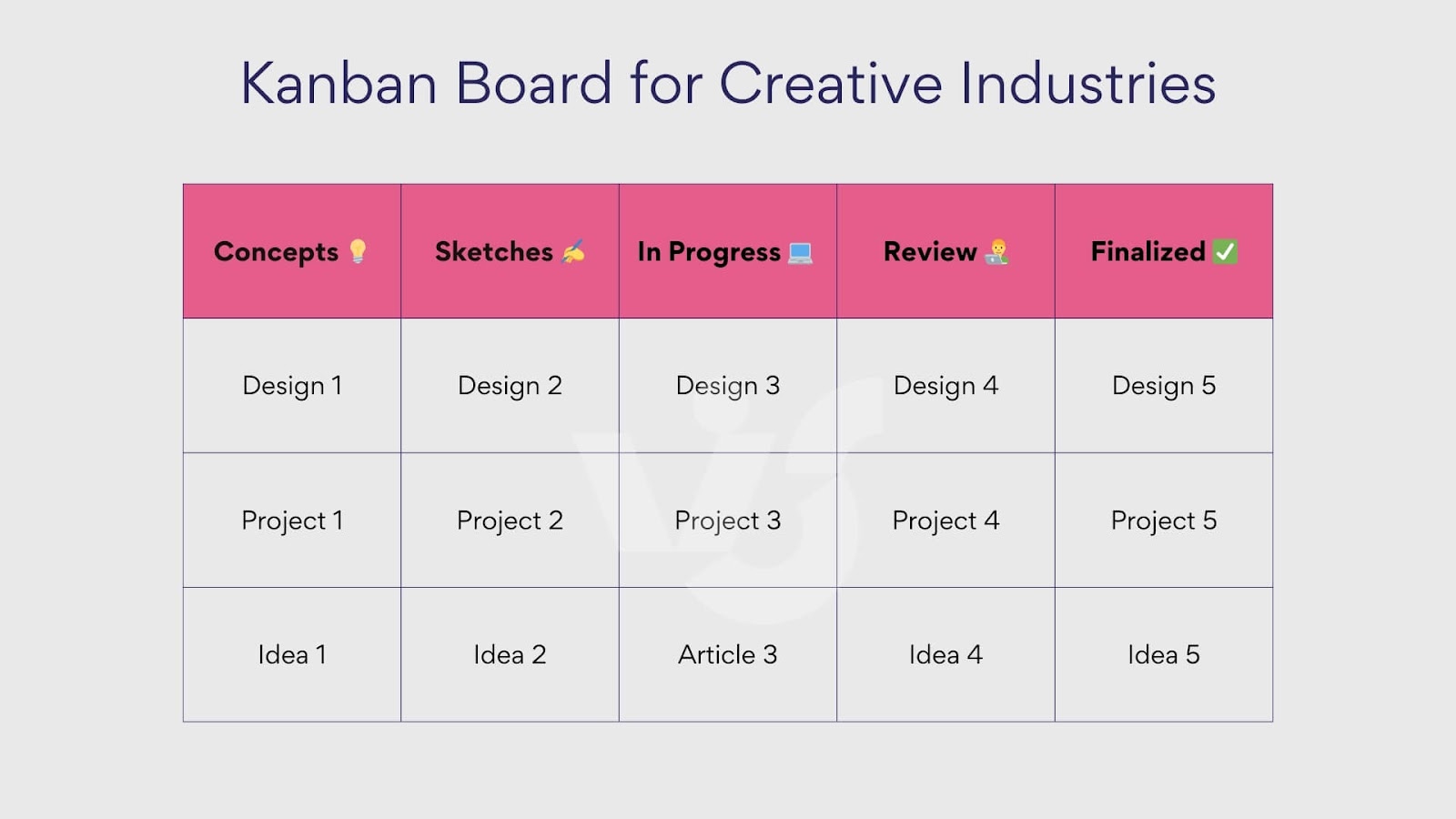
Kanban board for HR recruitment funnel
Purpose: Manage the recruitment process, from sourcing candidates to making hires. This type of board helps HR teams track the status of candidates and streamline the hiring process.
Components:
- Sourcing: Initial stage for finding and attracting potential candidates.
- Screening: Reviewing resumes and initial candidate screenings.
- Interview: Scheduling and conducting interviews.
- Offer: Extending job offers to selected candidates.
- Hired: Final stage for candidates who have accepted offers and been hired.
Might include:
- Rejected: A column for candidates who are not moving forward.
- Onboarding: Post-hire steps for integrating new employees.
- Candidate Status: Labels or tags to indicate the current status of each candidate.
- Notes/Comments: Sections for recording feedback from interviews and screenings.
Might not include:
- Non-Recruitment Tasks: Regular HR tasks that are not related to recruitment.
- Detailed Performance Metrics: Performance evaluations of current employees, which are typically handled separately.
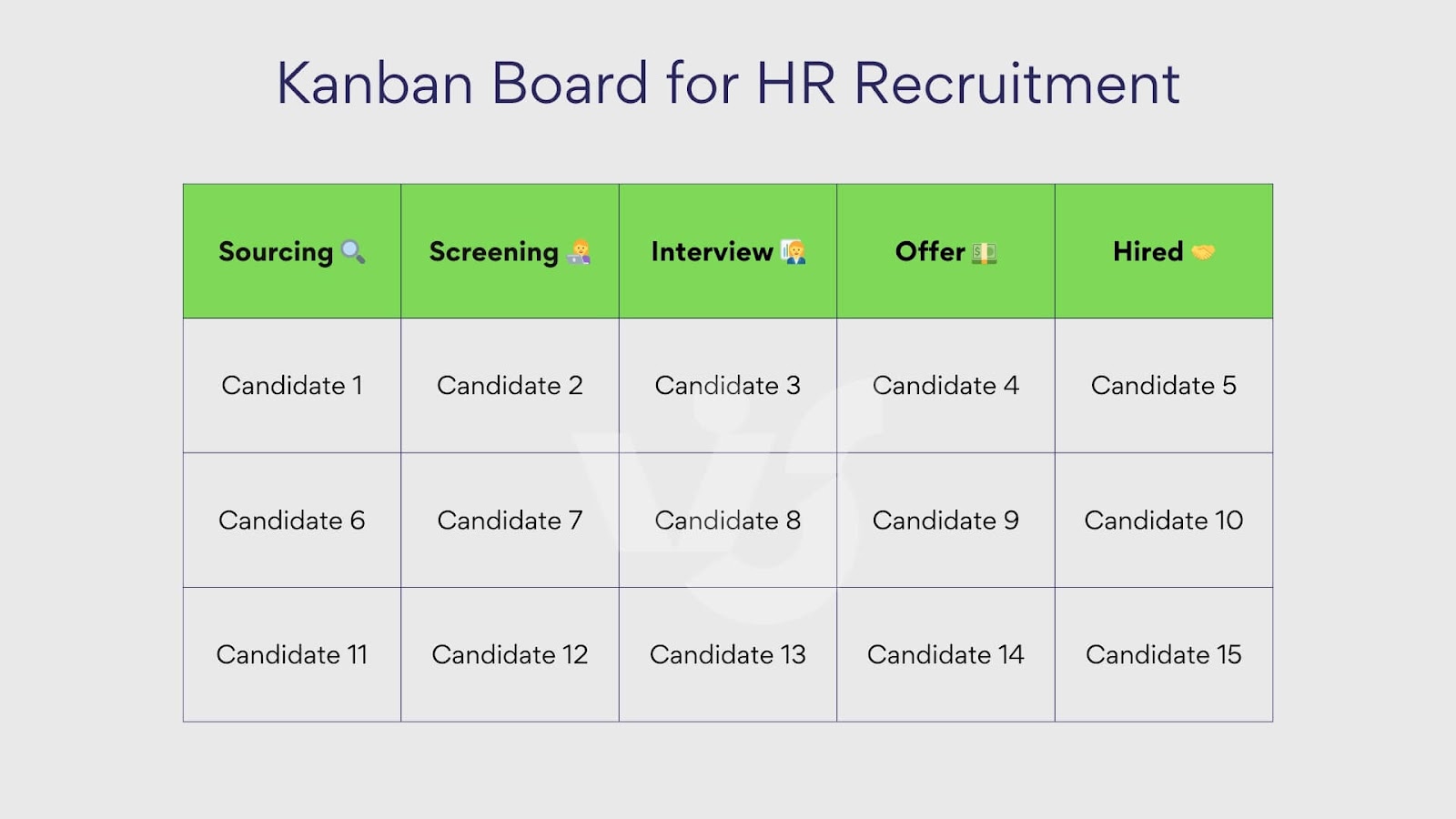
Kanban board for educational processes
Purpose: Manage and streamline educational activities such as lesson planning, student assignments, and administrative tasks. This type of board helps educators and administrators keep track of various educational workflows.
Components:
- Planned: Activities or lessons that are scheduled but not yet started.
- In Progress: Activities that are currently being worked on.
- Review: Tasks or assignments that need to be reviewed or graded.
- Completed: Finished activities or graded assignments.
Might include:
- Curriculum planning: Columns for different stages of curriculum development.
- Assignment types: Labels for different types of assignments (e.g., homework, projects, exams).
- Student tracking: Information on individual student’s progress.
- Resource links: Links to educational resources or materials.
Might not include:
- Non-educational tasks: Administrative tasks that do not directly relate to educational processes.
- Detailed student analytics: In-depth performance metrics, which might be handled by separate systems.
Visualization:
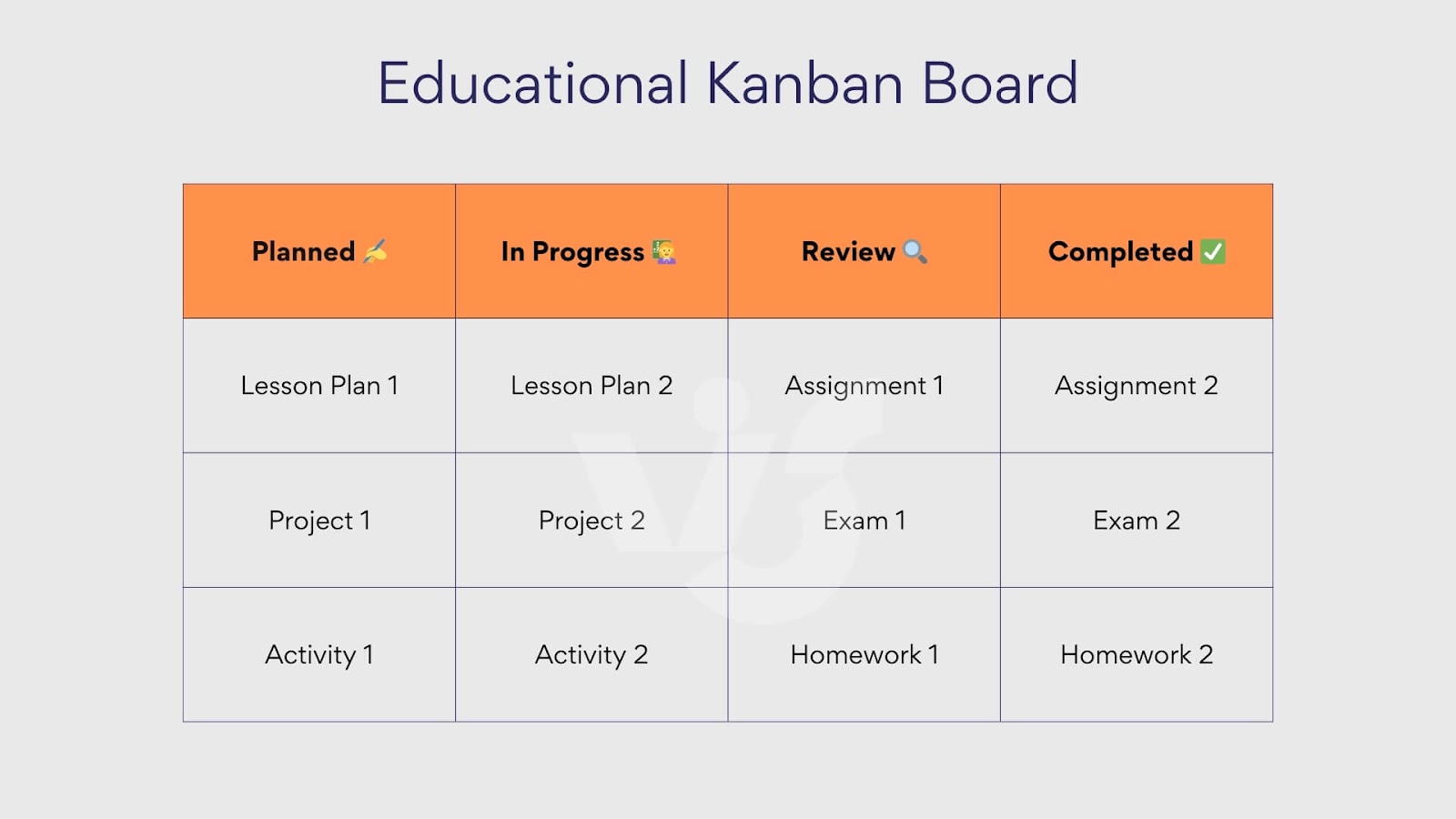
Kanban board for production processes
Purpose: Manage and optimize manufacturing or production workflows. This board is used to ensure that production stages are efficiently tracked and completed.
Components:
- Raw Materials: Components or materials that are ready to be used in production.
- In Production: Items currently being manufactured.
- Quality Control: Products that are undergoing quality checks.
- Finished Goods: Completed products ready for distribution or sale.
Might include:
- Maintenance: A column for tracking equipment maintenance tasks.
- Production schedules: Timelines for different production phases.
- Resource allocation: Information on machinery and workforce assignments.
- Defects/rework: Stages for handling defective items or rework.
Might not include:
- Sales tracking: Sales data, which is typically managed separately.
- Non-production tasks: Administrative or operational tasks not related to production.
Visualization:
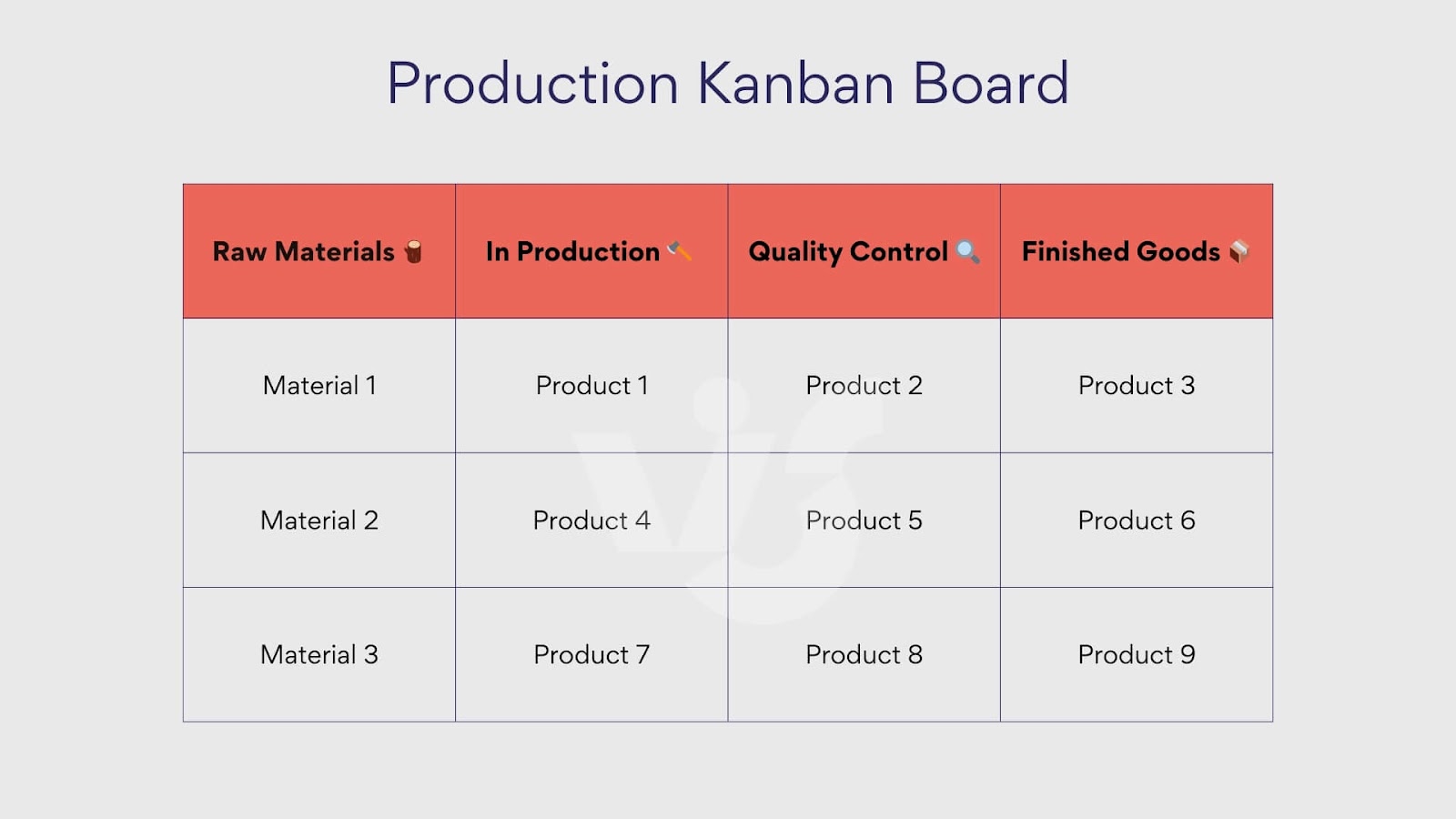
Personal Kanban board examples
Purpose: Organize personal tasks and activities. This type of board helps individuals manage their personal projects and daily to-dos efficiently.
Components:
- To Do: Tasks that need to be completed.
- In Progress: Tasks that are currently being worked on.
- Done: Completed tasks.
Might include:
- Prioritization: Labels or tags indicating task priority (e.g., high, medium, low).
- Categories: Different swimlanes or sections for various types of tasks (e.g., work, home, hobbies).
- Deadlines: Columns or tags to highlight due dates.
- Recurring tasks: Sections for tasks that repeat regularly.
Might not include:
- Team collaboration: Features for team task management, as it is a personal board.
- Complex workflow stages: Detailed stages more suited for team projects.
Visualization:
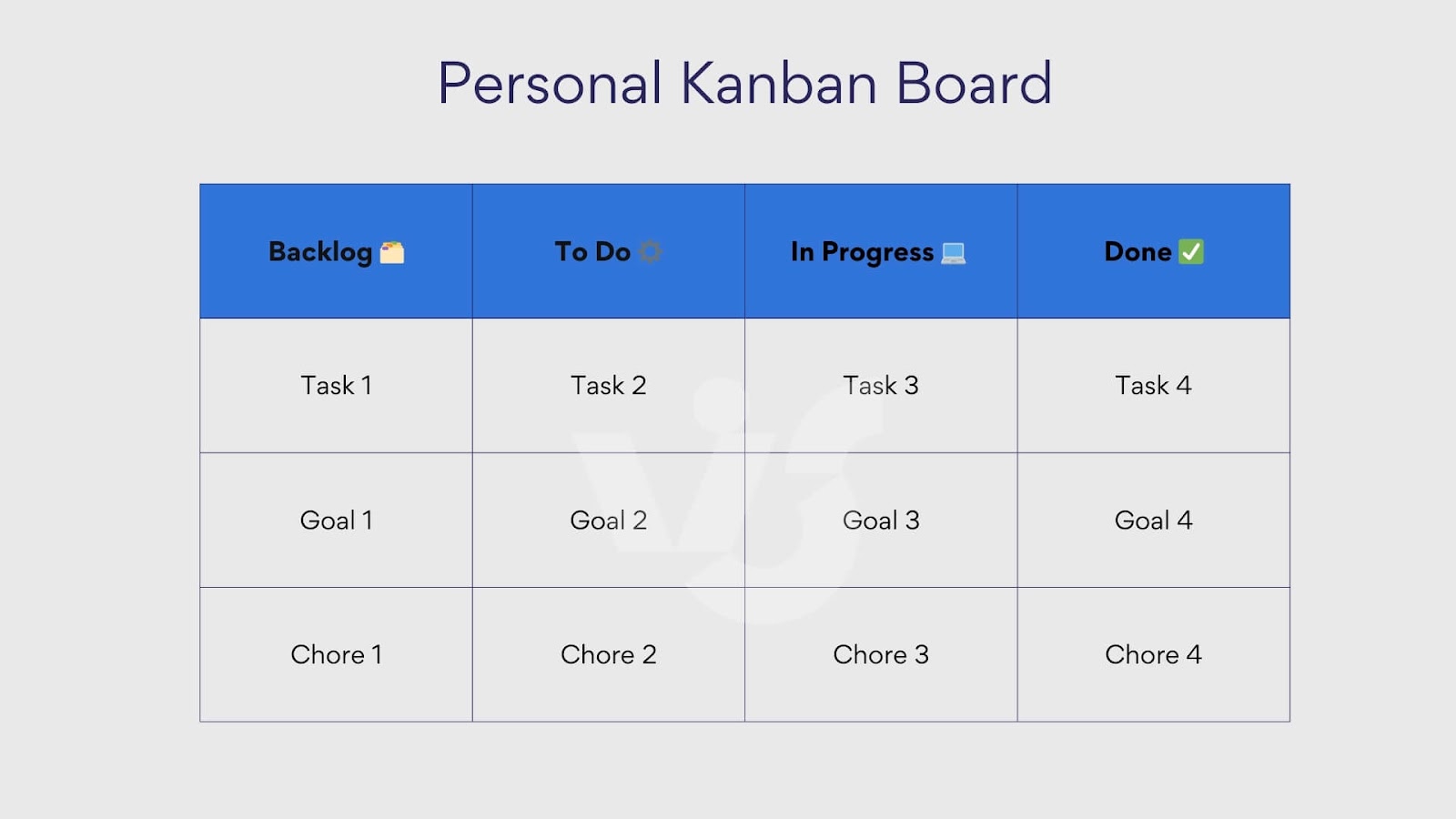
Physical kanban board examples
Purpose: A tangible board used in physical workspaces to manage tasks and workflows. It is ideal for teams that prefer a hands-on approach and need to visualize work in a shared physical space.
Components:
- Columns: Basic workflow stages such as “To Do,” “In Progress,” and “Done.”
- Cards: Physical cards or sticky notes representing tasks or work items, which are moved across the columns as work progresses.
- Board Surface: Could be a whiteboard, corkboard, or any other flat surface where cards can be attached and moved.
Might include:
- Swimlanes: Horizontal divisions to separate different types of tasks or projects.
- Color coding: Different colors of cards or sticky notes to indicate priority, type of task, or assignee.
- Work-in-Progress (WIP) limits: Indicators or notes specifying the maximum number of tasks allowed in each column to prevent overloading.
- Due dates: Markers or notes on cards to track deadlines.
- Team collaboration: Space for team members to add comments or notes directly on the cards.
Might not include:
- Digital integration: Automated tracking, notifications, or analytics, which are features of digital Kanban tools.
- Remote access: Accessibility for team members who are not physically present in the workspace.
Visualization:
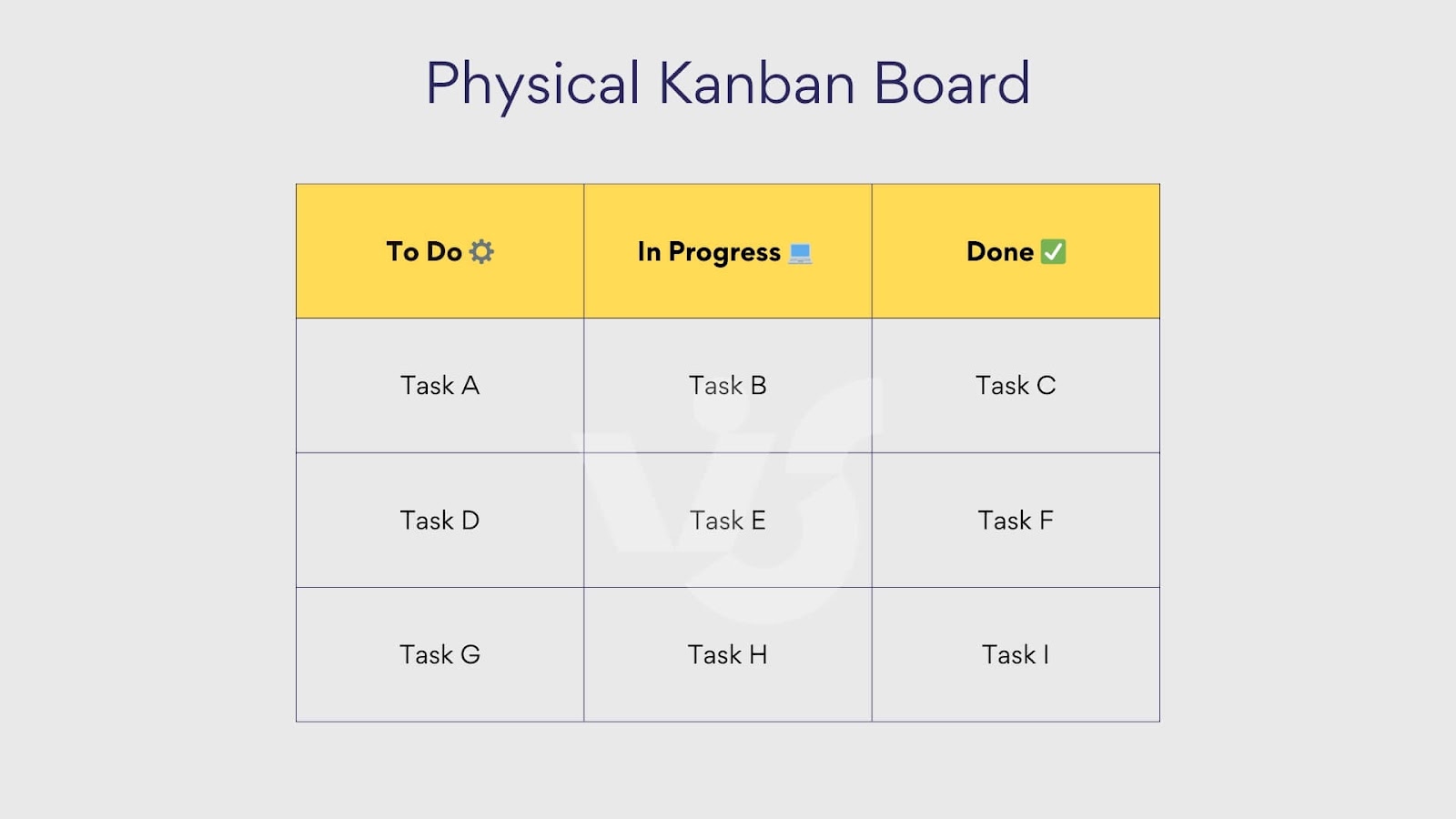
Agile Kanban board
Purpose: Manage agile development processes, focusing on delivering small, incremental improvements. This board helps teams visualize their workflow, improve processes, and ensure continuous delivery.
Components:
- Backlog: A column for tasks or user stories that are planned but not yet started.
- To Do: Tasks that are ready to be picked up for work.
- In Progress: Tasks currently being worked on.
- Testing/Review: Tasks that need to be tested or reviewed before completion.
- Done: Completed tasks or user stories.
Might include:
- Blocked column: For tasks that are stalled due to dependencies or issues.
- Prioritization indicators: Labels or tags to indicate the priority of tasks (e.g., high, medium, low).
- Subtasks: Breakdown of complex tasks into smaller, manageable parts.
- WIP limits: Rules to limit the number of tasks in each column to prevent bottlenecks.
- Sprint planning: Integration with sprint cycles, including sprint start and end dates.
Might not include:
- Non-technical tasks: Unless integrated with overall project management.
- Customer feedback: Typically handled in separate systems or feedback loops.
Visualization:
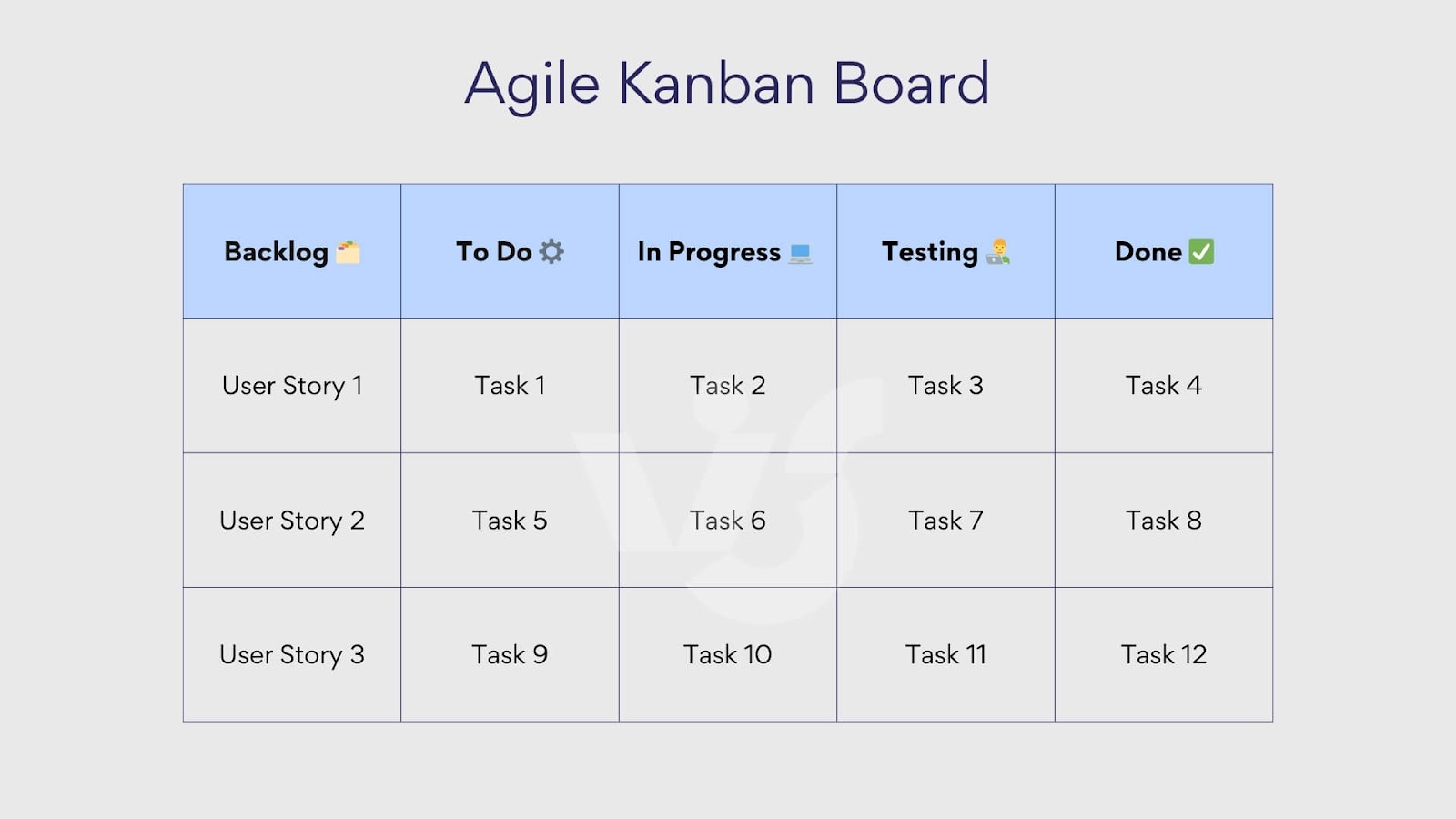
Kanban board for sales department
Purpose: Track sales processes, from initial contact to closing deals. This board helps sales teams manage their pipeline, visualize progress, and ensure timely follow-ups.
Components:
- Leads: Initial contacts or potential clients.
- Contacted: Leads that have been contacted.
- In Negotiation: Leads that are actively being pursued and negotiated.
- Proposal Sent: Leads that have received a sales proposal.
- Won/Lost: Deals that have been won or lost.
Might include:
- Follow-up tasks: Specific tasks or reminders for follow-up actions.
- Client information: Basic details about each lead or client on the cards.
- Sales stage indicators: Labels or tags to indicate the stage of each lead in the sales funnel.
- Sales metrics: Performance metrics such as conversion rates or sales targets.
- Notes/comments: Sections for recording notes or comments about each lead.
Might not include:
- Non-sales tasks: Routine administrative tasks that are not related to the sales process.
- Detailed financials: Comprehensive financial tracking, which might be handled separately.
Visualization:
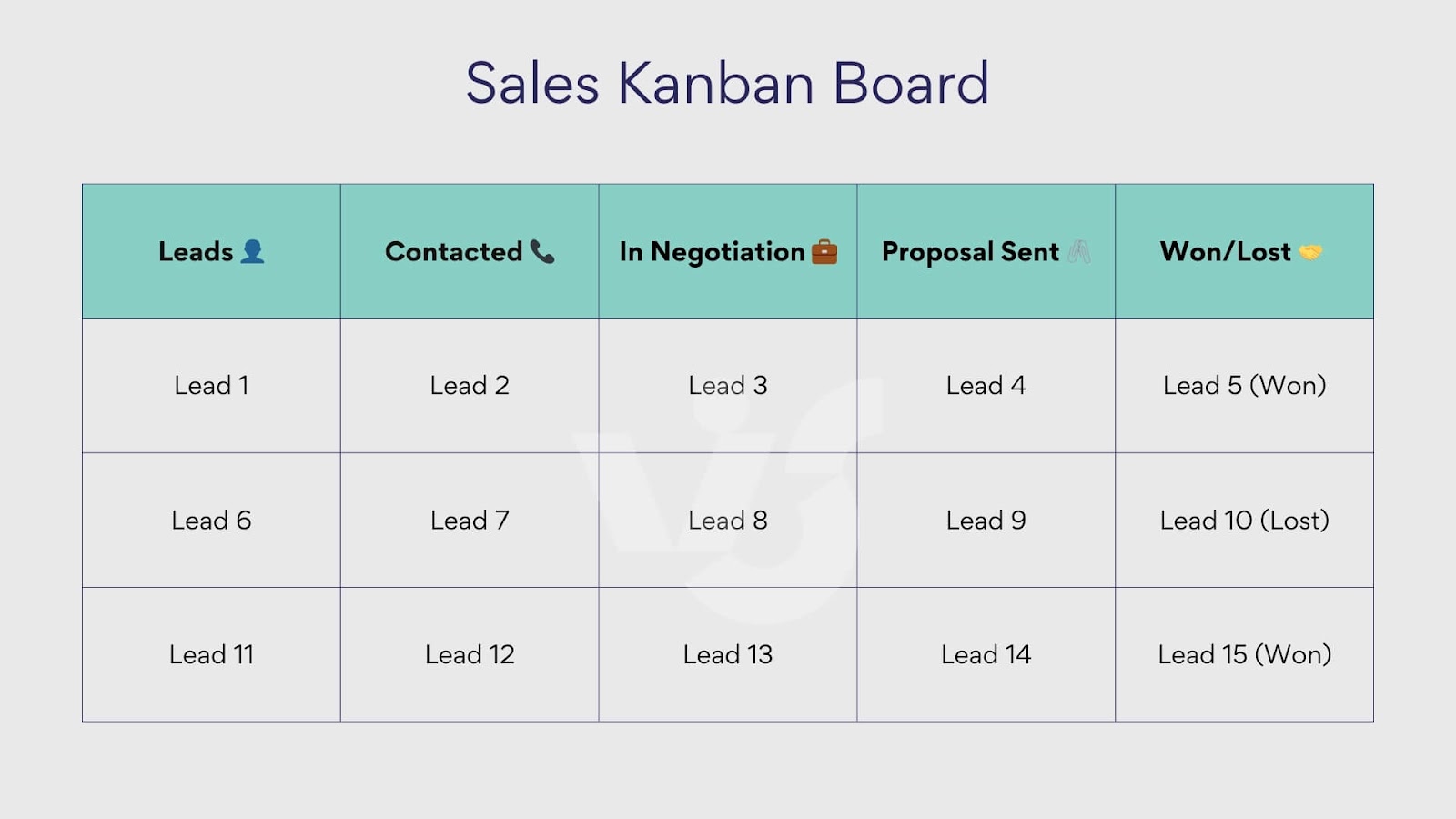
Kanban board examples grouped by tooling
Next, we explore Kanban boards built using various platforms, including Trello, Jira, Notion, and Virto Kanban Board. While Kanban methodology remains consistent, diverse digital manifestations cater to different needs, and these tools showcase unique interfaces, integrations, and analytics. If you’re looking for the right home for your board, then evaluate options balancing simplicity against required horsepower. Our separate articles showcasing different solutions and their features can guide your tool selection process and determine the best fit: “Best Online Kanban Board Solutions” & “Top Kanban Boards for Microsoft Teams.”
The good news? Those seeking Kanban inspiration can tap into abundant templates within Trello, Jira, and Notion. Their libraries offer pre-configured starting points for many needs. Virto Kanban Board takes a different approach—instead of prescribed templates, its blank canvas and building blocks let you tailor a board to precise specifications using any layout or columns. The creation flexibility comes with intelligent reusability. Virto Kanban allows saving any fully designed board as a template. Export these templates to replicate best practices across teams.
👉 For rich template libraries and other supplementary materials, please refer to the following resources:
- Jira Kanban board examples & templates
- Best Kanban board examples in Trello
- Examples of Kanban board in Notion
- Saving templates in Virto Kanban Board
Kanban board in Jira
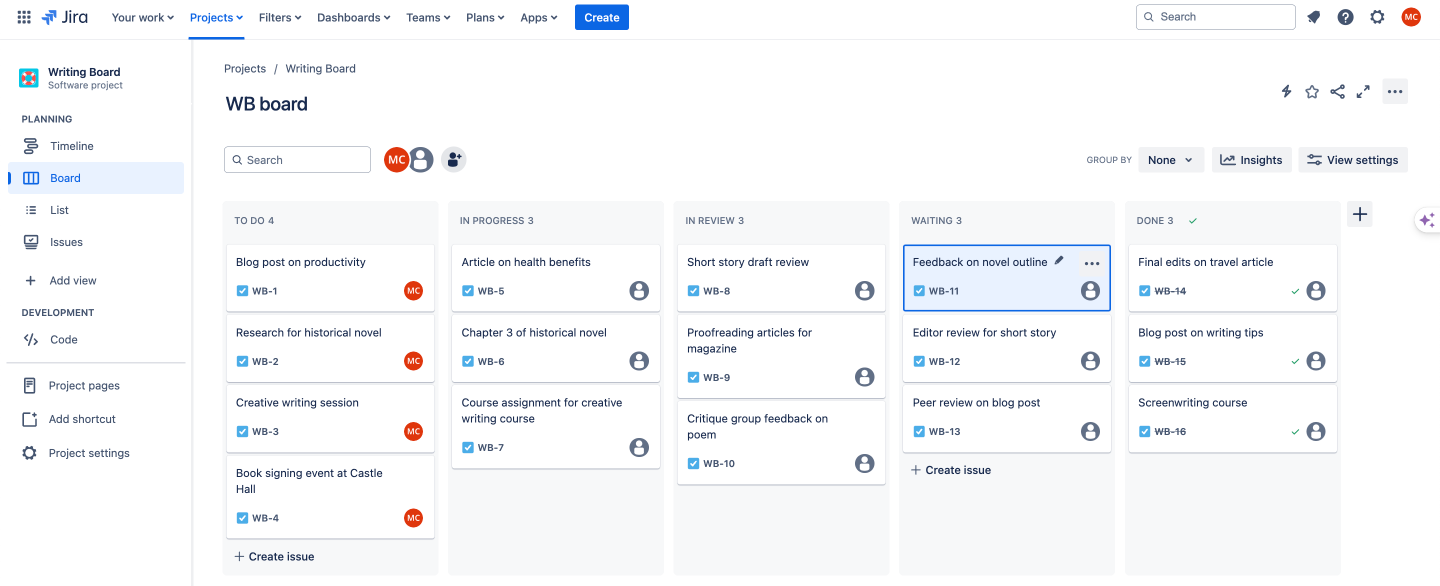
Jira, a popular project management tool, offers robust Kanban board functionality, blending the flexibility of Kanban with Jira’s powerful features:
- Visualize workflows: Columns on the board represent stages in your team’s workflow (e.g., To Do, In Progress, Done), providing a visual representation of task progress.
- Transparency and communication: Jira Kanban boards act as a single source of truth, enhancing team communication and providing stakeholders with clear visibility into project status.
- Work in Progress (WIP) limits: By setting limits on the number of tasks allowed in each column, teams can prevent bottlenecks and focus on completing work efficiently.
- Swimlanes for organization: Group tasks by project, team, or priority using swimlanes, improving organization and clarity.
- Detailed cards: Each card on the board represents a task (issue, story, bug) and can contain detailed information, such as assignee, due date, attachments, subtasks, and comments.
- Real-time metrics and reporting: Jira provides agile reports and visualizations, including cumulative flow diagrams, to track key metrics like cycle time and identify areas for improvement.
- Flexibility and customization: Kanban boards in Jira can be customized to fit various team needs and workflows, from simple to complex.
- Integrations: Integrate with other Jira features and third-party apps to extend functionality and streamline processes.
Kanban board in Trello
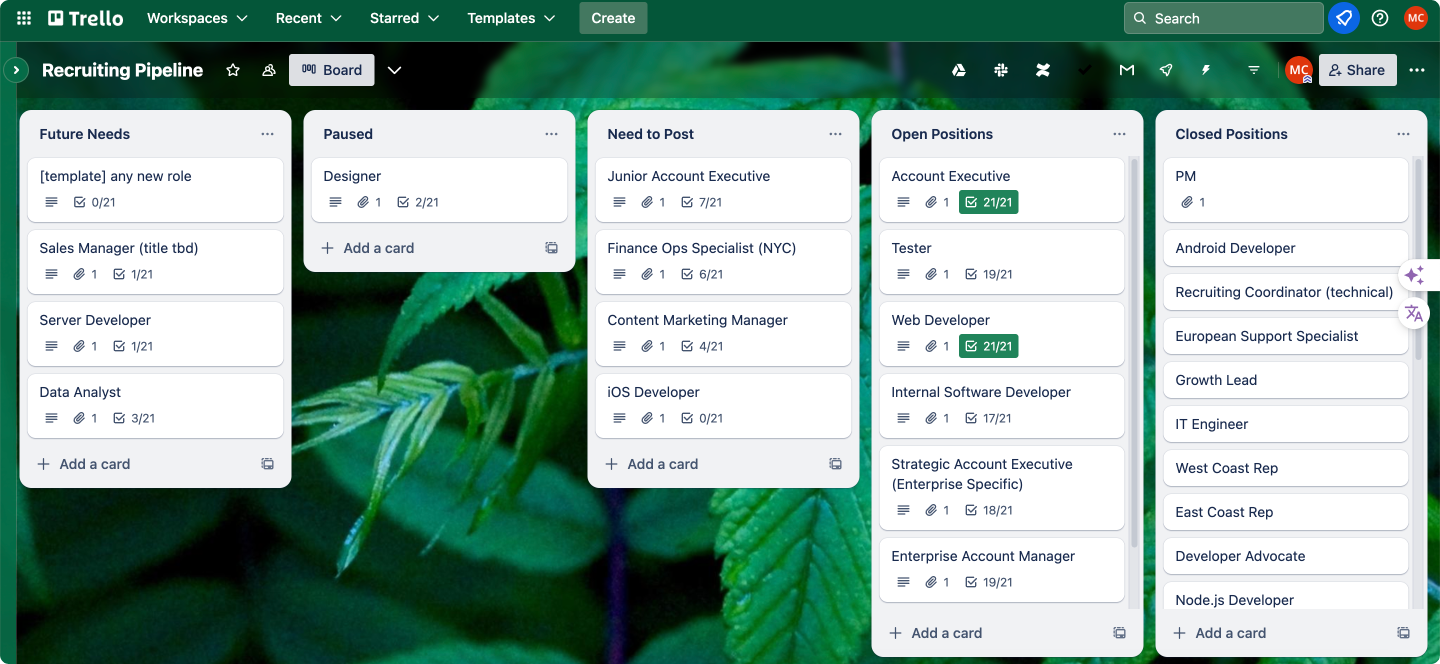
Trello, known for its user-friendly interface, uses Kanban boards to provide a flexible and visual way to manage projects, track tasks, and collaborate with teams. Key features of Trello Kanban boards include:
- Customizable lists: Create lists that match your specific workflow, whether it’s “To Do,” “In Progress,” “Done,” or more tailored categories.
- Detailed cards: Each card can hold a wealth of information like descriptions, checklists, attachments, labels, due dates, assignees, and comments
- Power-ups and integrations: Extend Trello’s functionality with:
- Power-Ups: Built-in features like Calendar view, Custom Fields, and Voting.
- Integrations: Connect with other apps you use daily, such as Slack, Google Drive, and Dropbox.
- Collaboration features:
- Team members: Invite colleagues or collaborators to join your boards and work together.
- Activity log: Track all actions and changes made on the board for transparency.
- Notifications: Stay informed about updates, comments, and due dates.
Kanban board in Notion
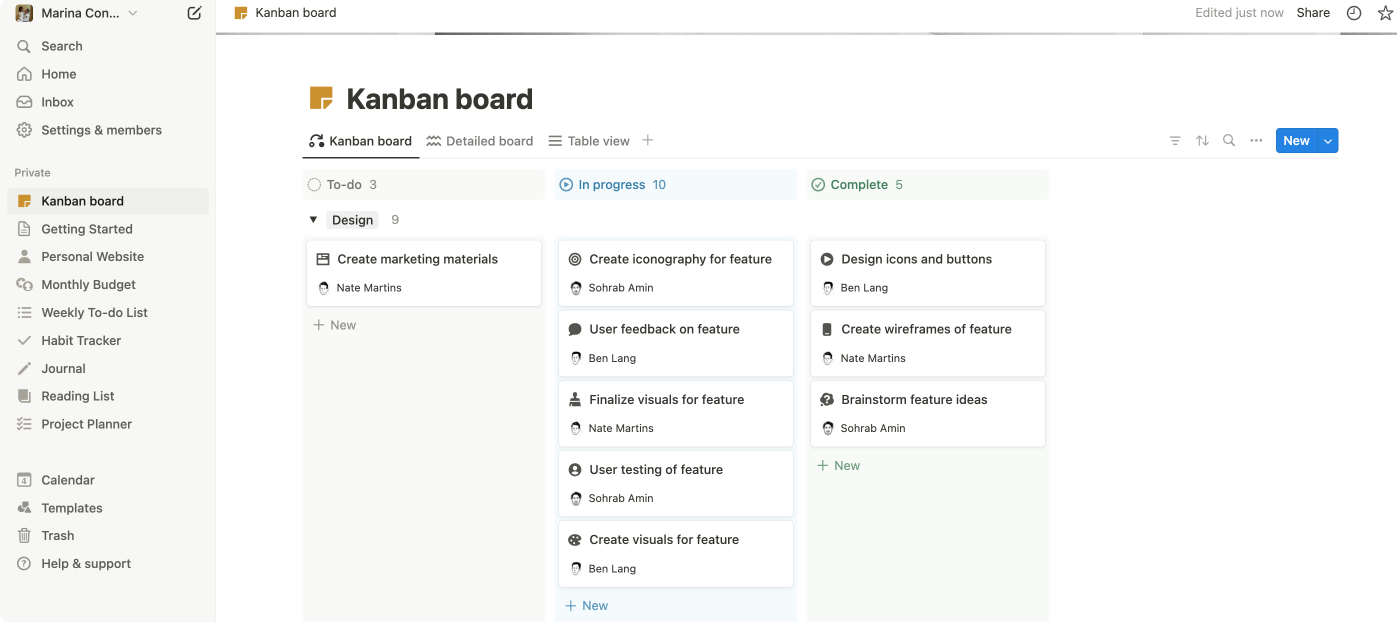
Notion combines the flexibility of a comprehensive workspace with the power of Kanban boards, allowing users to organize tasks and projects visually. Here’s an overview of Kanban boards in Notion and their features:
- Database foundation: In Notion, Kanban boards are built on top of databases. This means each card on your board is actually a database entry, capable of holding rich information and properties.
- Customizable properties: Define properties (columns) for your database that represent stages in your workflow (e.g., Status, Priority, Assignee). These properties become the columns of your Kanban board.
- Card flexibility: Each card can contain rich text, images, checklists, files, and even links to other Notion pages, creating a connected web of information.
- Filtering and sorting: Easily filter and sort your Kanban board by any property, allowing you to focus on specific tasks or groups of work.
- Deep customization: Tailor your Kanban boards extensively with custom properties, card layouts, and visual styling to match your specific needs.
- Interlinked qorkspace: Seamlessly connect your Kanban board to other Notion pages, documents, and databases, creating a centralized and interconnected workflow.
- Collaboration features: Work collaboratively with team members by sharing boards, assigning tasks, commenting on cards, and tracking changes.
- Multiple views: Switch between Kanban view and other database views like Table, List, Calendar, and Gallery, offering diverse perspectives on your data.
- Formulas and automation: Automate tasks and create dynamic workflows using Notion’s powerful formula language and integration with automation tools.
Kanban board in Virto Kanban Board
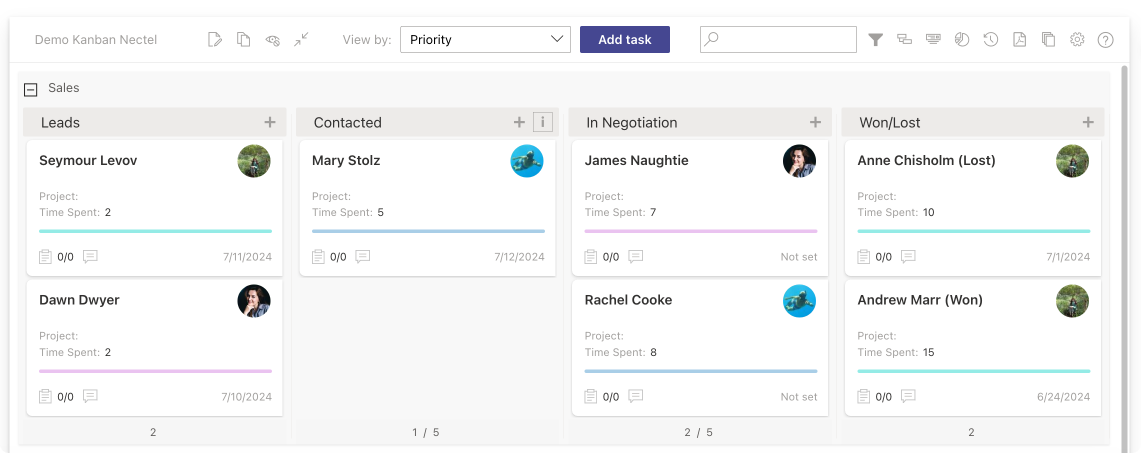
Virto Kanban Board is the last app on our review list, but it stands out as one of the top choices for Microsoft-centric environments, and here’s why. First, it deeply integrates across Microsoft 365, Microsoft Teams, and SharePoint. Second, it adheres strictly to Microsoft’s security protocols, ensuring that your data is stored only on authorized Microsoft servers, unlike many third-party apps. Last but not least, Virto Kanban Board balances pre-built functionality with deep customization, making it a versatile tool for various workflow needs. Below is an overview of the app’s features:
- Highly customizable: Users can tailor their Kanban boards extensively with features like:
- Swimlanes to categorize tasks by team, project phase, or other criteria.
- Categorization using labels or tags for easy filtering and searching.
- Color-coding for visual prioritization and progress tracking.
- Subtasks to break down larger tasks into smaller, manageable chunks.
- Microsoft 365 native: Tight integration with the Microsoft 365 ecosystem ensures a consistent user experience and leverages existing tools:
- Works seamlessly with SharePoint lists, transforming them into interactive Kanban boards.
- Integrates directly into Microsoft Teams channels, making it a central hub for project discussions and updates.
- Quick Start templates: Offers pre-built templates to help teams get started quickly with common Kanban board setups.
- Collaboration & management: Facilitates teamwork and efficient task management through:
- Role assignment and permission settings for controlled access and responsibility distribution.
- Notifications to keep team members informed about task updates, deadlines, and discussions.
- Analytics & optimization: Provides tools to analyze workflows and identify areas for improvement:
- Filters to focus on specific tasks or project aspects.
- WIP (Work in Progress) limits to prevent bottlenecks and encourage task completion.
- Flexible charts for visualizing progress, identifying trends, and making data-driven decisions.
- Cross-platform licensing: A single license covers usage across SharePoint, Microsoft Teams, and Azure, simplifying deployment and management.
👉 To learn more about Virto Kanban Board App capabilities, we encourage you to browse through the following pages:
Improve Your Project Management with Virto
Virto Kanban Board
Boost team productivity with Virto Kanban for Teams: a seamless, efficient task & project management tool.
Virto Kanban Board
Streamline task management: Visualize projects with color-coded boards for efficient workflow tracking.
Virto Kanban Board
This tool transforms team collaboration through visual task management for consistent stage-by-stage progress.
Examples of Using Swimlane in Kanban Boards
In this section, we’ll talk about one of Kanban’s most potent yet underutilized features—swimlanes.
Swimlanes are typically horizontal lanes that can further organize your tasks based on different criteria such as priority, type of work, or team. This sub-organization offers several significant benefits:
- Firstly, simlanes enhance clarity by visually separating tasks, providing a clear overview of work distribution and progress. This separation allows teams to see at a glance where tasks stand and how work is progressing across different categories.
- Secondly, swimlanes improve focus by allowing teams to concentrate on their specific lanes without distraction, which in turn boosts efficiency and productivity. Each team or individual can work within their designated area, reducing the clutter and confusion that can come from a mixed task environment.
- Lastly, swimlanes facilitate better prioritization by making critical tasks easily identifiable, ensuring that high-priority items are addressed promptly. This visual prioritization helps teams to manage their workload more effectively and ensures that the most important tasks are always given the attention they need.
Here are some examples of how to utilize swimlanes to streamline your workflow:
- Organizing by priority
Using swimlanes to separate tasks by priority ensures that your team focuses on the most critical tasks first. You can create lanes such as:
- High Priority
- Medium Priority
- Low Priority
Each task is placed in the appropriate lane based on its urgency, making it easy to see which items need immediate attention.
- Organizing by type of work
Different types of work often require different skills and workflows. By organizing tasks into swimlanes based on the type of work, you can ensure that similar tasks are grouped together. Examples of lanes might include:
- Bug Fixes
- Feature Development
- Maintenance
- Research
This approach helps teams specializing in particular types of work to focus on their areas of expertise without the clutter of unrelated tasks.
- Organizing by team
For larger organizations with multiple teams working on the same project, swimlanes can be used to assign tasks to specific teams. Example lanes could be:
- Frontend Team
- Backend Team
- QA Team
- Design Team
This setup allows each team to see their responsibilities clearly and manage their workflow independently while staying coordinated with the overall project.
Here are some examples of how swimlanes can be used in a Kanban board:
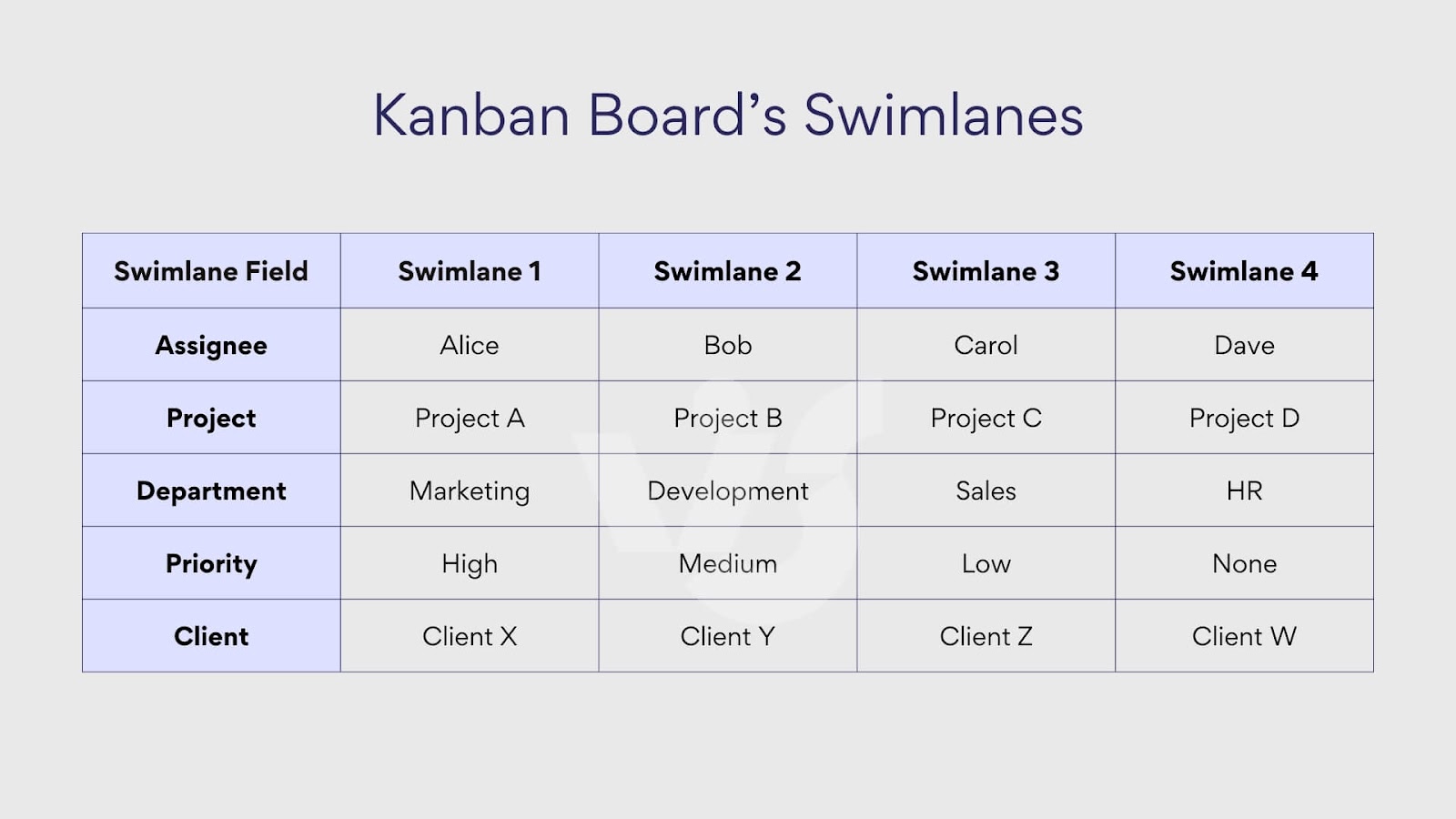
Swinlanes in Virto Kanban Board App
Swimlanes in the Virto Kanban Board app are an essential feature that allows users to visualize and organize different classes of work by various criteria, such as assignee, project, department, or priority.
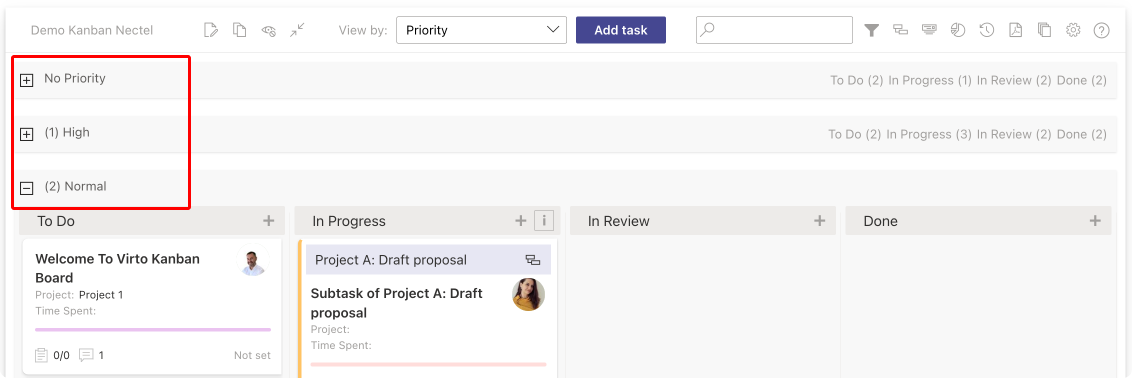
Swimlanes can be configured directly on the Kanban board by clicking “Edit” and then accessing the “Board setup” tab.
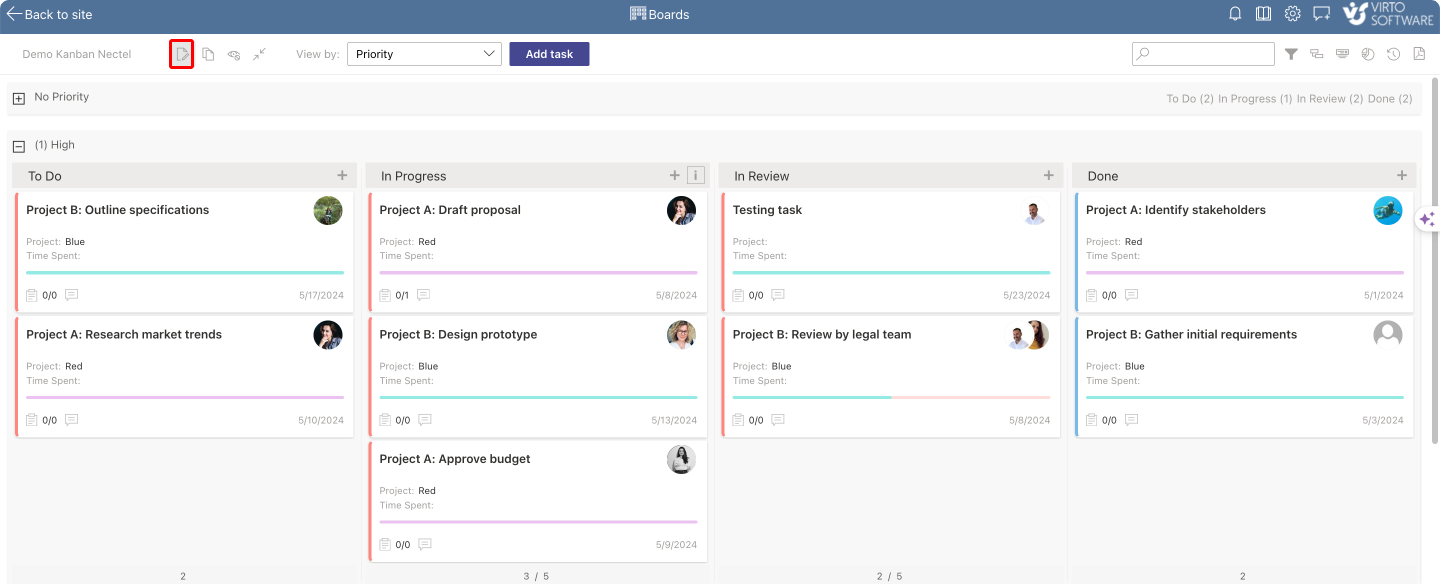
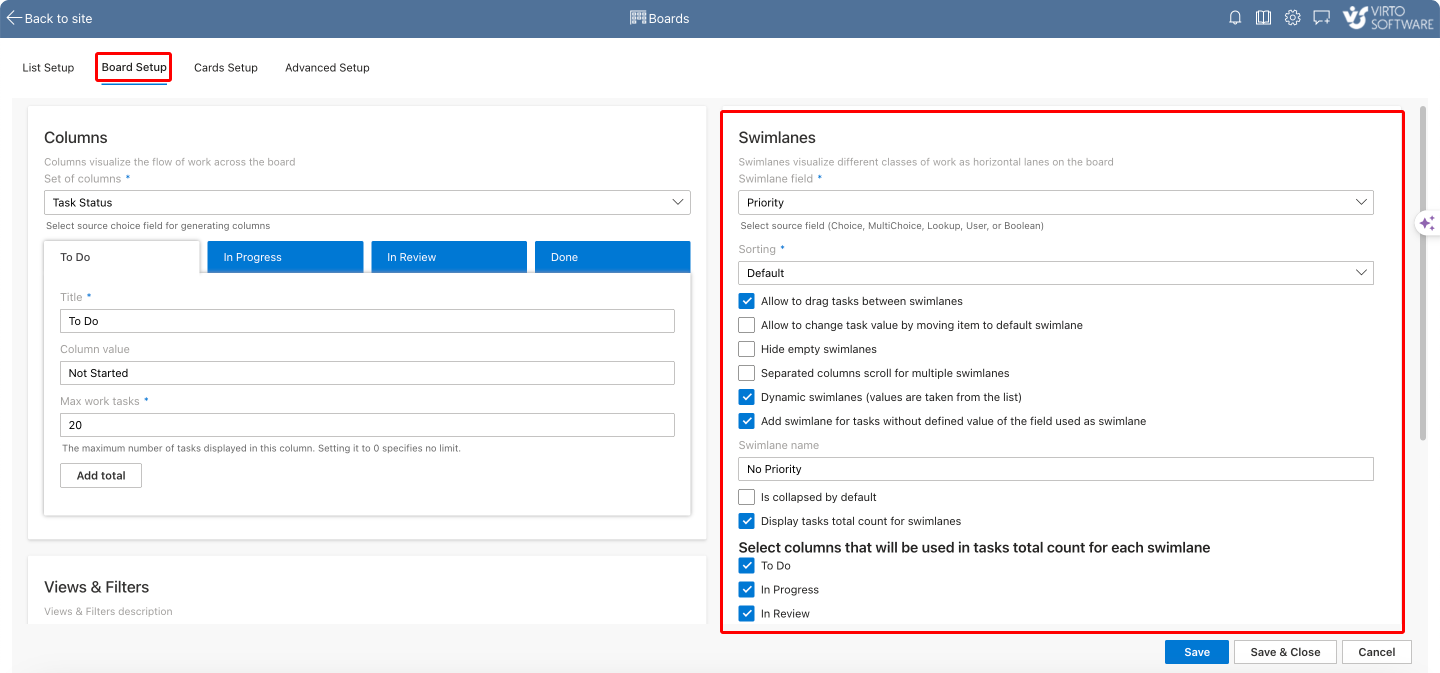
Here are some key settings you can configure for your swimlanes in the Virto Kanban Board App:
- Swimlane field: Choose the field from your list that you want to use for grouping tasks into swimlanes.
- Default swimlane: Tasks that don’t match any other swimlane criteria are automatically placed in a default swimlane.
- Swimlane preferences:
- Drag & drop: Enable dragging tasks between swimlanes to automatically update the corresponding field in the source list (e.g., moving a task to another project swimlane).
- Change task value in default swimlane: Allow changing a task’s value after moving it to the default swimlane.
- Hide empty swimlanes: Choose to hide swimlanes that don’t currently contain any tasks for a cleaner view.
- Separated columns scroll: Enable separate scrolling for columns within swimlanes, especially useful for boards with many swimlanes.
- Dynamic swimlanes: Automatically update swimlanes based on the source list, removing the need for manual adjustments when the list changes.
- Default swimlane for undefined tasks: Create a dedicated swimlane for tasks with empty or undefined values in the swimlane field.
- Task count display: Choose specific columns to include when displaying the total task count for each swimlane.
And here’s how you can manage your swimlanes on the board:
- Moving tasks: You can easily move tasks between swimlanes using drag and drop. This action will also update the corresponding field in the source list, ensuring data consistency.
- Hiding/showing swimlanes: Manage the visibility of empty swimlanes to focus on active areas of the board.
- Dynamic updates: With dynamic swimlanes enabled, your board will automatically adapt to changes in your source list, ensuring your swimlanes stay relevant and up-to-date.
As you can see, by effectively utilizing swimlanes in Virto Kanban Board App, you can bring a new level of organization and clarity to your projects, making it easier to track progress, manage workloads, and ensure that nothing falls through the cracks.
👉 For more information on swimlanes and their configuration in the Virto Kanban Board App, refer to the following articles:
- Boost Your Workflow with Kanban Swimlanes
- Configuring Swimlanes Knowledge Center
- Working with Swimlanes Knowledge Center
Examples of Kanban Board Policies
Kanban board policies generally include guidelines that define how tasks are managed and moved through the workflow. These policies help to standardize processes, reduce confusion, and enhance productivity. Let’s examine some of the common elements that are typically included in these board policies:
Work In Progress (WIP) limits
Work In Progress (WIP) limits are a fundamental aspect of Kanban board policies. They restrict the number of tasks that can be in a particular column at any given time. This limitation is crucial for several reasons:
- Prevent overburdening: By capping the number of tasks in progress, WIP limits help ensure team members are not overwhelmed with too many tasks simultaneously. This focus on a limited number of tasks at a time can enhance quality and reduce errors.
- Promote task completion: Encouraging the team to finish existing tasks before starting new ones helps maintain a steady flow of work. It emphasizes completing tasks rather than just starting them, which can improve overall throughput.
- Identify bottlenecks: When a column reaches its WIP limit, it signals a potential bottleneck in the workflow. This visibility prompts the team to address issues that may be slowing down progress, leading to more efficient resolution of problems.
Rules for moving tasks between columns
Rules for moving tasks between columns are another critical component of Kanban board policies. These rules ensure that tasks only move forward when they meet predefined criteria, maintaining the integrity and consistency of the workflow. Typical considerations might include:
- Completion criteria: Define what constitutes a “done” task for each column. For instance, a task in the “Development” column might need to pass a code review before moving to “Testing.”
- Authorization: Specify who is authorized to move tasks between columns. This could involve assigning specific roles or individuals responsible for verifying that tasks meet the required criteria before progressing.
- Documentation and approvals: Outline any necessary documentation or approvals needed for tasks to move forward. For example, a task might require a sign-off from a project manager or a completed checklist of items before it can proceed to the next stage.
Other specific criteria
Beyond WIP limits and movement rules, Kanban board policies can also include other specific criteria tailored to your team’s workflow. These might encompass:
- Task prioritization: Guidelines on how to prioritize tasks within columns. This can help ensure that the most critical tasks are addressed first.
- Definition of ready: Establish what conditions must be met for a task to be considered ready to enter a particular column. This might include having all necessary information and resources available.
- Quality standards: Set quality standards that tasks must adhere to at various stages of the workflow. This could involve specific testing protocols, code quality criteria, or other benchmarks.
- Collaboration and communication: Policies on how team members should communicate about tasks, including regular updates, status meetings, or comments on task cards.
Here’s a summary of Kanban board policies examples that teams might use to manage their workflow, presented here in a tabular form for your easy reference:
| Policy type | Description |
|---|---|
| Work In Progress (WIP) limits | Limit the number of tasks that can be in the “In Progress” column at any one time to prevent overloading team members. Example: Max 3 tasks per team member in “In Progress”. |
| Definition of Done (DoD) | Criteria that must be met for a task to be considered complete. Example: Code reviewed, tests passed, documentation updated. |
| Definition of Ready (DoR) | Criteria that must be met for a task to be moved from “Backlog” to “To Do”. Example: Requirements clear, dependencies identified, acceptance criteria defined. |
| Daily stand-up | A short daily meeting where team members update each other on progress and obstacles. Example: Held at 9 AM, 15 minutes max. |
| Task prioritization | Rules for prioritizing tasks in the backlog. Example: Priority 1 tasks are customer issues, Priority 2 tasks are new features, Priority 3 tasks are improvements. |
| Blocked tasks | Policy for handling blocked tasks. Example: Move blocked tasks to “Blocked” column and assign a team member to resolve the issue. |
| Review and retrospective | Regular review meetings to assess progress and identify improvements. Example: Sprint review every 2 weeks, retrospective every month. |
| Task assignment | Guidelines for assigning tasks to team members. Example: Team members pull tasks from “To Do” based on their expertise and availability. |
| Queue limits | Limit the number of tasks that can be in a queue (e.g., “Ready for Review”) to prevent bottlenecks. Example: Max 5 tasks in “Ready for Review”. |
| Escalation policy | Process for escalating issues that cannot be resolved within the team. Example: Unresolved issues escalated to the project manager after 24 hours. |
By including elements such as WIP limits, rules for moving tasks between columns, and other specific criteria, you can create a structured and efficient work environment. These policies help to ensure that team members understand their responsibilities and that tasks move smoothly through the workflow, ultimately leading to improved productivity and project success.
How to Create an Effective Kanban Board
Thoughtful design unlocks a Kanban board’s full potential to create workflow transparency. That’s why it’s important to follow best practices when setting up any board. Although we’ve extensively covered the setup and configuration of Kanban boards in a previous article, we’ll revisit some basics here and offer additional useful tips and tricks for creating your boards, including valuable advice from the community.
Steps to create a Kanban board
- Setting goals: Before you start building your Kanban board, it’s essential to set clear goals. Determine what you want to achieve with your Kanban board. Are you looking to improve team productivity, manage project timelines better, or increase transparency in your workflow? Having specific goals will guide the setup and usage of your board.
- Board setup: Setting up the board involves defining the columns that represent different stages of your workflow. Common columns include:
- Backlog: Tasks that are yet to be started.
- To Do: Tasks ready to be worked on.
- In Progress: Tasks that are currently being worked on.
- Review: Tasks that are completed but need a review.
- Done: Completed tasks.
Customize these columns to fit your team’s specific needs and workflow stages.
- Creating cards: Cards on a Kanban board represent individual tasks or work items. Create cards for each task, ensuring they contain all necessary details such as task description, assignee, due date, and any relevant attachments. Clear and detailed cards help team members understand what needs to be done without additional clarification.
- Defining and setting up swimlanes: Swimlanes are horizontal sections that divide your board into different categories for better organization. You can set up swimlanes based on priority, type of work, or team. For example:
- Priority: High, Medium, Low
- Type of Work: Bug Fixes, Feature Development, Maintenance
- Teams: Frontend, Backend, QA
Swimlanes help in visualizing and managing tasks more effectively by grouping similar items together.
Best practices: Rules of thumb
- Regular reviews and updates: To keep your Kanban board effective, conduct regular reviews and updates. Schedule frequent check-ins to review the status of tasks, reassess priorities, and make necessary adjustments. These reviews help in identifying bottlenecks and ensuring the board reflects the current state of work.
- Using analytics to improve processes: Utilize Kanban analytics tools to gather insights into your workflow. Metrics such as cycle time, lead time, and WIP limits can provide valuable data on how efficiently tasks are moving through the board. Analyze this data to identify areas for improvement and to make informed decisions about process changes.
Community insights into best Kanban board examples & implementations
We reached out to the community to gather insights on their preferences for Kanban board implementations, card arrangements, and any other aspects they consider crucial for enhancing the Kanban experience within organizations. Here’s what we discovered.
Explore Our Use Cases for Project Management
Tailoring Kanban for content creation
While the basic structure of a Kanban board is widely applicable, its true power lies in its adaptability. Richard Morgan, CEO and Head of Research at Catalyst Fund, exemplifies this by sharing how his team customized their Kanban board to optimize their content production workflow.
“Columns include “Content Ideas,” “Researching,” “Drafting,” “Editing,” “Review,” and “Scheduled.” A unique “Feedback Loop” column ensures input from multiple stakeholders is properly documented and addressed, enhancing content quality. This tailored approach helps track each stage of the process and prevents tasks from slipping through the cracks,” Morgan says.
Instead of sticking to the generic “To Do, In Progress, Done” framework, Morgan’s team created columns that directly reflect the distinct stages of their content creation process. This granularity allows for better task management and clearer visualization of the team’s progress. Notably, the addition of a “Feedback Loop” column demonstrates a commitment to incorporating feedback and iterating on content for higher quality output.
Morgan further emphasizes the importance of customization and visual cues for an effective Kanban system: “For those setting up a Kanban board, I recommend customizing columns to reflect your specific workflow and including a “Backlog” column for future tasks or ideas. Using different colored cards for various task types (e.g., writing, editing, graphic design) can also help visualize and manage workload more effectively. This system has significantly improved our team’s productivity and content quality.”
This example highlights how a thoughtful and customized approach to Kanban can lead to significant improvements in team performance.
Streamlining beauty campaigns with a customized Kanban approach
Kate Ross, Hair and Beauty Specialist at Irresistible Me, reveals how a tailored Kanban board helps her team navigate the dynamic world of beauty campaigns. By moving beyond the standard Kanban structure, Irresistible Me has created a system that mirrors their specific workflow and priorities.
Ross outlines their customized approach:
“Instead of the traditional “To Do, In Progress, Done” setup, we’ve customized our board to better suit our workflow. Here are the main columns we use:
- Ideation: This is where we brainstorm and discuss new campaign ideas and strategies.
- Planning: Once an idea is approved, it moves to the planning stage where we outline tasks, set goals, and assign responsibilities.
- Content Creation: Here, our creative team develops content assets such as articles, videos, and graphics.
- Review & Feedback: Before finalizing, content goes through a review process where feedback is collected and revisions are made as needed.
- Approval: Once content is polished, it moves to the approval stage where it’s reviewed by stakeholders and approved for publishing.
- Publishing: This column marks the final stage before content goes live, where we schedule posts and prepare for launch.”
This structure clearly delineates each step in their campaign development process, from initial brainstorming to final publication. This granularity ensures that all team members are on the same page and that no task falls through the cracks.
Ross also highlights the importance of task-specific cards: “We also have specific card types like “SEO Optimization” and “Graphic Design” that are crucial to our industry.”
By incorporating cards for “SEO Optimization” and “Graphic Design,” Irresistible Me ensures that these essential aspects of their work are explicitly tracked and managed within the Kanban system.
Finally, Ross offers valuable advice for others in the beauty industry looking to implement Kanban: “For anyone setting up a Kanban board in our field, I’d recommend focusing on clear communication between team members, setting realistic deadlines, and using tools that integrate well with our content management systems”.
Her emphasis on communication, realistic deadlines, and seamless tool integration underscores the importance of adapting Kanban to the specific needs and workflows of the beauty industry.
Sliding into efficiency: Adapting Kanban for door repair services
Gal Cohen, Field Area Manager at JDM Sliding Doors, a company specializing in sliding door repairs and replacements, demonstrates how even industries with unpredictable workflows can benefit from a well-structured Kanban system.
Cohen explains their approach: “Our Kanban board is designed to handle the unpredictable nature of door repair tasks. Aside from the conventional “To Do, In Progress, Done” columns, we provide a few specific categories:
- Assessment: This is where all projects begin. Each card describes the initial evaluation of the sliding door issue.
- Parts ordering: critical for our business because many repairs require particular parts that must be obtained in advance.
- Scheduling: Determines when and who will repair, ensuring we stay on schedule without overbooking our technicians.
- Warranty Review: Column, which is unique in our sector. This stage is critical for determining whether any repair component is covered by warranty, which is frequent in our work area.”
JDM Sliding Doors has cleverly customized their Kanban board to address the unique challenges of their field. The inclusion of columns like “Assessment,” “Parts Ordering,” and “Warranty Review” ensures that these crucial steps, often overlooked in generic Kanban setups, are integrated into their workflow.
Cohen goes further by offering practical advice based on their experience: “Here are some ideas for anyone setting up a Kanban board in the sliding door repair field:
- Visual Tags: Use color-coded cards for various repairs (e.g., glass replacement, track concerns). This makes it simple to identify the nature of the work at first glance.
- Input Loop: Create a column for client input after the fix. This will contribute to quality control and service enhancement.“
The use of visual tags, such as color-coded cards, allows for quick identification of the type of repair needed, improving on-site efficiency. Additionally, incorporating a dedicated “Input Loop” column demonstrates a commitment to customer satisfaction and continuous improvement.
Cohen’s insights highlight how a well-adapted Kanban board can transform even unpredictable workflows, leading to increased productivity, smoother collaboration, and happier customers.
Conclusion
While the Kanban board apps discussed share fundamental similarities, their remarkable versatility allows for customization and adaptation to virtually any industry or use case. Whether streamlining software development, organizing marketing campaigns, or managing customer support tickets, Kanban boards provide a visual, adaptable framework for enhanced productivity and collaboration.
In fact, Kanban boards offer numerous benefits, significantly increasing workflow visibility and transparency. They provide a clear view of project status, making it easy to track progress and identify bottlenecks. With improved control, teams can manage tasks more effectively, leading to better resource allocation and timely interventions. This control also helps reduce task completion time by highlighting inefficiencies. Moreover, the continuous improvement and focus on process optimization lead to higher quality outcomes.
To experience these advantages firsthand, we invite you to try the Virto Kanban Board App. Schedule a quick demo call today to learn how the tool can help you streamline your workflows and boost your team’s productivity.
For more insights into project management and the Kanban methodology, explore the following articles from our blog: