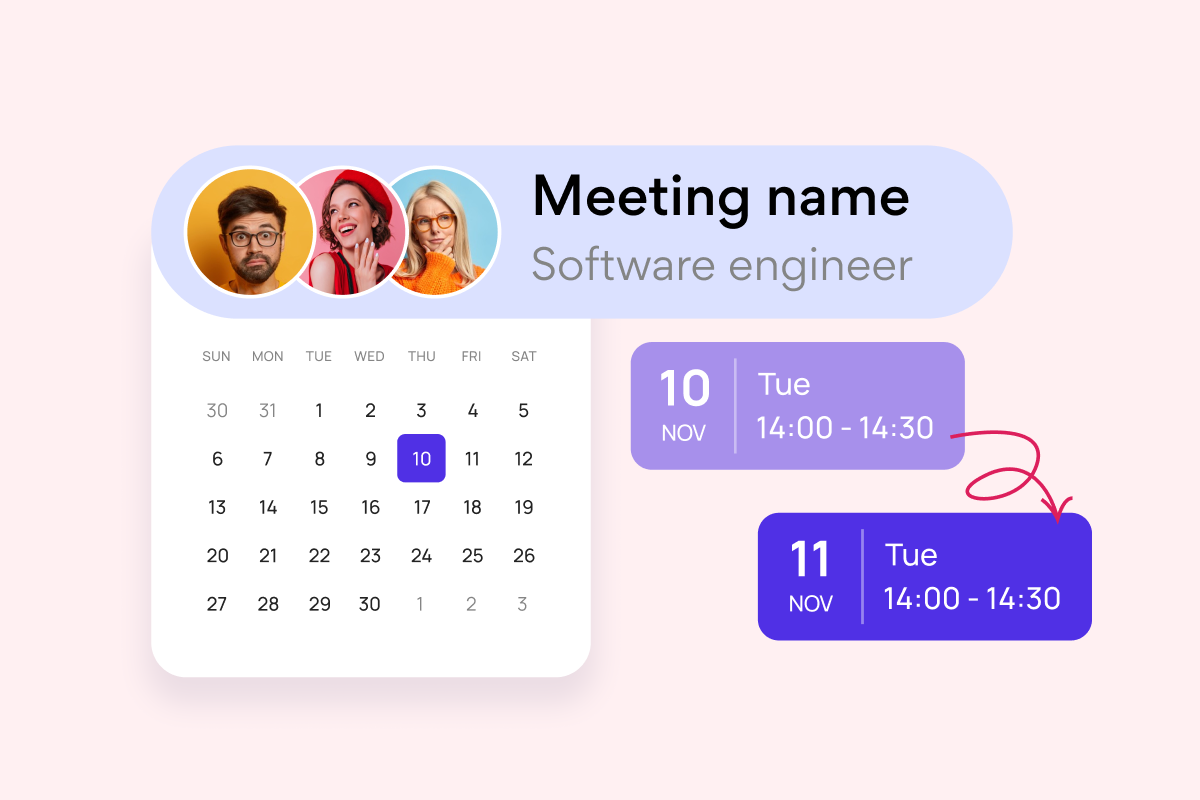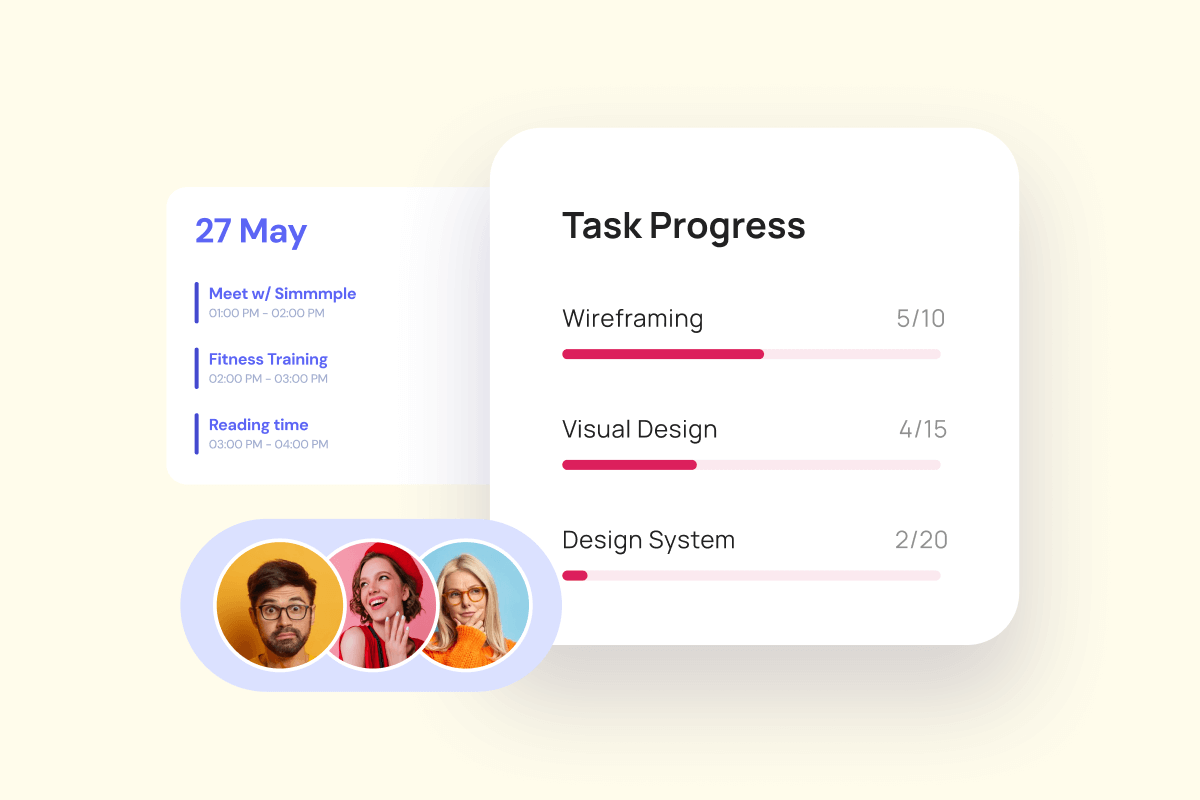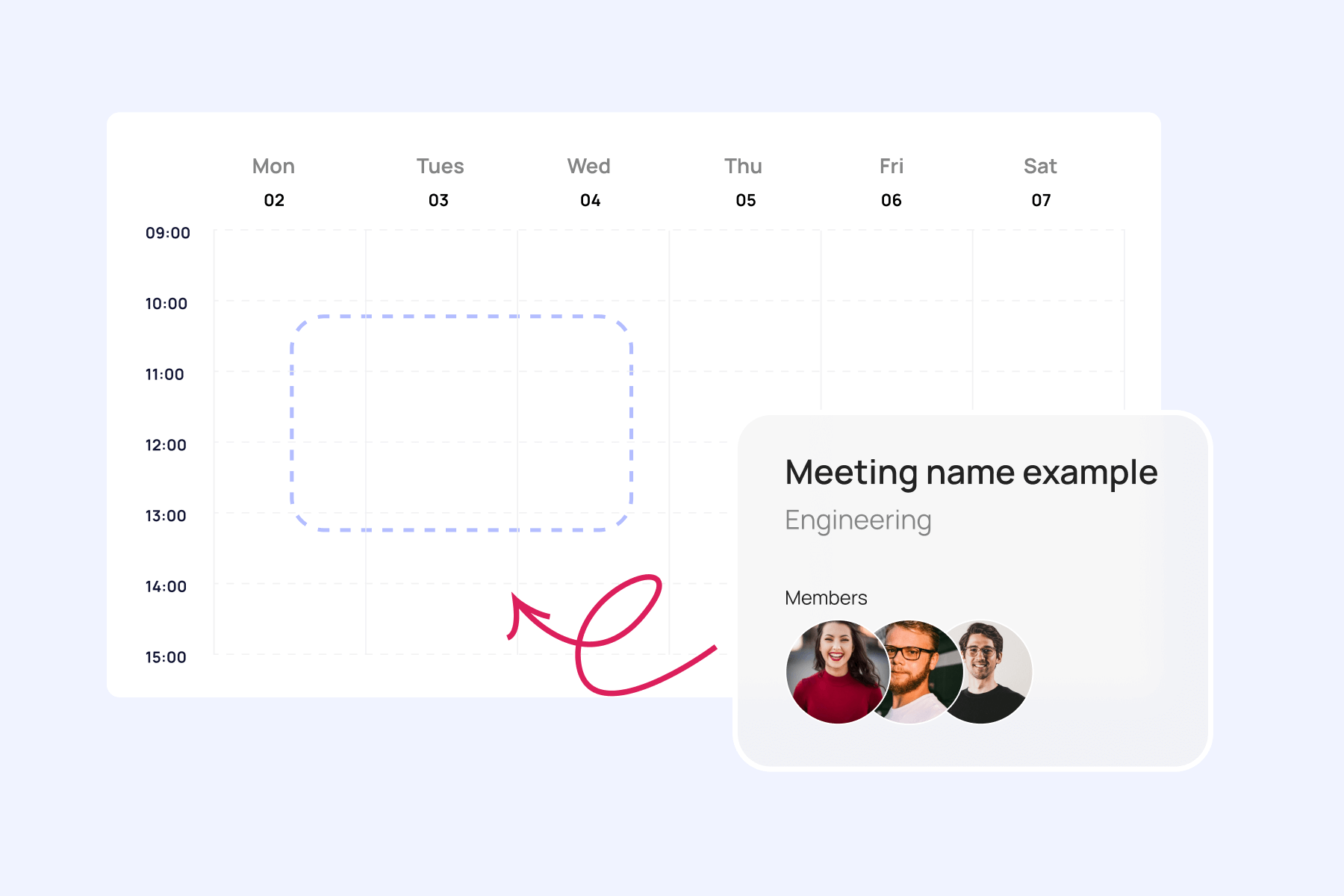Introduction
Striking the perfect balance between work and personal commitments can often feel like an elusive goal. The demands of a busy work schedule, coupled with the need to nurture our personal lives, can leave us overwhelmed and in search of a solution. This is where the art of time management comes into play, and one of the most powerful tools of it is the calendar.
A well-organized calendar isn’t just for keeping track of your appointments; it’s your personal manager for maximizing productivity and finding that mainstream work-life balance. It’s your roadmap to success in the world of remote work, where you are surrounded by distractions, and time can easily slip through your fingers.
In this article, we’re going to discover the world of calendar categories, showing you how to organize your calendar so it can make your life a whole lot more manageable. We’ll explore the value of having clear and distinct calendar categories, each serving a unique purpose. But that’s not all – we’ll also unlock the power of color-coding in your calendar, an essential tool to help you visually distinguish between different aspects of your life. If you’re curious about the benefits of color-coding, check out our article How to Color Code Your Calendar.
Our journey will take us through the features offered by some of the most popular calendar platforms: Google Calendar, Outlook, and Microsoft Teams. You’ll discover how these tools can be used to create, organize, and optimize your schedule.
And to make your calendar management even more seamless, we’ll introduce you to Virto Calendar App – a user-friendly solution that simplifies the process of managing categories and colors in your calendar, making your schedule less stressful.
So, if you’re ready to take control of your time and productivity, join us as we explore calendar categories, discover fresh ideas, and learn how to tailor your calendar to fit your personal needs. It’s time to optimize your work calendar for a more balanced, efficient, and fulfilling life.
Calendar Categories Explained
In the world of calendar management, a category is a fundamental organizational tool that can transform the way you handle your schedule. Let’s take a look at what the category is and how to use it.
What is a category in calendar?
Essentially, a category is like a label or tag that you can assign to different events, tasks, or appointments in your calendar. This label serves as a way to classify and group similar items together, making it easier to navigate and manage your schedule.
How do I organize calendar categories?
Organizing calendar categories is the key to unlocking the full potential of your calendar. Start by identifying the distinct areas of your life that require attention and allocation of time. Then, assign relevant categories to events and tasks that fall into these areas. Consistency is key here; use clear, descriptive labels for each category.
What are good calendar categories?
Let’s look at the most obvious calendar categories ideas:
- Meetings: Categorize all your meetings, whether they are team collaborations, one-on-ones, or client interactions. This category ensures you allocate adequate time for discussions and collaboration.
- Task type: Distinguish between different types of tasks, such as research, writing, or design. This helps you prioritize and allocate time efficiently.
- Time-bound tasks: Assign categories based on deadlines, so you can stay on top of time-sensitive assignments.
- Deep work or focus time: Reserve blocks of time for focused, uninterrupted work. This category safeguards your productivity.
- Reminders: Use this category for important alerts, like project milestones, deadlines, or personal to-dos.
- Personal life: Don’t forget to make time for yourself and your loved ones. Categorize personal events, self-care activities, and family commitments to maintain a healthy work-life balance.
Why These Categories?
These work calendar categories ideas are a foundation for organizing and managing your calendar effectively because they address the diverse aspects of your life. They help you to allocate your time wisely, so that you meet work commitments, personal goals, and maintain a structured schedule. By categorizing your calendar items, you gain clarity, reduce stress, and become better equipped to juggle the demands of work and life quickly.
15 Inspiring Ideas for Work Calendars
A well-organized work calendar can be a game-changer for your productivity. It helps you make sure that your schedule is not just a list of tasks and events, but a structured roadmap that allows you to navigate your workday efficiently.
Before we dive into these categories, let us emphasize the significance of color-coding. Assigning specific colors to each category is the best way to organize calendar as it optimizes navigation speed and clarity. It’s like giving your calendar a visual makeover, making it easier to spot and prioritize your commitments.
To make the most of this organizational tool, consider integrating some of these 15 inspiring calendar categories into your work calendar. These company calendar ideas are universally applicable and can seamlessly integrate into widely used work calendars like Google, Outlook, and Microsoft Teams and other work-related calendar platforms.
Meetings:
- Internal meetings: Use green for team catch-ups and discussions. It distinguishes internal meetings, aiding prioritization.
- Client meetings: Blue to keep track of important client interactions. This color symbolizes professionalism and trust.
- Team briefings: Orange helps to stay aligned with your colleagues. It adds urgency to their importance.
- Project meetings: Try purple for focused project-related discussions. Purple signifies creativity and focus, ideal for collaborative projects.
Tasks and projects:
- Project A: A dedicated yellow category for one significant project. This color captures the energy required for your most important project.
- Project B: Reserve pink for another crucial project. It adds importance and creativity to distinguish Project B.
- Task priorities: Stand out with red for high-priority tasks. Red conveys urgency, suitable for high-priority tasks.
- Deadlines: Keep it urgent with a bold shade of red. Bold red emphasizes the critical nature of deadlines.
Events:
- Conferences: Mark conferences with a shade of teal. Its calm yet attention-grabbing nature suits conferences.
- Workshops: Use a bright green for skill-building workshops. This color represents growth and progress, ideal for skill-building.
- Webinars: Define webinars with a deep blue. It symbolizes professionalism and trust, fitting for educational webinars.
- Networking events: Go with a vibrant orange for networking opportunities. Orange encourages interaction, perfect for networking events.
Personal development:
- Training sessions: Assign a light blue for training opportunities. It symbolizes knowledge and calmness, suitable for training sessions.
- Skill-building workshops: Choose a vivid green. It signifies growth and progress, aligning with skill-building.
- Certification courses: Make it official with a shade of gold. Gold represents achievement and excellence, ideal for certifications.
Travel:
- Business trips: Stand out with a rich navy blue. It exudes professionalism, suitable for business trips.
- Conferences: Keep it consistent with teal for conference travel. Consistent teal color helps associate travel with conferences.
- Team retreats: Use a calming shade of lavender. It signifies relaxation and team unity, fitting for retreats.
Deadlines:
- Project deadlines: Highlight project deadlines with crimson. Crimson adds urgency, perfect for project deadlines.
- Report submissions: Keep it critical with dark red. This color emphasizes the importance of report submissions.
- Proposal due dates: Use maroon for proposal deadlines. Maroon conveys determination, suitable for proposal deadlines.
Holidays:
- National holidays: Red, white, and blue represent patriotism and are ideal for national holidays.
- Company holidays: A soothing gray is suitable for company holidays to create a clear distinction.
- Team members’ time off: Light purple adds a sense of empathy when tracking your well-deserved time off.
Financial:
- Budget meetings: Blue is associated with financial stability, making it a good choice for budget meetings.
- Expense reports due: Red signifies urgency and is suitable for deadlines related to expenses.
- Financial reviews: A subtle green represents financial growth and stability, fitting for reviews.
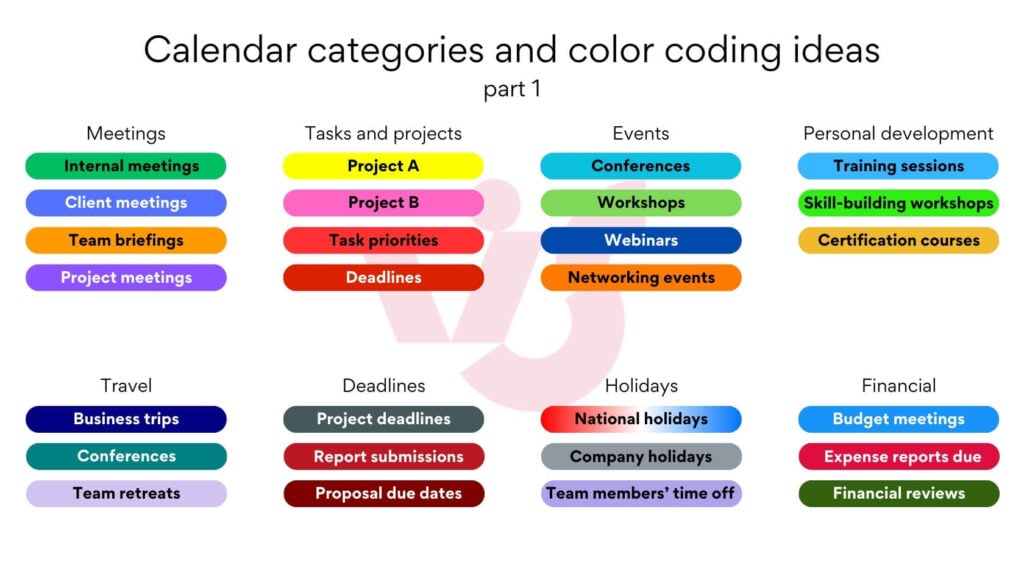
Marketing and sales:
- Marketing campaigns: Bold red reflects the dynamism of marketing campaigns, ensuring they stand out.
- Sales presentations: Professional gray complements the seriousness of sales presentations.
- Product launches: Vibrant orange symbolizes enthusiasm, perfect for product launches.
Communication:
- Internal communications: Striking dark blue signifies the importance of internal communications.
- External communications: Bright green conveys growth and is fitting for external outreach.
- Newsletters: A calming blue-green hue complements the informative nature of newsletters.
Client-related:
- Client calls: Deep purple adds a sense of importance to client calls.
- Client deliverables: Bright blue signifies the commitment to deliverables.
- Client meetings: Regal gold symbolizes the value of client relationships.
Technology:
- Software updates: Sleek silver is futuristic and complements the technological nature of software updates.
- IT maintenance: Dark gray signifies stability and reliability, essential for IT maintenance.
- System downtime: Black adds a sense of seriousness to system downtime, so it’s not overlooked.
Social:
- Team building events: Cheerful yellow symbolizes positivity and energy, perfect for team-building events.
- Celebrations: Red signifies excitement and is an ideal choice for marking celebratory occasions.
- Employee birthdays: Assigning individual colors to birthdays adds a personal touch, making each celebration unique.
Administrative:
- HR meetings: Navy blue exudes professionalism and seriousness, suitable for HR meetings.
- Performance reviews: Brown adds a sense of gravity to performance reviews, highlighting their importance.
- Policy updates: Light gray represents neutrality and change, making it suitable for policy updates.
Reminders:
- Follow-ups: Bright pink adds a sense of urgency to follow-up actions, so they don’t get overlooked.
- Task reminders: Soft pink conveys gentleness, making it suitable for less critical task reminders.
- Appointments: Blue-green combines the calmness of blue with the vibrancy of green, making it a balanced choice for appointments.
Miscellaneous:
- General work updates: Light blue is clear and informative, ideal for general work updates.
- Miscellaneous tasks: Gray represents versatility, suitable for miscellaneous tasks.
- Unclassified activities: Neutral beige signifies flexibility, making it appropriate for unclassified activities.
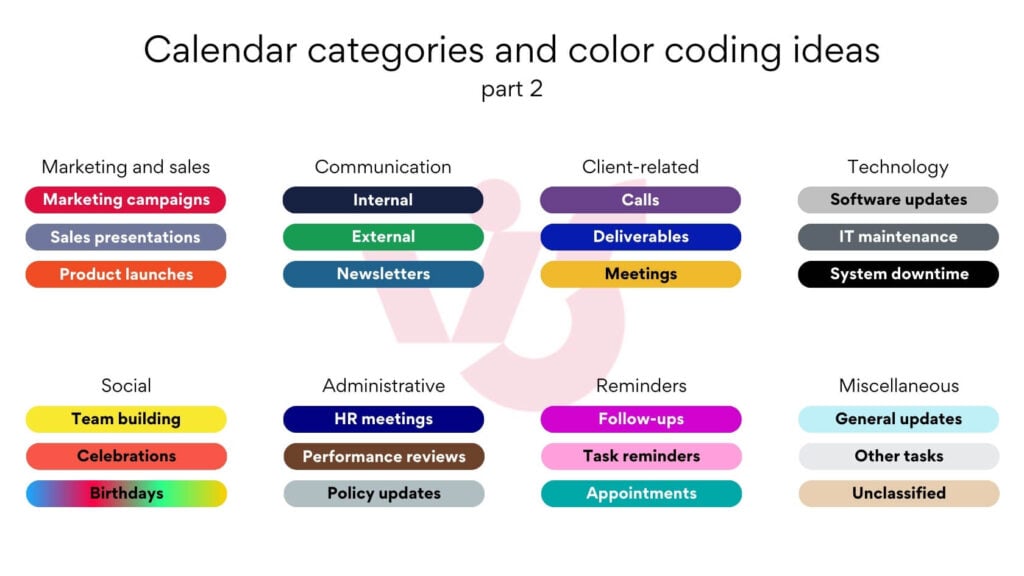
Remember, the key to effective calendar organization is balance. Don’t overload your calendar with categories. Aim for a manageable number, typically between 3 to 7 categories, to keep your calendar organization ideas limited for easy navigation.
Also, consider sharing your calendar practices with your colleagues regularly. Collaborative calendar management can improve team coordination and productivity, making it an indispensable tool for your entire organization. So, start your calendar transformation, experiment with these ideas, and enjoy a more structured and focused work life.
Improve Your Calendar Management with Virto
Virto Calendar App
Maximize efficiency with this calendar app, featuring comprehensive scheduling and customizable views.
Virto Calendar
Consolidate events from SharePoint, Exchange, Google, and more into one calendar view for simplified planning.
Virto Time Blocking
Improve time management with an app that schedules breaks and sends reminders for a balanced workday.
How to Leverage Categories in Google, Outlook, and Teams
Effectively organizing your time is a first step to productivity, and Google Calendar, Outlook, and Microsoft Teams offer robust features for categorizing and managing your schedule. Here’s a brief overview of how each of these applications enables you to make the most of categories, color coding, and seamless teamwork:
Google Calendar
- Color coding: Google Calendar allows you to use colors for categorizing events, making it visually easy to track different types of activities.
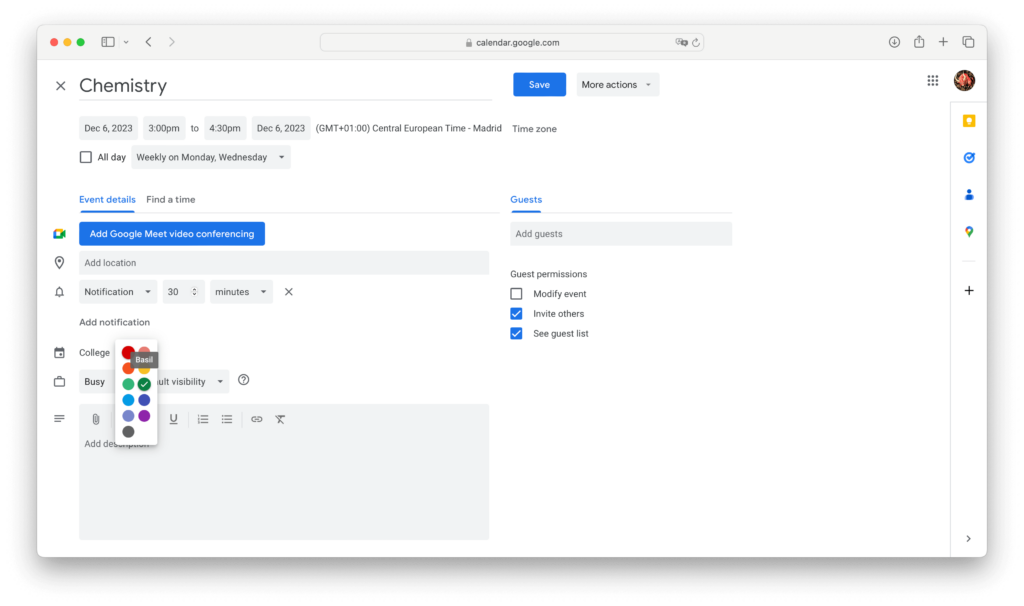
- Sub-calendars: You can create sub-calendars in Google Calendar to separate events into categories. Each sub-calendar can have its own color and can be displayed or hidden as per your choice.
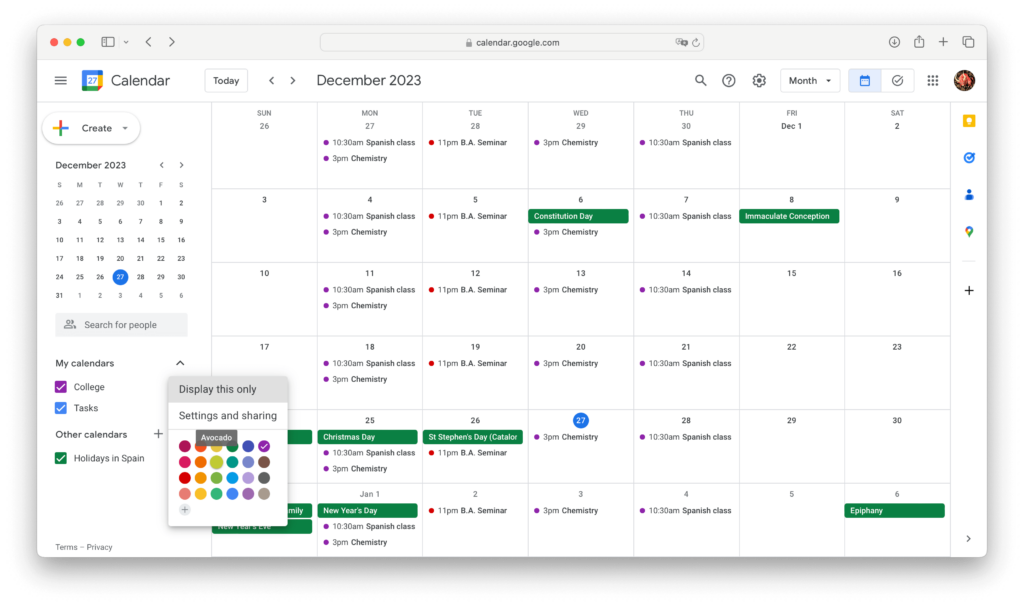
- Collaboration access: Google Calendars can be easily shared, facilitating teamwork. You can grant access to specific event categories to other users. You may also want to learn how to sync your Google and MS Teams calendar for advanced calendaring.
Outlook Calendar
- Categories: Outlook Calendar uses categories for event classification. When exploring Outlook calendar categories ideas, you can assign different colors, names and charms to categories, allowing you to visually distinguish and label various types of events.
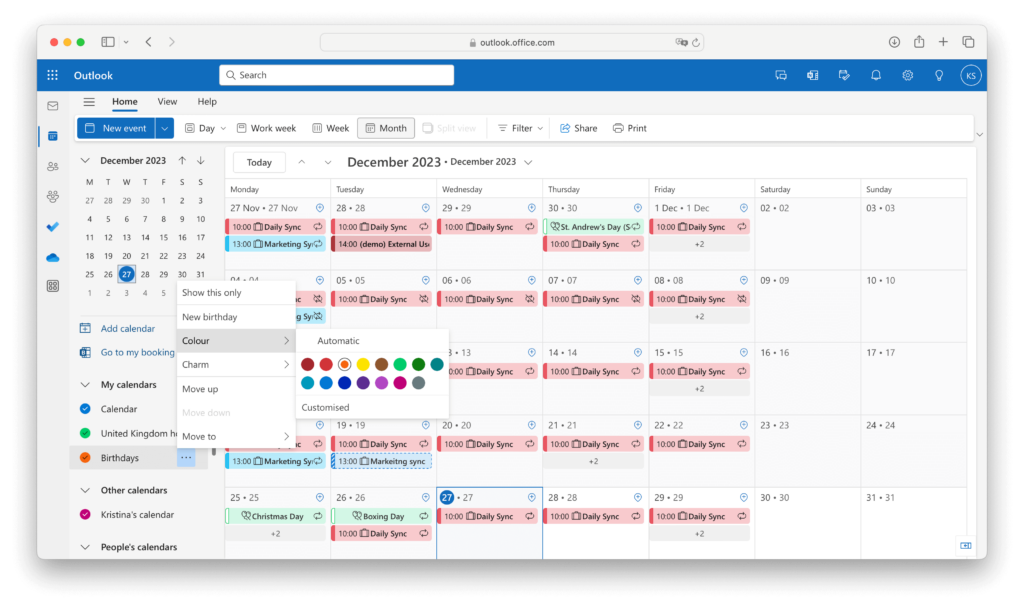
- Notes and flags: Outlook allows the use of notes and flags to highlight events, emphasizing important tasks.
- Grouping by categories: You can group events by categories in Outlook, making organization and searching easier.
- Accessibility in Outlook for web and desktop: Outlook Calendar is available both as a web version and a desktop client for convenient access across devices.
Microsoft Teams
- Calendar integration: Microsoft Teams is integrated with the Outlook calendar, providing seamless interaction with events and meetings.
- Meetings and planning: Microsoft Teams enables the creation of meetings and event planning, integrating them with the calendar.
- Collaboration and file sharing: In Microsoft Teams, you can collaborate with colleagues and share files, integrating these features with the calendar.
Read next: best shared calendars for Teams.
- Use of meeting templates: Microsoft Teams provides meeting templates for faster event planning.
- Notifications and alerts: Receive notifications about upcoming meetings and events directly within Microsoft Teams.
Note: MS Teams calendar categories ideas are integrated with Outlook, meaning that you should set up your categories in Outlook and they will automatically be inherited in MS Teams.
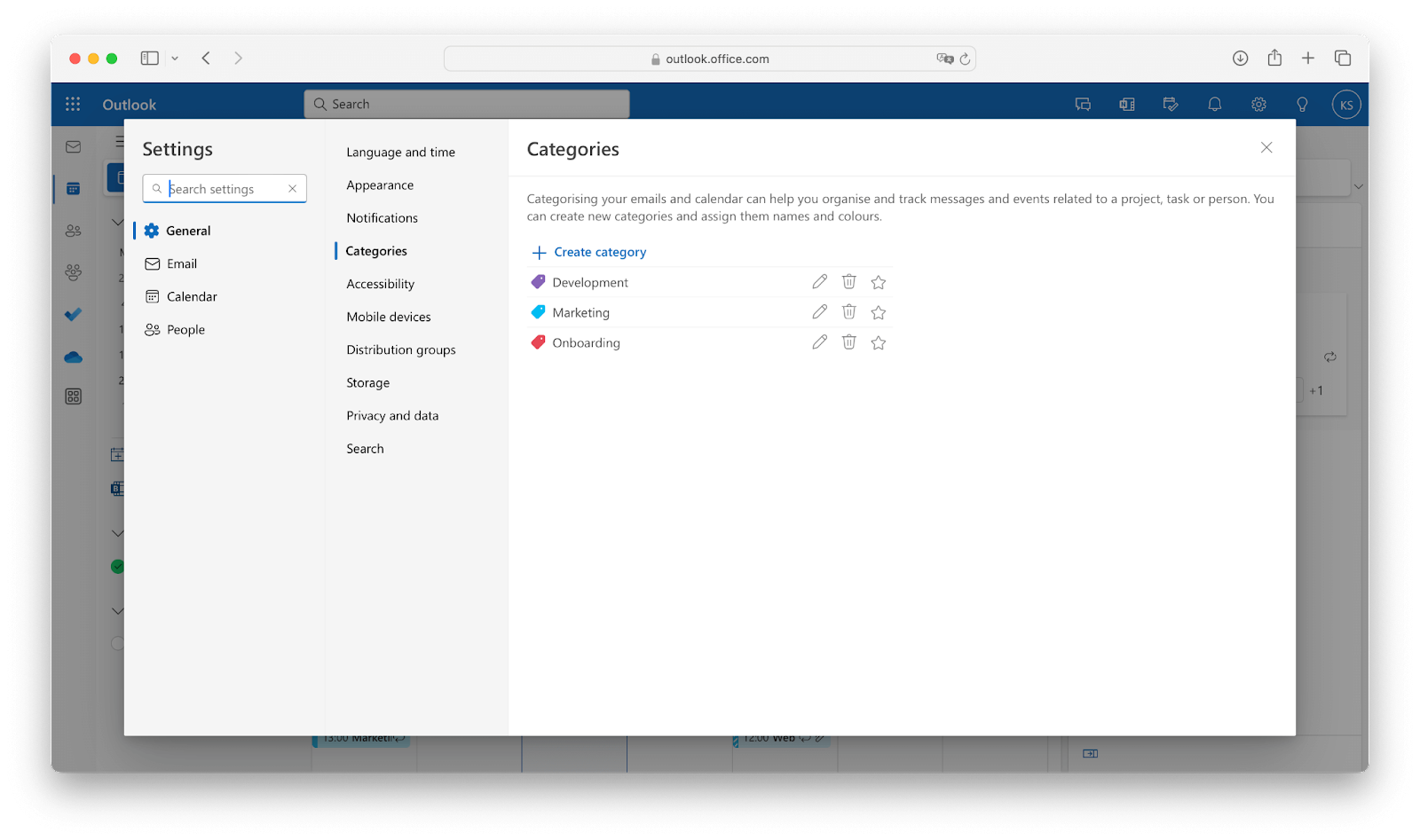
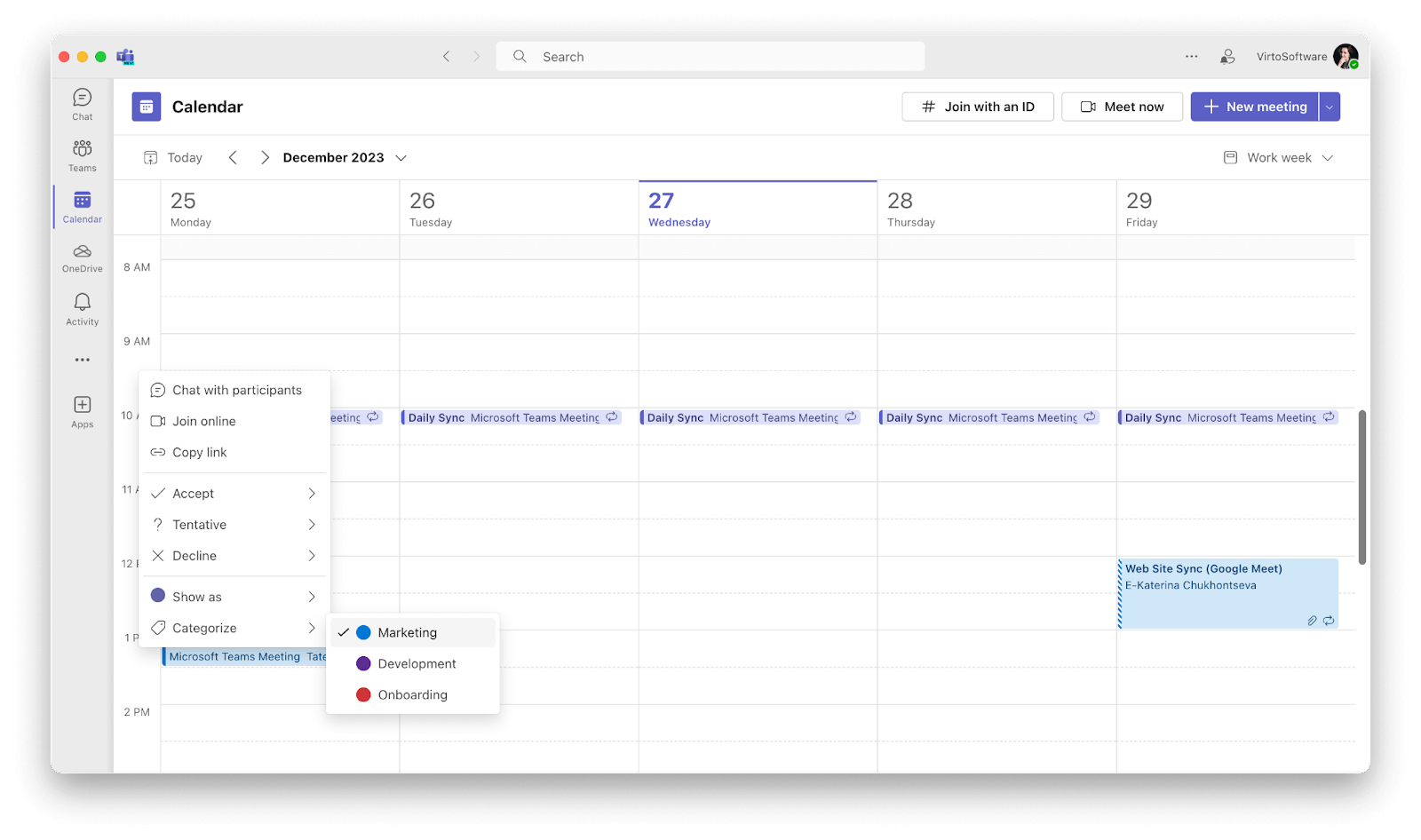
What all of these apps have in common is the ability to effectively organize your time using categories, color coding, and integration with other tools to stay on top of your schedule with ease.
Virto Calendar Overlay App for Smart Calendar Management
Well-organized calendar is crucial for productivity and effective teamwork, and the Virto Calendar Overlay App takes it to the next level. This tool improves your calendar management experience, providing compatibility with Microsoft Teams and Microsoft 365 ecosystem. Let’s look at how Virto Calendar Overlay App can transform your scheduling efforts:
Seamless compatibility with MS Teams and M365
- Integration with Microsoft Teams: Virto Calendar Overlay App seamlessly integrates with Microsoft Teams, bridging the gap between your calendar and collaborative communication. This integration allows you to effortlessly schedule and manage meetings right from the calendar.
- Microsoft 365 compatibility: Being fully compatible with Microsoft 365, the Virto Calendar Overlay App ensures that your calendar management is in sync with your essential office applications. This compatibility allows a smooth flow of information and scheduling, reducing the chances of conflicts and missed events.
Key features and advantages for efficient scheduling
- Overlay many calendars: With the Virto Calendar Overlay App, you can overlay multiple calendars into one view, offering an overview of your schedules. This feature is incredibly handy when dealing with multiple projects, teams, departments or clients.
- Color-coded events: Color-coded events make it easy to distinguish between different categories and types of appointments at a glance. This visual organization allows you to quickly identify and prioritize your tasks.
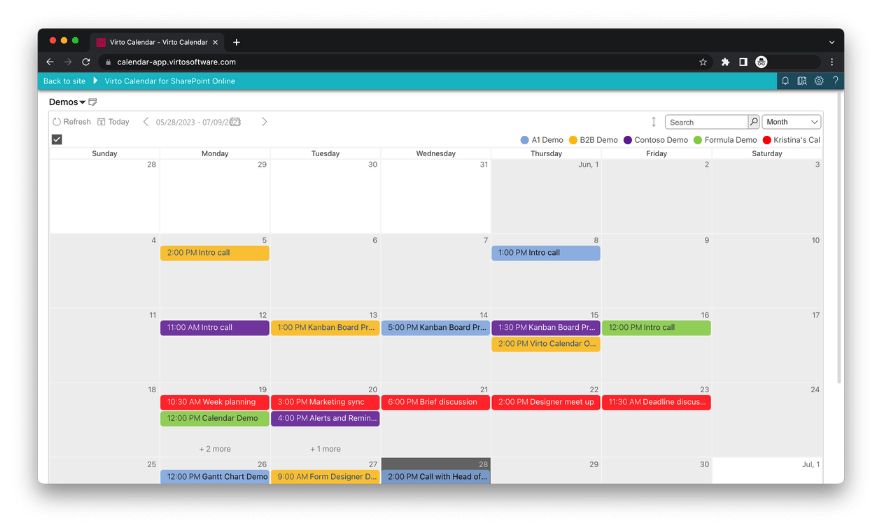
- Customizable views: The app offers customizable views, so you can tailor your calendar display to your preferences. Whether you prefer a daily, weekly, monthly, quarterly or other view, you can adjust it in a second.
- Cross-platform access: Access your synchronized calendar from anywhere, whether you’re on your desktop, mobile device, or web browser. This flexibility allows you to always stay connected to your schedule.
- Real-time updates: Stay up-to-date with real-time updates on all the events, meetings, and appointments. The app ensures that you’re informed about any changes instantly.
- Team collaboration: Collaborate seamlessly with your team by sharing and editing events within the app. You can also assign tasks and responsibilities, enhancing coordination.
The Virto Calendar Overlay App is your go-to solution for smart calendar management. Its compatibility with Microsoft Teams and Microsoft 365 makes it a top tool for modern professionals, regardless of their sphere. With its impressive features and advantages, you’ll be on your way to more efficient scheduling and collaboration.
Read next:
- Best calendars for students and colleges.
- How to overlay SharePoint calendars
- SharePoint calendar color coding
How to Organize Your Work Calendar
Now we will share with you some practical tips for getting your calendar in order and making the most out of it:
1. Use relevant categories
Assigning categories to your calendar events is a fundamental step in keeping things organized. Categories help you quickly identify the nature of each event and its priority. For example, you can categorize meetings, deadlines, tasks, and personal events separately. Ensure that the categories you use are relevant to your processes and your goals.
2. Keep it manageable
While categories are essential, it’s crucial not to go overboard. Overloading your calendar with too many categories can be confusing. Aim for a manageable number, typically between 3 to 7 categories, as we’ve mentioned before. This allows you to maintain clarity and prioritize your tasks without feeling overwhelmed.
3. Turn off categories when necessary
If you find that your calendar is cluttered with too many categories, consider turning off some of them in your visual display. Most calendar apps, including the Virto Calendar Overlay App, allow you to show or hide specific categories as needed. This flexibility lets you focus on what matters most at a given time.
Explore Our Use Cases for Calendar Management
4. Avoid duplicate categories
Before creating a new category, review your existing ones to make sure they don’t already cover the same ideas. Duplicate categories defeats the purpose of categorization. Make sure each category serves a distinct purpose in organizing your calendar.
5. Share calendar optimization practices
Calendar organization isn’t just an individual effort; it’s a collaborative one. Regularly share your calendar optimization practices with your colleagues. Encourage them to adopt similar strategies, especially if you’re using the Virto Calendar Overlay App. Sharing practices makes sure that everyone in your team is on the same page, leading to better coordination.
By making the most of the Virto Calendar Overlay App, you’ll not only organize your work calendar but also elevate your collaboration within your team to the next level. Your calendar will become a reliable tool for managing your company’s time, tasks, and priorities.
Conclusion
Calendar organization is an important requirement for productivity and success. Throughout this article, we’ve explored how to organize your calendar, from categorization to balance and collaboration. Here’s a recap of the key points discussed:
- Categorization matters: Using relevant categories in your work calendar is crucial for clarity and prioritization. Categories help you distinguish between different types of events and tasks.
- Balance is key: While categories are essential, it’s equally vital not to overwhelm your calendar. Striking a balance, up to 7 categories, so that your calendar remains manageable and actionable.
- Customization and flexibility: The ability to turn off categories when needed and avoid duplicates adds to the flexibility of calendar management. Tailor your calendar to your team’s needs.
- Collaboration is essential: Sharing your calendar optimization practices with colleagues aids teamwork and coordination and ensures everyone is on the same page.
- Unlocking the power of Virto Calendar Overlay App: For those seeking to elevate their calendar management game, the Virto Calendar Overlay App is a game-changer. It seamlessly integrates with Microsoft Teams and Microsoft 365, providing a unified platform for efficient scheduling and collaboration.
By overlaying multiple calendars, color-coding events, and syncing across devices, the app empowers you to take control of your schedule like never before. Collaboration becomes effortless, tasks are prioritized, and productivity soars.
We invite you to explore the capabilities of the Virto Calendar Overlay App for Microsoft Teams to experience firsthand the benefits it brings to your work life. Take the first step toward a more organized, efficient, and productive schedule by starting your free 30-days demo now. Master your calendar, master your work-life balance, and master your success with Virto.