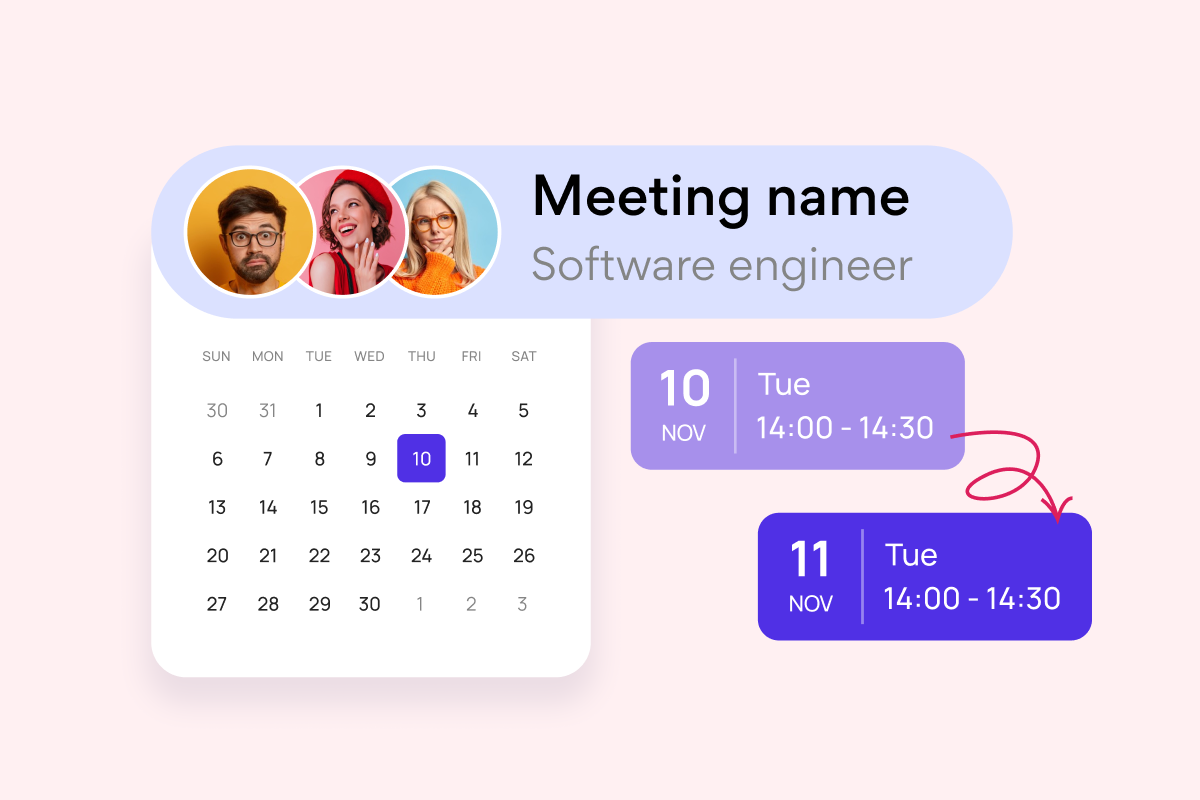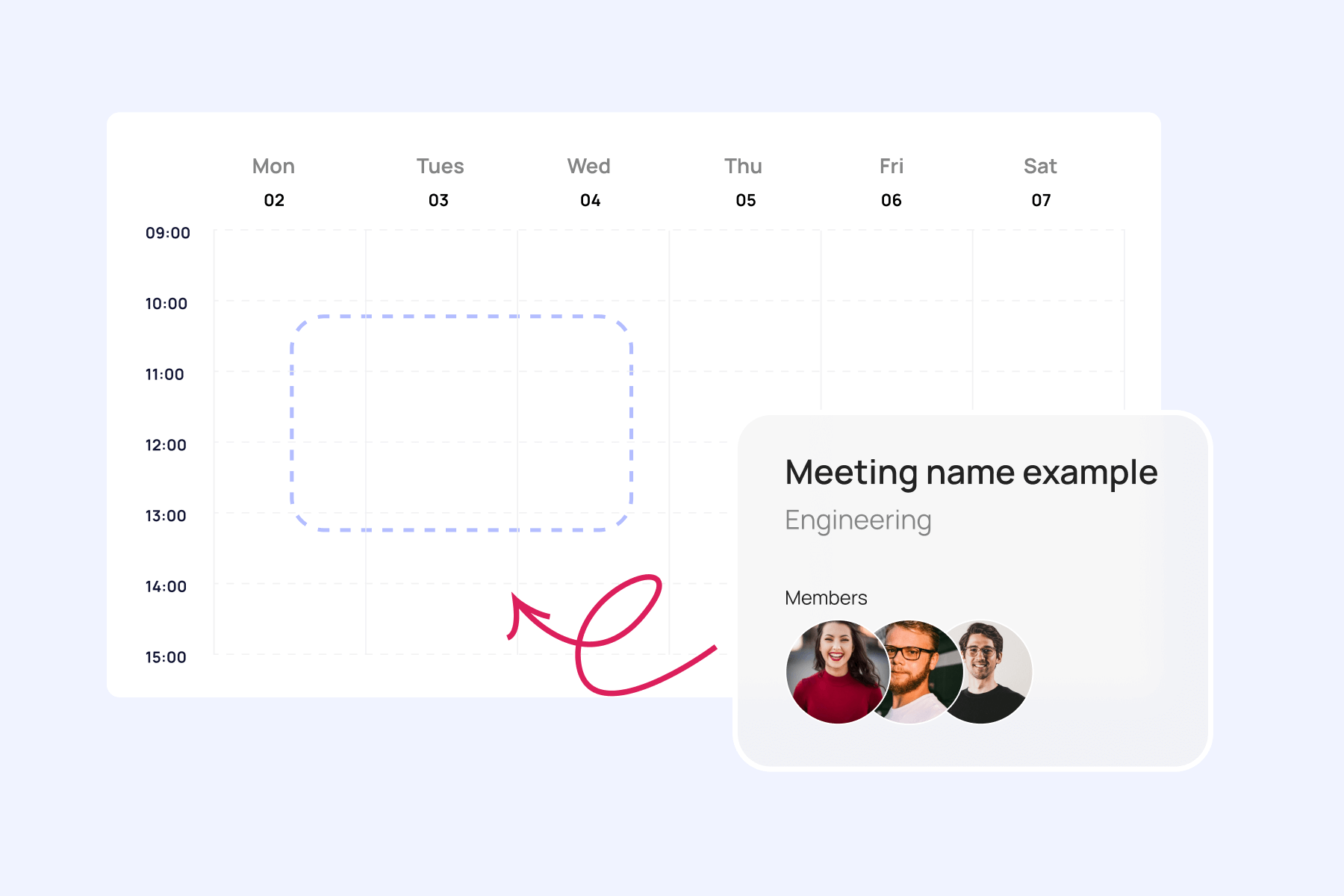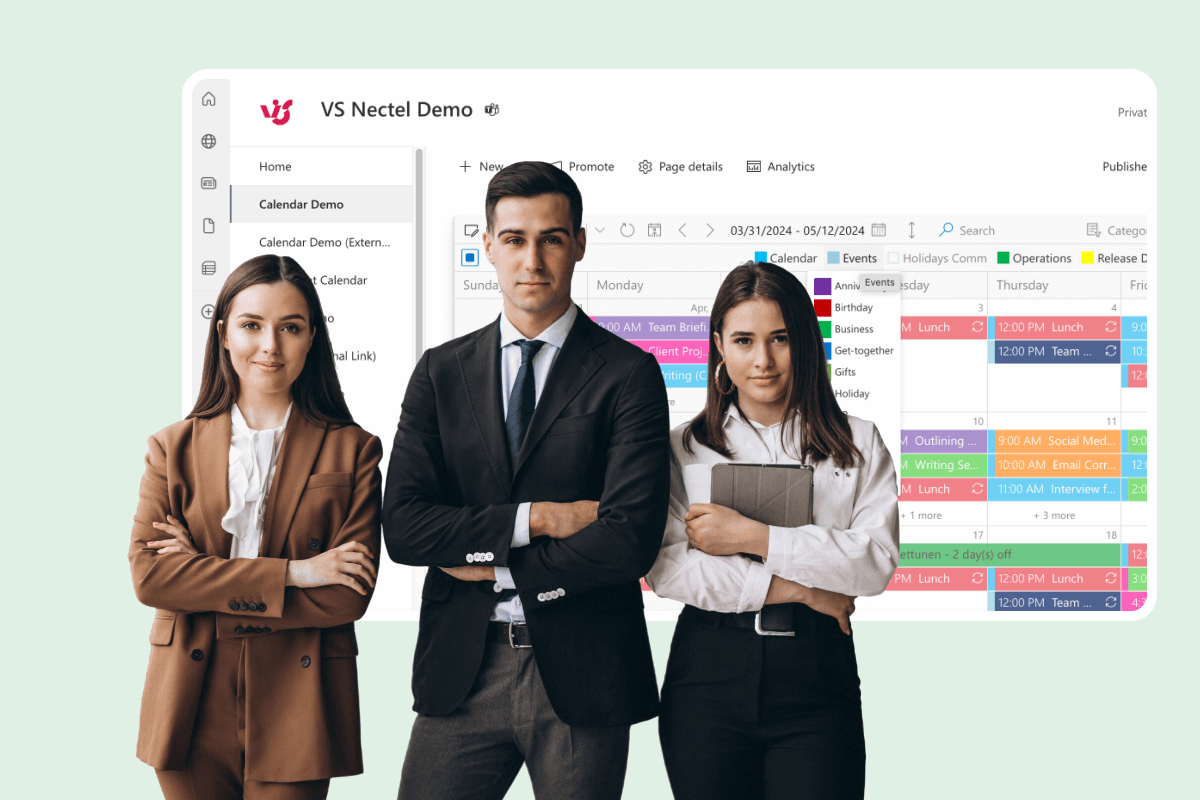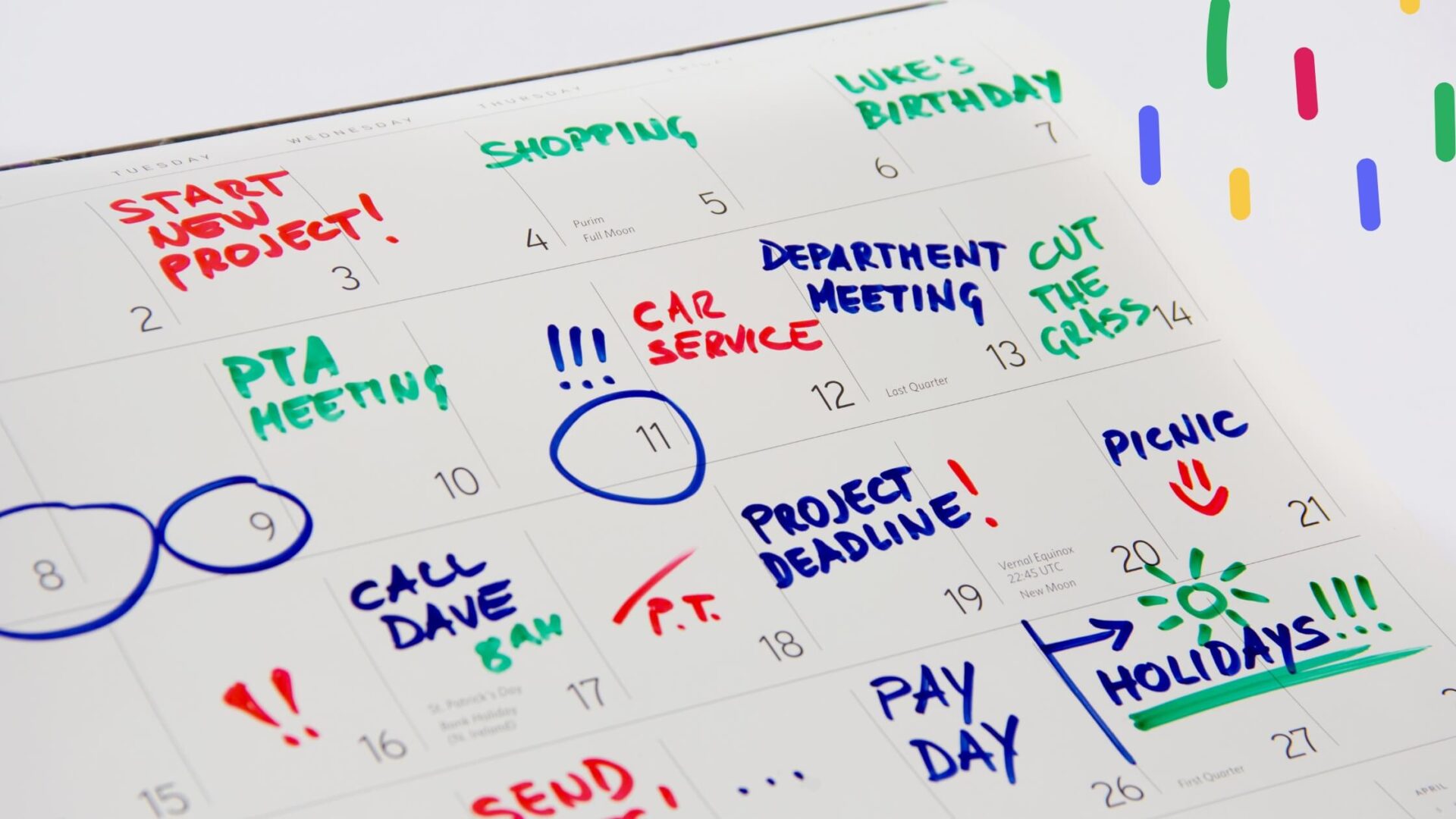Efficient scheduling is a cornerstone of productivity, especially for teams that are geographically dispersed and working across different time zones. However, despite its critical importance, a surprising 82% of individuals (1) operate without a structured system for managing their time. This shortfall is a primary reason why conflicts in meetings are a frequent source of tension in professional settings.
The core issue is that packed calendars often lead to overlapping meetings and appointments. Workers struggle to balance competing meeting priorities from different supervisors. Smoother coordination between managers when calendaring events could prevent many of these dilemmas that hamper productivity.
In this article, we will tackle these challenges head-on, offering not only an exploration of the common frustrations arising from scheduling conflicts but also practical solutions and techniques to resolve them.
Drawing on 15 years of experience creating calendar solutions for different organizations, VirtoSoftware brings you expert-backed strategies that promise to transform the way you approach scheduling. With our expertise, we will guide you to not only understand the intricacies of scheduling conflicts but also to masterfully navigate and resolve them.
By the way, this piece is part of an in-depth series on effective calendar management, including time blocking, time boxing, color coding, and overlay calendars to name just a few. For more information on each of these effective calendar management techniques, scroll down to the end of this article for links!
Understanding Scheduling & Meeting Conflicts
Whether it’s a scheduling conflict, meeting overlap, or calendar clash, these terms all refer to the same frustrating scenario: when two or more events are slated for the same time slot, demanding your presence simultaneously. But what exactly do these terms mean, and how do they differ from one another? Let’s explore.
What is a scheduling or meeting conflict?
A scheduling or meeting conflict occurs when an individual or a resource (like a meeting room or equipment) is booked for multiple activities at the same time. These conflicts arise when there’s an oversight or miscommunication in the planning process, resulting in a double-booking that requires immediate resolution.
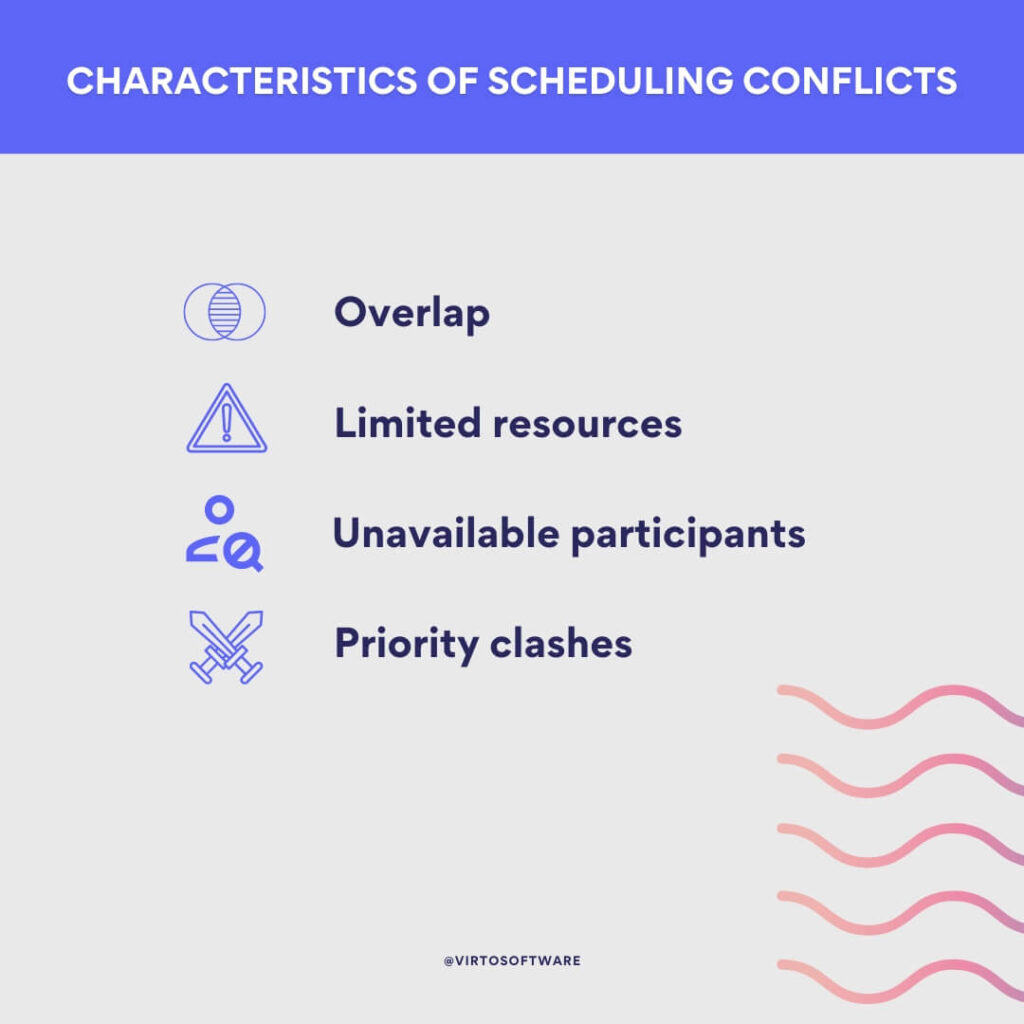
What is a calendar conflict?
A calendar conflict is essentially another term for scheduling or meeting conflict. It signifies any instance where there are competing demands for the same time slot on a calendar. Whether it’s a one-on-one meeting, a team brainstorming session, or a client call, if they’re set for the same time, you have a calendar conflict.
👉Schedule conflict or scheduling conflict? The terms “schedule conflict” and “scheduling conflict” are used interchangeably to refer to situations where two or more events overlap at the same time, preventing attendance at all. However, “schedule conflict” may more often describe a clash between existing events on an individual’s calendar. “Scheduling conflict” may refer to identifying a clash during the planning process of arranging events, implying the conflict arises when scheduling rather than after plans are set.
Main characteristics of scheduling conflicts
The main characteristics of these conflicts include:
- Overlap: Two or more events are scheduled to occur at the same time.
- Resource allocation: Limited resources are double-booked, such as meeting rooms or projectors.
- Participant availability: One or more participants are expected to attend multiple events at once.
- Priority clashes: Events of varying importance compete, forcing a decision on which to prioritize.
Calendar conflict vs. conflict in schedule
While the terms are often used interchangeably, there is a subtle difference between a calendar conflict and a conflict in schedule. A calendar conflict is typically identified using calendar software or tools when it flags overlapping events. It’s a technical notification that there’s a logistical issue to be addressed.
On the other hand, a conflict in schedule often refers to the broader impact of the overlap. It’s not just about two events being at the same time; it’s the ensuing dilemma of which event to attend, how to reschedule, and the potential repercussions on project timelines or relationships with clients or team members.
👉 Conflict of schedule or conflict in schedule? Both “conflict of schedule” and “conflict in schedule” can be used to describe scheduling issues, but they are not the most common phrases used in English. The more typical way to express this idea is “scheduling conflict” or “schedule conflict” — the terms we described above.
Examples of conflicts:
- Example of a calendar conflict: You have a project update meeting scheduled from 2 PM to 3 PM. At the same time, you are supposed to attend a client presentation. Your digital calendar alerts you to this conflict as soon as you try to save the second event.
- Example of a conflict of schedule: Imagine you’re a sales manager, and two of your top clients want to discuss their accounts with you. They both request a meeting on Thursday at 9 AM. While your calendar shows this as a conflict, the real challenge is deciding which client to meet with, how to reschedule without offending the other, and ensuring that you maintain good relationships and business continuity.
By understanding these nuances in scheduling and meeting conflicts, professionals can take proactive steps to prevent them, such as using scheduling tools effectively, confirming availability before setting meetings, and maintaining clear communication channels with all parties involved.
Types of Calendar Conflicts
As mentioned, calendar conflicts come in various forms, each with its own set of challenges. Understanding the types can help individuals and organizations create better strategies for conflict resolution.
- Time conflicts: A time conflict happens when two or more events are scheduled for the same time period. This is the most common form of calendar conflict and can occur for any number of reasons – from simply not checking the calendar carefully when booking to more complex issues like time zone misunderstandings when scheduling across regions.
Examples of time conflicts:
- An employee is scheduled for a training session from 10 AM to 11 AM, but their team has also scheduled a mandatory update meeting for 10:30 AM.
- A manager has accepted invitations to two different departmental lunches without realizing they both take place at noon on the same day.
- Resource conflicts: Resource conflicts arise when there’s an overlap in the booking of limited resources. These resources could be physical, such as conference rooms, AV equipment, or even personnel needed in two places at once.
Examples of resource conflicts:
- Two different teams book the same conference room for overlapping meetings.
- A company car is scheduled for use by both the marketing and sales teams for client visits at the same time.
- Priority Conflicts: A priority conflict occurs when you have multiple events scheduled at the same time, and you must determine which has the higher priority. This type of conflict often involves more subjective decision-making and can depend on factors such as deadlines, the importance of the task, and stakeholder involvement.
Examples of priority conflicts:
- An employee must choose between attending a project deadline meeting or a networking event that could lead to business opportunities.
- A manager needs to decide whether to proceed with a scheduled team-building activity or to address an unexpected product issue that could affect a key client.
Causes of calendar conflicts
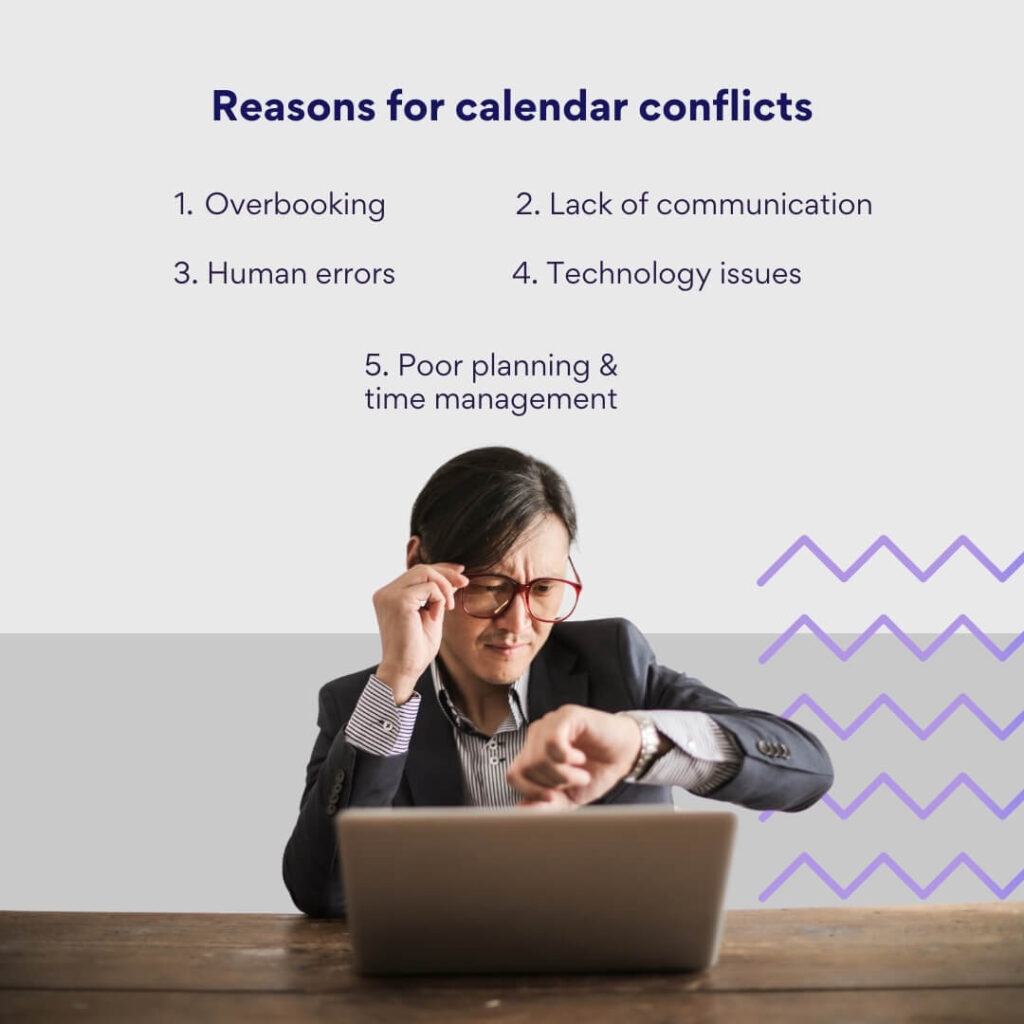
There are multiple causes of calendar conflicts, but they often stem from:
- Overbooking: Failing to account for existing commitments when scheduling new ones.
- Lack of communication: Not communicating with all relevant parties when booking events or resources.
- Inadequate planning: Not checking resource availability or not considering the time zones of all participants.
- Poor time management: Procrastination or misjudgment of task duration can lead to clashes in scheduling.
- Technology issues: Calendaring software might not be synchronized across platforms or may not send out updates or reminders properly.
- Human error: Mistakes happen, and sometimes they lead to double-booking or misaligning schedules.
Equipped with insights on the types of conflicts that commonly arise, individuals and teams can get ahead of issues due to a schedule conflict. Scheduling mishaps often trace back to inadequate processes. Putting structured systems in place provides clarity on booking resources and managing priorities. This empowers teams to optimize calendars through organization-wide collaboration. Identifying and addressing the roots of scheduling problems is key to minimize frustrating conflict calendars.
Explore Our Use Cases for Time Management
Common scheduling mistakes
A well-organized schedule maximizes productivity and ensures smooth transitions between tasks and meetings. However, common mistakes in the scheduling process can lead to conflicts and stress. Here are some of the most prevalent mistakes that can disrupt a carefully planned schedule:
- Insufficient time for planning: Rushing through the planning process often leads to an incomplete understanding of the availability and constraints of all participants. This haste can overlook key details, resulting in issues due to conflict with another meeting.
- Unaccounted for dependencies: Failing to recognize how tasks and events depend on one another can cause a domino effect of scheduling issues. For instance, if one meeting relies on the completion of another task, and that task is delayed, it can impact subsequent meetings.
- Insufficient communication: When planners do not effectively communicate with everyone involved in the events or tasks, misunderstandings and discrepancies in schedules are more likely to occur, leading to conflicts.
- Time underestimation: Not allocating enough time for tasks, including breaks, buffer zones, and unexpected delays (force majeure), can lead to overruns. For example, scheduling a meeting for 1 hour without considering that discussions might extend, and it takes 1.5 hours instead, can cascade into the next scheduled event, causing conflicts.
Techniques to avoid schedule conflicts:
- Time-focus techniques: These involve setting clear objectives for what needs to be accomplished within a certain time frame, helping to prevent underestimation.
- Time-blocking techniques: This is a method of calendar management that allocates specific blocks of time for certain activities or tasks, reducing the likelihood of overruns.
- Task-batching techniques: Grouping similar tasks together can reduce the time spent on task-switching and make the schedule more efficient.
Tools to assist with scheduling
To help mitigate these common conflict meetings, there are tools available that can streamline the process. One such tool is the Virto Scheduler App for Microsoft Teams. This application integrates with your Microsoft Teams to help set buffer times between calendar events automatically. It allows for the customization of breaks and ensures that you have time to regroup between meetings.
For more information or to download the free Virto Scheduler App, visit the following link: Virto Scheduler App for MS Teams. This tool can be particularly helpful for implementing automatic breaks, thereby reducing the chance of scheduling conflicts due to overrun meetings.
Lack of information
Scheduling is often compared to the gears of a well-oiled machine: when all parts are aligned, everything runs smoothly. However, this precision is often undermined by a simple yet profound issue: lack of information regarding participant availability. This absence of critical data can lead to a cascade of scheduling conflicts, each with its own set of complications. Let’s delve into how this lack of information can manifest as significant impediment to effective scheduling:
Inability to plan joint events: Without clear information on when participants are available, scheduling joint events becomes a challenge, often leading to:
- Inability to find a time that suits all participants: Not knowing everyone’s availability can make it impossible to find a mutually convenient time, causing delays and inefficiencies.
- Unforeseen planning conflicts: Overlooking existing commitments due to incomplete information can lead to double-booking and the need for last-minute changes.
- Delay in decision making: When availability is unclear, it can take longer to reach a consensus on meeting times, slowing down the planning process.
Example: You attempt to organize a crucial meeting with colleagues, but without access to their calendars, you’re unable to find a suitable slot. The meeting is indefinitely postponed, delaying important decisions.
Inefficient use of time: Scheduling without complete information can lead to:
- Scheduling events for times when participants are unavailable: This can lead to no-shows and a failure to accomplish the meeting’s objectives.
- The need to cancel or reschedule events: Discovering that key participants are unavailable can necessitate canceling or rescheduling, which wastes time and resources.
- Waste of time and resources: Every rescheduling effort means additional administrative work and potential downtime for participants.
Example: After planning a meeting, you discover a key participant didn’t update their availability. They miss the meeting, leading to lost time and the need to reschedule.
Participants’ Dissatisfaction: The consequences of poor scheduling due to lack of information can extend to the morale of the team:
- Feeling disrespected for one’s time: Participants may feel that their time is not valued if they are not properly consulted about their availability.
- Disappointment due to canceled or postponed events: Frequent rescheduling can lead to frustration and disappointment among team members.
- Loss of motivation and productivity: Continual scheduling issues can demoralize participants, leading to a drop in motivation and productivity.
Example: A meeting is set at a time that’s inconvenient for a participant, who consequently can’t attend. They feel overlooked and undervalued, which could affect their engagement and output.
In each of these scenarios, a conflict with schedule due to the lack of information directly impacts the effectiveness of scheduling and ultimately affects team dynamics and project progress. Access to accurate and up-to-date availability is crucial for smooth scheduling and overall team functioning.
👉How to say i have a conflict meeting? If you need to communicate that you have a conflicting meeting and cannot attend another event or meeting, you can say: “I’m sorry, but I have a scheduling conflict with another meeting at that time and won’t be able to attend.” It’s always polite to express regret when you can’t make it to a meeting and, if possible, offer alternative times or ways to catch up on what you’ll miss.
Calendar inconsistency
Calendar inconsistency can create a tangled web of scheduling conflicts both between users and within an individual’s array of commitments. When calendars are not synchronized across teams, it can result in double bookings, missed meetings, and a general state of disarray. For example, if one person schedules a meeting based on their Outlook calendar, but another is referencing their Google calendar, discrepancies can occur if the two are not aligned.
This issue isn’t just between different users; it can impact a single user juggling both personal and professional commitments. Many people use separate systems for their personal (like Google or Apple calendars) and professional lives (such as Outlook or Microsoft Teams calendars). Without proper synchronization, one can easily overlook a personal engagement while at work, or vice versa, leading to conflicts and stress.
To mitigate these risks, the use of color coding within calendars can be a game-changer. By assigning specific colors to different types of tasks or events, one can quickly identify the nature of each commitment at a glance. Learn more about the importance of color coding: Calendar Color Coding.
Likewise, correctly categorizing tasks ensures that each commitment is allocated its rightful place and priority level in your schedule. Read more on how to categorize tasks effectively: Calendar Category Ideas.
Another layer of complexity is added with time zone differences, especially in global teams. Without calendars set up to automatically adjust for these differences, participants can easily misunderstand meeting times, leading to no-shows or unnecessary rescheduling.
For those involved in multiple projects simultaneously, the risk of calendar inconsistency grows. It’s essential to employ strategies like time blocking or time focusing, which might involve allocating specific days for different projects, ensuring that each project receives the attention it requires without overlap.
Later in this article, we will explore options to avoid or resolve these calendar inconsistencies due to scheduling conflicts, providing tools and best practices to harmonize your schedule. This will include methods for synchronizing different calendar platforms, strategies for dealing with time zone differences, and approaches for effectively balancing the demands of multiple projects.
Resolving Calendar Conflicts
Whether it’s a double-booked meeting, overlapping appointments, or a schedule that simply doesn’t align with our global peers, calendar conflicts can lead to missed opportunities and increased stress. However, with a strategic approach and the right tools, you can resolve these conflicts and create a more harmonious and efficient schedule.
Basic steps for resolving calendar conflicts:
- Determine the regularity of the problem: To effectively address calendar conflicts, first, assess whether they’re recurring or one-time issues.
- Regular conflicts: These often indicate a systemic issue in calendar management. It could be a standing meeting that always conflicts with other commitments or a recurring reminder set incorrectly. To resolve, review your recurring appointments and settings to identify errors or overlaps, then adjust as necessary.
- One-time conflicts: These are isolated incidents that don’t typically repeat. They can often be resolved on a case-by-case basis, such as by rescheduling an event or declining one that is less of a priority.
- Identify the conflict: Actively scan your calendar for any entries that overlap. Look for visual cues like clashing colors or alerts that many digital calendars provide. Make a list of these conflicts to better visualize which appointments are in contention.
- Assess priorities: Evaluate the importance of each conflicting event. Consider factors like the event’s purpose, the stakeholders involved, and potential consequences of missing or rescheduling. Rank the events by priority to help decide which event takes precedence.
- Communication with participants: Reach out to everyone involved in the conflicting events. Explain the situation and discuss potential rescheduling options. Open communication is key to finding a mutually agreeable solution without causing inconvenience.
- Finding compromises: Work towards a compromise by proposing alternative times or solutions. Be flexible and consider the needs of all parties. If a meeting can’t be moved, perhaps it can be shortened to allow attendance at both events.
- Update calendars: Once a new arrangement is made, promptly update the affected calendars. Confirm that all participants have accepted the changes to ensure that everyone is aligned. This step is crucial to prevent further confusion.
- Set up alerts: Configure your calendar to send timely reminders ahead of your appointments. This gives you a buffer to prepare and helps avoid last-minute scrambles. Make sure notifications are set up in a way that they are noticeable and not easily dismissed.
- Personal recommendations: Regularly review and synchronize your personal, professional, and educational calendars. Make sure that your time zone settings are correct, especially if you frequently travel or work with international colleagues.
👉What to do if I have a conflict with another meeting? If you have a conflict between two meetings, first assess which one is more pressing or important based on the agenda, attendees, and your role. Consider rescheduling if one meeting is more flexible. Delegate attendance if a trusted colleague can represent you in one meeting. Communicate the conflict promptly to meeting organizers and seek input. If both are essential, split time between them or leverage technology to attend critical portions of each. Request meeting notes or recordings for any missed parts. Finally, apologize for any inconvenience caused while following up appropriately. Handling conflicts courteously and communicating clearly are key.
Anticipate any scheduling conflicts with Virto
Virto Calendar App
Maximize efficiency with this calendar app, featuring comprehensive scheduling and customizable views.
Virto Calendar
Consolidate events from SharePoint, Exchange, Google, and more into one calendar view for simplified planning.
Virto Time Blocking
Improve time management with an app that schedules breaks and sends reminders for a balanced workday.
Tailored recommendations for calendar conflict resolution
The following recommendations are designed to help you further fine-tune your calendar management, ensuring that every event falls into place at the right time.
Prioritize events
When faced with a conflict, take a strategic approach to determine which event should take precedence. Consider the impact of each event, the stakeholders involved, and the potential repercussions of rescheduling. For work-related conflicts, weigh factors like project deadlines, client expectations, and team availability. For personal events, consider the significance of the occasion and commitments made to family or friends. When prioritization is clear, it becomes easier to make informed decisions and communicate them effectively.
- High priority: If an event is critical, such as a product launch or an annual performance review, it might be non-negotiable. In such cases, other events will need to be rescheduled.
- Equal priority: When events are of equal importance, consider the feasibility of attending part of both events or delegate attendance to someone else if appropriate.
Rescheduling events
If an event can be moved without significant impact, propose alternative dates and times to involved parties. Be proactive in offering multiple options to increase the likelihood of finding a mutually agreeable slot. When rescheduling, be mindful of participants’ schedules and preferences to maintain goodwill and cooperation.
- Lead time: Give as much notice as possible when proposing new times for an event. This respects others’ time and allows them to adjust their schedules with minimal disruption.
- Flexibility: Demonstrate flexibility by being open to compromise. If you need to reschedule an event you’ve organized, acknowledge the inconvenience it may cause and express gratitude for others’ understanding.
Consider time zones
In our globalized environment, considering time zones is critical when scheduling events with international participants. Utilize time zone converters to find suitable times for all parties. When proposing times, provide options in the respective time zones of the participants to avoid confusion.
Employ tools like Time Zone Converter extensions and websites such as The World Clock — Worldwide to assist in finding the best meeting times.
Remember, the key to successful conflict resolution lies in proactive communication, prioritization of events, and the willingness to be flexible and considerate of others’ time.
👉How to find a common meeting time? Finding a common meeting time across multiple busy participants or time zones can be difficult. Within an organization, check shared calendars for aligned availability gaps. Send a poll with several proposed meeting options for attendees to select their available times. Consider shorter meetings or a mix of in-person and virtual attendance to ease scheduling. Or use scheduling apps from the section below to find an available slot in your colleague’s calendar.
Techniques & tools for schedules and conflicts
The right combination of technology and strategic planning can transform a chaotic calendar into an organized, conflict-free tool that enhances our daily productivity. Below, we explore various methods and tools that can help streamline your schedule and prevent the common pitfalls of mismanagement of our time.
Proper distribution of availability: One of the most effective ways to prevent conflicts is to manage the visibility of your available time slots accurately. By clearly marking non-working hours and ensuring there are buffer periods between meetings, you can avoid the stress of back-to-back bookings.
- Work hours: Define your work hours in your calendar settings, so colleagues know when you are generally available for meetings.
- Breaks: Schedule short breaks between meetings to provide a buffer for overrun sessions and a chance to prepare for the next meeting.
Flexibility: Flexibility in scheduling is crucial, especially when coordinating with multiple individuals who may have their own conflicts and constraints.
- Buffer time: Allocate additional time in your schedule for ad-hoc discussions or unplanned tasks. This ‘flex time’ can also absorb overflow from extended meetings without causing subsequent conflicts.
- Meeting frequency: If you regularly have meetings with the same group, consider establishing a recurring meeting time that works for all parties to avoid weekly scheduling hassles.
Electronic calendars: Digital calendars are indispensable tools for managing our time. They can alert us to potential conflicts, provide reminders, and allow for real-time updates that are communicated to all involved parties.
- Synchronization: Ensure your electronic calendar is synced across all devices. This keeps your schedule up-to-date whether you’re on your phone, tablet, or computer.
- Sharing features: Use the sharing features of digital calendars to let others see your availability, helping to schedule events without creating conflicts.
Group calendars: Creating a group or team calendar can be extremely useful, especially in a collaborative work environment. It provides a transparent view of everyone’s commitments and availability.
- Visibility: Adjust the privacy settings so that team members can see the details or just the busy/free status, depending on the required level of privacy.
- Master calendar: A master calendar for project deadlines, company-wide events, and team outages can help everyone stay aligned and avoid scheduling personal events during important group activities.
Online scheduling services: Several online services can streamline the process of finding mutual availability for meetings, especially across different time zones.
- Doodle polls: Use Doodle polls or similar services to propose multiple meeting times and allow participants to select their available slots.
- Automated scheduling tools: Tools like Calendly can automate the scheduling process by allowing others to book available times in your calendar, respecting the parameters you’ve set.
Useful time converters: When dealing with participants in different time zones, having a reliable time converter at hand is invaluable.
- Web-based Converters: The World Clock and World Time Buddy are excellent resources for quickly comparing time zones and finding suitable meeting times.
- Browser extensions: Time Zone Converter extensions can be installed in your browser to easily convert times right from your web browser without navigating away from your current task.
Meetings and discussions: Open communication is essential for resolving scheduling conflicts. Facilitating meetings or discussions with all parties involved can lead to a better understanding of everyone’s needs and priorities, which is the first step towards finding a solution that works for all.
The techniques and tools mentioned above not only help avoid mishaps due to conflict of schedule but also foster a culture of respect for everyone’s time, ultimately contributing to a more productive and collaborative environment.
How Virto Calendar Overlay App helps you avoid scheduling problems
The Virto Calendar Overlay App is an indispensable solution designed to tackle the common pitfalls of calendar management, such as fragmentation, delayed updates, and platform disparity. This app serves as a central hub for all scheduling needs, enhancing productivity and steering clear of scheduling conflicts that might otherwise disrupt the flow of business operations.
Here’s how the Virto Calendar Overlay App addresses and resolves common scheduling challenges:
- Unified calendar management: By merging various calendars — whether they’re personal, professional, or team-based — into a single, cohesive view within Microsoft Teams and SharePoint, Virto Calendar eliminates the hassle of toggling between different calendar systems. This integration provides a holistic view of your commitments, simplifying your schedule management.
- Conflict prevention with overlay feature: Project managers can leverage the app’s overlay functionality to view individual team member’s availability. This feature is instrumental in preventing overbooking and ensuring comprehensive inclusion in meetings, thereby avoiding potential scheduling conflicts.
- Real-time updates: Virto Calendar keeps the team in sync by delivering instant updates about schedule changes within Microsoft Teams channels. Such prompt communication is key to fostering collaborative efforts and ensuring that everyone is on the same page regarding schedule modifications.
- Cross-platform compatibility: Regardless of the source—be it Microsoft Planner tasks, SharePoint task lists, or external iCal feeds—Virto Calendar brings them all together. This eliminates the need to switch between different apps or platforms, saving time and reducing the risk of overlooking commitments.
- Visibility of resources: The app’s overlay feature allows for clear visibility of resource allocation. You can see at a glance when a meeting room is available or when team members are free, simplifying the process of scheduling shared resources.
- Advanced event scheduling: With its color-coding capabilities, Virto Calendar allows for an organized categorization of events. Event planners can visually distinguish between different types of events or planning stages, making it easier to monitor the preparation progress and spot scheduling issues before they arise.
- Comprehensive planning overview: The multi-window mode offered by Virto Calendar ensures that users can gain a panoramic view of their planning activities, enhancing the oversight of the entire event scheduling process.
- Wide accessibility: Virto Calendar is versatile, supporting a range of widely-used platforms such as SharePoint On Premise, M365 (Sharepoint Online, MS Teams), catering to the needs of various business and enterprise environments. For smaller teams, there is the added benefit of a complimentary version that supports up to five users, making it an accessible option for teams of all sizes and budgetary constraints.
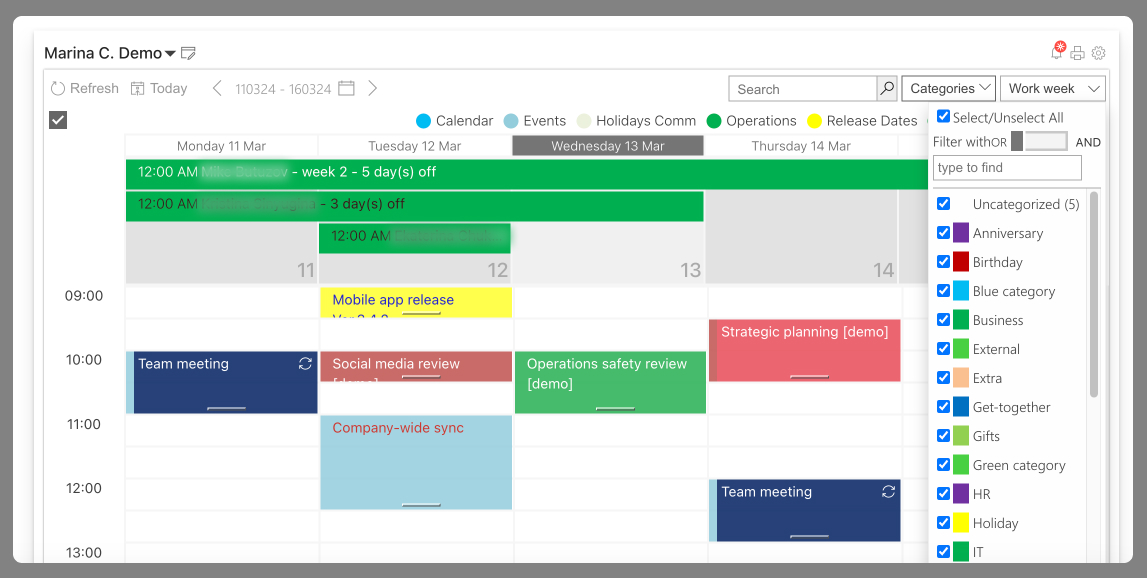
Above (Pic. 1) is the example of the Virto Calendar Overlay app screen that shows a sample week with color-coded icons of “Calendar,” “Events,” “Holidays Comm,” “Operations,” and “Release Dates.” Each icon has a unique color code for quick identification—”Marketing” is pinkish red, “Operations” is light green, etc, which simplifies the identification of different types of events per specific department or event. The right-hand side of the image provides a comprehensive list of categories with checkboxes, allowing users to filter events based on type. Categories such as “Anniversary,” “Birthday,” “Business,” “Extra,” “Get-together,” “Gifts,” “HR,” “Holiday,” and “IT” are visible. Each category has a specific color, allowing for easy visual sorting of events in the calendar view. This unified calendar view lets users easily see when team meetings, company syncs, operations reviews, etc. are scheduled. The color-coded categories and icons simplify visualizing different event types in one glance.
By employing Virto Calendar Overlay App, individuals and teams can effortlessly avoid the typical scheduling headaches due to time conflicts and find common time for meetings with ease. Its extensive features not only solve common calendar management issues but also elevate the overall planning and coordination within an organization. With VirtoSoftware’s 15 years of experience in creating calendar management products, you can trust the expertise behind this app to transform how you manage your time and workload.
Conclusion
Encountering scheduling conflicts is a common aspect of the modern work environment. While these conflicts are often seen as a source of frustration, it’s important to remember that they are a normal occurrence and not something to be overly concerned about. Fortunately, with the advancements in digital tools and solutions, there are effective ways to navigate and resolve these conflicts with ease.
One such solution at the forefront of this is the Virto Calendar Overlay App. By seamlessly integrating with your existing systems and offering a robust array of features designed to prevent common mishaps due to work schedule conflicts, Virto Calendar Overlay is the ideal choice for those looking to optimize their calendar planning. Its user-friendly interface, real-time updates, and cross-platform compatibility make it a standout option for teams eager to enhance productivity and streamline their scheduling processes.
We encourage our readers to not only consider Virto Calendar Overlay as a viable solution to their scheduling challenges but also to explore further into effective calendar management. Our blog offers a wealth of articles that delve into various strategies and tools that can help you take control of your time and ensure that you’re making the most of every day:
- Calendar Management
- Time Blocking
- Time Focusing
- Timeboxing Techniques
- Overlay Calendars
- Calendar Color Coding
- Calendar Category Ideas
- Master Calendar
- Group Calendar in Outlook
References:
(1) Stats from Clockify.