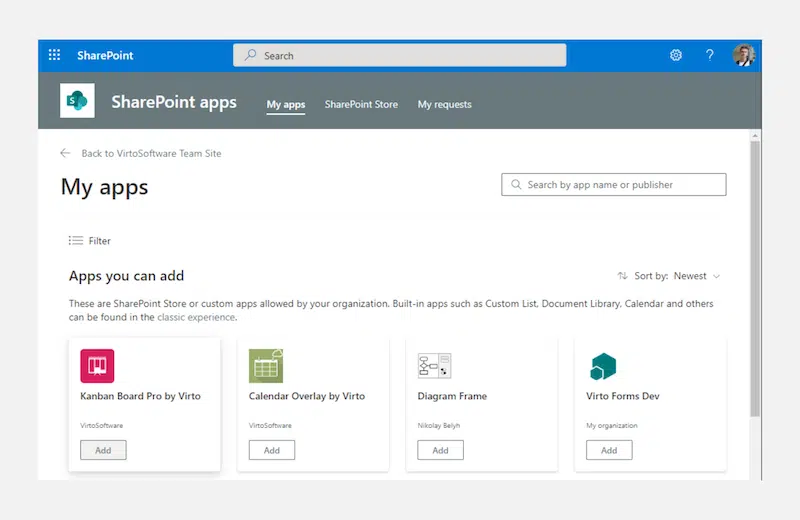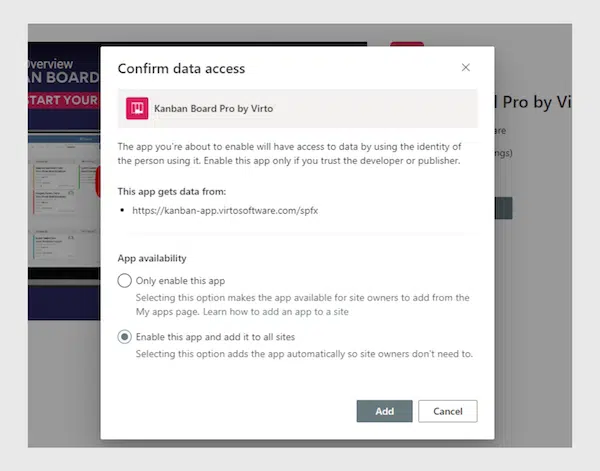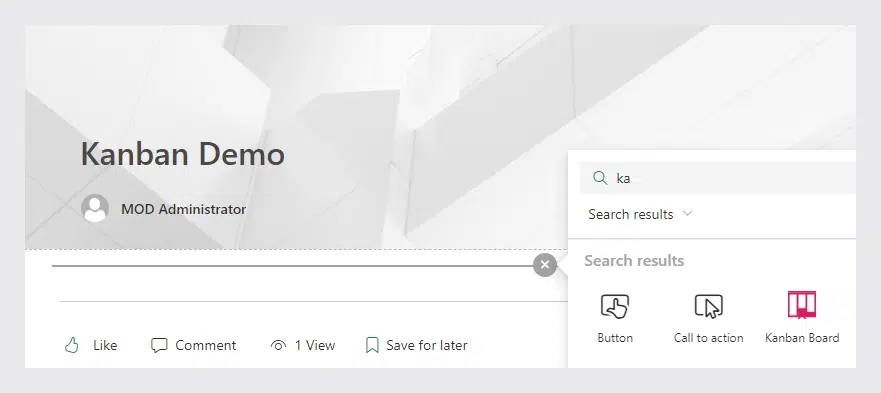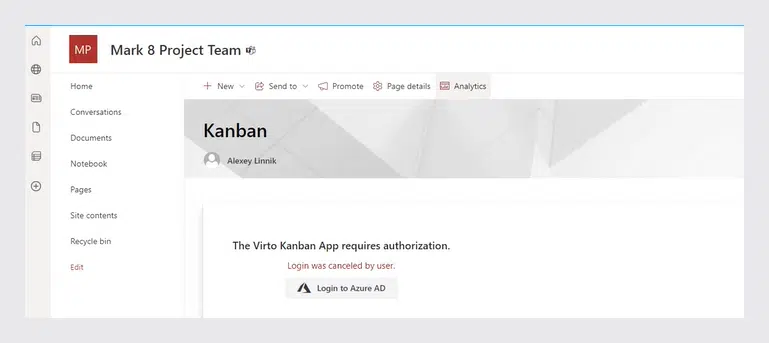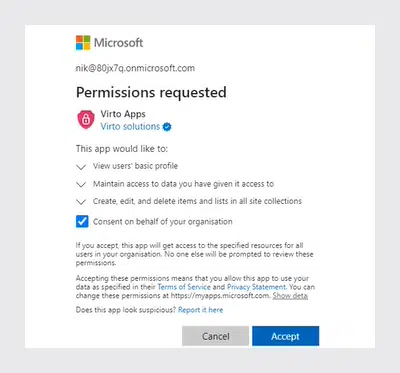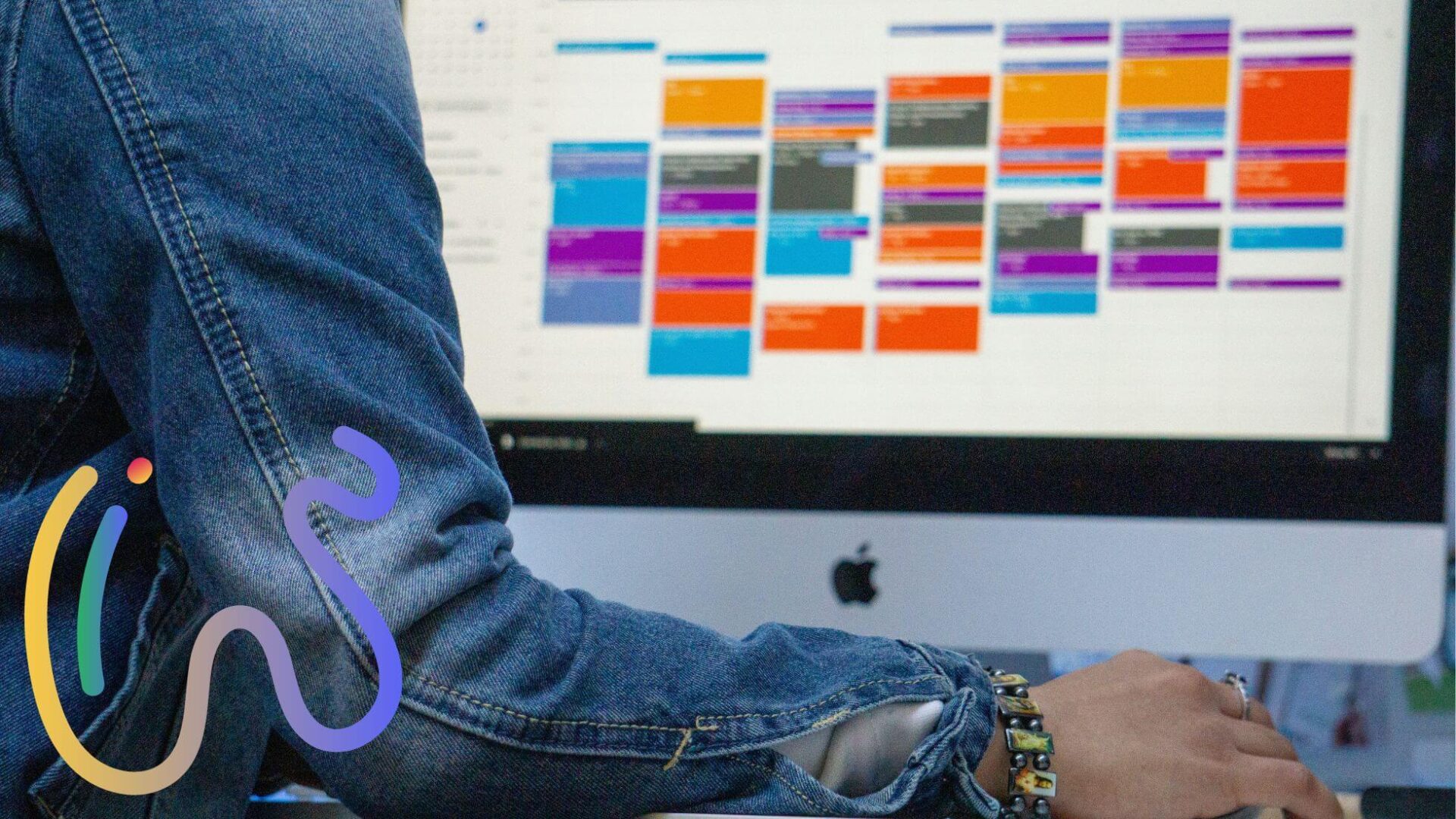Kanban Board Pro by Virto: New Authorization Process
The Kanban Board Pro by Virto for SharePoint and Microsoft Teams was updated. Find the details in this post.
We are excited to announce a new release of our Kanban Board Pro by Virto for SharePoint with an improved interface and with the addition of new features.
A new authorization process that will help improve administration has been planned for our current and new users. You will find a step-by-step guide for successful authorization below.
1) The guide for new users of the Kanban Board Pro by Virto
Start with the installation of the app on the SharePoint site. Find the app in SharePoint apps and click “Add.”
Then “Confirm data access” window will pop up. Kanban Board Pro can be added to all tenant sites (second option) or just allowed to be added by a SharePoint administrator (first option).
If the first option (Only enable this app) is selected, you will need to add an app to each site where you want to use it.
Then add the Kanban Board Pro by Virto to a SharePoint site page. To accomplish it, switch to the edit mode and choose the Kanban Board Pro.
The next step will be to go through the authorization process described in the section “The guide for current users of Kanban Board Pro” below.
2) The guide for current users of the Kanban Board Pro
The first thing you may see on your Kanban Board Platform is the “Authorization Requirement” alert.
If you have tenant administrator rights, click “Login to Azure AD.”
If you don’t have tenant administrator rights, ask your administrator to perform this and follow the steps on behalf of users.
A “Permission Requested” message will appear on your screen on the next step. Choose the “Consent on behalf of your organization” checkbox and click “Accept.”
After the successful authorization process, you will find the page with the Kanban Board on it. Now you can enjoy the new attractive interface and add it to Microsoft Teams with its new features.
Please note that with the new update the Kanban Board Pro will no longer be presented in the SharePoint site content. You can add it to a SharePoint site page or insert a direct link to a particular board to SharePoint quick launch panel.
Note: if you use Calendar Overlay Pro and has already given permission to this app, you won’t need to do it for Kanban Board Pro.
If you need any help with Kanban Board Pro authorization, don’t hesitate to get in touch with our support team at [email protected] or submit a ticket.