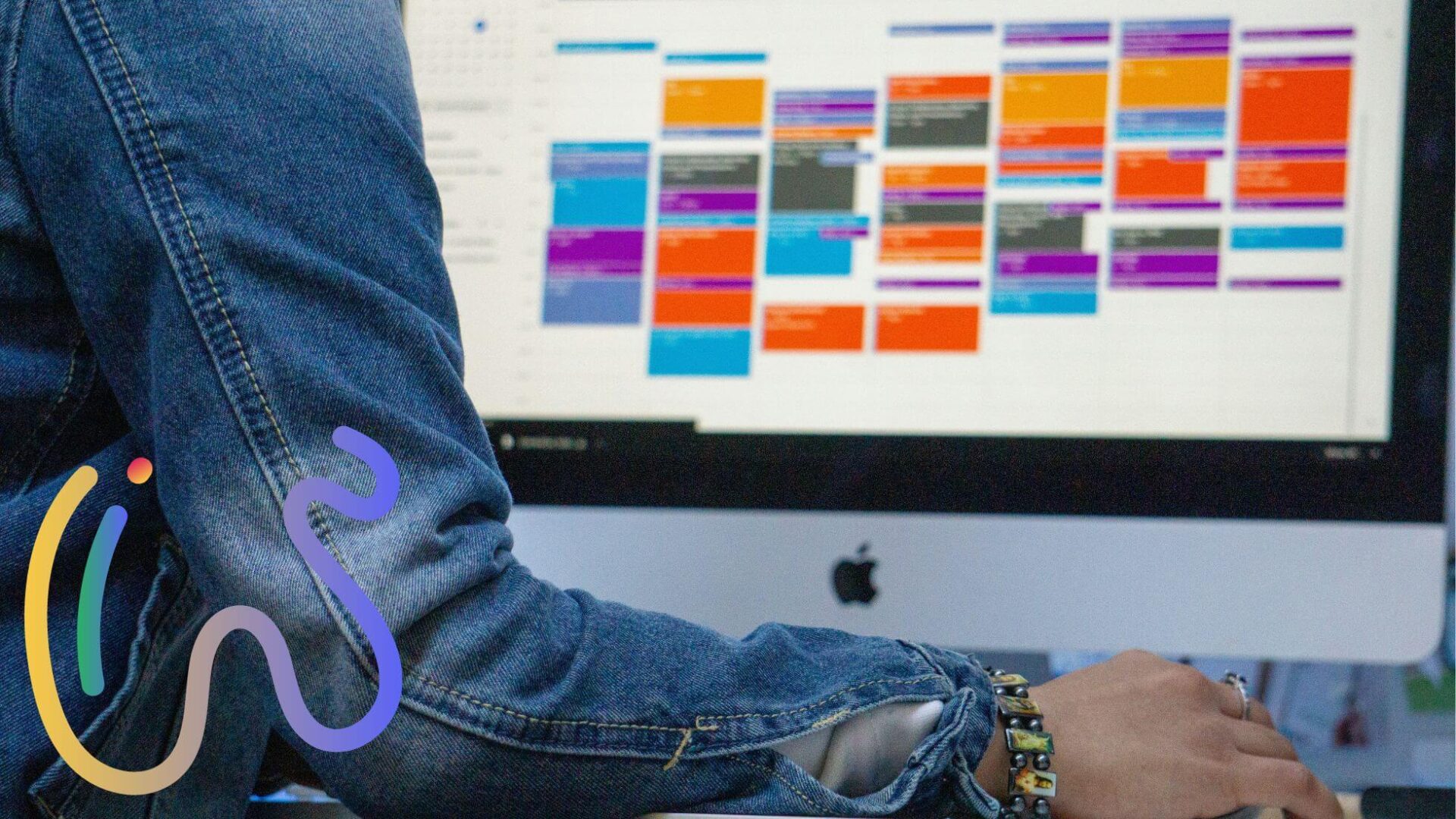Hey, Virto Calendar fans!
We’re excited to bring you the latest round of updates, designed to enhance your calendar experience with more flexibility, powerful filtering options, and even a sleek dark mode for the browser. Let’s dive into what’s new!
1. iCal Data Source Now Supports HTTP URLs
We know that integrating external data sources is essential for many of you, and we’ve made it easier than ever by expanding iCal compatibility. Now, you can link iCal data sources using “http” URLs, allowing even more flexibility in bringing in calendar data from different sources.
Why this rocks: With support for “http” iCal sources, you can now link to a wider variety of calendars, such as older holiday sites, local community event boards, school district calendars, and independent weather or tide trackers. Whether you’re pulling in data from legacy systems or niche sources, this new capability gives you more options to keep everything organized in one place.
2. Enhanced Multisource View: Smart Filtering for Seamless Organization
Managing multiple data sources? We’ve improved our Multisource View to make it smoother and easier to use. Now, only calendars with events will display, keeping your calendar clutter-free by hiding sources with no events.
How this helps: With more intuitive filtering, you can focus on what’s important, whether it’s a project timeline, team schedule, or other critical events. No more excess data clogging up your view — just the essentials!
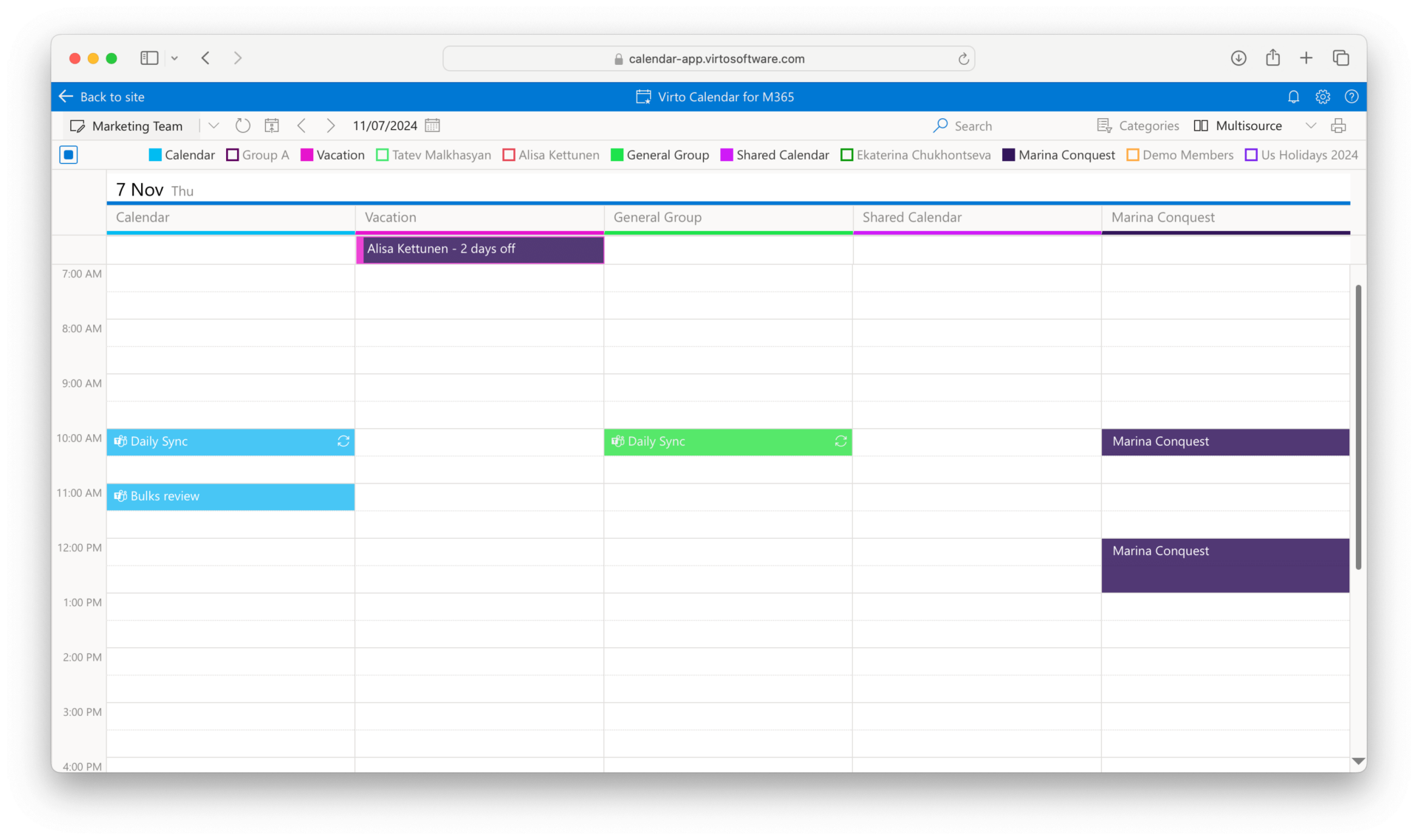
3. Find Blocked Users with Ease
We’ve made it simpler to locate users whose sign-ins have been blocked. Previously, blocked users wouldn’t appear when searching, making it difficult to manage shared mailbox permissions. Now, blocked users are easy to find, allowing you to better control access.
Why you might need to use blocked sign-ins:
- Security: Prevents unauthorized access to shared mailboxes, reducing phishing risks.
- Data Control: Allows access only through permissions, not direct login.
- Cost Savings: Avoids licensing costs for shared mailboxes.
- Simplified Management: No need to manage passwords or logins.
- Easy Access Control: Quickly adjust permissions during role changes.
4. Dark Mode for Virto Calendar Browser Version
Finally, we’re introducing Dark Mode for the browser version of Virto Calendar! Enjoy a more visually comfortable experience during late-night sessions or simply switch things up to match your aesthetic preferences.
Why you’ll love it: Dark Mode reduces screen glare and is easier on the eyes, especially in low-light environments. Access it by navigating to your display settings and selecting the dark theme option.

With these new features, Virto Calendar becomes an even more powerful tool for organizing and managing your schedule. From flexible data source integration and streamlined filtering to improved access control and a sleek Dark Mode, we’re dedicated to making your calendar experience more intuitive and customizable. Try out the latest updates, and stay tuned for more enhancements coming soon!