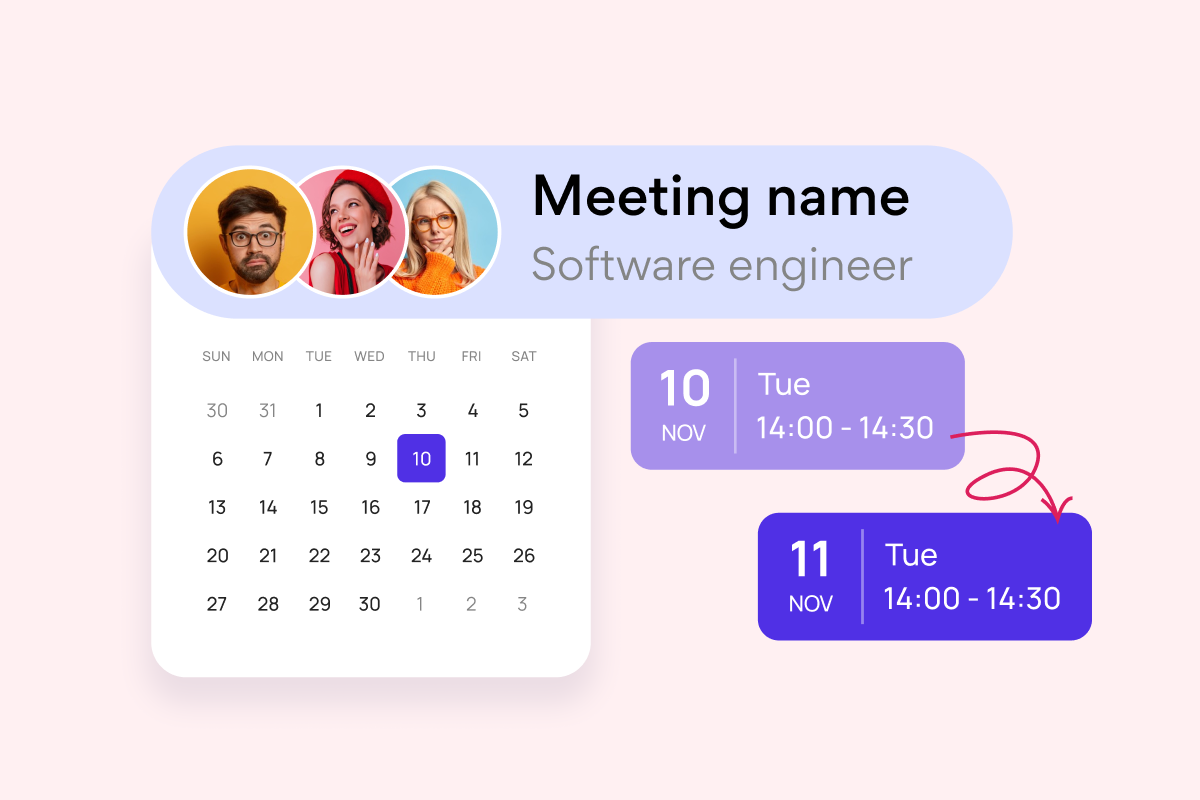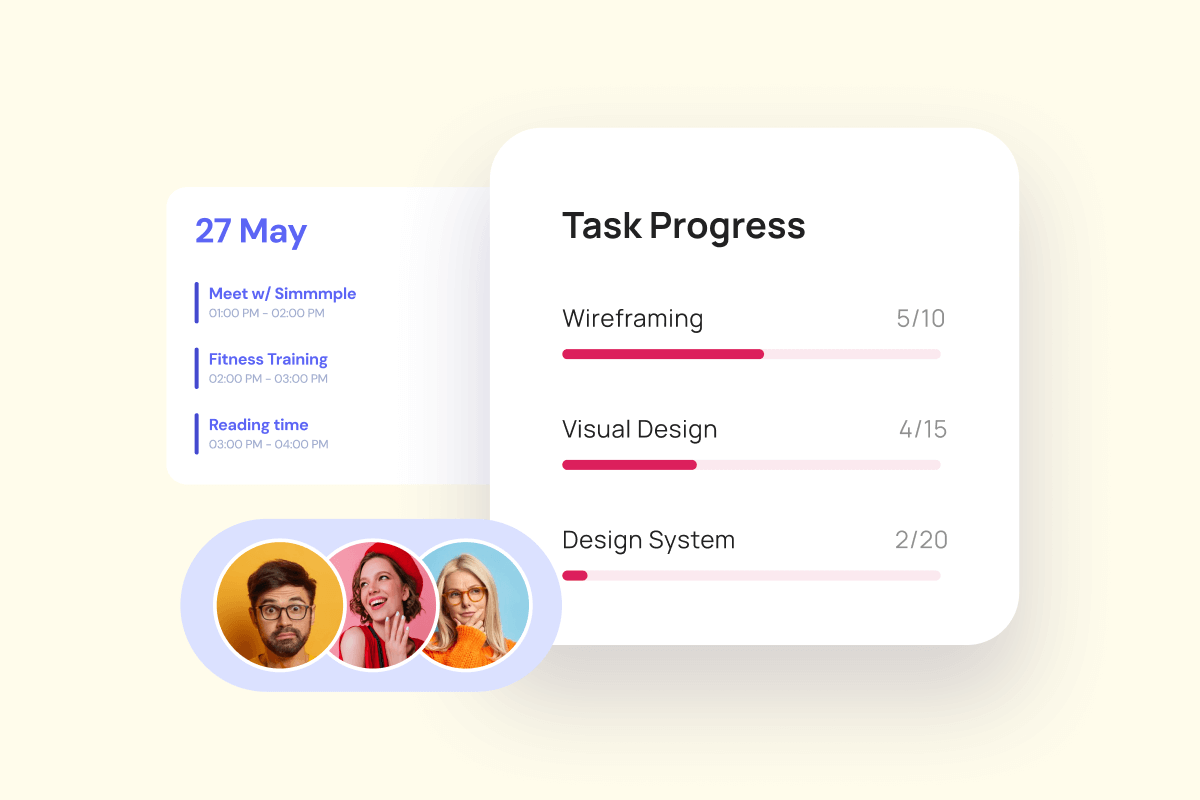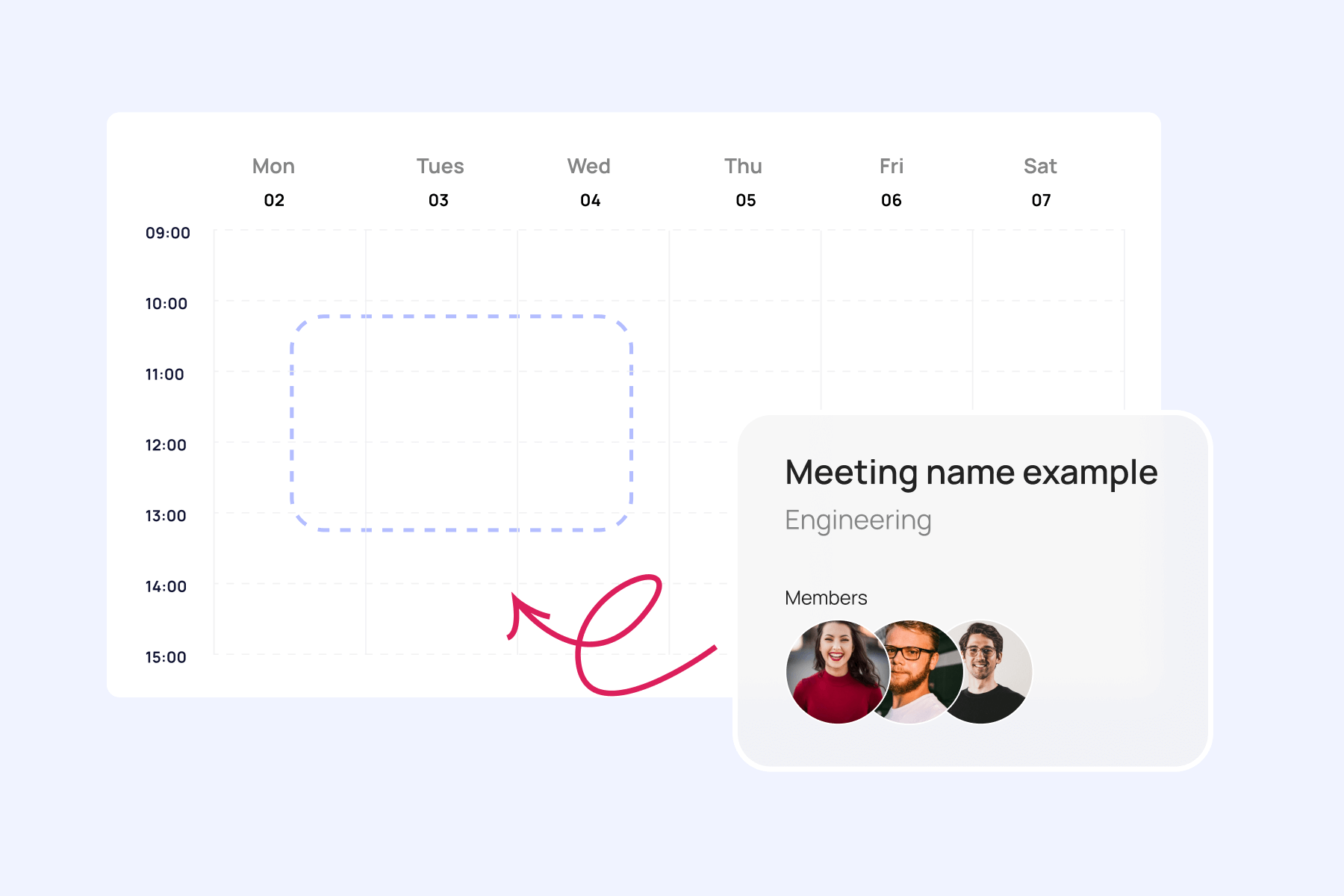In project management, staying organized and on track is paramount to success. A well-structured project management calendar is an indispensable tool that can make all the difference. More than just a simple datebook, a project management calendar serves as a visual roadmap, allowing you to effectively plan and track tasks, set priorities, monitor deadlines, and foster seamless team collaboration.
Surprisingly, a significant number of individuals and teams struggle with time management and organization. Research indicates that only 12% of people utilize dedicated time management systems, while the remaining 88% rely on basic calendars or email inboxes (1). Furthermore, a mere 20% of people report feeling in control of their workload daily (2). But the benefits of incorporating a robust calendar system are undeniable. Studies have shown that calendar analysis can lead to a 20% reduction in wasted meeting time, freeing up valuable resources for more productive endeavors (3).
This comprehensive guide will explore the intricacies of using a project management calendar to optimize your workflow and elevate your project outcomes. Specifically, we’ll walk you through:
- Creating and customizing project management calendars;
- Strategies for effective calendar usage in project planning;
- Leveraging calendars to enhance team collaboration;
- Integrating calendars with other project management tools;
- Real-world examples and case studies of successful calendar implementation.
By the end of this article, you’ll have the knowledge and tools to transform your project management approach, boost efficiency, and drive your projects to success.
By the way, if you’re interested in Microsoft solutions, we’ve got you covered. This article will explore Microsoft 365’s native options, specifically in the final section. We understand that many of our target users are seeking Microsoft-specific tools, and we’ll provide additional information on how these integrate with and enhance your project management calendar strategies.
What Is a Project Calendar and Why Do I Need One?
In this section, we’ll cover the fundamentals of project calendars, exploring their definition, types, and crucial role in effective project management.
What is project management calendar?: Defining a project calendar
A project calendar is a visual representation of your project’s timeline, encompassing all tasks, milestones, and deadlines. It serves as a roadmap for your project, allowing you to:
- Plan and schedule tasks efficiently.
- Set and track milestones.
- Monitor deadlines and progress.
- Allocate resources effectively.
- Communicate timelines to stakeholders.
Unlike a regular calendar, a project calendar is specifically tailored to your project’s needs, providing a clear overview of the entire project lifecycle at a glance.
Types of project planning calendars
Project calendars come in various forms, each designed to meet specific project management needs:
- Gantt chart calendar
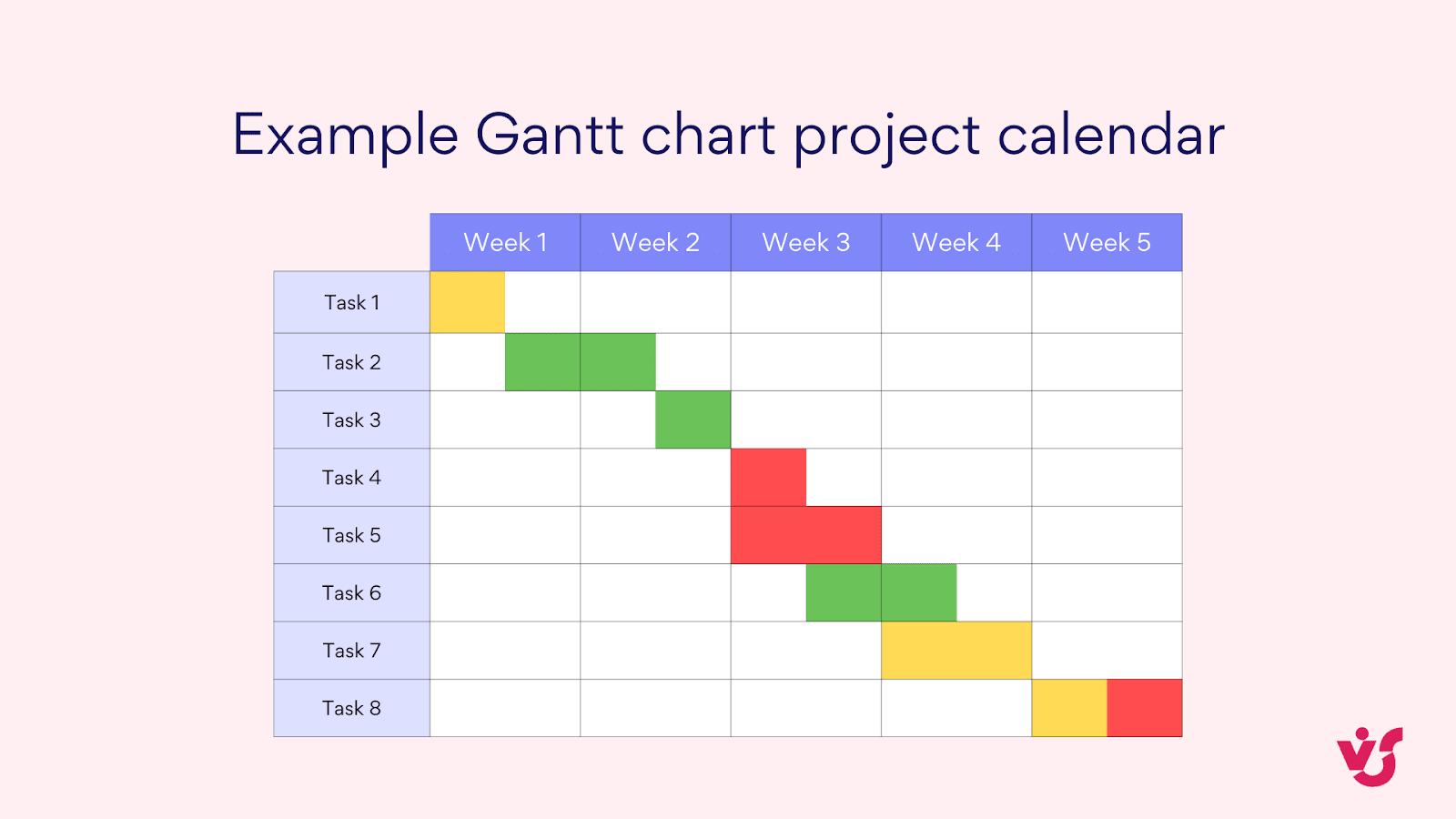
The Gantt chart, named after its creator Henry Gantt, is one of the most popular and versatile project management tools.
Key features:
- Tasks are represented as horizontal bars on a timeline.
- The length of each bar corresponds to the duration of the task.
- Bars can be color-coded to indicate different types of activities or team members.
Benefits:
- Showing task dependencies: Arrows between bars can illustrate how tasks relate to each other, making it clear which tasks need to be completed before others can begin.
- Visualizing the project’s critical path: The longest sequence of dependent tasks is highlighted, showing the minimum time needed to complete the project.
- Tracking progress against planned timelines: As the project progresses, you can add a second bar to each task showing actual progress, making it easy to spot delays or ahead-of-schedule tasks.
Best for: Complex projects with many interdependent tasks, especially in industries like construction, software development, or product launches.
- Event calendar
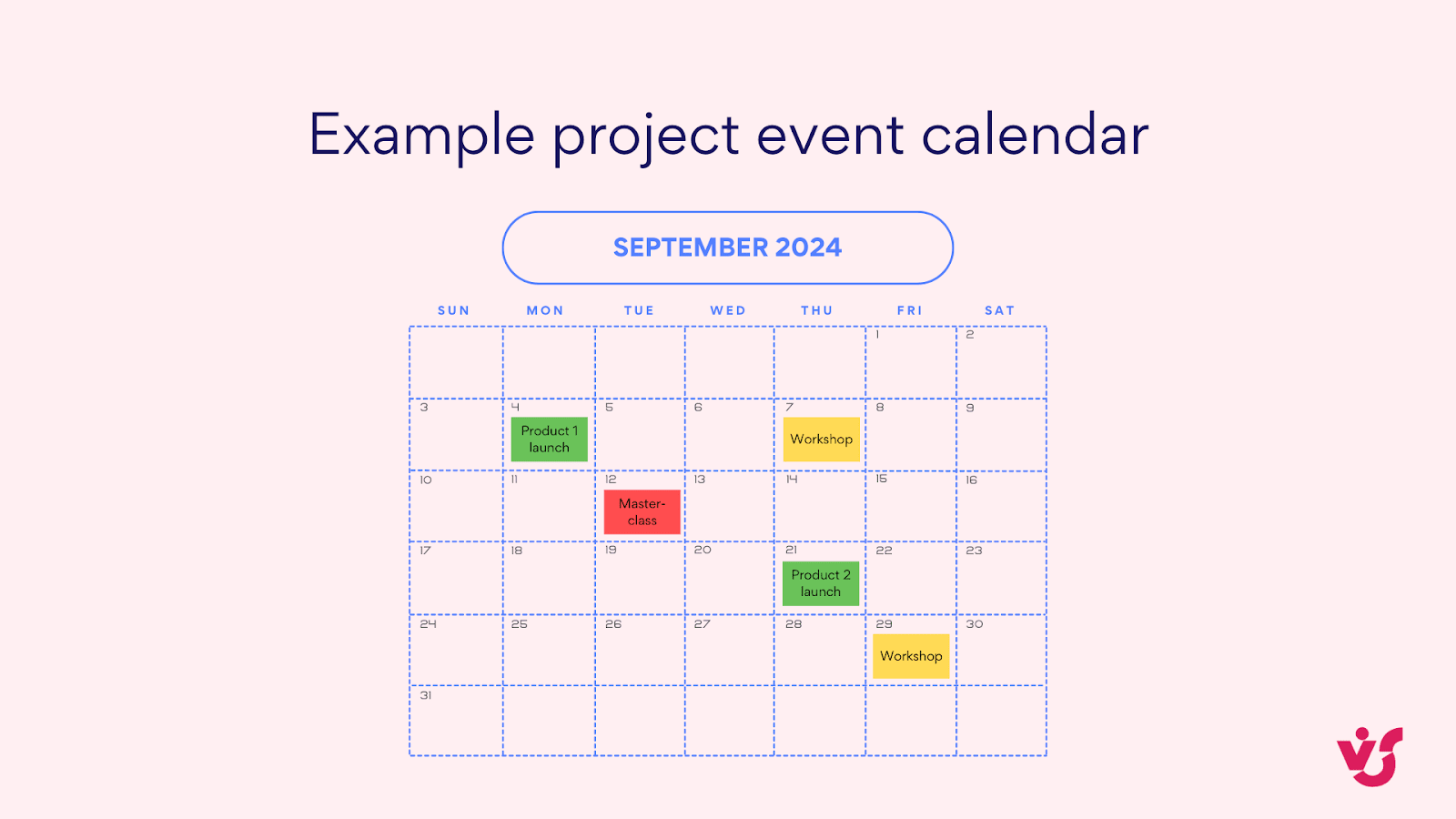
An event calendar is similar to a traditional calendar but focused specifically on project-related events and deadlines.
Key features:
- Day, week, or month views.
- Color-coding for different types of events.
- Ability to set reminders and notifications.
Benefits:
- Planning and tracking meetings: Easily schedule and manage team meetings, client presentations, or stakeholder updates.
- Managing multiple deadlines: Get a clear view of all upcoming deadlines, helping to prioritize work and avoid last-minute rushes.
- Coordinating team activities: Ensure all team members are aware of important dates and can plan their work accordingly.
Best for: Projects with many time-specific events or deadlines, such as event planning, marketing campaigns, or academic research projects.
- Task Calendar
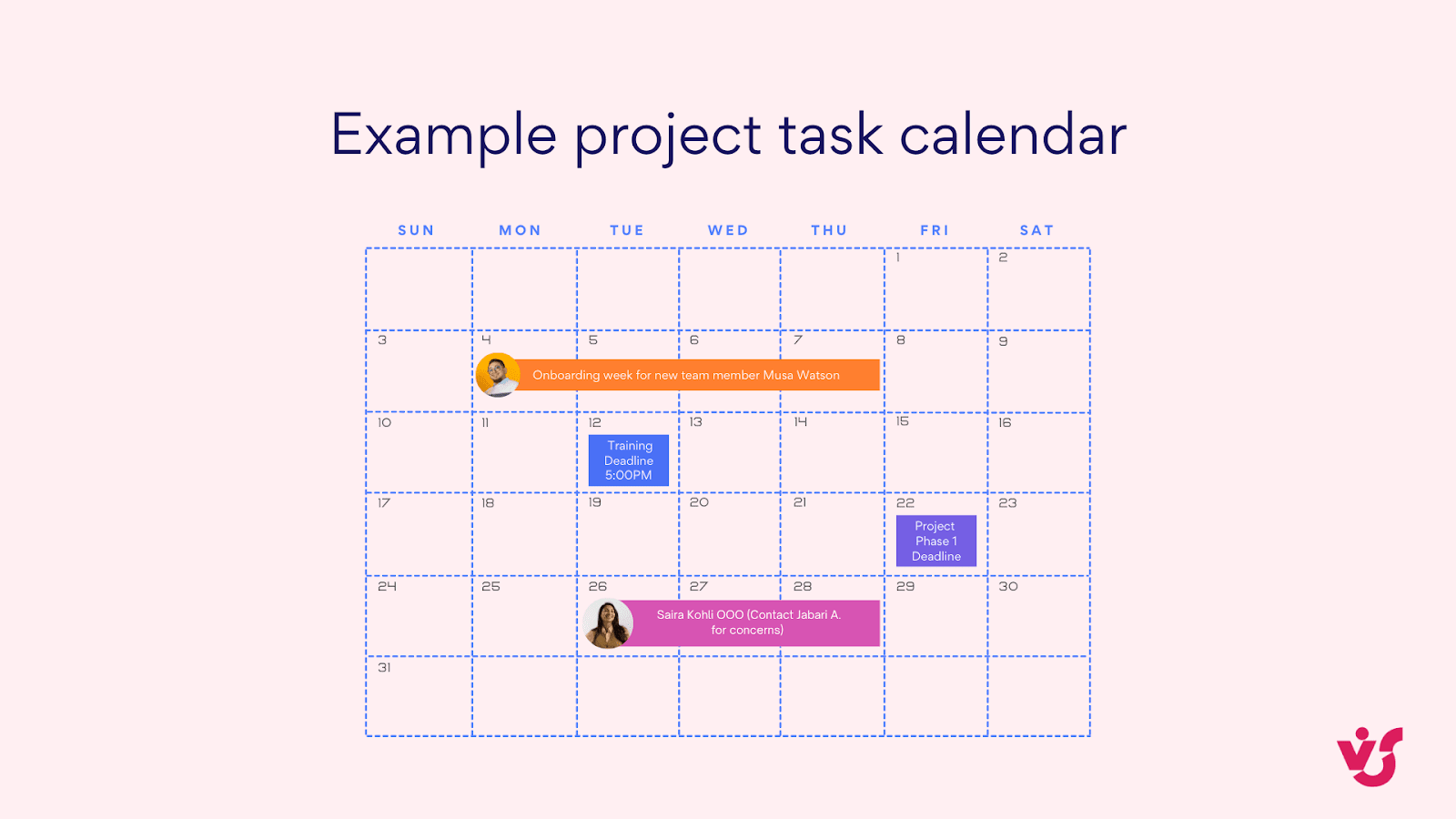
A task calendar focuses on the individual activities that make up a project, providing a detailed view of what needs to be done and when.
Key features:
- List of tasks organized by date.
- Ability to assign tasks to team members.
- Progress tracking for each task.
Benefits:
- Detailed view of daily, weekly, or monthly tasks: See at a glance what needs to be accomplished in any given timeframe.
- Easy tracking of task completion: Mark tasks as complete, partially complete, or overdue, providing a clear picture of project progress.
- Simplified workload management for team members: Team members can easily see their assigned tasks and manage their time effectively.
Best for: Projects with many small, discrete tasks, or for personal task management within a larger project. Ideal for software sprints, editorial calendars, or research projects.
- Resource Calendar
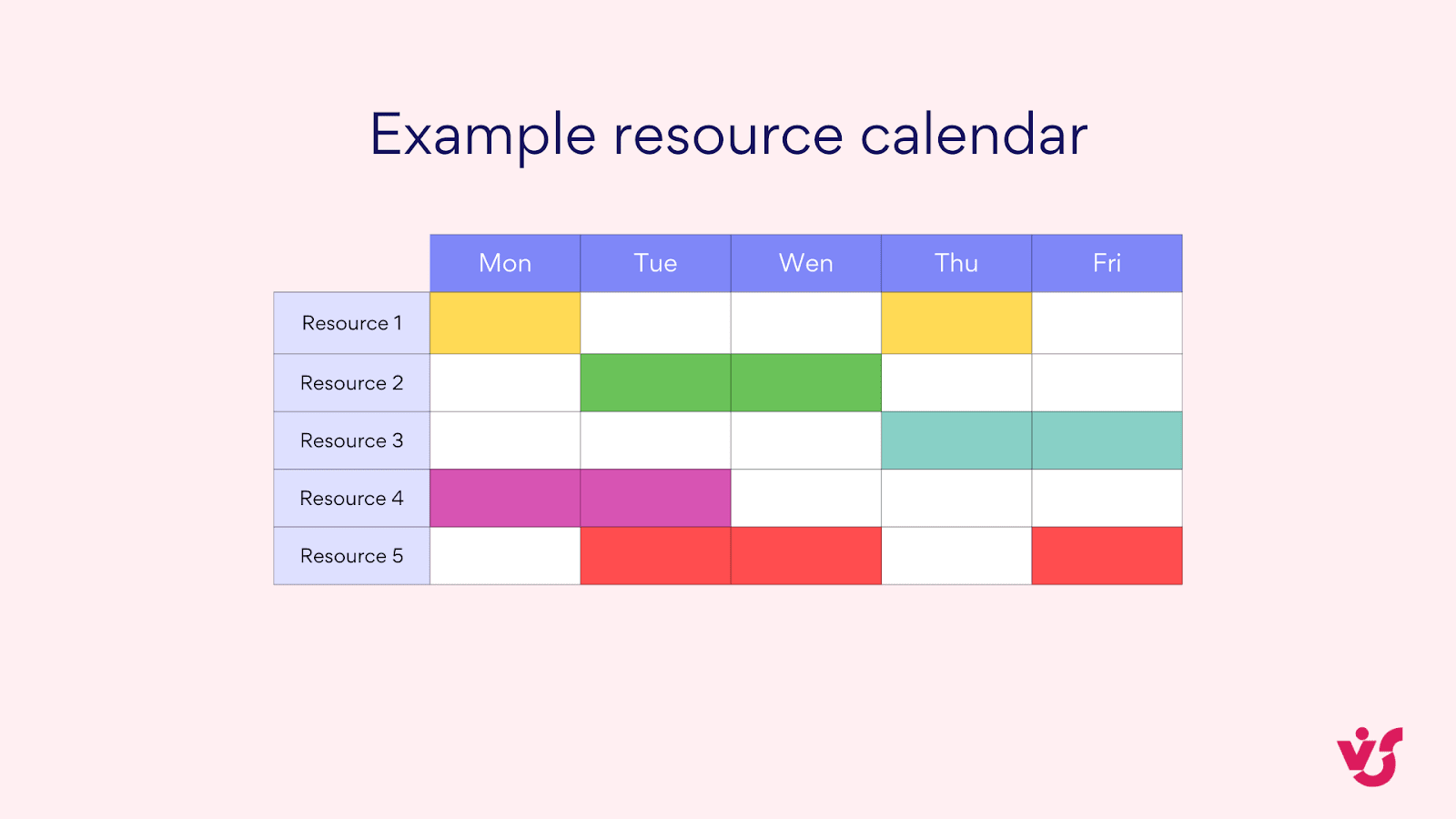
A resource calendar focuses on the availability and allocation of resources, whether they’re people, equipment, or materials.
Key features:
- Visual representation of resource availability over time.
- Ability to assign resources to specific tasks or projects.
- Capacity planning tools.
Benefits:
- Preventing resource overallocation: Easily see when a resource is being asked to do too much, allowing for reallocation or timeline adjustments.
- Identifying resource conflicts: Spot potential issues where multiple projects or tasks require the same resource simultaneously.
- Planning for resource needs throughout the project: Forecast when additional resources might be needed or when certain resources can be released.
Best for: Projects with limited or specialized resources, or organizations managing multiple projects simultaneously. Particularly useful in consulting, IT services, or manufacturing environments.
Each type of calendar serves a specific purpose in project management. Often, the most effective approach is to use a combination of these calendars, leveraging the strengths of each to ensure comprehensive project planning and execution. The choice of calendar(s) will depend on the nature of your project, your team’s needs, and your organizational culture.
Check Out Our Use Cases for Calendar Planning
The role of calendar planning tools in project management
Project calendars play a pivotal role in successful project management:
- Task tracking: Calendars provide a visual representation of all tasks, making it easy to monitor progress and identify potential bottlenecks.
- Resource management: By mapping tasks to specific dates, project managers can effectively allocate resources and prevent overcommitment.
- Team collaboration: Shared calendars improve communication within the team, ensuring everyone is on the same page regarding deadlines and milestones.
- Deadline management: With clear visibility of deadlines, the risk of missing important dates is significantly reduced.
- Process transparency: Calendars offer a clear overview of the project timeline, enhancing accountability and making it easier to communicate progress to stakeholders.
- Workload balancing: By visualizing tasks over time, project managers can ensure work is evenly distributed, preventing burnout and maintaining productivity.
- Risk management: Early identification of potential scheduling conflicts or delays allows for proactive problem-solving.
👉Want to dig deeper into project calendars? Explore how Virto Calendar transforms project management across industries by browsing through our use case page.
👉 What is a calendar in project management? In essence, a project calendar is more than just a scheduling tool—it’s a central hub for project planning, execution, and monitoring. By providing a clear visual representation of your project’s timeline, tasks, and milestones, it becomes an invaluable asset in driving project success and maintaining team alignment throughout the project lifecycle.
Examples of Using a Calendar for Project Management
In this section, we’ll explore real-world applications of project management calendars across various industries and project types. We’ll delve into practical examples, personal workflows, and best practices for creating and optimizing your project calendar. By the end of this section, you’ll have a clear understanding of how to effectively implement calendars in your own project management processes.
Project calendar examples: Examples of using calendars in project management in practice
Let’s examine how calendars are used in different project scenarios:
IT project calendar example
IT projects, often built on agile methodologies, rely heavily on calendars to manage their intricate workflows. These “agile project calendars” revolve around sprints, which are usually two-week periods dedicated to specific sets of tasks. Each sprint follows a structured pattern, ensuring consistent progress and adaptability:
- User story refinement: The team reviews and clarifies user stories for the upcoming sprint.
- Sprint planning: Tasks are assigned and the sprint goals are set.
- Development: The bulk of the sprint where coding and implementation occur.
- Testing: Ongoing testing throughout the sprint, with increased focus towards the end.
- Sprint review: The team demonstrates completed work to stakeholders.
- Sprint retrospective: The team reflects on the sprint and identifies areas for improvement.
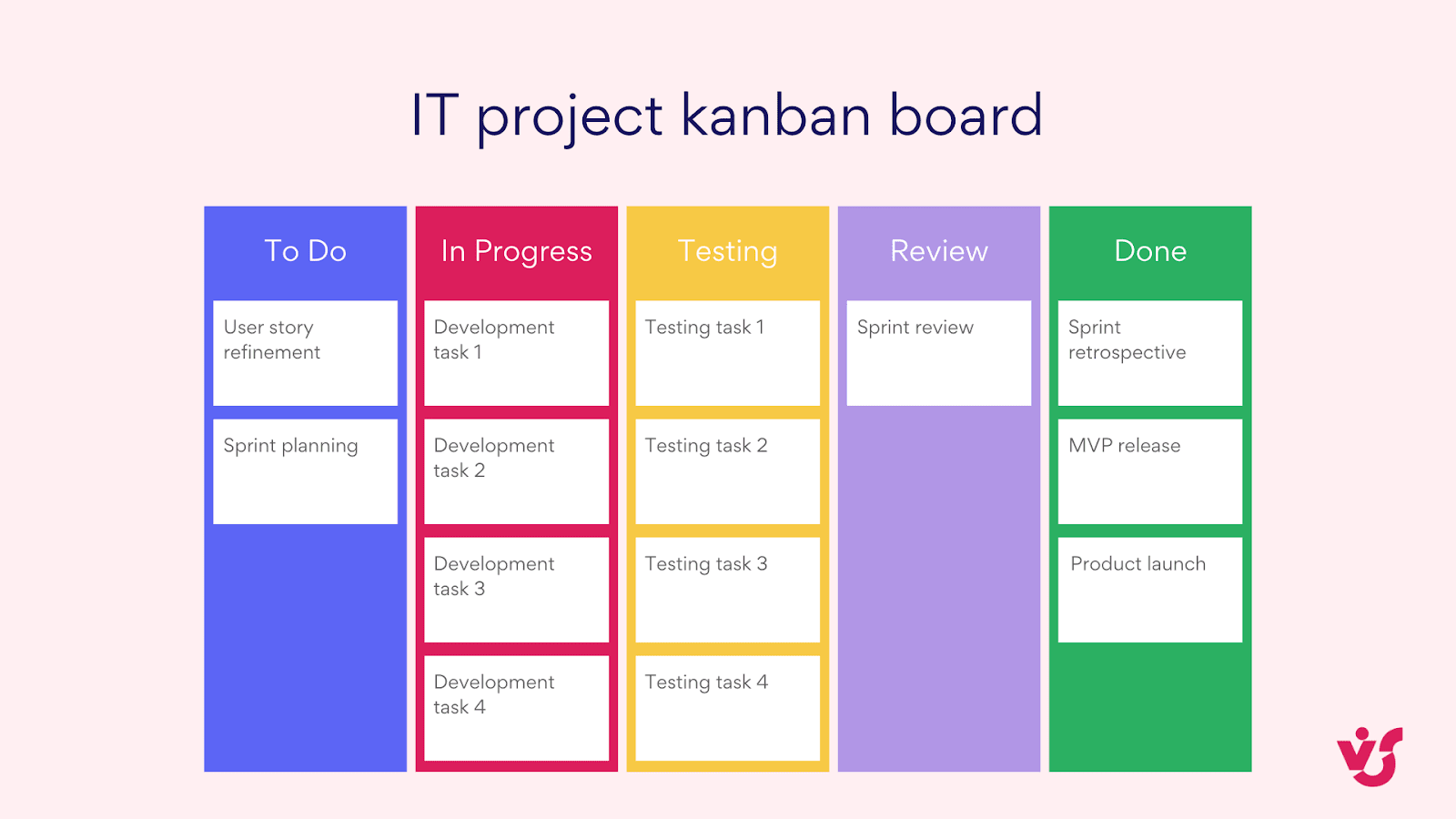
Key features of this calendar:
- Iterative structure: The repetitive nature of sprints is clearly visible, allowing for easy tracking of progress over time.
- Flexibility: While the structure is consistent, the content of each sprint can be adjusted based on priorities and feedback.
- Milestones: Important project milestones like “MVP Release” and “Product Launch” are marked, providing clear targets for the team.
Adapting the IT calendar for different team sizes and project complexities:
For larger teams or more complex projects, you might consider:
- Color-coding by feature: Use different colors for tasks related to different features or modules.
- Swimlanes: Add horizontal lanes to separate tasks for different sub-teams or components.
- Capacity indicators: Include visual representations of team capacity for each sprint.
In practice, this calendar would often be integrated with other agile tools:
- Backlog Management: Link to a product backlog tool for detailed user stories.
- Burndown Charts: Include or link to sprint burndown charts for progress tracking.
- Issue Tracking: Connect with issue tracking systems for detailed task management.
By utilizing an agile-focused project calendar like this, IT teams can maintain flexibility while still having a clear roadmap for their development process. This approach helps balance the need for structure with the ability to adapt to changing requirements and priorities throughout the project lifecycle.
Marketing campaign calendar example
Marketing campaigns, especially for product launches, often involve coordinating multiple channels, teams, and deadlines. Let’s explore a more detailed example of how a marketing project calendar might look for a comprehensive product launch campaign:
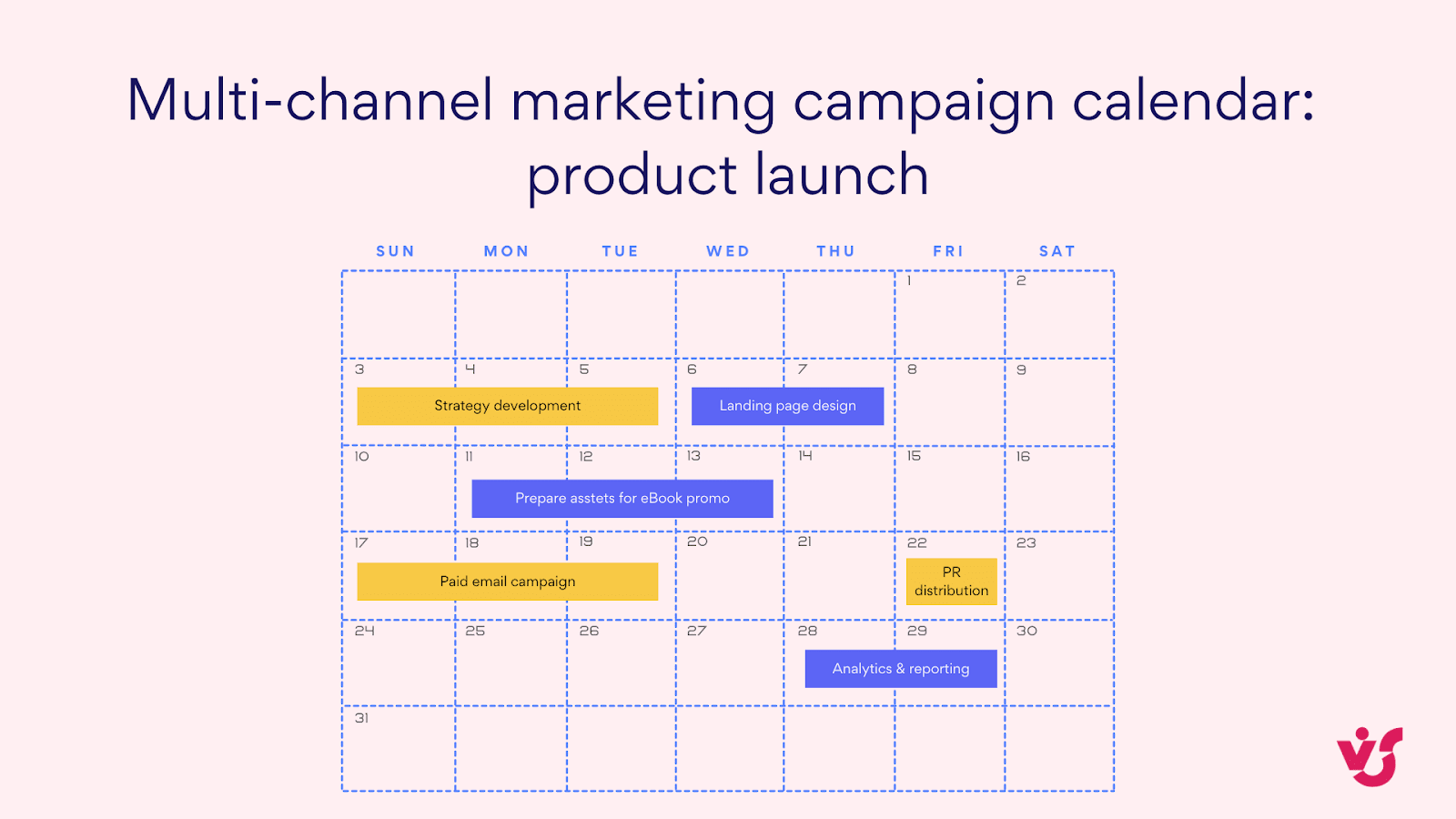
Let’s break down this calendar’s key components and discuss how it can be used effectively:
- Timeline structure:
- The calendar is divided into 2-week increments, spanning a total of 10 weeks.
- This structure allows for both detailed planning and a broader view of the campaign progression.
- Main campaign activities:
- Market research and strategy development: Positioned at the start, these foundational activities inform the entire campaign.
- Content creation: A substantial block indicating the time-intensive nature of producing campaign materials.
- Website update: Coincides with content creation, ensuring the product has a strong online presence.
- Social media and email campaigns: These run concurrently, leveraging multiple channels to reach the audience.
- PR & media outreach: Timed to build buzz leading up to the launch.
- Analytics & reporting: Positioned at the end but should be ongoing throughout the campaign.
- Channel-specific activities:
- The calendar is further divided into channels (Website, Social Media, Email, PR), with specific activities for each.
- This layout helps teams visualize how different channels interact and ensures consistent messaging across platforms.
- Key milestones:
- Campaign Kick-off: Marks the transition from planning to active campaign management.
- Product Launch: The central event of the campaign.
- Campaign Wrap-up: Indicates the shift to post-launch activities and analysis.
- Color coding and legend:
- Each activity type has a distinct color, making it easy to identify different aspects of the campaign at a glance.
- The legend ensures all team members can quickly understand the calendar’s structure.
Using, adapting, and customizing the marketing project calendar
Now, let’s see how to effectively use the marketing calendar and explore why it’s such a powerful tool for marketing teams.
How a marketing campaign calendar streamlines collaboration and drives results:
- Cross-team coordination: This calendar helps different teams (content, design, PR, etc.) visualize how their work interrelates and impacts other aspects of the campaign.
- Resource allocation: By seeing the overlap of activities, project managers can better allocate resources and prevent overload.
- Deadline management: Clear visualization of deadlines and milestones helps keep the entire team aligned and on track.
- Flexibility: While structured, the calendar should be flexible. As the campaign progresses, activities might need to be adjusted based on performance or external factors.
- Progress tracking: Teams can use this calendar to mark completion of tasks, helping to quickly identify if any aspects of the campaign are falling behind schedule.
- Stakeholder communication: This visual representation is an excellent tool for updating stakeholders on campaign progress and upcoming activities.
How to customize the marketing calendar for your particular use case:
While the above example is for a product launch, the structure can be adapted for various marketing campaigns:
- Seasonal Campaigns: Adjust the timeline to focus on key shopping seasons or holidays.
- Ongoing Brand Awareness: Extend the timeline and include cyclical activities for long-term brand building.
- Event Marketing: Focus the calendar around a specific event date, with pre and post-event activities clearly marked.
By using a comprehensive calendar like this, marketing teams can ensure all aspects of a multi-channel campaign are coordinated, deadlines are met, and the overall strategy is executed effectively across all platforms.
Personal calendar project example
Project managers often develop personal workflows to manage their tasks efficiently. Here’s an example of a project manager’s daily calendar:
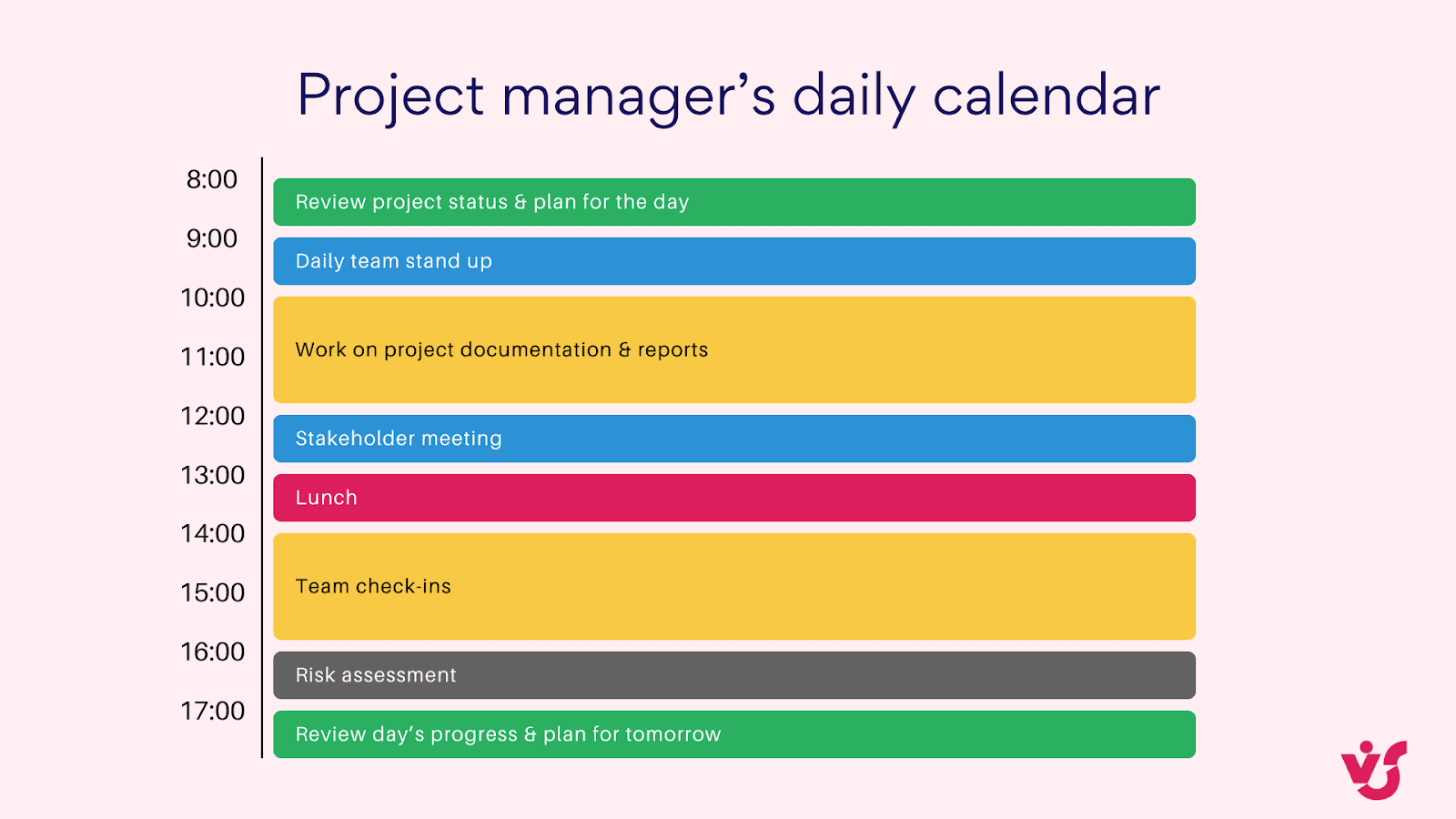
The above calendar represents a typical day in the life of a project manager, visualizing their daily schedule from 8:00 AM to 5:30 PM. The calendar is color-coded to represent different types of activities:
- Green: Planning activities
- Blue: Team meetings
- Yellow: Documentation work
- Purple: Stakeholder meetings
- Orange: Break and email management
- Brown: Individual work and team check-ins
- Grey: Risk assessment
- Light green: End-of-day review and planning
Each time slot is clearly labeled, and the activities are described within their respective blocks. A legend at the bottom provides a quick reference for the color coding.
This visual representation allows for a quick understanding of how a project manager might structure their day to balance various responsibilities, from team coordination and stakeholder management to individual work and strategic planning.
Customizing the personal project management workflow
While this calendar provides a solid framework, effective project managers adapt their workflows to suit their specific projects, teams, and personal working styles. Here are some ways to customize this approach:
- Flexible time blocks: Adjust the duration and timing of activities based on project needs and personal energy levels.
- Remote work considerations: For distributed teams, factor in time zone differences and include more virtual check-ins.
- Project phase adaptation: Modify the focus of your day based on the current project phase (e.g., more stakeholder meetings during initiation, more team work during execution).
- Personal productivity techniques: Incorporate methods like the Pomodoro Technique for focused work sessions.
- Regular reflection: Schedule weekly or bi-weekly slots to reflect on the effectiveness of your workflow and make adjustments.
By thoughtfully structuring their day and remaining flexible to adapt to changing project needs, project managers can significantly enhance their effectiveness, leading to more successful project outcomes and a more balanced work life.
👉 What is a project management calendar? To sum it up, a project management calendar is the command center for keeping your project on track. It’s a visual roadmap that maps out all the essential elements, from individual tasks and deadlines to major milestones and resource allocation. Think of it as a dynamic timeline that displays the project’s critical path, highlighting task dependencies and potential bottlenecks. This shared calendar keeps everyone on the same page, fostering team collaboration and accountability.
Tip for visualizing and optimizing a project calendar
Even the most organized timeline can benefit from a little visual enhancement. Let’s explore some simple yet powerful tips to transform your calendar from functional to effective, making it easier to digest information, track progress, and keep your team in sync.
- Use consistent color coding for different types of tasks or teams.
- Employ icons or symbols for milestones and important events.
- Include a legend to explain your color coding and symbols.
- Use different shapes or sizes to indicate task priority or complexity.
- Consider using vertical swimlanes to separate different project phases or teams.
- Implement interactive features like hover-over task details if using digital tools.
- Regularly review and simplify your calendar to avoid information overload.
Elements to include in an effective project calendar
A well-structured project calendar is like a well-organized toolbox—you need the right elements to get the job done efficiently. Let’s explore the essential components to include in your calendar to ensure clarity and keep your project on the road to success:
- Tasks
- Break down the project into manageable tasks.
- Each task should be specific, measurable, and time-bound.
- Example: “Design homepage layout” or “Conduct user testing for login feature”
- Milestones: Mark significant project checkpoints.
- Mark significant project checkpoints or achievements.
- Milestones help track overall progress and celebrate key accomplishments.
- Example: “Product design finalized” or “Beta version launched”
- Deadlines
- Clearly indicate when tasks or phases need to be completed.
- Include both internal deadlines and client-facing deadlines if applicable.
- Example: “Client presentation due: July 15” or “Code freeze: August 1”
- Progress indicators
- Use visual cues to show task completion status.
- This could be percentage complete, status labels, or color coding.
- Example: Green for completed, yellow for in progress, red for delayed
- Resource allocation
- Show who is responsible for each task.
- This helps team members understand their responsibilities and workload.
- Example: “John D. – Frontend Development” or “Sarah M. – QA Testing”
- Dependencies
- Indicate which tasks rely on the completion of others.
- This helps in understanding the critical path and potential bottlenecks.
- Example: “Task B cannot start until Task A is complete”
Managing task dependencies and resources
Finally, let’s explore how to effectively manage task dependencies and resource allocation within your project calendar to ensure a smooth and synchronized workflow.
- Use arrows or lines to show task dependencies visually.
Example:
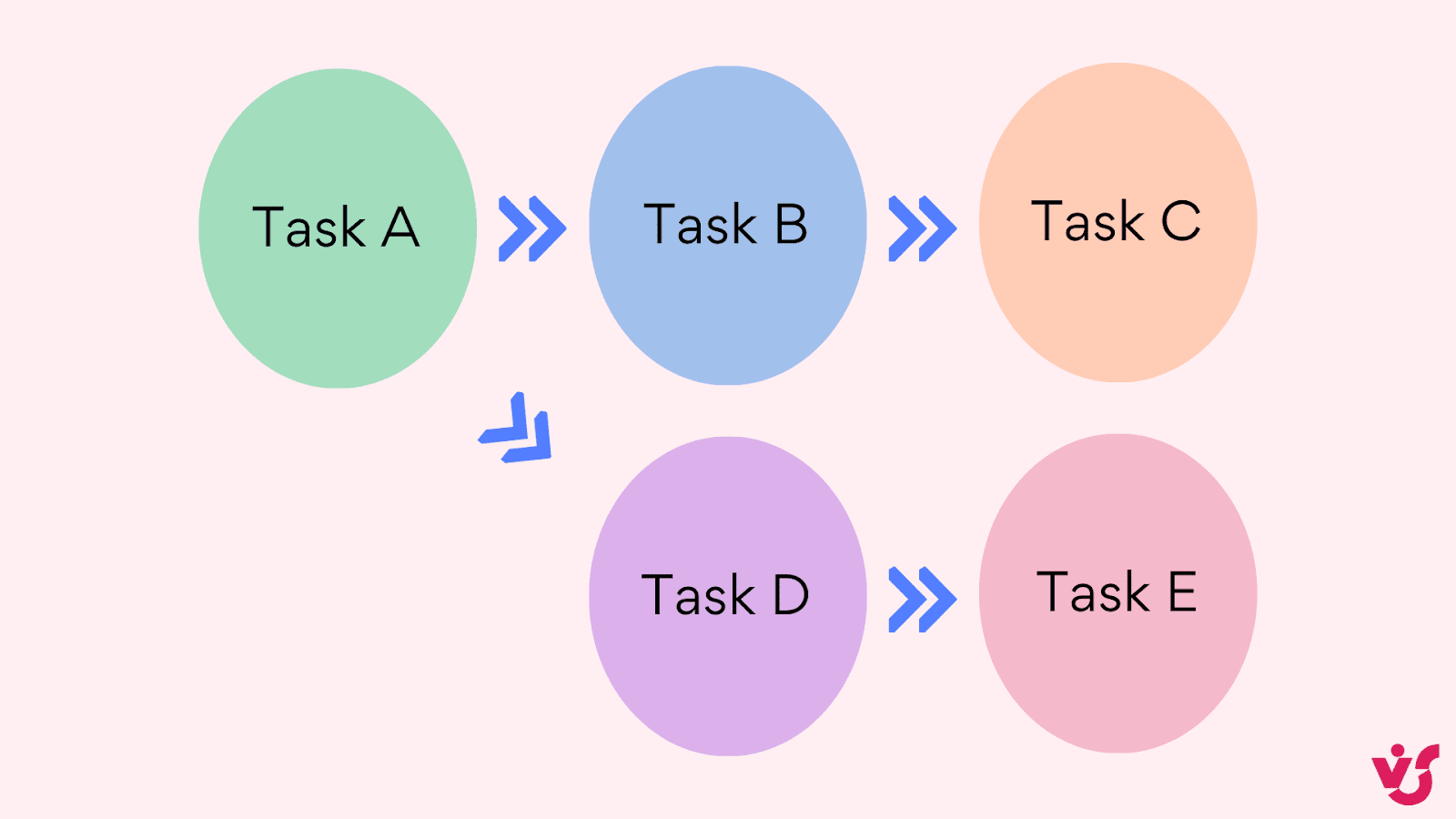
- Color-code tasks by team or individual responsible.
Example: Blue for development tasks, orange for design tasks, green for marketing tasks.
- Include buffer time for unexpected delays.
Example: Add 20% buffer time to complex tasks or those with external dependencies.
- Regularly update the calendar to reflect actual progress and changes.
Example: Schedule weekly calendar review meetings with the team.
- Balance workload across team members and time periods.
Example: If one team member is overloaded, redistribute tasks or adjust timelines.
- Highlight the sequence of dependent tasks that determine the minimum time to complete the project.
Example: Bold or distinctly color the tasks on the critical path.
- Allow for task reordering or timeline adjustments when dependencies or resources change.
Example: Use a digital tool that allows drag-and-drop rescheduling.
- Include information about team member availability and capacity.
Example: Include a capacity chart showing each team member’s available hours per week.
- Incorporate visual cues for high-risk tasks or dependencies.
Example: Use an exclamation mark icon for high-risk tasks.
- Regularly assess progress towards milestones.
Example: Include a milestone checklist or progress bar in the calendar view.
Your project calendar can be more than a static schedule. By integrating these elements and management techniques, it transforms into a dynamic asset. This empowers effective project planning, execution, and monitoring. Remember that consistent use, updates, and team-wide reference are key to maximizing your calendar’s value.
How to Create and Customize a Project Calendar?
In this section, we’ll guide you through the process of creating and customizing a project calendar. We’ll cover the step-by-step approach to building a calendar from scratch, explore how to create calendars in popular project management tools, and discuss strategies for developing an effective project schedule.
How to create a project calendar?: Steps to create calendar project management
Creating a project calendar is a crucial step in project management. Here’s a step-by-step guide to help you build an effective project calendar:
- Define project scope and objectives
- Clearly outline what the project aims to achieve.
- Identify key deliverables and outcomes.
- Break down the project into tasks
- Use a Work Breakdown Structure (WBS) to identify all necessary tasks.
- Ensure each task is specific and measurable.
- Estimate task durations
- Consult with team members or use historical data to estimate how long each task will take.
- Be realistic and include buffer time for unexpected delays.
- Identify dependencies
- Determine which tasks need to be completed before others can start.
- Map out these relationships to understand the project flow.
- Assign resources
- Allocate team members or other resources to each task.
- Consider the availability and capacity of your resources.
- Set milestones
- Identify significant checkpoints or achievements in your project.
- Use these to mark important stages and track overall progress.
- Determine start and end dates
- Based on task durations and dependencies, set start and end dates for each task.
- Consider any fixed deadlines or constraints.
- Create the visual calendar
- Use a project management tool or spreadsheet to create a visual representation of your project timeline.
- Include all tasks, durations, dependencies, and milestones.
- Review and adjust
- Go through the calendar with your team and stakeholders.
- Make necessary adjustments based on feedback and constraints.
- Baseline your calendar
- Once approved, save this version as your baseline for future comparison and tracking.
How do you create a calendar for a task within a project?
Creating a calendar for a specific task within a project is a crucial step in effective project management. This process helps ensure that individual tasks align with the overall project timeline and are managed efficiently. Although the general approach to creating a task calendar aligns with the process outlined earlier, it helps to revisit certain steps within the context of specific tasks. This ensures a thorough understanding and comprehensive perspective:
- The journey begins with defining the task scope. This involves clearly outlining what the task entails and identifying the specific deliverables or outcomes expected. Having a well-defined scope sets the foundation for all subsequent planning steps.
- Once the scope is clear, the next step is to break down the task if it’s complex. Dividing a large task into smaller, more manageable subtasks allows for more accurate planning and easier tracking of progress. This breakdown is essential for creating a detailed and realistic calendar.
- With the task structure in place, it’s time to estimate the duration. Consider how long the task and its subtasks will take, factoring in resource availability and potential obstacles. This step requires careful consideration and often benefits from input from team members who will be working on the task.
- Identifying dependencies is the next crucial step. Determine if your task relies on the completion of other tasks and if there are tasks that depend on yours. Understanding these relationships is vital for creating a calendar that fits seamlessly into the larger project timeline.
- Based on the task’s place in the overall project and the identified dependencies, you can now set start and end dates. These dates should align with the broader project schedule to ensure smooth workflow throughout the project.
- Resource allocation follows. Assign team members or other necessary resources to the task, ensuring their availability during the planned task duration. This step is crucial for preventing overallocation and ensuring that the task can be completed as scheduled.
- With all this information in hand, it’s time to create the actual task calendar. Use a project management tool or even a simple spreadsheet to create a visual representation of the task timeline. Plot the task and its subtasks on this calendar, clearly showing durations and deadlines.
- If the task has significant checkpoints or intermediate goals, add these as milestones in your calendar. Milestones serve as important markers of progress and can help motivate the team.
- Don’t forget to include some buffer time in your calendar. This extra time accounts for unexpected delays or issues that may arise during task execution. It’s always better to have a bit of flexibility built into your schedule.
- Once your task calendar is complete, it’s crucial to integrate it with the overall project calendar. Ensure that your task timeline aligns with and is properly reflected in the broader project schedule.
- Finally, review and adjust your task calendar. Go over it with team members and stakeholders to get their input. Make any necessary adjustments based on their feedback and any constraints or issues they identify.
By following these steps, you create a comprehensive and realistic calendar for your task. This detailed planning helps in managing the task more effectively, tracking progress accurately, and ensuring that the task contributes smoothly to the overall project success.
Example: Creating a calendar for a website redesign task
Let’s apply these steps to a concrete example: creating a calendar for a website redesign task within a larger marketing project.
- Task scope: Redesign the company’s homepage
- Task breakdown:
- Research current design trends
- Create wireframes
- Design mockups
- Get client approval
- Implement design
- Test and revise
- Duration estimation:
- Research: 2 days
- Wireframes: 3 days
- Mockups: 4 days
- Client approval: 2 days
- Implementation: 5 days
- Testing and revision: 3 days
- Dependencies:
- This task depends on the completion of the “Define Brand Guidelines” task.
- The “Content Creation” task depends on this redesign task.
- Set dates:
- Start date: July 1
- End date: July 19 (15 working days)
- Resources:
- Jane (UI Designer)
- John (Web Developer)
- Task calendar visualization: Here’s a simple visualization of the task calendar:
| Date | Task | Assignee |
|---|---|---|
| July 1-2 | Research current design trends | Jane |
| July 3-5 | Create wireframes | Jane |
| July 6-11 | Design mockups | Jane |
| July 12-13 | Get client approval | Jane |
| July 14-18 | Implement design | John |
| July 19-21 | Test and revise | Jane & John |
- Milestones:
- July 11: Mockups completed
- July 13: Client approval obtained
- July 21: Redesign implemented and tested
- Buffer: Added 1 day of buffer to the implementation phase (included in the 5 days)
- Integration:
- Ensure this task calendar is reflected in the main project calendar
- Update dependencies in the main project calendar
By creating this detailed calendar for the website redesign task, you can better manage the task’s progress, allocate resources effectively, and ensure it aligns with the overall project timeline.
How to create a new calendar in project tool
In this section, we’ll guide you through choosing an appropriate tool based on your project’s needs and walk you through the process of creating a new calendar in a popular project management platform.
Choosing the right project management tool
When selecting a tool for your project calendar, consider the following factors:
- Project size
- Small projects: Simple tools like Trello or Asana may suffice.
- Medium projects: Consider more robust options like Microsoft Project or Smartsheet.
- Large, complex projects: Enterprise-level solutions like Oracle Primavera might be necessary.
- Task complexity
- Simple, linear tasks: Basic tools with Kanban boards (like Trello) can work well.
- Complex, interdependent tasks: Look for tools with Gantt chart capabilities (like Microsoft Project).
- Budget
- Free or low-budget: Consider tools like Trello, Asana (free tier), or Google Calendar.
- Mid-range: Microsoft Project, Smartsheet, or Teamwork offer more features at a moderate cost.
- Enterprise-level: SAP Project System or Oracle Primavera for comprehensive, high-end solutions.
- Team size and distribution
- Small, co-located teams: Simpler, collaborative tools like Trello can work well.
- Large or distributed teams: Opt for tools with robust collaboration features like Asana or Microsoft Teams with Planner.
- Integration needs
- If you need integration with other tools (like CRM or ERP systems), consider this in your selection.
Creating a new calendar in Trello
Trello is great for visual project management. While it doesn’t have a built-in calendar view, you can add one using the Calendar Power-Up:
- Open your Trello board.
- Click “Power-Ups” in the top right corner.
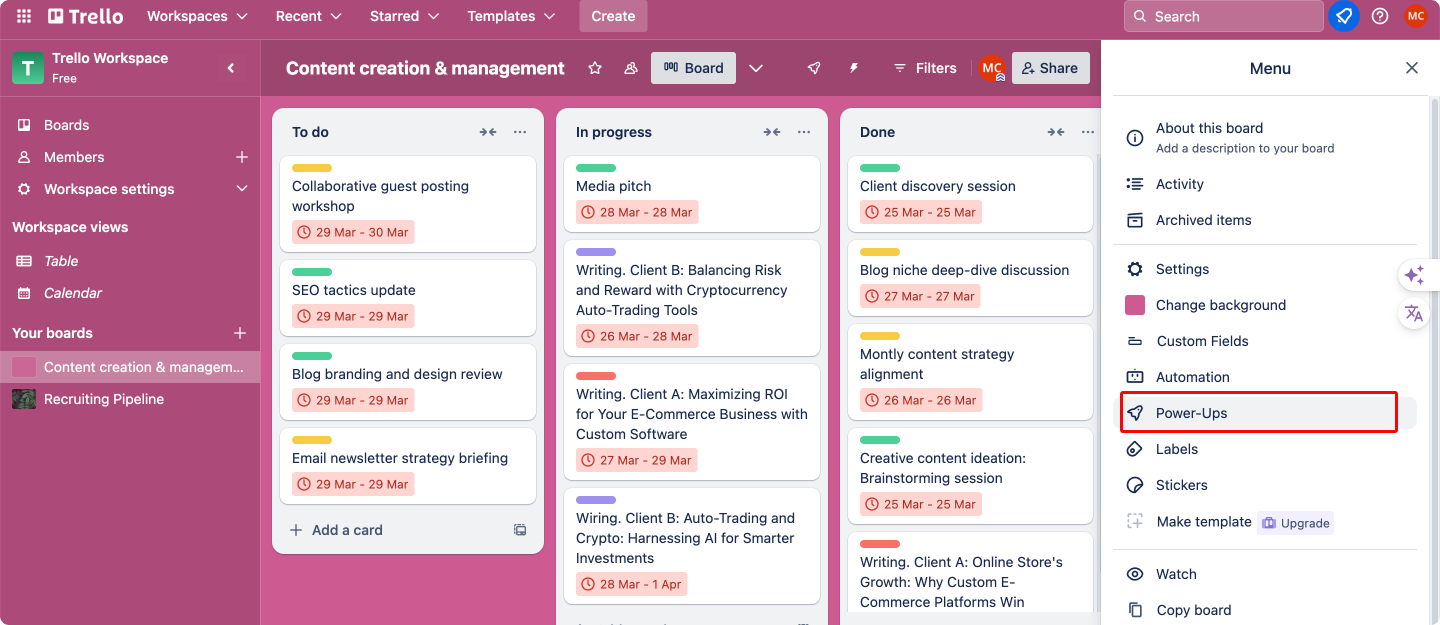
- Find and enable the “Calendar” Power-Up.
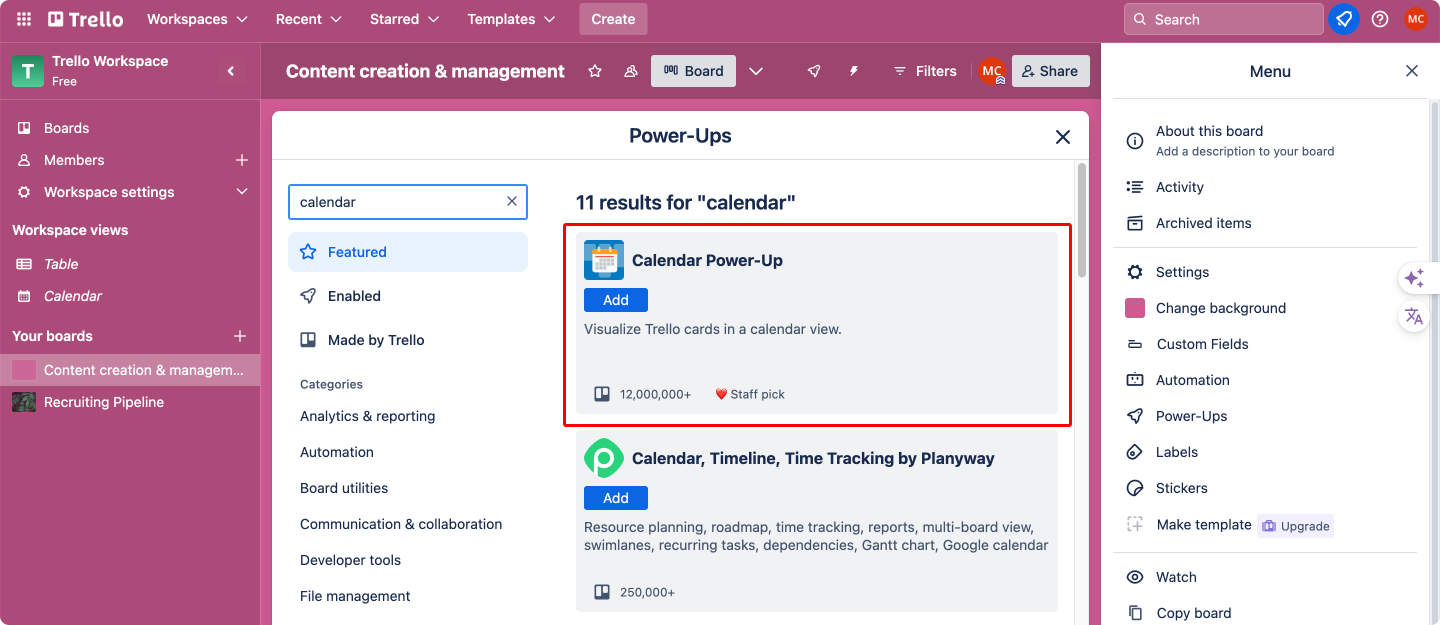
- Once enabled, click “Calendar” in the top right to view your board as a calendar.
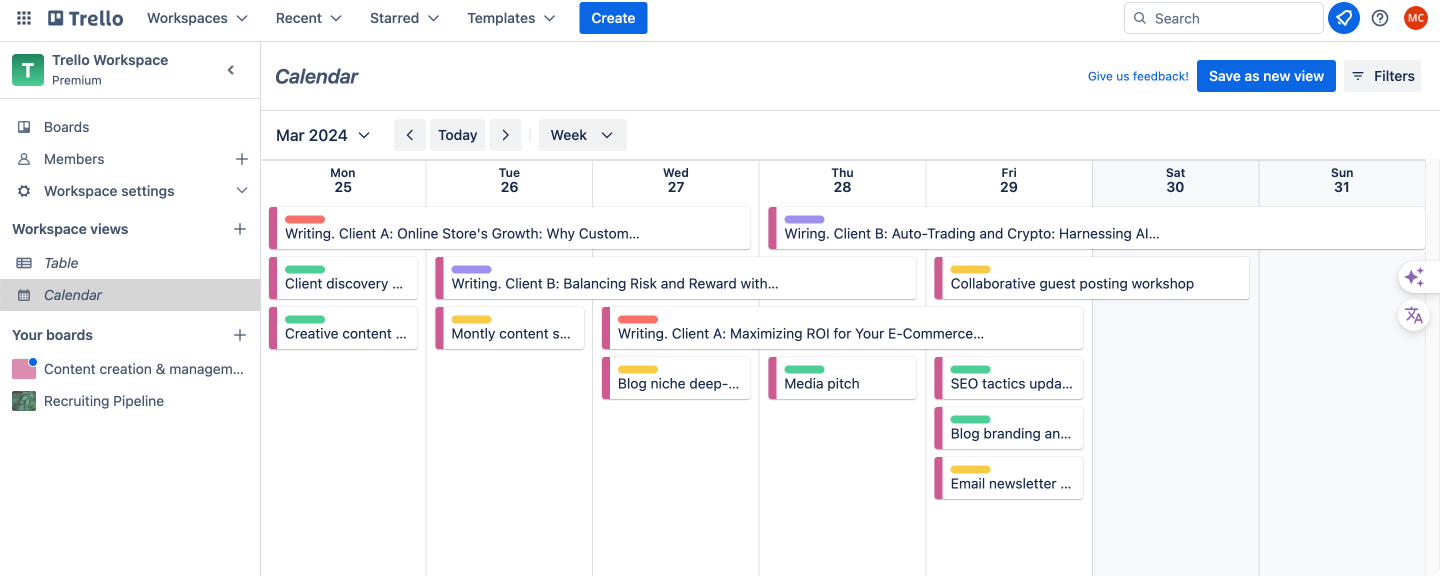
- To add due dates (which will appear on the calendar), open a card and add a due date.
- You can drag and drop cards on the calendar view to change their due dates.
Tips for effective calendar creation in any tool
- Start with the end in mind: Always begin by setting your project end date and work backwards.
- Use color coding: Assign different colors to different types of tasks or team members for easy visualization.
- Set realistic timeframes: Be honest about how long tasks will take and include buffer time.
- Update regularly: A project calendar is a living document. Update it as things change.
- Include milestones: Mark important project milestones on your calendar to track progress.
- Consider dependencies: If your tool allows, make use of features that show task dependencies.
Remember, the most important aspect of any project management tool is how you use it. Even the most advanced tool won’t be effective if it’s not regularly updated and referred to by the team. Choose a tool that fits your project needs and team dynamics, and make sure everyone is trained on how to use and update it effectively.
How do I create a project schedule?
Creating a comprehensive project schedule is a crucial step in project management. It provides a roadmap for your project, helping you allocate resources effectively, manage deadlines, and keep stakeholders informed.
We’ve previously established the fundamental requirements for creating a project schedule so we won’t repeat the whole process here. However, before creating a schedule, ensure you’ve done your homework and gathered all essential information. This includes defining the project scope and objectives, deconstructing the project into manageable tasks, sequencing these tasks, estimating their durations, assigning resources, and pinpointing milestones with corresponding start and end dates.
Now, when you’re ready with the preliminary work, you can start crafting your project calendar. Here’s how to do it effectively:
- Choose a tool: Select a project management tool that suits your needs. This could be specialized software like Microsoft Project, or even a spreadsheet for simpler projects.
- Set up the calendar: Input your project’s start date and working days/hours.
- Add tasks: Enter all your tasks into the calendar. Include the task name, duration, start date, and end date.
- Link dependencies: If your tool allows, create links between dependent tasks. This will automatically adjust dates if a predecessor task is delayed.
- Mark milestones: Add your milestones to the calendar. These are usually represented as zero-duration tasks with a special symbol.
- Assign resources: Allocate team members or other resources to each task.
- Set due dates: Input any fixed deadlines or due dates for tasks or milestones.
- Check for conflicts: Look for any resource overallocation or scheduling conflicts.
- Verify timeline: Ensure the overall timeline aligns with project deadlines and stakeholder expectations.
Managing Calendar Changes
Even the most meticulously planned projects can encounter unforeseen circumstances that necessitate calendar adjustments. The key to successful project management lies not just in creating a perfect initial plan, but in how well you adapt to changes. Let’s explore how to manage calendar changes effectively, particularly when dealing with unexpected situations.
Unforeseen situations
Unforeseen situations can arise from various sources, including:
- External factors: Market changes, regulatory updates, or global events (like a pandemic) can significantly impact your project timeline.
- Resource issues: Sudden unavailability of key team members, equipment breakdowns, or supply chain disruptions can cause delays.
- Scope changes: Client requests or new project requirements might necessitate timeline adjustments.
- Technical challenges: Unexpected technical difficulties or bugs can slow down progress.
- Dependency delays: If your project relies on deliverables from other projects or teams, their delays can affect your timeline.
Here’s how to manage these situations effectively:
- Assess the impact: When an unforeseen situation arises, the first step is to assess its impact on your project timeline:
- Identify which tasks are directly affected.
- Determine if there are any knock-on effects on dependent tasks.
- Estimate the potential delay or change in resource requirements.
- Develop alternative scenarios: Based on your assessment, develop multiple scenarios:
- Best case: Minimal disruption to the timeline
- Most likely case: Moderate adjustments needed
- Worst case: Significant rescheduling required
For each scenario, outline the potential changes to the calendar and the implications for the project’s objectives, budget, and resources.
- Consult with stakeholders: Before making any major changes:
- Discuss the situation with key team members to get their input.
- Consult with project sponsors or clients to understand their priorities and constraints.
- Consider any contractual obligations or deadlines that might limit your flexibility.
- Make informed decisions: Based on your analysis and consultations:
- Choose the most appropriate course of action.
- Prioritize critical path activities to minimize overall project delay.
- Consider fast-tracking some tasks or adding resources where possible.
- Be prepared to make trade-offs between time, cost, and scope.
- Implement a risk management plan: To better handle future unforeseen situations:
- Identify potential risks that could affect your calendar.
- Develop contingency plans for high-impact, high-probability risks.
- Build some buffer time into your schedule for unexpected delays.
Updating the calendar
Once you’ve decided on the necessary changes, it’s crucial to update your calendar effectively and communicate these changes to all stakeholders.
Steps to update the calendar:
- Access your project management tool: Open your project management software or the tool you use to maintain your project calendar.
- Make the changes: Update task durations, start and end dates, and dependencies as needed. Ensure that all affected tasks are adjusted.
- Recalculate the schedule: If your tool has this feature, use it to recalculate the entire project schedule based on your changes.
- Review the updated timeline: Check that the changes haven’t created new conflicts or resource overallocations.
- Update milestones: Adjust project milestones if necessary to reflect the new timeline.
- Document the changes: Keep a record of what changes were made and why. This is crucial for project tracking and lessons learned.
Communicating changes to stakeholders:
Effective communication is key when updating your project calendar. Here’s how to ensure all stakeholders are informed:
- Prepare a change summary: Create a concise document outlining:
- What changes were made
- Why they were necessary
- The impact on the overall project timeline and deliverables
- Use visual aids: Include before-and-after Gantt charts or calendar views to clearly illustrate the changes.
- Tailor your communication: Different stakeholders may need different levels of detail:
- Team members: Detailed task-level changes
- Project sponsors: High-level impact on major milestones and deliverables
- Clients: Focus on any changes to final deliverables or key dates
- Choose the right medium:
- For significant changes, schedule a meeting to discuss in person or via video conference.
- For minor updates, an email with the change summary might suffice.
- Be proactive: Don’t wait for stakeholders to discover the changes. Communicate proactively to maintain trust and transparency.
- Provide context: Explain not just what has changed, but why it was necessary and how it benefits (or mitigates damage to) the project.
- Be open to feedback: Allow stakeholders to ask questions and provide input. Be prepared to make further adjustments if necessary.
- Follow up: After communicating the changes, follow up with key stakeholders to ensure they understand and accept the new timeline.
Calendar updates should go beyond simply documenting changes. The true objective is to maintain alignment among all stakeholders, ensuring they can adapt their expectations and efforts accordingly. Effective management of calendar adjustments, coupled with transparent communication, allows you to sustain project momentum and stakeholder trust, even when navigating unexpected challenges.
Project Calendar Management Tools & Project Calendar Apps
This section will provide an overview of popular project management tools, their key calendar features, and guide you on how to set up integrations and notifications.
Overview of popular tools
Project manager calendars come in various forms, from simple task lists to comprehensive enterprise solutions. Here’s an overview of some popular tools and their key calendar features:
Microsoft Project
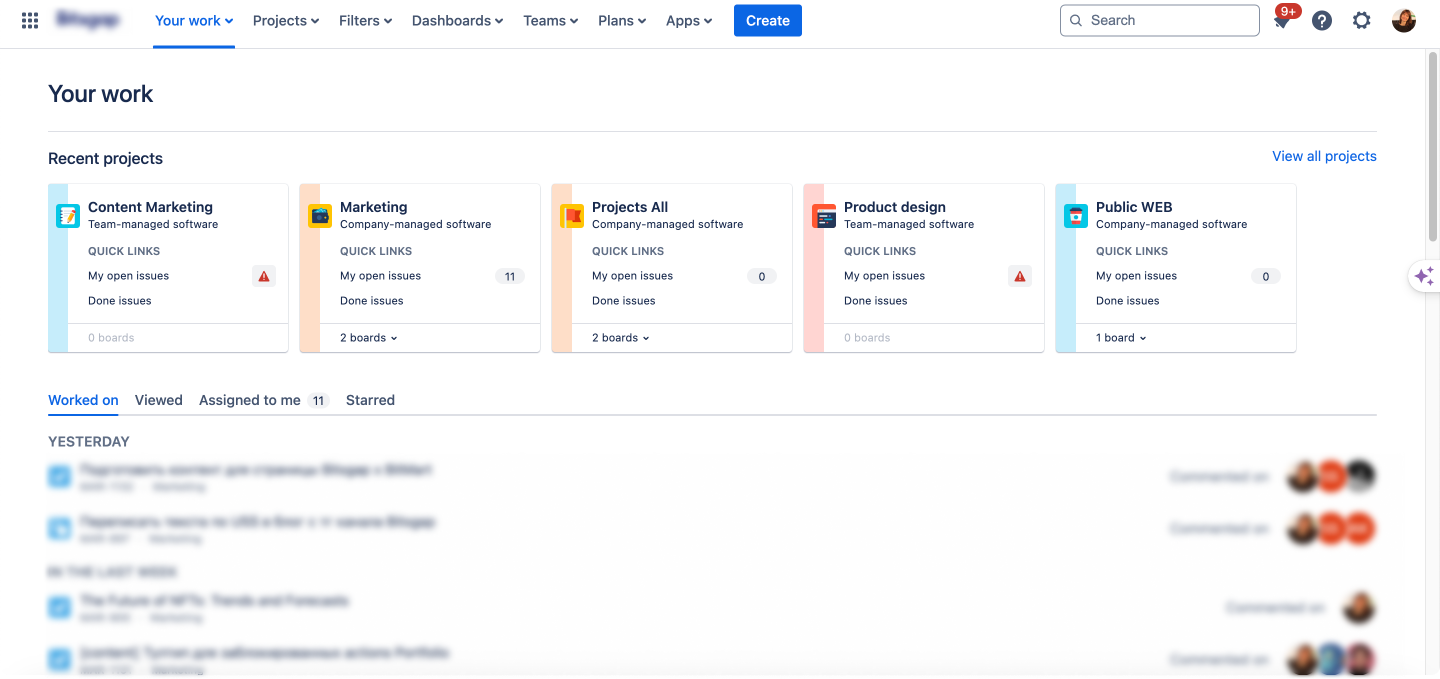
Microsoft Project stands as a cornerstone in the world of project management software, offering a robust suite of tools designed to handle complex, large-scale projects. Let’s explore its features, strengths, and limitations to understand why it’s a go-to choice for many organizations.
Key calendar features:
- Gantt chart view
- Provides a visual representation of the project timeline
- Tasks are displayed as horizontal bars, with length proportional to their duration
- Allows for easy visualization of task dependencies and project progress
- Can be customized to show different levels of detail or highlight specific aspects of the project
- Resource management and allocation
- Allows creation of a detailed resource pool including people, equipment, and materials
- Supports resource leveling to resolve over-allocation issues automatically
- Provides resource usage views to see how resources are utilized across the project
- Allows for cost tracking and budgeting based on resource allocation
- Task dependencies and critical path analysis
- Supports various types of task dependencies (Finish-to-Start, Start-to-Start, etc.)
- Automatically calculates the critical path, highlighting tasks that directly impact the project end date
- Allows for easy identification of slack time and potential schedule optimization opportunities
- Multiple baselines
- Enables saving up to 11 baselines for a single project
- Allows comparison of current project status against original or intermediate plans
- Supports tracking of scope changes and their impact on the project timeline and budget
Strengths:
- Powerful and comprehensive project planning capabilities
- Offers a wide range of planning tools, from simple task lists to complex multi-project programs
- Supports various project management methodologies, including waterfall and aspects of agile
- Provides extensive customization options to tailor the software to specific project needs
- Advanced resource management and allocation features
- Offers sophisticated resource leveling algorithms
- Supports multi-project resource management, allowing for optimization across an entire portfolio
- Provides detailed cost tracking and earned value management capabilities
- Detailed Gantt chart views and critical path analysis
- Offers highly customizable Gantt charts with extensive formatting options
- Provides automatic schedule adjustments based on changes in dependencies or durations
- Supports what-if scenario analysis to explore potential schedule changes
- Deep integration with other Microsoft products
- Seamlessly integrates with other Microsoft Office applications, especially Excel and PowerPoint
- Supports integration with Microsoft Teams for collaboration
- Can be connected to Power BI for advanced reporting and analytics
Limitations:
- Steep Learning Curve
- The software’s complexity can be overwhelming for new users
- Requires significant training to utilize all features effectively
- May be overkill for small, straightforward projects
- Higher Price Point
- One of the more expensive project management solutions on the market
- Licensing can be complex, with different versions offering varying levels of functionality
- May require additional investment in training and potentially in hardware to run effectively
- Limited Collaboration Features for Non-Project Managers
- While it integrates with Teams, its native collaboration features are not as user-friendly as some competitors
- Can be challenging for team members who aren’t project management professionals to update their tasks or provide feedback
- Sharing and collaborating on projects often requires all users to have Microsoft Project installed
Best for: Large organizations handling complex, resource-intensive projects, especially those already invested in the Microsoft ecosystem.
Explore the Top Project Calendar Apps
Virto Calendar App
Maximize efficiency with this calendar app, featuring comprehensive scheduling and customizable views.
Virto Calendar
Consolidate events from SharePoint, Exchange, Google, and more into one calendar view for simplified planning.
Virto Time Blocking
Improve time management with an app that schedules breaks and sends reminders for a balanced workday.
Asana
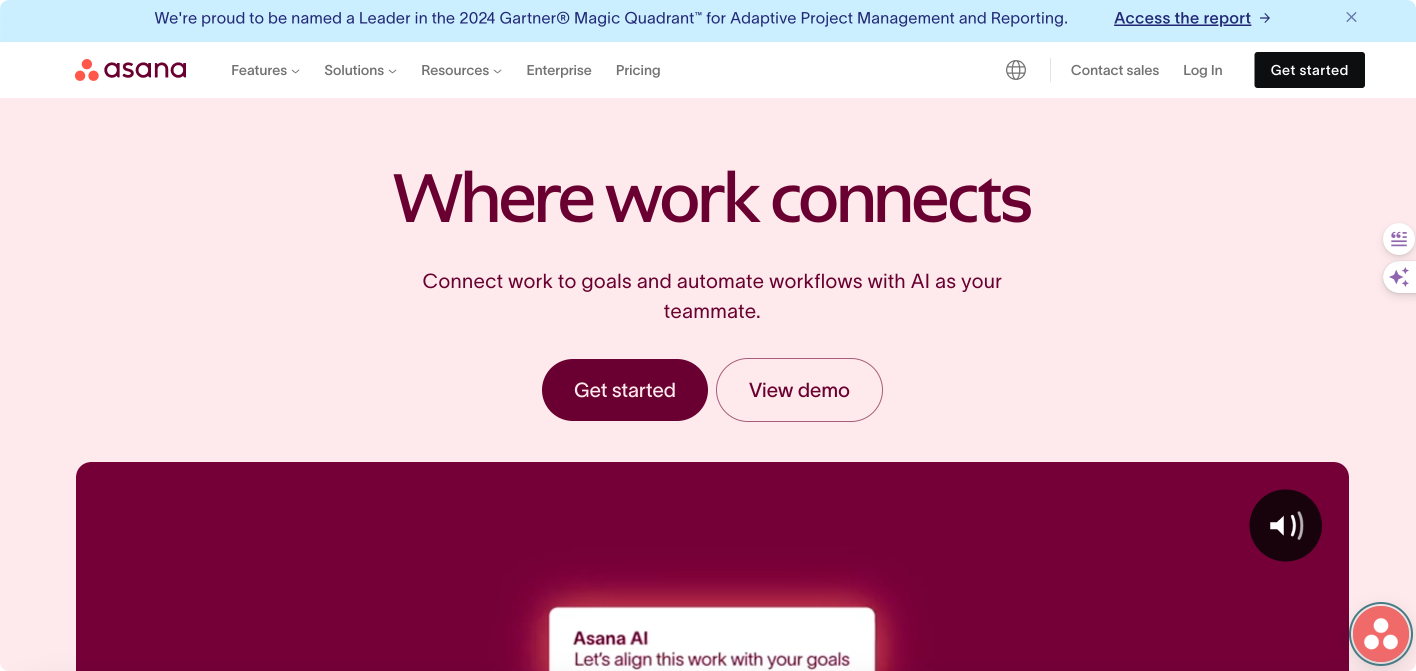
Asana is another popular project management tool, known for its versatility and user-friendly interface. It caters to a wide range of teams and project types, offering a balance between simplicity and functionality. Let’s explore Asana’s features, strengths, and limitations in detail.
Key calendar features:
- Calendar view of tasks and deadlines
- Provides a clear, visually appealing monthly or weekly view of all tasks and their due dates
- Allows for easy drag-and-drop rescheduling of tasks
- Syncs with external calendars like Google Calendar and Outlook
- Enables quick task creation directly from the calendar view
- Timeline view (Gantt-like)
- Offers a horizontal timeline view of projects, similar to a Gantt chart
- Allows for visualization of task dependencies and project phases
- Supports easy adjustment of task durations and dates through drag-and-drop
- Provides a high-level overview of project progress and milestones
- Workload view for team capacity management
- Displays team members’ workloads in a visual format
- Helps identify over- or under-utilized team members
- Allows for easy reallocation of tasks to balance workloads
- Customizable to show workload based on various factors (e.g., number of tasks, estimated hours)
Strengths
- Intuitive, user-friendly interface
- Clean, modern design that’s easy to navigate
- Minimal learning curve, making it accessible to team members with varying levels of technical proficiency
- Customizable dashboards to provide relevant information at a glance
- Mobile app that mirrors the desktop experience for on-the-go project management
- Flexible views
- List View: Traditional task list format, ideal for detailed task management
- Board View: Kanban-style boards for visual task progression
- Calendar View: For deadline-driven planning and scheduling
- Timeline View: For project roadmapping and visualizing task dependencies
- Each view offers a different perspective on the same data, catering to various work styles and project needs
- Strong team collaboration features
- Task commenting and @mentions for clear communication
- File attachments directly to tasks for easy access to relevant documents
- Team pages for departmental or project-specific collaboration
- Activity feed to keep track of project updates and changes
- Integrates with communication tools like Slack and Microsoft Teams
- Extensive third-party integrations
- Connects with over 100 popular business tools
- Integrations include time-tracking apps, file storage services, and development tools
- Zapier integration allows for connections with thousands of additional apps
- API access for custom integrations and automations
Limitations
- Basic resource management features
- While the Workload view helps with capacity planning, it lacks advanced resource allocation features
- No built-in time tracking or detailed resource utilization reporting
- Limited options for managing non-human resources (e.g., equipment, materials)
- Potential clutter in large, complex projects
- Can become overwhelming when managing numerous tasks or large teams
- Search and filter functions may not be sufficient for very large projects
- No native roll-up reporting for program-level management
- Advanced features require higher-tier plans
- Basic plan lacks key features like timeline view and workload management
- Reporting and forms features only available in higher-tier plans
- Advanced admin controls and security features reserved for enterprise plans
Best for: Teams of all sizes working on various project types, especially those prioritizing ease of use and collaboration.
Trello
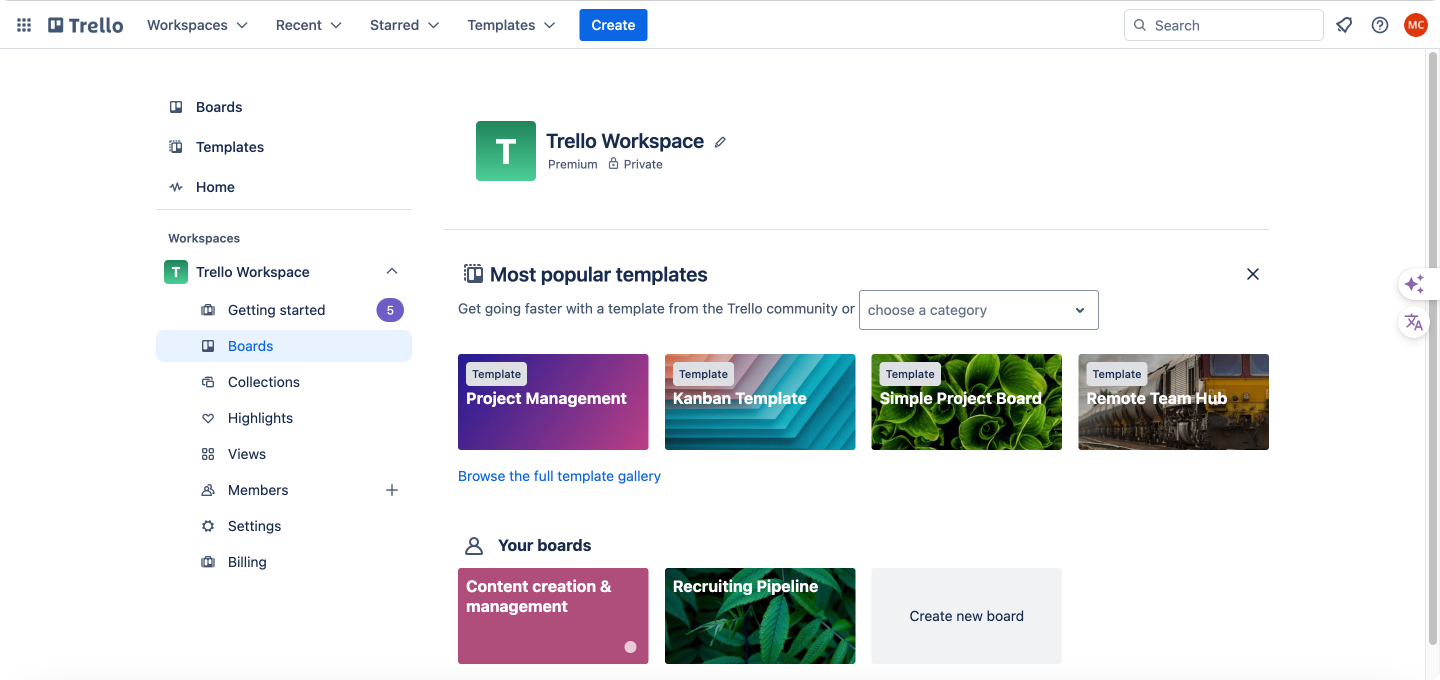
Trello has gained popularity as a project management tool due to its visual, intuitive Kanban-style approach. While primarily known for its board-based interface, Trello also offers calendar features that enhance its functionality for deadline-driven work. Let’s explore Trello’s features, strengths, and limitations in detail.
Key calendar features:
- Calendar power-up
- Provides a month-view calendar displaying cards by their due dates
- Allows for easy visualization of deadlines and task distribution over time
- Enables drag-and-drop functionality to easily reschedule tasks
- Can be added to any board, turning it into a visual project timeline
- Integration with external calendars
- Syncs with popular calendar applications like Google Calendar and Outlook
- Allows team members to view Trello deadlines alongside their other commitments
- Supports two-way sync, meaning changes in either calendar are reflected in both
- Due date and deadline tracking on cards
- Each card can have a due date assigned to it
- Provides visual cues (color changes) as due dates approach and pass
- Allows for setting reminders for upcoming deadlines
- Supports recurring due dates for repetitive tasks
Strengths
- Simple, visual Kanban-style interface
- Intuitive board, list, and card structure that mimics physical Kanban boards
- Allows for easy visualization of workflow and task status
- Supports drag-and-drop functionality for moving tasks between stages
- Customizable board backgrounds and card colors for visual organization
- Easy to set up and start using quickly
- Minimal learning curve, making it accessible to team members of all technical levels
- Allows for immediate productivity without extensive setup or training
- Provides templates for common project types to speed up initial setup
- Offers a clean, uncluttered interface that focuses on essential features
- Effective for managing workflow and task progression
- Ideal for tracking tasks as they move through different stages
- Supports adding checklist items within cards for breaking down complex tasks
- Allows for easy collaboration through card comments and @mentions
- Provides activity logs to track changes and updates on cards and boards
- Flexible with many power-ups (add-ons) available
- Offers a wide range of power-ups to extend functionality
- Popular power-ups include Gantt charts, time tracking, and custom fields
- Allows for integration with numerous third-party tools and services
- Supports automation through the Butler power-up for recurring tasks and actions
Limitations
- Native calendar view requires a power-up
- The calendar view is not built into the core functionality
- Free plans are limited in the number of power-ups that can be added per board
- May require upgrading to a paid plan for full calendar functionality across multiple boards
- Limited built-in reporting and analytics
- Lacks comprehensive native reporting tools
- Basic information like card counts and list breakdowns are available, but advanced analytics require third-party power-ups
- No built-in time tracking or resource management features
- Can be less suitable for complex, long-term project planning
- The Kanban approach may not naturally support complex task dependencies
- Long-term planning can become unwieldy with numerous cards and lists
- Lack of native Gantt chart functionality (though available as a power-up) can limit scheduling for complex projects
Best for: Small to medium-sized teams, especially those using agile methodologies or managing workflow-based projects.
Smartsheet
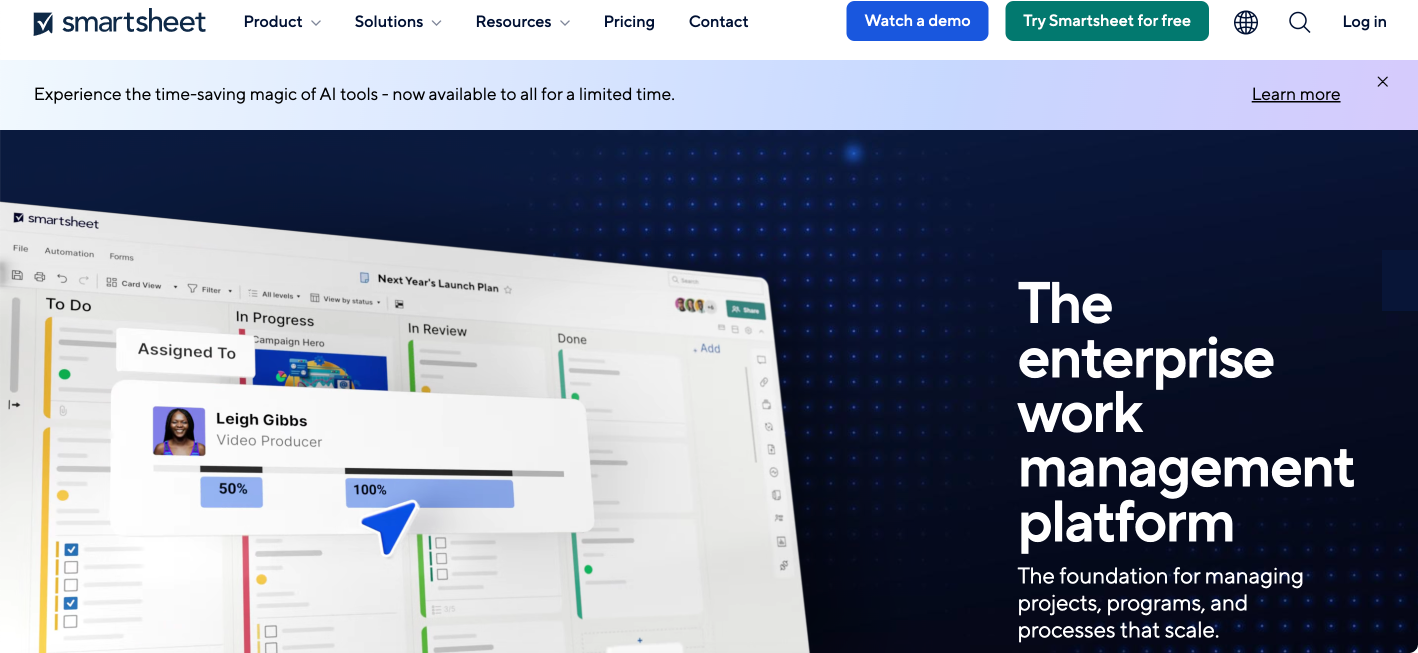
Smartsheet is a versatile project management and collaboration tool that combines the familiarity of spreadsheets with robust project management features. It’s designed to handle complex projects and provide powerful analytics, making it a popular choice for data-driven teams and organizations.
Key features
- Spreadsheet-like interface
- Familiar grid layout similar to Excel or Google Sheets
- Ability to use formulas and cell linking for dynamic data management
- Supports various column types including text, dropdown, date, and automated workflows
- Project management tools
- Gantt chart view for visualizing project timelines and dependencies
- Kanban boards for Agile project management
- Calendar view for deadline-driven planning
- Critical path highlighting to identify crucial project milestones
- Reporting and analytics
- Real-time dashboards for project overview and KPI tracking
- Customizable report builders with various chart types and data visualizations
- Cross-sheet reporting for multi-project or portfolio analysis
- Automated report scheduling and distribution
- Resource management
- Resource workload views to balance team capacity
- Skill tracking and allocation features
- Resource utilization reports for optimizing team productivity
- Automation and workflow
- Automated update requests and approvals
- Conditional logic for dynamic task management
- Integration with popular tools like Slack, Microsoft Teams, and Jira
Strengths
- Combines spreadsheet-like interface with project management features
- Bridges the gap between traditional spreadsheets and specialized project management software
- Allows for complex data manipulation and calculation within project planning
- Enables seamless transition for teams accustomed to spreadsheet-based project tracking
- Strong reporting and analytics capabilities
- Offers a wide range of pre-built and customizable reports
- Supports data-driven decision making with real-time analytics
- Allows for deep dive into project metrics and performance indicators
- Customizable dashboards and automated workflows
- Highly flexible dashboard creation for tailored project overviews
- Drag-and-drop interface for building custom workflows
- Automation reduces manual work and increases efficiency
- Robust resource management tools
- Comprehensive view of resource allocation across projects
- Helps prevent overallocation and identify resource conflicts
- Supports capacity planning and skill-based resource assignment
Limitations
- Learning curve for non-spreadsheet users
- Can be intimidating for users not familiar with spreadsheet interfaces
- Requires time to fully understand and utilize all available features
- May necessitate training sessions for team members
- Higher price point for advanced features
- Basic plans lack some of the more powerful features
- Full suite of advanced capabilities comes at a premium price
- May be cost-prohibitive for smaller teams or organizations
- User interface not as modern as some competitors
- The spreadsheet-centric design may feel less intuitive for some users
- Visual appeal may lag behind more modern, design-focused tools
- Can appear cluttered when dealing with large, complex projects
Best for: Teams familiar with spreadsheets, handling projects with complex data and reporting requirements.
Jira
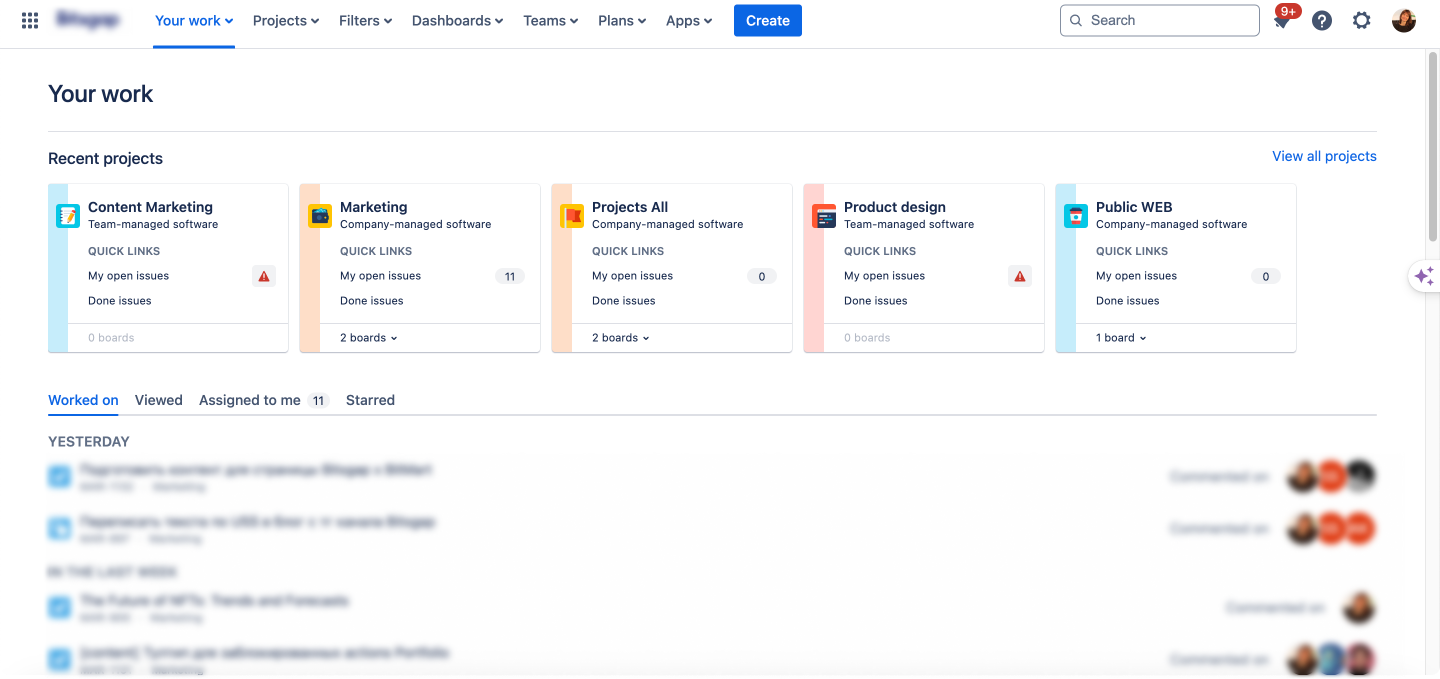
Jira, developed by Atlassian, is a powerful project management tool primarily designed for software development teams. It has become a standard in the industry for its robust features tailored to agile methodologies and its extensive customization capabilities.
Key features
- Issue tracking
- Comprehensive system for creating, assigning, and tracking issues (tasks, bugs, stories, etc.)
- Customizable issue types to fit various project needs
- Advanced search and filtering capabilities
- Time tracking and estimation features
- Agile project management
- Scrum and Kanban board views
- Sprint planning and backlog management tools
- Burndown charts and velocity tracking
- Customizable workflows to match team processes
- Reporting and dashboards
- Real-time, customizable dashboards
- Variety of pre-built reports (sprint reports, velocity charts, cumulative flow diagrams, etc.)
- JQL (Jira Query Language) for advanced, custom reporting
- Integration and extensibility
- Native integration with other Atlassian tools (Confluence, Bitbucket, etc.)
- Extensive marketplace with thousands of add-ons and plugins
- REST API for custom integrations and automations
- DevOps features
- Integration with development tools (GitHub, GitLab, etc.)
- Release management capabilities
- Continuous integration and deployment (CI/CD) support
Strengths
- Tailored for software development and agile project management
- Designed specifically with software development workflows in mind
- Supports various agile methodologies out of the box (Scrum, Kanban, mixed methodologies)
- Provides tools for user story mapping, backlog grooming, and sprint planning
- Powerful issue tracking and bug management
- Granular control over issue statuses, priorities, and assignments
- Robust search and filtering to quickly find relevant issues
- Linking capabilities to show relationships between issues
- Version tracking and release management features
- Customizable workflows and agile boards
- Highly flexible workflow engine to match any team’s process
- Customizable board views (Scrum, Kanban, or custom)
- Ability to create multiple boards for different teams or projects within the same Jira instance
- Extensive add-ons available in Atlassian marketplace
- Thousands of third-party add-ons to extend functionality
- Add-ons available for time tracking, advanced reporting, test management, and more
- Ability to develop custom add-ons for unique organizational needs
Limitations
- Primary focus on software development
- Can be less intuitive for non-technical teams or other project types
- Terminology and default settings are geared towards software development
- May require significant customization for non-software projects
- Complexity in setup and customization
- Initial setup and configuration can be time-consuming and complex
- Steep learning curve for administrators and power users
- Customization often requires technical knowledge or dedicated Jira administrators
- Limited native calendar features
- Basic calendar views are available, but not as robust as dedicated project management tools
- Limited long-term planning features out of the box
- May require add-ons for advanced calendar and scheduling needs
Best for: Software development teams, especially those using agile or DevOps methodologies.
Other Notable Tools
While we’ve covered some of the most popular project management tools, there are many other notable options available in the market. Each of these tools has its unique features and strengths, catering to different project management needs and team preferences. Here’s an overview of some additional tools worth considering:
- Google Calendar: While not a full project management tool, it’s excellent for scheduling and can integrate with many PM tools.
- Monday.com: Offers a visually appealing interface with customizable views, including calendar and Gantt chart.
- Basecamp: An all-in-one project management and team communication tool known for its simplicity and fixed pricing regardless of team size.
- ClickUp: A feature-rich, highly customizable project management tool that offers multiple view options and competitive pricing.
- Notion: A versatile workspace that combines note-taking, knowledge management, and project management capabilities in a highly flexible interface.
- Airtable: A powerful hybrid of spreadsheet and database functionality that can be adapted for various project management needs.
- Wrike: A scalable project management solution with robust task management, workflow automation, and reporting features suitable for teams of all sizes.
- Todoist: A clean, intuitive task management tool with natural language processing, ideal for personal use and small team projects.
- Teamwork: A comprehensive project and team collaboration platform with a focus on client management, time tracking, and billing features.
- Zoho Projects: An integrated project management solution within the Zoho suite, offering a wide range of features at an affordable price point for small to medium businesses.
| Tool | Calendar view | Gantt chart | Resource management | Collaboration | Ease of use | Integrations | Pricing | Best for |
|---|---|---|---|---|---|---|---|---|
| Microsoft Project | Advanced | Advanced | Advanced | Limited | Complex | Microsoft ecosystem | High | Large, complex projects |
| Asana | Yes | Yes (Timeline view) | Basic | Excellent | Intuitive | Wide range | Moderate | Teams of all sizes, various project types |
| Trello | With power-up | Limited | Basic | Good | Very Easy | Wide range | Low to Moderate | Small to medium projects, agile teams |
| Smartsheet | Yes | Advanced | Advanced | Good | Moderate | Wide range | Moderate to High | Data-intensive projects, reporting needs |
| Jira | Limited | With add-ons | Basic | Excellent for dev teams | Moderate | Wide range, dev-focused | Moderate | Software development teams |
Setting up integrations and notifications in project plan calendars
Integrating your project calendar with other tools and setting up notifications can significantly enhance your team’s productivity and ensure everyone stays informed.
Common integrations
- Slack Integration:
- Automatically post updates to Slack channels when tasks are completed or milestones are reached
- Receive reminders in Slack for upcoming deadlines
- Setup:
- In your project management tool, find the Integrations or Apps section
- Look for Slack and click to integrate
- Authorize the connection and choose which project updates to send to Slack
- Microsoft Teams Integration:
- Similar to Slack, receive project updates and reminders in Teams channels
- Access your project tool directly from within Teams
- Setup:
- In Teams, go to the Apps section and search for your project management tool
- Add the app to Teams
- Configure which projects and types of updates you want to receive in Teams
- Email Integration:
- Sync tasks and deadlines with your email calendar (e.g., Outlook or Gmail)
- Receive email notifications for task assignments and approaching deadlines
- Setup:
- In your project tool, look for Calendar Sync or Email settings
- Choose your email provider and authorize the connection
- Select which types of events to sync with your email calendar
Setting up notifications
Most project management tools allow you to customize notifications:
- In-app notifications:
- Go to your account settings or notifications preferences
- Choose which events trigger notifications (e.g., task assignments, comments, approaching deadlines)
- Email notifications:
- Similar to in-app notifications, but sent to your email
- Often can be set to different frequencies (instant, daily digest, weekly summary)
- Mobile push notifications:
- Download your project management tool’s mobile app
- Enable push notifications in the app settings
- Choose which events trigger mobile notifications
- Calendar reminders:
- If you’ve integrated with a calendar tool like Google Calendar or Outlook
- Set reminder times for events (e.g., 1 day before, 1 hour before)
Remember, while notifications are helpful, too many can be overwhelming. Encourage your team to customize their notification settings to maintain a balance between staying informed and avoiding notification fatigue.
Using Virto Calendar App for Microsoft 365 & Microsoft Teams as a project scheduling calendar
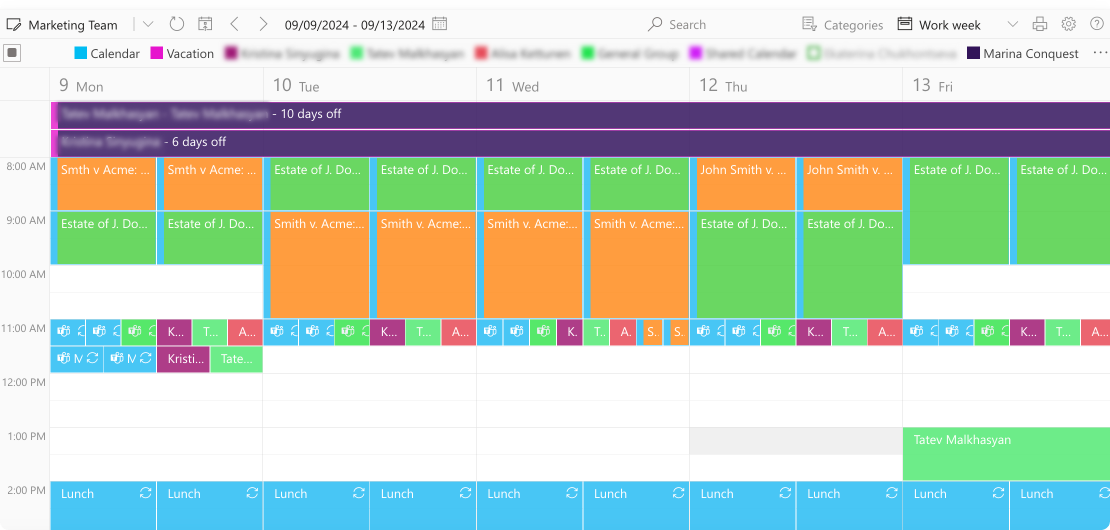
The Virto Calendar App is another powerful calendar and project management solution, especially for large teams seeking to enhance collaboration within the Microsoft 365 environment. Let’s explore how this app can help your project management processes.
Key features and benefits of the Virto Calendar App
The Virto Calendar App offers a range of features that set it apart from traditional calendar tools:
- Cross-platform integration:
- Seamlessly overlay Exchange Online calendars with other Microsoft 365 calendars in a single view.
- Integrate SharePoint lists as data sources to display events or tasks.
- Combine events from SharePoint lists, Outlook calendars, and meeting rooms.
- Add external calendars using iCal links from Google and other popular calendar services.
- Access rights management:
- Granular control over who can view and edit calendar entries.
- Ensure sensitive project information is only accessible to authorized team members.
- Optimization of work with teams:
- Effortlessly switch between timescales to view events grouped by day, week, month, year, and tasks.
- Color-code events and their categories for a well-structured and clear SharePoint calendar overlay.
- Incorporate a Mini Calendar for a compact overview of all calendar events.
- Gantt view
- Choose between task (days) and task (hours) formats for flexible project planning.
- Group items by events to visualize time allocation clearly.
- Create, delete, and drag-and-drop events directly within the Gantt view.
- Seamlessly integrate with Virto Calendar App for Microsoft 365 environments.
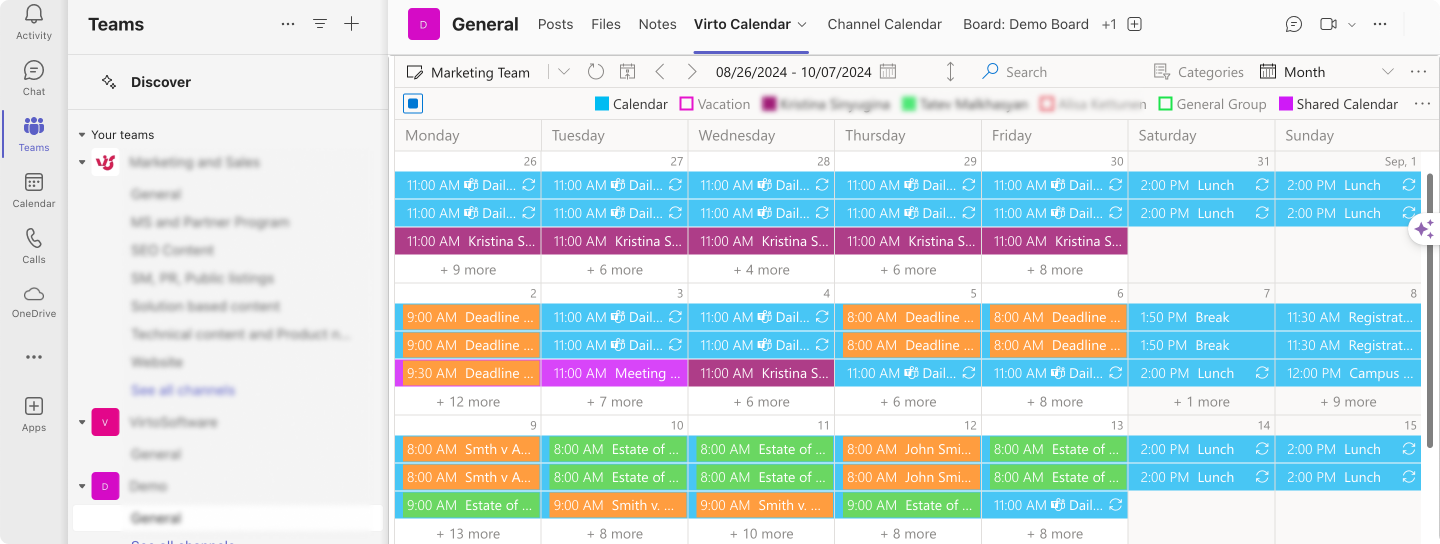
Improving planning processes and data synchronization
The Virto Calendar App solves several common challenges in project management:
- Centralized view: By combining multiple calendars into one overlay, team members get a holistic view of all project-related events and deadlines.
- Real-time updates: Changes made in connected calendars are reflected in real-time, ensuring all team members are working with the most up-to-date information.
- Resource management: The ability to include meeting room bookings helps in efficient resource allocation and prevents double-bookings.
- Cross-department coordination: Teams can easily view and coordinate with other departments’ schedules, improving overall organizational efficiency.
Solving specific user problems
- Information overload: By color-coding events and categories, users can quickly identify and focus on relevant information.
- Accessibility: With the app integrated into Microsoft Teams, users can access project calendars without switching between multiple applications.
- Remote work coordination: The app facilitates better coordination among remote team members by providing a centralized schedule visible to all.
- Meeting planning: The integration of meeting room calendars simplifies the process of scheduling and managing team meetings.

Virto Gantt Chart App: An alternative team project calendar for timeline management
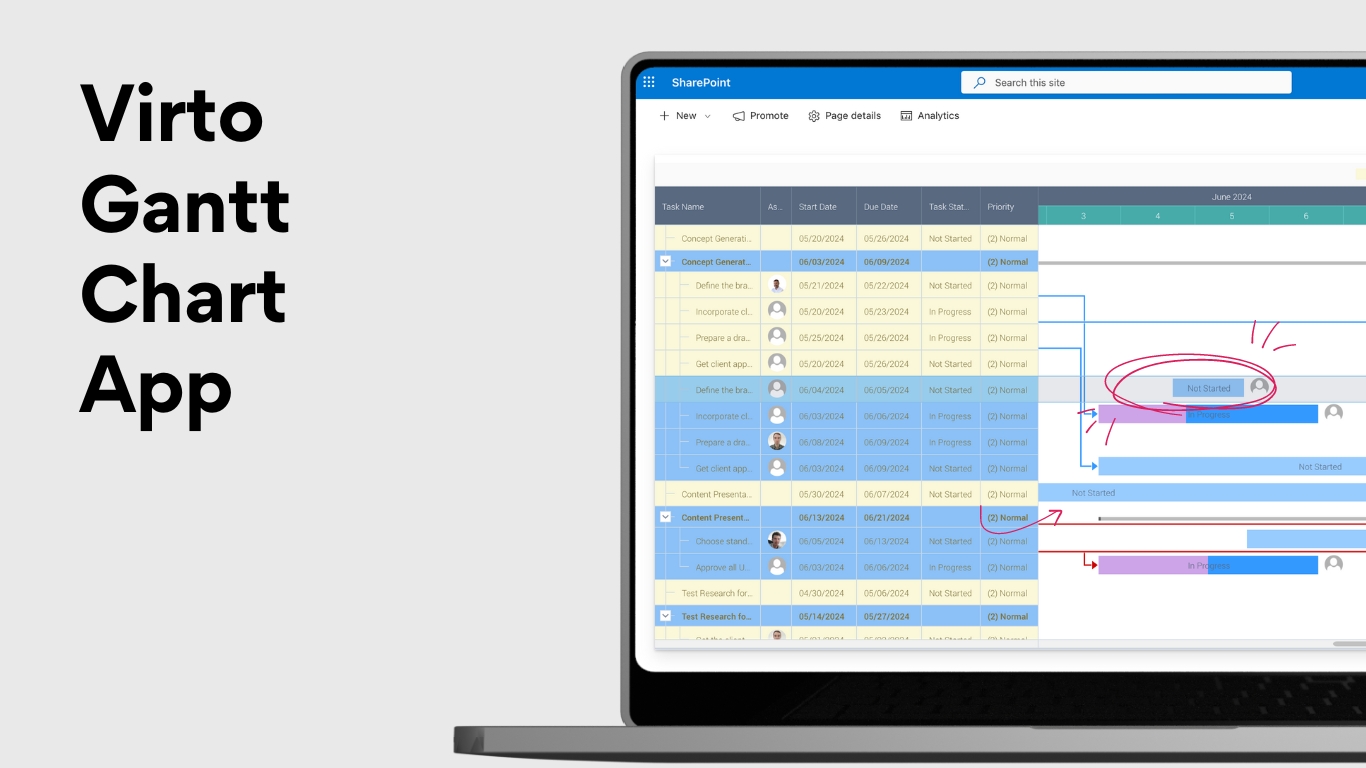
For teams that prefer a timeline view of their projects, the Virto Gantt Chart App offers an excellent alternative. This app provides a visual representation of project tasks over time, making it easier to track progress and dependencies.
Key features of the Virto Gantt Chart App include:
- Visual timeline representation of tasks
- Easy drag-and-drop functionality for adjusting task durations and dependencies
- Integration with SharePoint lists for data sources
- Customizable views to focus on specific project aspects
The Virto Gantt Chart App is particularly useful for projects with complex task interdependencies or those requiring a clear visual representation of project timelines. It complements the Virto Calendar App by offering a different perspective on project scheduling and progress.
Conclusion
Our journey through the world of project management has revealed a simple truth: a calendar for project planning is indispensable. It’s the backbone of organization and efficiency.
Let’s retrace the steps to crafting and managing these powerful tools:
- Define clear project objectives and scope;
- Break down the project into manageable tasks;
- Identify task dependencies and critical paths;
- Assign resources and set realistic deadlines;
- Choose the right calendar tool for your team’s needs;
- Regularly update and maintain your project calendar;
- Use the calendar for effective communication and coordination.
Remember, an outdated calendar is like a ship without a compass. A well-maintained calendar, however, acts as a single source of truth, preventing confusion, missed deadlines, and resource conflicts. Thankfully, modern tools have made this process incredibly intuitive, offering real-time updates, collaborative features, and seamless integration with other business applications.
Looking to the future, we can expect project management calendars to become even more intelligent and interconnected. Trends to watch include:
- AI-powered scheduling assistants that can automatically optimize task allocation;
- Augmented reality interfaces for more intuitive project timeline visualization;
- Deeper integration with IoT devices for real-time progress tracking;
- Enhanced predictive analytics to forecast potential delays or resource shortages.
For teams looking to enhance their project management game, we encourage you to try the Virto Calendar App. This powerful tool offers a convenient solution for managing projects within the familiar Microsoft 365 and Microsoft Teams environments, improving teamwork, and simplifying your calendar management processes.
To see how Virto solutions can be applied in real-world scenarios, check out our project management case studies:
- Team Calendar Use Cases
- Kanban Project Management Use Cases
- Agile Kanban Project Management Use Cases
For those interested in diving deeper into project management calendars and related topics, here are some valuable resources:
Official Microsoft Support:
Virto Software Blog Posts:
- Agile Project Management with Kanban
- How to Manage Multiple Projects
- Project Calendar Guide
- Microsoft Teams Project Management
- Office 365 Project Management
Remember, the key to successful project management lies not just in choosing the right tools, but in how effectively you use them. Regular practice, continuous learning, and a willingness to adapt to new methodologies will help you master the art of project calendar management.