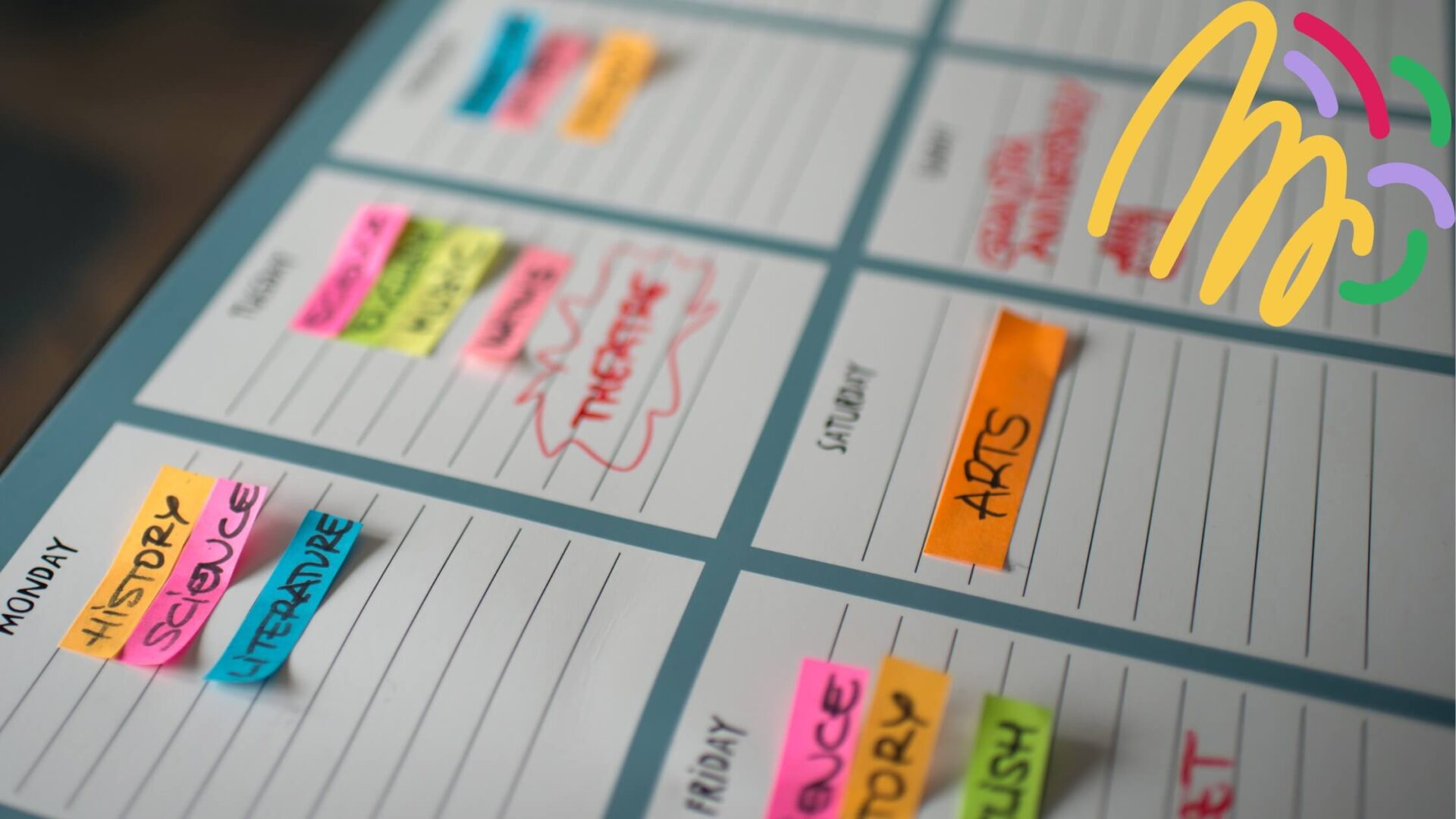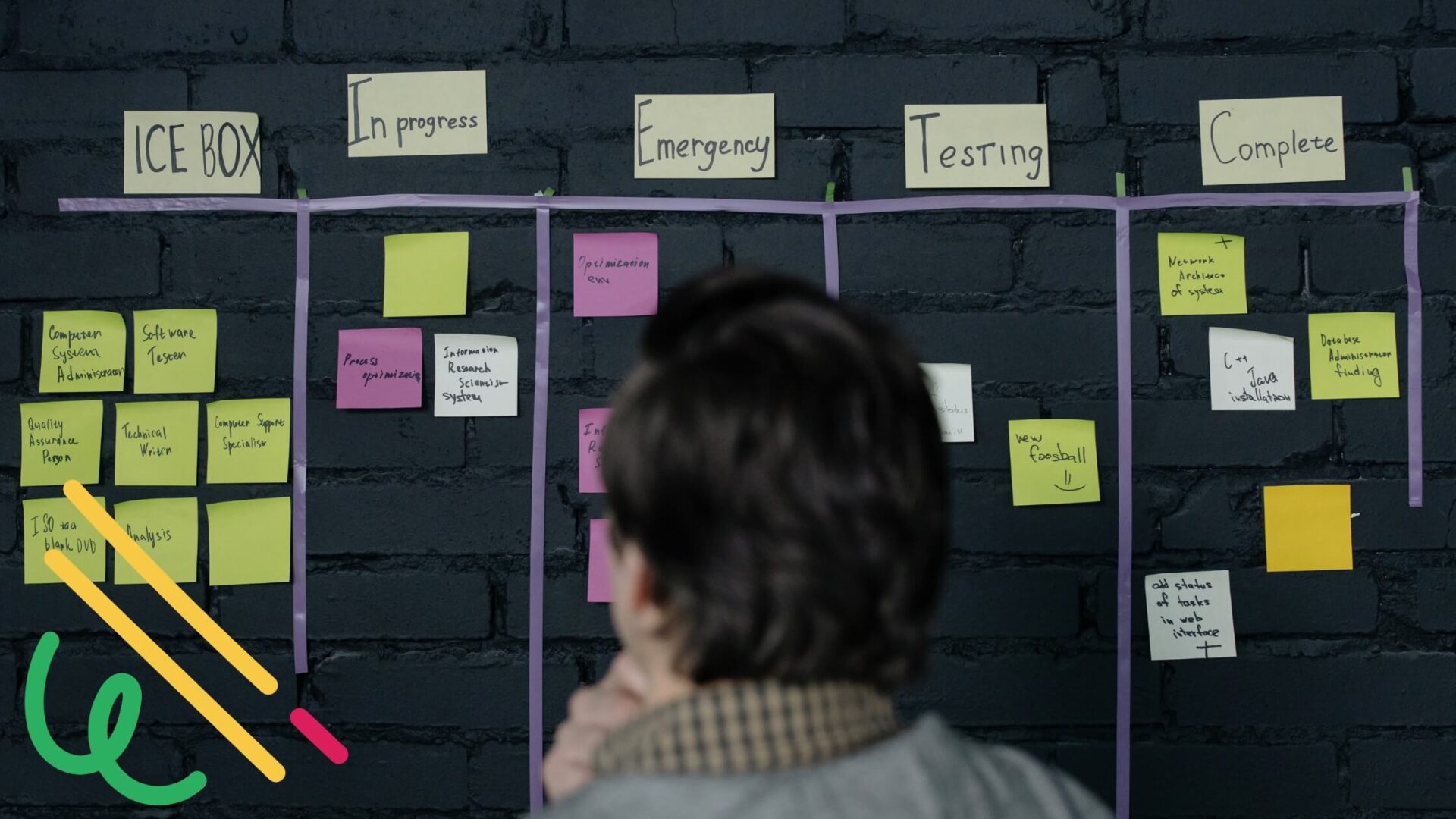As developers of calendar solutions for Microsoft, we at VirtoSoftware have seen firsthand how difficult it is for professionals today to protect time for focused work. Despite good intentions, the average employee loses over half their workday to interruptions, meetings, and distraction like browsing social media or poorly timed phone calls. Simply put, we’re losing time that could be spent creating value.
Deep work—the ability to focus without distraction on a cognitively demanding task—is becoming a rare and valuable skill. Studies show that focusing intently boosts productivity and performance significantly compared to multitasking or frequent task switching. For example, focused executives can complete tasks 500% faster than colleagues who multitask.
In this comprehensive guide, we’ll share research-backed strategies to help you prioritize and consistently make time for deep working. You’ll learn how to structure your day to maximize focus hours, set up your calendar to block distraction-free time, and use productivity tools to protect yourself from disruption. Whether you need focused time for coding, writing, strategic thinking, or any mentally demanding work, these tips will help you reclaim your most valuable asset—your attention.
This article is part of our ongoing series on effective time management for professionals. Be sure to check out our other guides:
- Guide to Effective Calendar Management
- Why (How) to Color Code your Calendar
- Category Ideas for your Calendar
- Best Task Management Software
- Best Shared Calendars for Teams
With the right systems in place, you can take back control of your time and put it towards your most important objectives.
What is Focus Time and How to Benefit from It?
Imagine reclaiming a substantial portion of your day—perhaps up to 20%—to dedicate to your most crucial tasks. This isn’t a pipe dream but a practical approach to time management known as focus time.
Focus time is a block of uninterrupted hours specifically set aside for deep work on a particular task or project. By eliminating distractions and creating a quiet space, you can concentrate fully on your work, leading to higher quality outcomes and faster completion rates.
The distraction epidemic in the workplace is well-researched, yet the findings remain startling. For instance, studies show office workers face 56 interruptions per day, wasting over 40% of time on shallow work.
To maximize productivity, we must structure our day to prioritize deep focus time for challenging cognitive tasks. With 2-4 hours of distraction-free focus, we can achieve more in a morning than a whole week of fragmented work.
Deep vs shallow work
Deep work is more than just a pause from digital chatter; it’s a structured approach to work that calls for prioritizing high-concentration tasks and committing to them without the constant interruption of the day-to-day office (or even remote work) environment.
In contrast, shallow work refers to basic tasks like checking email or attending routine meetings. While shallow work makes up much of our day, deep work drives meaningful results.
Why we struggle to focus & benefits of focus time
Despite good intentions, most of us struggle to protect focus time. Common obstacles include:
- Poor planning and unclear priorities
- Multitasking and constant task-switching
- Misjudging time needed for complex tasks
- Compulsive email/chat checking and replying
- Endless meetings and virtual conferences
- Fear of missing out (FOMO) driving constant connectivity
- Lack of boundaries around work hours
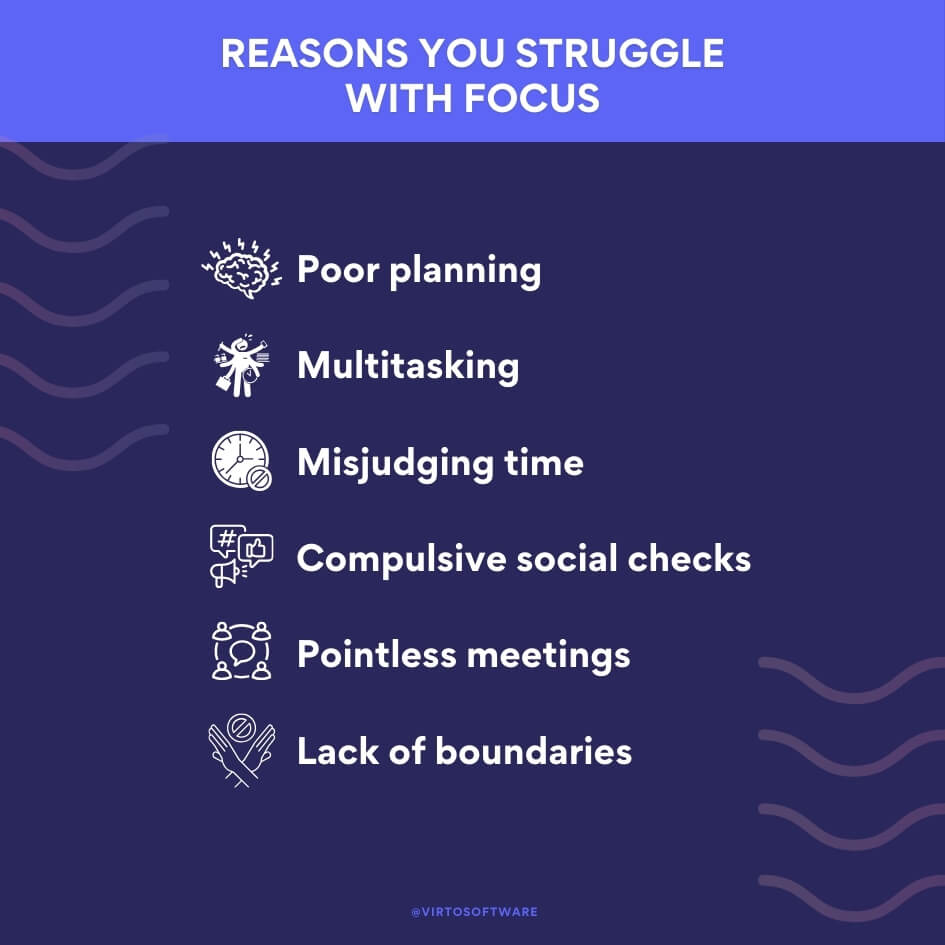
The costs of losing focus are real. Not only does shallow work proliferate, but our stress levels rise and creative thinking declines.
However, by carving out dedicated time blocks for deep focus work, you not only minimize distractions from shallow tasks, but also regain your precious time and unlock a variety of other benefits:
- Work gets done faster—complex tasks take longer with multitasking
- Higher quality output and fewer errors
- Increased ability to problem-solve and think creatively
- Less stress, better workplace wellbeing
- Improved productivity and career advancement
- More revenue and profitability for organizations
Focus time lets us tap into a state of intense flow and make significant progress on our most vital projects. Companies that encourage focus time report higher employee retention and satisfaction. With the right systems in place, we’ll be freed up to focus on what truly matters for all.
Focus and Time Management: Best Practices and Tips
In this section, we’ll share strategies for sharpening your focus and cutting down on distractions at work.
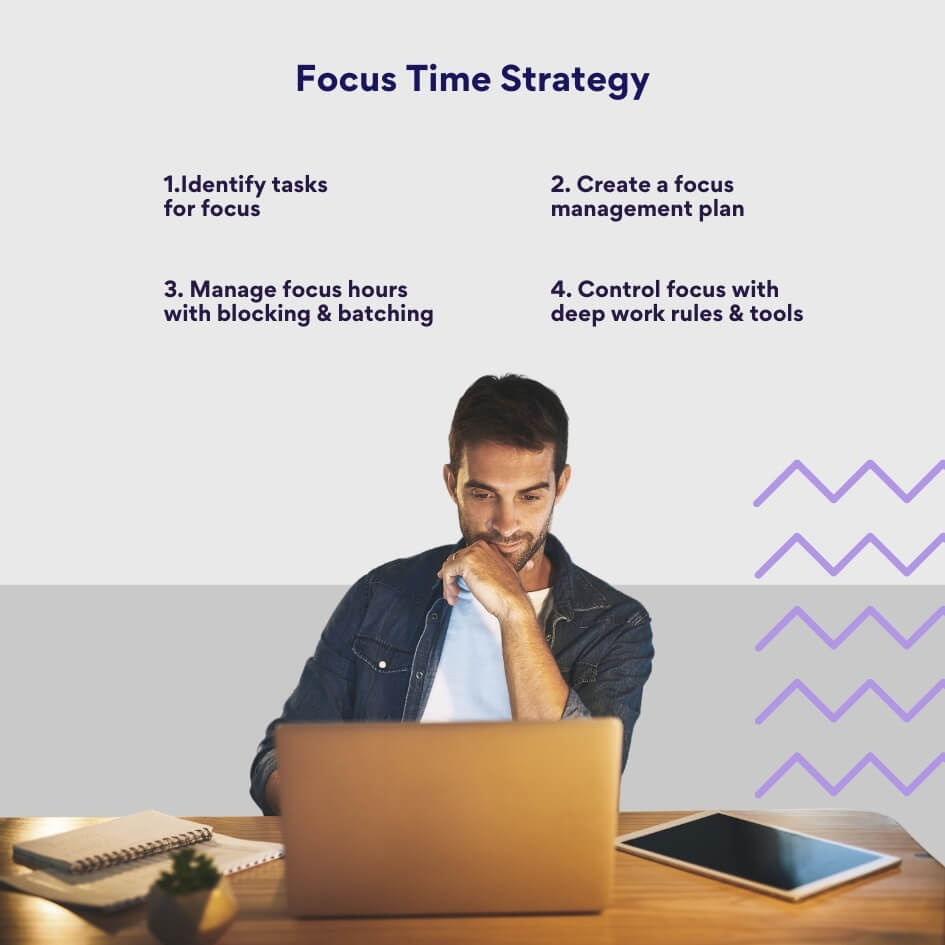
Identifying tasks that require focus
To stay focused, it is essential to minimize distractions and interruptions. Start by identifying your most critical tasks that require deep focus. These are likely more complex, analytical activities like strategic planning, writing key documents, designing new products, or acquiring new skills.
To identify these critical focus tasks:
- Review your job responsibilities and current goals. What ongoing tasks align to high-priority goals?
- Reflect on your recent work. What activities led to the biggest accomplishments?
- Consider upcoming projects. What tasks will require deep thinking and creativity?
- Ask your manager for input on top priorities requiring focused effort.
Creating a time focus management plan
Once you identify the above key tasks, create a focus time management plan:
- Map out your typical weekly schedule in your calendar and look for extended blocks of 2-3 hours where you already have unscheduled time. If possible, block these off as recurring focus time blocks each week. Any given task may require multiple focus blocks to complete. Batch similar focus tasks together in one-time block. When you have shorter windows between meetings, batch smaller focus tasks like returning emails or phone calls. Handle quick logistics before/after focus blocks.
- Schedule focus time blocks well in advance. Mark focus blocks as recurring “do not schedule” appointments. Set notifications/reminders so you stick with the plan. Share your focus time blocks with colleagues so they don’t book over.
- Schedule focus blocks during your peak productivity times like morning or afternoon. Avoid scheduling focus work late in the day when mental fatigue sets in.
- Protect your calendar focus blocks diligently. Refrain from scheduling non-critical meetings in these slots. Treat focus blocks as seriously as external meetings. Limit interruptions during this quality time.
- Re-assess your schedule periodically to adjust focus blocks as priorities change. Consistently dedicating uninterrupted time to critical thinking will greatly boost productivity.
Managing focus hours: blocking, batching, and Pomodoro
Now that you’ve mapped out your time, it’s essential to manage your focus effectively.
Here are some practical tips:
Time blocking
- Block out long, uninterrupted time slots of 60-90 minutes in your calendar for deep focus work. Some find short 30-minute blocks less productive.
- Reserve these blocks for your most challenging and important tasks that require deep thinking and concentration.
- Protect this time by turning off notifications, closing emails, shutting your office door, and putting up a “Do Not Disturb” sign. The goal is zero interruptions.
Task batching
- Group similar tasks to be done sequentially in a batch. For example, check/respond to emails at 10 am, have meetings from 11-12 pm, and do creative writing from 1-3 pm.
- Batching reduces the cognitive drain of constantly switching between different types of work. You can stay laser-focused on one task type during each block.
If you find it hard to concentrate on one task at a time for more than 20-30 minutes, consider using the Pomodoro technique, which helps you achieve more for less.
Pomodoro technique
So, what is the Pomodoro method? It’s a time management method that aims to boost productivity by taking short breaks between focused work sessions:
- The Pomodoro technique splits work into 25-minute focus sessions separated by 5-minute breaks. This timing leverages the brain’s tendency to tire after sustained focus.
- After 3-4 Pomodoro sessions, take a 15-30 minute longer break to recharge.
- Use a Pomodoro timer app or physical kitchen timer to track sessions. Eliminate all distractions during the 25-minute bursts. Then, reward yourself with a short break.
- The forced timing and regular break incentives promote focus and energy management. You can get more done in the aggregate short bursts.
With planning and practice, you can protect focus hours for your most challenging work. Remember that dedicated focus time leads directly to greater productivity and success.
Controlling focus using methods and tools: Deep work rules
Here are some methods and tools to help control focus:
- Work in a clutter-free space: Visual distractions impact focus. Keep just what you need for the current task on your desk.
- Eliminate distractions: Use focus or do not disturb modes on your devices to silence notifications during your focus hours. Consider full-screen or focus modes in apps to avoid visual distractions. Use website/app blockers like Freedom or Cold Turkey to block distracting websites and apps during focus sessions. Add sites that tend to draw you in and reduce productivity. Or consider using apps like Forest that gamify focus time by letting you grow a virtual tree when you stay off your phone. Compete with friends for the most focus. Focus time can be fun too!
- Reply slots: Set specific times to respond to colleagues’ requests. This helps you maintain focus during your work blocks and provides designated times to handle communication.
- Time tracking apps: Consider using time tracking apps to monitor where your time goes and to ensure you’re sticking to your planned focus periods. You may also want to try focus widgets like a countdown timer showing minutes left in a focus session. Having a visual reminder can help you stay on track.
- Multiple-project days: For those juggling multiple projects, consider dedicating entire days to one project at a time. This minimizes the context-switching that can disrupt focus and productivity.
- Mental stamina: Try brain training exercises like lumosity.com to improve concentration stamina. Start with 5-10 minutes per day and build up over time.
Regularly exchanging productivity strategies with colleagues can offer fresh perspectives and enhance your personal productivity. By applying these tips and continually refining your focus and time management plan, you’ll be well on your way to a more organized, productive, and focused work life.
How Much Time Should You Devote to Focus Hours?
When allocating time for deep, focused work versus shallow, distracted work, the recommendation is to spend no more than 4 hours per day on deep focus work. This is the maximum that most brains can truly sustain concentration and avoid mental fatigue. Beyond this, the quality and productivity of the work is likely to decline.
However, the ideal balance between deep and shallow work depends significantly on one’s role and responsibilities. Managers will need to spend more time in meetings, communication, and general coordination compared to individual contributors. Engineers, writers, designers and other makers need larger blocks of uninterrupted time for their heads-down, creative work.
As a general guideline:
- Developers should aim for at least 30 hours per week of focused individual work time. This allows them to design, code, test, and debug effectively.
- Salespeople may only need 1 hour per day, plus a 3-hour block at the end of the week for administrative tasks. Their job requires more time interacting with prospects and customers.
- Product managers need 2-hour blocks twice per week to plan roadmaps and prioritize features. The rest of their time is spent in cross-functional meetings.
- Executives like VPs need at least 2 hours per week to review status reports and think strategically about the business. Their schedule is often highly fragmented otherwise.
- Content writers need around 10 hours per week of quiet time to research and write. The rest of their time is spent in editing and promotion activities.
For a more comprehensive overview of the required focus hours, refer to the following infographic:
| Developer | Sales Rep | Product Manager | Executive | Content Writer |
|---|---|---|---|---|
| 30 hr/w | 1 hr/d + 3 hr session on 1 day | 2 blocks of 2hrs/w | 2hr/w | 10 hr/w |
The key is to understand one’s role and craft a schedule that allows for meaningful deep work while balancing the collaborative and communicative demands of the job. With self-knowledge and discipline, an optimal balance can improve productivity, creativity, and career growth.
Best Practices for Focusing Time in Popular Work Calendars
Many don’t realize that their commonly used apps have handy focus time features that can help minimize distractions. It would be a shame not to take advantage of these easy-to-set tools to improve productivity.
Focus time Microsoft Viva Insights
Focus time is a feature in Viva Insights that allows you to schedule time blocks in your calendar dedicated to focused, distraction-free work. It will automatically decline meetings and mute notifications during the scheduled focus time to create dedicated time for your priority work.
How do I set focus time in Microsoft Viva Insights?
- In the Viva Insights app, go to the Wellbeing tab and find the “Start a daily focus plan” card. Click on it.
- Choose how much focus time you want per day, your preferred time of day, and notification preferences.
- Viva Insights will then start booking focus time blocks on your calendar every day based on your preferences.
- You can also access focus time settings by clicking the settings icon in Viva Insights and going to “Protect time”.
For more information: Focus plan for Viva Insights
Focus time on Outlook Calendar
Here are the key steps for setting, adding, booking, removing, and turning off focus time in Outlook using the Focus Plan feature in Viva Insights:
How to set focus time in Outlook:
- Open the Insights pane in Outlook by selecting the lightbulb icon.
- Select the “Want focus time every day?” insight.
- Click “Book now”. This will set up focus time blocks on your calendar.
How to add focus time in Outlook:
- Once you have an existing focus plan, open the Insights pane in Outlook and select “Want more focus time?” to add additional time.
How to book focus time in Outlook:
- Focus time is automatically booked on your calendar when you set up or add to your focus plan. You can also manually drag focus time blocks onto your calendar.
How to remove focus time from Outlook:
- To remove a focus time block, open your calendar, right-click the block and select “Delete”. This will remove that instance.
How to turn off focus time in Outlook:
- To completely turn off focus time, open the Insights pane in Outlook, select the gear icon > “Protect time”, and toggle off “Schedule focus time for me”.
For more details on configuring focus time in Outlook with Viva Insights, refer to this Microsoft support article: Focus plan for Viva Insights – Outlook add-in
Focus time on Google Calendar
Now, let’s address key points about using focus time in Google Calendar:
What is focus time on Google Calendar?
- Focus time is a feature in Google Calendar that allows you to schedule time blocks dedicated to distraction-free, focused work.
How to add focus time in Google Calendar:
- Open Google Calendar and click on a time slot to create a new event. At the top, click “Focus time” to make it a focus time event. Set the start and end time.
How to set focus time in Google Calendar:
- Setting up focus time is the same as adding it. Create a new event, click “Focus time” at the top and set the duration. You can also enable options to decline meetings and mute notifications.
How to turn off focus time in Google Calendar:
- To turn off focus time, open the event and click “Edit”. Then uncheck the “Focus time” box at the top. This will remove the focus time settings for that event.
You can also delete any focus time events to remove them from your calendar.
For more details, refer to Google’s support article: Use focus time in Google Calendar.
Focus time on the Virto Calendar App for MS Teams
The Virto Calendar Overlay App is a versatile tool designed to aggregate multiple Microsoft 365 calendars, including Exchange Online, SharePoint, and personal calendars, into a single, unified calendar view.
Virto Calendar can be integrated with SharePoint Online and Microsoft Teams, enhancing the calendaring experience by providing a centralized location for accessing all calendar events.
Here are the key points about how the Virto Calendar Overlay App and Virto Calendar App for Microsoft Teams can help with focusing time:
- Virto Calendar Overlay does not have direct time blocking or focusing features. However, it can indirectly help you focus by optimizing and organizing your Microsoft Teams calendar. Integration with Microsoft Teams allows you to manage your calendar and time directly in Microsoft Teams using Virto Calendar Overlay. This unified view makes it easier to schedule focus time.
- Color coding and categorization of tasks in Virto Calendar Overlay is an important feature for focusing. It lets you visually organize your tasks and commitments correctly, which is key for effective time management.
- Time visualization through the calendar format in Virto Calendar Overlay helps you better plan out your days and schedule focused time. Seeing your schedule visually makes it easier to spot times for focus.
Improve Your Focus with Virto Apps
Virto Calendar App
Maximize efficiency with this calendar app, featuring comprehensive scheduling and customizable views.
Virto Calendar
Consolidate events from SharePoint, Exchange, Google, and more into one calendar view for simplified planning.
Virto Time Blocking
Improve time management with an app that schedules breaks and sends reminders for a balanced workday.
- Automatic break scheduling is a feature of the separate Virto Scheduler App, not Virto Calendar Overlay. Virto Scheduler can automatically add breaks between meetings, giving you time to recharge. You can customize the duration and frequency of breaks.
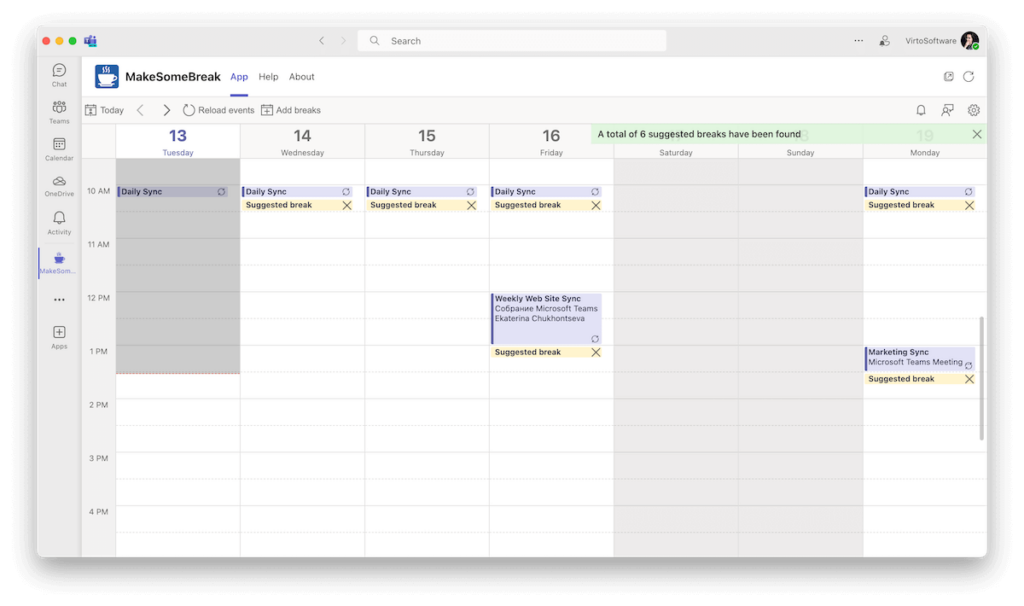
In short, Virto Calendar Overlay helps you focus on your priorities by streamlining your Teams calendar, while other VirtoSoftware apps like Scheduler provide complementary time blocking and break scheduling functions. Together, they can enable greater focus time even without direct blocking features in Virto Calendar itself.
10 Popular Focusing and Time-Blocking Apps
Scheduling breaks and focus time is crucial for productivity, concentration, and work-life balance. While many corporate calendars have basic time-blocking capabilities, investing in more advanced focus time management apps can really pay dividends.
Virto Schedule Breaks and Focus Time Free App
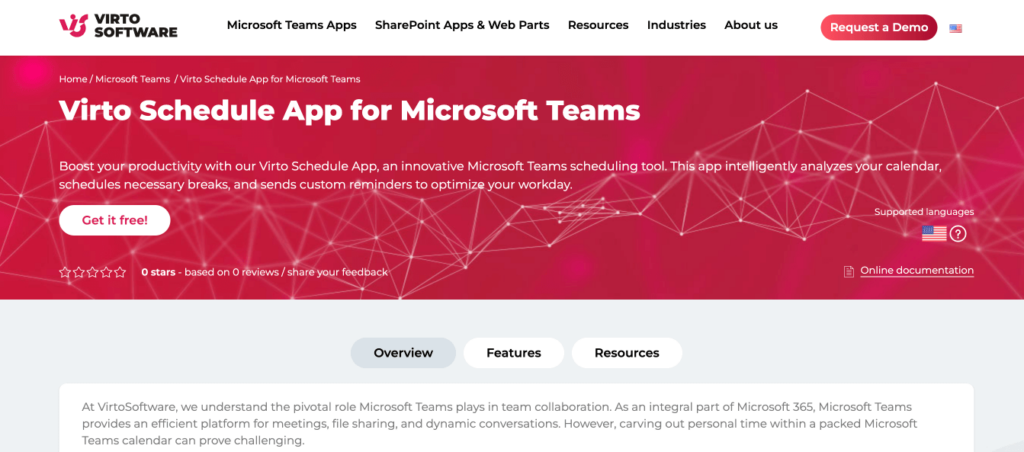
The Virto Schedule App is an excellent option for those seeking to optimize their focus and break times within Microsoft Teams. This app analyzes your calendar and automatically schedules short breaks between meetings at customizable durations and frequencies.
Key features include:
- Flexible meeting lengths: Customize the duration of meetings and let Virto Schedule optimize your breaks around your schedule.
- Custom break times: Define the frequency and length of breaks to seamlessly fit your work style.
- Smart event exclusion: Automatically exclude certain events like lunch to avoid unnecessary break reminders.
- Keyword filtering: Exclude specific appointments by keywords in the title, like “lunch”, “dinner”, etc.
The Virto Schedule App, referred to as MakeSomeBreak in the Microsoft Teams Store, is not only user-friendly but also customizable to each individual’s work habits. Those interested in unlocking the full automation capabilities of Virto Schedule and an overview of the premium features are welcome to reach out to VirtoSoftware’s support team. The premium functionality takes the app to an even more powerful level, so it’s worth looking into if you want to further optimize your schedule.
General recommendation: Ideal for those using Microsoft Teams looking for scheduling and event management.
Time Doctor

Time Doctor is a comprehensive time management application designed to enhance productivity by offering a suite of features for tracking, managing, and analyzing how time is spent within a company or by an individual. Here is a comprehensive review of its time management features for focus management:
Time tracking:
- Time Doctor has automatic time tracking that records time spent on tasks and projects in real-time. This removes the hassle of manually tracking time and improves accuracy.
- It tracks time, whether online or offline, syncing the data when back online. This allows tracking time even when not connected to the internet.
- The dashboard provides an overview of time spent on clients, tasks and projects. This gives visibility into where time is being spent.
- Timesheets can be generated and exported. This automates administrative tasks.
- Integrations with project management tools like Jira, Trello and Asana allow time tracking directly in those tools.
Website blocker:
- Time Doctor has a website blocker feature that allows blocking access to distracting websites while working.
- Employees receive pop-up alerts if they visit blocked sites, reminding them to stay focused.
- The system can take optional screenshots while employees work, allowing managers to review activity.
- Reports provide insights into time spent on websites, highlighting unproductive activities.
- Rules can be set to define distracting sites that should be blocked for certain teams or times.
In summary, Time Doctor provides robust time tracking and website blocking to improve focus and productivity. The automatic time tracking and website blocking specifically help minimize distractions and keep employees focused on work. The dashboard insights and reports empower managers to identify areas for improvement.
General recommendation: Ideal for teams looking for time tracking with distraction management and integration with Microsoft Teams.
RescueTime
RescueTime is a well-known time management application that offers automated time tracking and focus-enhancing features to help individuals and businesses better understand and manage their time. Here’s a comprehensive overview of the key functionalities within RescueTime:
Time tracking:
- RescueTime automatically tracks time spent on applications, websites and documents. No manual start/stop timers needed.
- Powerful algorithms categorize activity as productive, neutral or distracting and provide insights into daily habits.
- Integrates data across devices to build a complete picture of time usage on desktops, mobiles and tablets.
- Automatically generates weekly timesheets showing exactly how time was spent, saving hours of manual timesheet work. Timesheets can be exported, edited and sent directly to clients or integrations like Trello.
Focus sessions:
- RescueTime has a “FocusTime” feature that lets you trigger focus sessions to block distracting websites and apps.
- The length of the focus session can be specified before starting. Once started, RescueTime blocks sites and apps based on productivity levels—strictness can be adjusted.
- You can whitelist exceptions and unblock certain websites even during a focus session.
- Progress indicator shows time remaining in the focus session.
- Post-session summary provides insights into effectiveness of focus time and work completed.
- Finally, you can schedule regular recurring focus sessions through alerts.
In summary, RescueTime combines powerful automatic time tracking across devices with manual focus sessions to provide comprehensive time management. The automatic tracking eliminates manual timers while the focus sessions give control over blocking digital distractions. Together they deliver robust analytics into time usage and productivity habits.
General recommendation: Ideal for those who want automated time tracking with distraction blocking features.
StayFocusd

StayFocusd is a productivity tool designed as an extension for the Google Chrome browser. Its primary function is to help you stay focused on your work by limiting the amount of time you can spend on websites that you find distracting. Here is a brief overview of the app and its features:
- Functionality: StayFocusd lets you block distracting websites for set periods, aiding your focus during work. The tool is highly adaptable, giving you the power to restrict access to entire websites, specific subdomains, paths, pages, or selective in-page elements like videos, images, or forms.
- Customization: You decide which sites to block and the duration of those restrictions. Once you’ve used up your allocated time, the blocked sites will remain off-limits for the rest of the day.
- Scheduling: The extension includes features that allow you to plan block-out times and define your active work hours or days, offering you the flexibility to tailor the website blocking to fit your personal work agenda.
- Nuclear option: Highlighted in a user review, the ‘Nuclear option’ is a stringent feature that enforces an extended block on the websites you’ve chosen, bypassing the usual settings and ensuring no access for a significant amount of time.
In short, StayFocusd’s main value proposition is avoiding distractions and improving focus. So if there’s not much else you’re looking for, then go for it.
General recommendation: Ideal for Chrome users who need a straightforward website blocker.
Forest
The Forest app is a productivity tool designed to help you maintain focus and be present in your daily activities.
At the heart of the Forest app is the focus visualization feature, which revolves around planting a virtual tree. When you decide to focus, you start by planting this virtual tree in the app. As you work undistracted, your tree grows, symbolizing your focus duration and serving as a motivational visual. However, if you leave the app to pursue distractions on your phone, the tree will wither, giving you a visual stake in your commitment to focus.
- The Forest app allows you to block distracting websites during your focus sessions. When activated as a browser extension or integrated with specific apps, Forest restricts access to sites known to disrupt concentration, helping to keep you on task.
- Forest also has a white list feature. This lets you designate websites that are essential for your work and should remain accessible. While the app blocks other potentially distracting sites, those on the white list can be visited without harming your virtual tree’s growth.
By using Forest, you can also contribute to the environment. The app partners with Trees for the Future to plant real trees on Earth. The virtual coins you earn in Forest for staying focused can be used to plant actual trees, linking productivity with ecological responsibility.
To put it briefly, the Forest app offers you a novel way to tackle distractions, particularly from your smartphone, by transforming focused time into an engaging game of cultivating trees and forests.
General recommendation: Ideal for those who want to combine focus management with social responsibility by planting trees.
Freedom
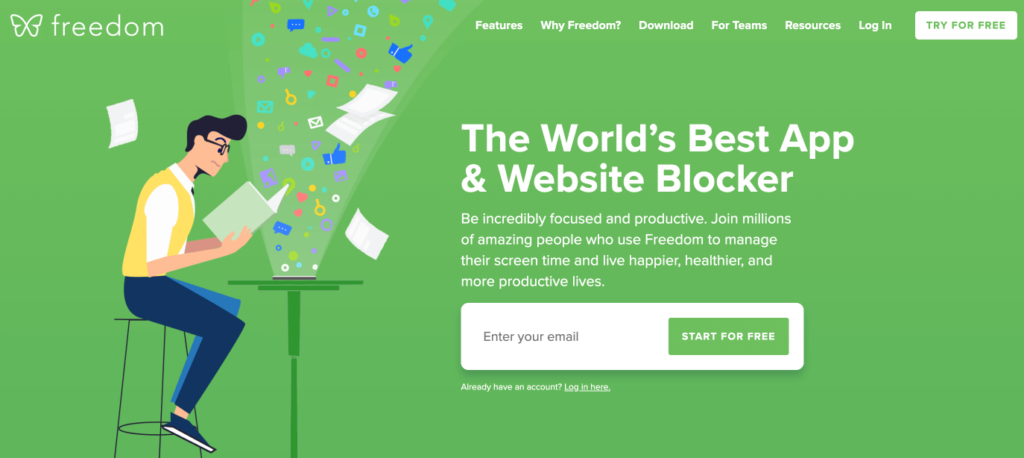
Freedom is a productivity tool tailored to help you take control of your digital distractions. It empowers you to block distracting websites, apps, and internet access across all your devices. The app is designed to enhance your focus, allowing you to lead a happier, healthier, and more productive life.
Key features of the Freedom app include:
- Block websites and apps: You can block as many distracting websites and apps as you need, from social media to games, ensuring you can concentrate on your tasks.
- Internet blocking: When you need ultimate focus, you can block the entire internet with just one click.
- Scheduling freedom: You can initiate sessions instantly or schedule your focused time in advance.
- Locked mode: To help you resist the temptation to quit, Locked mode prevents you from ending a Freedom session once it’s started.
- Custom blocklists: You can tailor blocklists to meet your specific needs, and even create exceptions for websites necessary for your work.
- Ambient soundscapes: Freedom offers a variety of ambient sounds to help you stay focused and create the perfect environment for your work.
- Session annotations: You can annotate each Freedom session with your achievements and keep a history to monitor your progress over time.
- Multi-device sync: Freedom works on Mac, Windows, Android, iOS, and ChromeOS, enabling you to maintain a consistent distraction-free environment on every device you own. While Freedom’s browser extensions let you pause, limit, and monitor your time on distracting sites right from your browser.
In summary, Freedom is designed to help you avoid digital distractions by blocking websites, apps, and the internet across devices. Key features focus on customizable blocking and scheduling for productivity.
General recommendation: Ideal for those who need to block distractions across multiple devices.
FocusMe
FocusMe is another cool productivity tool that helps you manage your time more effectively and overcome digital distractions to achieve your goals.
One of the app’s standout features is its powerful website blocker that allows you to block distracting websites while you work:
- You can block unlimited sites and apps that waste your time.
- It has different blocking modes like blocking, limiting, rationing time on sites. You can customize it to fit your needs.
- There is a “force mode” that goes nuclear when you need to block sites completely and focus. This prevents you from bypassing blocks.
- FocusMe also allows you to use the Pomodoro method, concentrating intensely during the work intervals before taking a well-deserved break.
Overall, FocusMe is a solid option for individuals looking for a versatile website blocker. By offering the ability to block, limit, or ration your use of time-consuming apps and websites, FocusMe doesn’t just help you save time; it helps you build better, long-lasting habits.
General recommendation: Ideal for individuals looking for a highly customizable distraction blocker with Pomodoro technique support.
Serene
Serene is a macOS application designed to elevate your productivity by creating an environment that minimizes distractions and maximizes focus.
Here is a comprehensive overview of the Serene app features:
- Blocking websites: Serene allows you to block distracting websites while you work. When you start a session, it shields you from distractions by blocking websites and apps that tend to waste your time.
- Focus music: Serene provides background focus music to help you stay focused for longer periods of time. The music, along with countdown timers and breaks, is designed to enhance your focus and ability to work without distractions.
In addition to these features, Serene encourages you to define one main goal for each day, breaking your day into focused sessions to achieve deep work and prioritize your most important goals. It also offers the ability to silence your phone and control Internet-connected lights to create the optimal environment for deep work, enhancing your ability to stay on track with your tasks.
General recommendation: Ideal for those who want to listen to focusing music.
Momentum
Momentum Dash is a Chrome extension designed to transform your browser’s new tab page into a personalized space for focus and inspiration. By installing Momentum, you create for yourself a daily environment that not only motivates you with stunning visuals and thought-provoking quotes but also helps you maintain productivity by keeping your to-dos front and center.
- Inspirational quotes: Every time you open a new tab, Momentum greets you with a new inspirational quote and a beautiful background image. These daily doses of wisdom and scenic views provide a serene moment of reflection that can boost your mood and inspire you to tackle your day with a positive mindset.
- Website blocker: To help you stay on track, it features a website blocker that allows you to block websites that may pull your focus away from your work. By limiting your access to these potential distractions, you can concentrate on the tasks that matter, making your workday more efficient and productive.
In addition to these features, Momentum also provides a daily focus function where you can set your main goal for the day, a to-do list to keep your tasks organized, and links to your most visited websites for easy access. The combination of these tools within your browser can significantly enhance your focus and productivity.
General recommendation: Ideal for those looking for inspiration while focusing.
Toggl
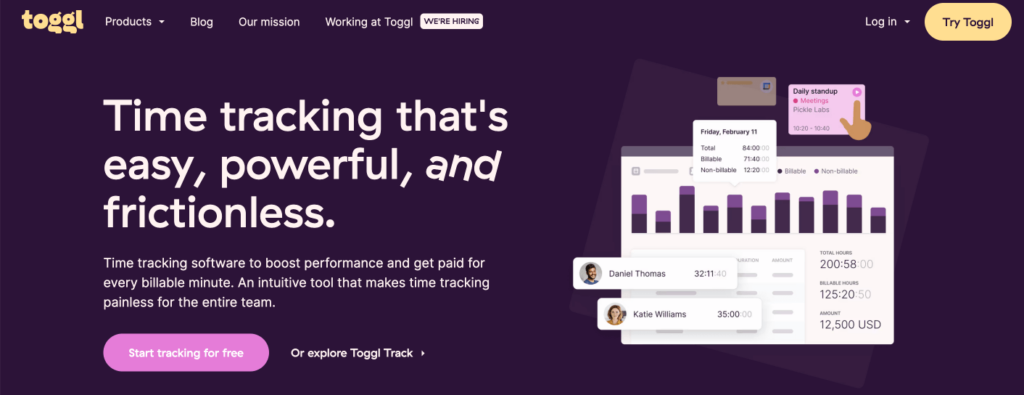
Toggl is an expansive suite of tools designed to enhance focus and productivity for individuals and teams. With its easy-to-use time tracking software, project planning resources, and hiring tools, Toggl provides a comprehensive solution to help you manage your work more effectively.
Here is a comprehensive overview of the Toggl app, focusing on features that help you achieve focus:
- Time tracking: Toggl offers time tracking software that allows you to track time spent on tasks and projects. This can help you stay focused by providing visibility into how you are spending your time.
- Idle time tracking: The app can track idle time when you are not actively using your computer. This helps identify potential distractions and time sinks.
- Website & app usage: Toggl allows you to track time spent on websites and apps. You can see how much time you are spending on unproductive sites that distract you.
- Reporting: You can generate reports to view your time usage patterns and see where you are wasting time. This awareness can help you minimize distractions.
- Chrome extension: The Toggl Chrome extension provides easy time tracking directly in your browser to keep you focused on work tasks versus getting distracted by sites.
- Integrations: Toggl integrates with various project management and productivity tools. This gives you insights into time spent across tools to optimize your focus.
In summary, Toggl offers a set of features that support focused work by simplifying the process of tracking time, planning projects, and scheduling team resources. Its user-friendly interface and commitment to anti-surveillance practices ensure that you can work with peace of mind, knowing that you have the tools to manage your time and projects efficiently.
General recommendation: Ideal for individuals and teams who want a simple time tracking tool with powerful reporting capabilities and integration with Microsoft Teams.
| Feature | Freedom | FocusMe | Serene | Momentum | Forest | Virto Schedule | StayFocusd | RescuTime | Time Doctor | Toggl |
|---|---|---|---|---|---|---|---|---|---|---|
| Website blocking | ✓ | ✓ | ✓ | ✓ | ✓ | – | ✓ | ✓ | ✓ | – |
| Focus music | – | – | ✓ | – | – | – | – | – | – | – |
| Focus visualization | – | – | – | ✓ | ✓ | ✓ | – | – | – | ✓ |
| Device blocking | ✓ | – | – | – | – | – | – | – | – | – |
| Social responsibility | – | – | – | – | ✓ | – | – | – | – | – |
| Pomodoro | – | ✓ | ✓ | – | ✓ | – | – | – | – | – |
| Automation | ✓ | ✓ | – | – | – | ✓ | – | ✓ | ✓ | ✓ |
| Event blocking/exclusion | – | ✓ | – | – | – | ✓ | – | ✓ | – | – |
| Integration with Microsoft Teams | – | – | – | – | – | ✓ | – | – | ✓ | ✓ |
| Whitelisting | ✓ | ✓ | – | – | – | – | ✓ | ✓ | ✓ | – |
| Free version | No (Only a trial version) | No (Only a trial version) | No | Yes | Yes (with in-app purchases) | Yes | Yes | Yes (Limited features) | No (Only a trial version) | Yes (with limited features) |
Conclusions
The ability to focus and dedicate our energy to the tasks at hand is a key determinant in achieving maximum productivity both in our daily lives and professional environments. Deep work, a concept where we immerse ourselves in mentally intensive tasks, stands in stark contrast to the distractions and interruptions of shallow work. It is this deep work that propels us forward, fostering innovation and efficiency.
While there are various strategies, such as batching tasks or time blocking, to cultivate focus, the challenge often lies in consistently applying these methods amidst our busy schedules. This is where technology can play a transformative role. An automated focus management application can seamlessly integrate into our daily routine, taking the manual effort out of time management.
If you’re looking for one such application, consider checking out the Virto Scheduler App for Microsoft Teams—a sophisticated yet user-friendly app that ensures you’re always on track. Check out the app no