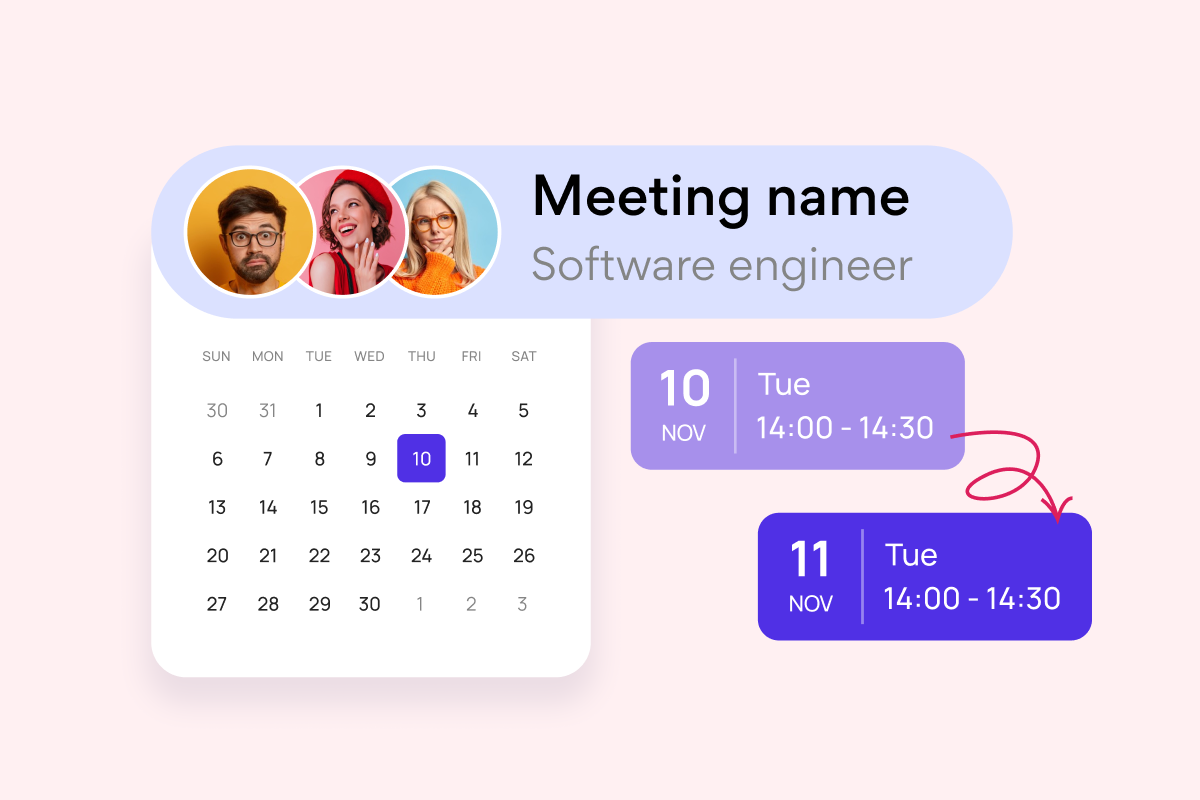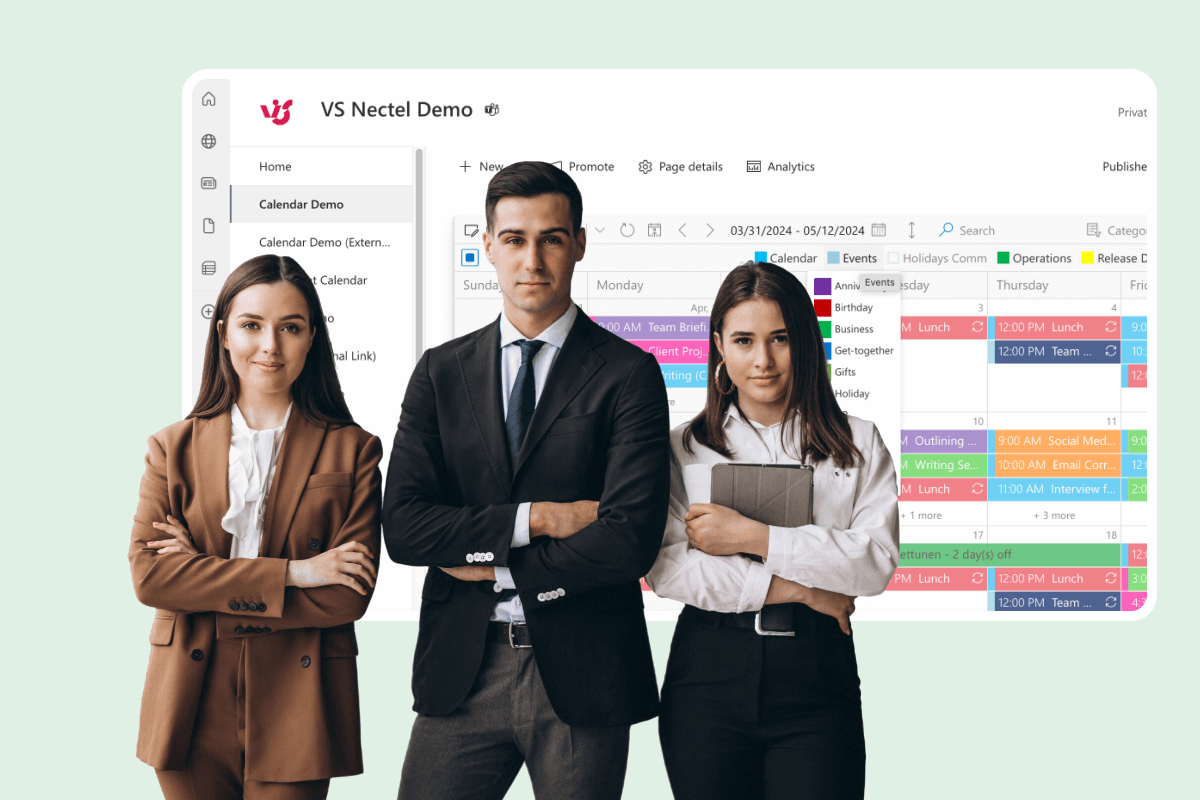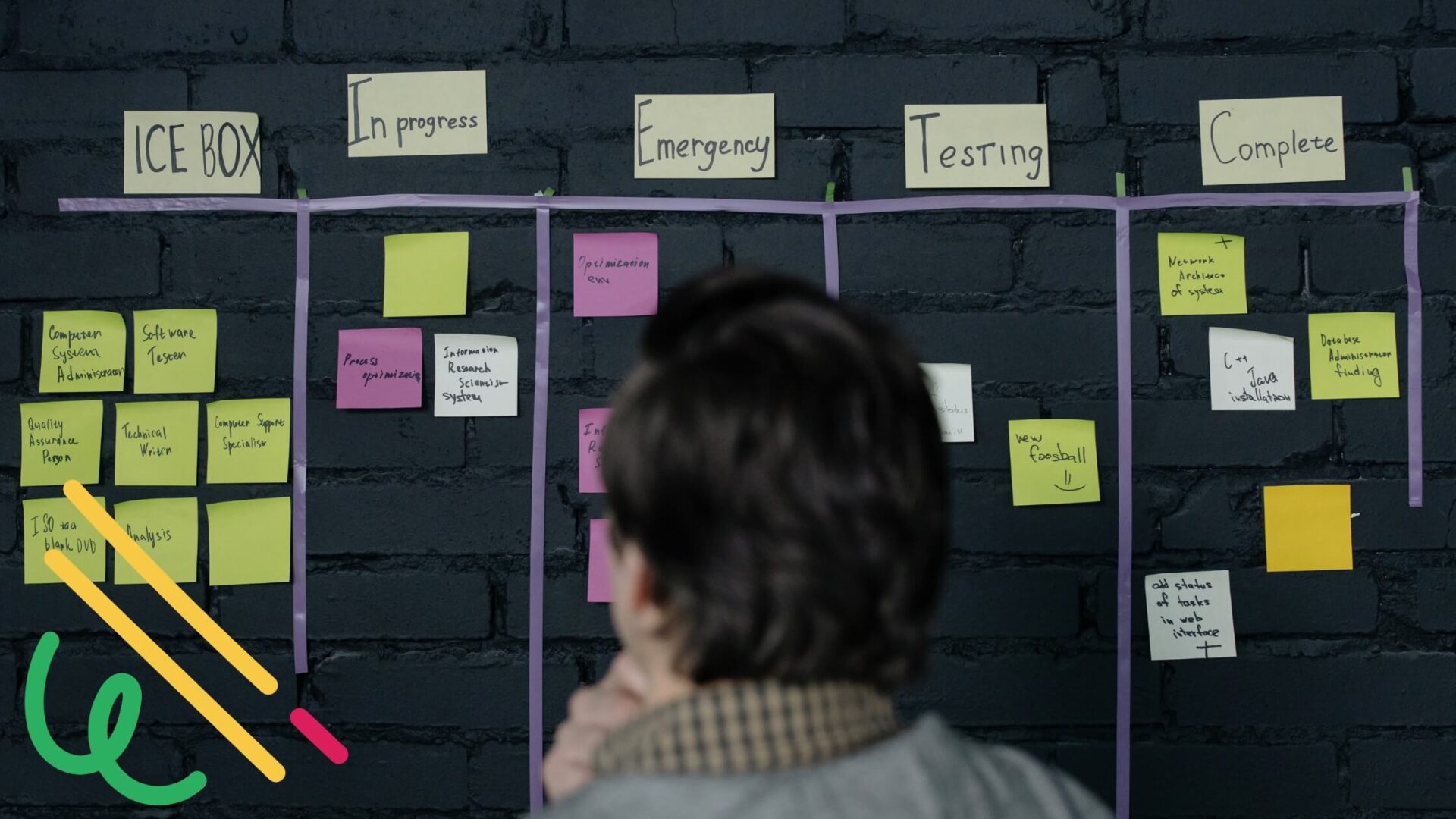Perception of color is influenced by a complex set of biological, psychological, and cultural factors. Color can calm and excite, increase compulsive reactions, and affect the heartbeat and body. This is why marketers love to study the effects of color and use their findings to increase sales.
A human’s perception is influenced by colors a lot. With only a color a person can give a signal that affects others. For example, an experiment in combat sports showed that color can cause bias in referees: they gave more points to competitors in red uniforms, even when the performance of the competitors in blue was identical, because red is associated with power and aggression—positive traits in combat sports. Red often catches our attention due to its social and cultural associations, so we unconsciously mark important tasks and deadlines with it.
Certain colors can have strong effects on people’s emotions too. In an experiment conducted in a Swiss prison, the walls were painted pink. The psychologist found that this had a calming effect, reducing the level of aggression of inmates. So maybe you’ll want to use pink in your team’s color-coded calendar when assigning tasks in your quarterly report.
As you can imagine, the right color-coding and good calendar management helps to increase productivity and decrease fatigue. Just as we train a dog to respond to simple commands, we can teach our own brains to recognize the signals indicated by the colors in our calendar. Let’s look at how to use color to give the right orders to our brains and reduce procrastination.
Calendar Management
As you might know, contemporary calendars allow you to create various calendars with events in distinct colors, such as “Work,” “Family,” and “School,” for example. Color-coded calendars give you a clearer picture of how you should allocate your time. Let’s say you choose red for “Work” and blue for “Rest.” One day you might look at your calendar and see too much red in the evenings and not enough blue. This way you know it is time to make room for rest and recalibrate your work-life balance.
Color can be a useful tool for regulating your mind and setting it in the right direction. When structuring your personal calendar, try to fill it with colors that give you positive emotions. If you design a calendar for your team, we suggest opting for a classic coloring method, such as the red, amber, and green traffic-light system, so it’s clear for everyone.
Visual Project Management
It is important to understand the software you are using daily, whether it is a Google or Microsoft workspace. This will help you to better visualize your productivity, make your schedule easier to predict, and balance your day in the remote-first era. Visual project management tools, such as kanban boards, calendars, and Gantt charts, show the progress of each project or task and allow more accurate planning of time and human resources. No matter where each team member is based, you can easily be on the same page when these tools are introduced into your routine.
If you use the Microsoft 365 suite, try Virto Calendar App for SharePoint as your visual task management tool. SharePoint calendar color-code allows you to assign different colors to distinct types of events, making it easy to identify important appointments. With SharePoint calendar color-code, you can quickly differentiate between work and personal events or between different projects or clients. To complete a powerful kit of visual project management software, consider adding Kanban Board App and Gantt Chart.
With the ability to color-code events in the SharePoint calendar, users can visually navigate between work and personal plans, meetings and deadlines, and other major events. You can use both the mobile and desktop versions to color-code events in the SharePoint calendar.
Psychology of Color: How Colors Affect Emotions
The most famous works in the field of color and the psycho-emotional state belong to the well-known Swiss psychiatrist Max Lüscher, who, based on his numerous studies, developed a diagnostic test using color to measure people’s psychosomatic and emotional states.
It’s no wonder that, from a scientific point of view, this test is widely criticized, because medicine is constantly evolving and the test was developed over seventy years ago. But the research the test was based on is still relevant today.
Why are some colors considered stimulating and others relaxing? It turns out that this effect is related to the functioning of the hypothalamus and the sympathetic and parasympathetic nervous systems. The red-to-yellow part of the spectrum activates the sympathetic nervous system, which causes fight-or-flight response: the heart rate increases, blood sugar rises, the blood supply to the muscles increases, and all senses heighten. Blue-to-green, on the other hand, suppresses the sympathetic nervous system while activating the parasympathetic nervous system. This sends the body a signal to rest and relax: pulse and breathing slows down and digestion starts.
Apparently, this response mechanism to colors was formed over many thousands of years of human evolution, when all human activity was subject to the changes of day and night. The body reacts to the colors of the red-yellow spectrum at the onset of dawn, preparing it for activity, and the blue-green is perceived as dusk, which is a signal for rest. This primitive model is the simplest explanation of why certain colors are preferable for each of us in different moments of life: when we need rest, we choose green or blue, and when we want a boost of energy, we prefer orange or red.
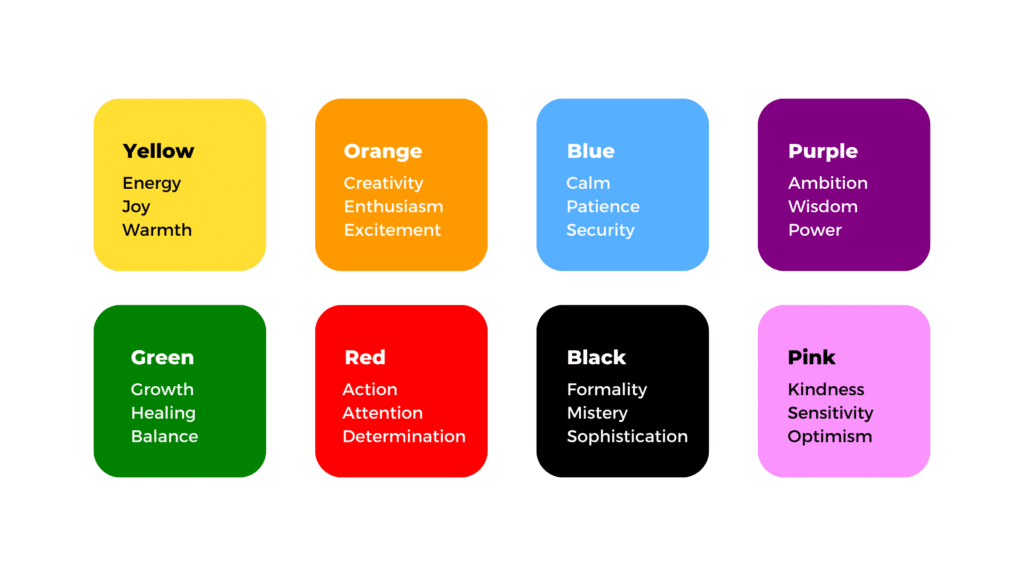
How to Choose the Right Colors for a Calendar
Based on scientific data, we advise choosing the following colors for a color-coded calendar:
- Red – important tasks, urgent events, deadlines.
- Yellow/orange – brainstorming sessions, creative workshops.
- Green – your daily tasks, routine.
- Blue – lunch, coffee breaks.
Of course, you may want to experiment with calendar colors by choosing pastels or an alternative color palette, but we advise keeping those for personal use. For shared calendars within your team, the best option is classic color-coding to avoid any misperceptions.
In tools like SharePoint, calendar color-coding can highlight important deadlines and meetings, ensuring that you never miss a key date. In addition to helping you stay organized, SharePoint calendar color-coding makes it easier for others to see your schedule, which is useful for collaboration and team projects. Make sure to check out our article on how to color-code events in your SharePoint calendar step by step.
Calendar Color-Coding Tips
A color-coded calendar will help you structure your tasks efficiently, highlighting what is most important and helping you keep sight of what you are constantly putting off. Let’s look at the most important points for visual project management using a color-coded calendar.
Merge All Your Calendars into One
Any contemporary color-coded calendar allows you to create several calendars and merge them into one when you need to see the full picture.
People usually create a work calendar and a personal one, but there is an alternative way to divide your activity. For example, you can create five calendars of the following types marked with distinct colors:
- A main work calendar, which shows the daily recurring tasks at your main workplace: meetings with co-workers, routine tasks, and lunch.
- A deadline calendar, which contains the deadlines for all your to-dos and projects, including projects outside your main workplace.
- An appointment calendar containing appointments and irregular events, such as a dentist appointment or a parent-teacher meeting.
- A self-development calendar with training, webinars, books, and anything else you want to learn but tend to put off and forget.
- A “hobby” calendar, marking the time you devote to your favorite activities outside of work.
You can create even more calendars…just don’t get carried away. Dividing your activity in this way makes it easier to manage your time; you can focus on something specific in one calendar rather than using a color-coded calendar containing all your projects, appointments, and things to do. Then, if you need to see everything all at once, you can overlay multiple calendars and have them in one view.
Having separate calendars with the option to merge and share them is also handy when you want someone to be aware of your plans. For example, you can share calendars 1 and 2 from the list above with your colleagues so they are aware of your workload and plans, but without sharing your personal life. Your team can merge their work calendars to make the planning of joint activities easy and convenient. You can do this even with calendars originating in different workplaces, thanks to the iCalendar protocol that Virto Calendar App offers.
Merge Team’s Calendars in Two Clicks
Virto Calendar App
Maximize efficiency with this calendar app, featuring comprehensive scheduling and customizable views.
Virto Calendar
Consolidate events from SharePoint, Exchange, Google, and more into one calendar view for simplified planning.
Virto Time Blocking
Improve time management with an app that schedules breaks and sends reminders for a balanced workday.
Set a Time for Everything and Stick to It
With a calendar, you can clearly see the daily limit of tasks you can fit into a day. For scheduling work tasks, your limit will be your working hours. But what if your day is packed to the brim and one of two things happens: you realize you won’t meet a deadline, or a new, more urgent task comes along? Due to time constraints, you will have to move some tasks to the next day. It may seem inconvenient, but careful planning protects you from burnout. Even if you have an extremely urgent task, first try to weigh the odds of completing it today. It would be a shame if you took on an emergency task only to find yourself wide awake at 3 a.m. with it still unfinished. If you feel you cannot complete the urgent task today, “chop off” a piece of the task by duplicating it on your calendar and move that piece to tomorrow.
Don’t forget about breaks. Rest is required even for the most interesting work. To prevent burnout, try apps like Virto Time Blocker App. This is a free app that you can install in your Microsoft Teams. It adds a button to your Microsoft Teams calendar to quickly add breaks between meetings. Can you imagine how grateful your vocal cords will be?
If you have a boring task to do, of course you can put it off for later, but it will always be an inconvenience. If you postpone a boring task until next week, you will have less free time in that week. And it will still feel like such a drag, and like punishment for your own procrastination, as other tasks will crop up regardless of the number of tasks you already have.
Instead, we would suggest breaking down an unpleasant task into smaller pieces and color-coding them pink (this might help to calm your mind and improve your mood, as we have learned) or delegating the task to someone else. Reward yourself every step of the way when working through a monotonous task, because we all know how painful it can be to do tedious things!
Set Realistic Goals for Your Schedule
A calendar gives you information about tasks’ duration, so you can analyze what you spent time on last week, for example. You can even trace the dynamics. For example, you may notice that your productive hours usually drop by the end of the week, and sometimes you may experience low productivity for a few weeks, then you recover, and then go through a “low” period again. And of course, if you group tasks by activity, you can estimate the time spent on each activity. You could use this to build a life balance wheel to see what parts of your life require improvements.
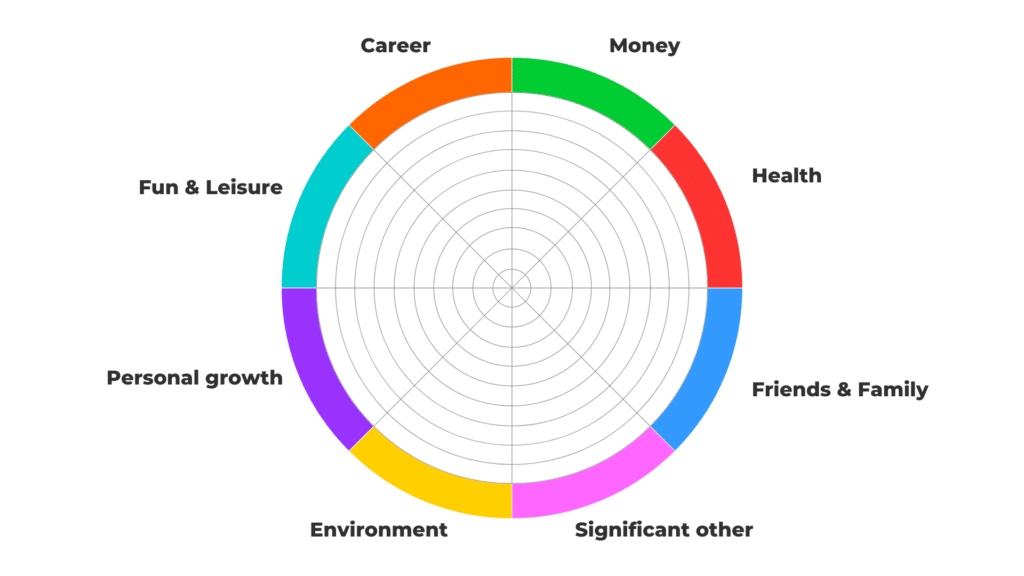
Every time you create a task, try to approximate its duration, no matter how accurate that estimate is. After you complete the task, change your estimate to the actual duration. In this way, you can practice your estimation skills. This will help you to allocate the right amount of time for future tasks and set realistic goals.
Real User Stories & Tips on Effective Color Coding
While color coding’s benefits are proven, real-world perspectives reveal nuances. In this section, through user stories, we’ll uncover tactical recommendations for implementing color-driven systems tailored to unique needs. You’ll learn about the software people typically use, their color choices, and the impact color has on their productivity and performance.
Vivid results from color categories: Practical over prescriptive approach
Irene Graham, Co-Founder of Spylix, shares her own success story embracing color coding for simplified scheduling. As she explains, “I chose to employ color coding after observing how beneficial it was for my CEO friend.” Seeing firsthand how effectively the technique helped her friend stay organized, Graham decided to adopt it herself to better run their business.
Since integrating color coding, Graham has noticed tangible positive impacts on her personal productivity and time management. As she explains, “Color coding has had a really positive effect on my life and how I handle reservations. It greatly improves everything’s clarity and ease of visualization.”
With vital deadlines coded red, client meetings blue, internal sessions green and travel yellow, Graham can process her obligations at a glance. As she explains, “I can see immediately what has to be attended to, what’s approaching, and what has already been handled. It has really changed the game in terms of helping me stay focused and productive.”
Rather than relying on rigid software, Graham takes an adaptable approach: “I don’t color code using any particular software. I simply use a basic system in which I designate different colors for different categories: red for critical deadlines, blue for client meetings, green for team meetings within the organization, yellow for travel, and so forth. It’s really simple yet quite powerful.”
This intuitive color coordination keeps Graham’s calendars and to-do’s optimally organized. As she sums up, “Everything in my to-do lists and calendar is color-coded.”
CEO stays stocked via color-coded restocks
Roman Zrazhevskiy, Founder and CEO of emergency preparedness retailer MIRA Safety, relies on color-coded calendars to optimize inventory management. With demand high for vital safety gear, efficiently scheduling restocks proves critical.
As Zrazhevskiy explains, “Handling inventory restocks efficiently is crucial, especially for high-demand safety apparel.” To maintain stock, he designates specific colors in Microsoft Outlook to represent various restock stages: “I use color-coding in Microsoft Outlook to schedule and manage restocking dates: green for upcoming restocks, orange for urgent restocks, and red for delayed shipments.”
This clear visual system lets his team instantly gauge supply needs. As Zrazhevskiy explains, “This allows our team to assess our inventory needs at a glance visually, ensuring we never run out of key safety products and can plan our purchasing accordingly.”
By consolidating restock logistics on their calendar, color coordination also smooths communication for quick decisions: “It simplifies communication among the team and helps in making quick decisions regarding inventory management.”
Through this intuitive approach, Zrazhevskiy keeps mission-critical protective equipment stocked for access when urgently required.
HR rep finds zen via colorful calendar
Melissa Terry, HR specialist at manufacturing standout VEM Tooling, faced booking chaos until implementing a visual coding system. As she recalls, “I decided to implement color-coding for my booking management after feeling overwhelmed by the sheer volume of appointments and tasks I needed to keep track of.”
Seeing rainbow order in her frenzied agenda, Terry now appreciates color-coded clarity at a glance. “It has definitely impacted my life positively by bringing a sense of order and clarity to my chaotic schedule,” she explains. “At a glance, I can see which time slots are allocated to client meetings, personal errands, or team collaborations.”
Terry credits customizable Google Calendar for enabling her balanced lifestyle. “I rely primarily on Google Calendar which allows me to create multiple calendars and assign colors to each one based on the category,” she explains. Terry designates specific hues for work, family, health and personal goals.
Relying on color psychology, Terry uses hot hues for high priority items demanding prompt attention. “I use brighter hues like red and orange to highlight urgent or high-priority items that require immediate attention,” she details. Cooler tones denote routine tasks on her agenda. “Blue and green are associated with routine tasks and low-stake commitments.” Soft yellow covers personal events important but not time-sensitive.
Thanks to her color coordinated calendar, Terry enjoys both professional productivity and personal fulfillment.
Regaining control via Color Splash
Seeking a more structured system, Tracy Cauley, HR specialist at VEM Medical, turned to color coding after finding online tutorials. “After watching a few YouTube tutorials, I realized that color-coding could be a useful tool for project management,” she explains. “I found it to be a very easy and visual approach to keep everything organized in my mind. I made the decision to give it a go.”
Since adopting color coordination, Cauley has observed tangible benefits for her workflow and mindset. As she explains, “For me, color coding has made a big difference. I used to feel disorganized and like I was forgetting things that were crucial.”
With defined color categories applied across her notes, tasks and calendar, Cauley can now easily evaluate project progress. “But now that I have a color scheme, I can quickly assess how each project is progressing,” she explains. “It has greatly expedited my process and greatly lessened my stress. I feel like I’m much more in control of everything.”
Cauley leverages an app called Color Splash to designate shades for clients, meetings etc. As she details, “I may use it to designate various colors for various projects, clients, meetings, or whatever else I need. After that, I can color-code everything – my notes, to-do lists, and calendar.”
This unified color system remains consistent across Cauley’s devices for optimized organization. “I always see the same color-coded view because it syncs with all of my devices,” she notes.
With her revamped color-coded workflow, Cauley regained order amidst the chaos.
Online casino engages players via color-coded campaigns
Seeking to boost customer loyalty and retention, Mika Kujapelto, Managing Director at Casino Professor, relies on color-coded calendars to optimize player engagement initiatives.
As Kujapelto explains, “I use color-coding in Airtable to manage different player engagement initiatives effectively.” He associates specific hues in the platform with particular campaigns: “Player retention programs are coded in turquoise, VIP player events in gold, and regular promotional offers in purple.”
This visual system lets marketing and customer service teams easily track and coordinate relevant activities. “This allows our marketing and customer service teams to visually track and coordinate various activities tailored to enhance player experience and loyalty,” says Kujapelto.
The color-coded consistency also ensures Casino Professor takes a balanced approach across user segments. As Kujapelto explains, “It also ensures that we maintain a balanced approach to engaging different segments of our player base, optimizing our efforts to boost overall satisfaction and retention rates.”
By coordinating campaign colors in Airtable, Kujapelto ultimately aims to build lasting player relationships through optimized engagement strategies.
Financial planner visualizes cash flow via color-coded calendar
Seeking an intuitive overview of finances, Shawn Plummer, CEO of advisory firm The Annuity Expert, embraced a color-coded system for tracking transactions.
As Plummer explains, “To better manage and visualize cash flow, I use color-coding in Zoho Calendar. I assign green to incoming payments, red to due payments, and yellow for pending transactions.” This scheme offers his finance team an instant snapshot of status. “This system allows our finance team to see our financial status at a glance,” Plummer explains.
The visual timeline proves particularly useful when preparing materials for oversight. As Plummer notes, “It’s particularly useful for preparing for financial audits or meetings, as it provides a clear, visual timeline of financial movements.” By seeing all transactions color-coded chronologically, the team can strategize appropriately. “Helping us to anticipate and manage cash flow effectively,” Plummer adds.
Ultimately, by consolidating financials via color-coded calendar, Plummer gains peace-of-mind. “The color cues help reduce errors and ensure that no critical payment or collection is overlooked, thereby maintaining a steady flow of funds necessary for operational stability,” he explains.
Shipping director streams workflow with vivid calendar colors
Seeking to simplify a complex schedule, Jen Seran, Director of Business Operations at shipping provider Stallion Express, embraced color-coded calendars for clarity and productivity.
Facing growing demands, Seran realized the need to optimize Stallion’s systems. As she explains, “Due to our team’s increasing complexity, it became evident that a better system was needed. I researched productivity hacks, and colour-coding was one of the easiest and most effective.”
Seran then integrated the visual technique into company-wide workflows. “Implementing colour-coding into our workflow was quick and easy and helped us get things done right the first time,” she notes.
With defined colors applied, Seran has observed tangible personal and professional perks. “Colour coding has changed the way I spend my time,” she says. “It eliminates missed meetings and makes scheduling easier. The clarity it provides makes me more productive and less stressed. Both professionally and personally.”
By leveraging both Google Calendar and Trello in tandem, Seran enjoys optimized tracking. As she explains, “Yes, we use both Google calendar and Trello. The colour-coding capabilities of Google Calendar are very user-friendly, while Trello’s colour-coded labels make it easy to keep track of project statuses in real-time.”
Seran relies on high contrast shades for instant status recognition at a glance. “I prefer vibrant, distinct colours,” she says. “Green for client meetings, blue for team briefings, red for urgent deadlines, yellow for personal appointments and purple for strategic planning.”
With her color-coordinated workflow, Seran has streamlined operations amidst company growth for Stallion Express.
Explore More Use Cases
Summary
Effective calendar management is crucial for staying on top of deadlines and appointments. Features of Virto Calendar App like SharePoint calendar color-codingcan help you stay organized and clearly see the priorities in your tight schedule. It is certainly convenient that you can share and overlay calendars with your colleagues and family to quickly coordinate common activities.
Start exploring Virto Calendar App for free if you are working in the Microsoft 365 ecosystem. With it you can overlay multiple calendars from various resources, expand the default SharePoint calendar color-coding possibilities, view it as a mini-calendar on your SharePoint website, and overall have an infinitely customizable tool for visual project management.
FAQ
👉How do you color-code an Outlook calendar?
To color-code an Outlook calendar on your mobile, follow these simple steps:
- Open your Outlook calendar on your mobile device.
- Click the round icon containing your initial in the top-left corner.
- Click the gear icon next to the calendar you wish to color-code.
- The calendar settings will open with the color palette. Select from the color options available.
To color-code an Outlook calendar in the browser, follow these steps:
- Hover over the calendar name in the list of calendars on the left-hand side of the screen.
- Click the three horizontal dots.
- Go to the “Color” menu and choose the color you wish to use.
There are fifteen predefined shades for a color-coded calendar and a palette for custom color creation. In the mobile app, only thirteen colors and no custom option are available.
👉How do you color-code a Google calendar?
To color-code a Google calendar on your mobile, follow these steps:
- Open your Google calendar on your mobile device.
- Click the three horizontal lines in the top-left corner.
- Click the “Settings” button.
- Click the calendar you want to color-code.
- Click the color name at the top of the page.
- Select from the color options available.
Now the color-coded calendar is customized to your needs!
To color-code your Google calendar in the browser, follow these steps:
- Hover over the calendar name in the list of calendars on the left-hand side of the screen.
- Click the three vertical dots.
- Choose the color you wish to use.
In the browser version you can create a custom color, but this is not an option in the mobile app.
👉How do you color-code an iOS calendar?
To color-code an iOS calendar, you can use the built-in Calendar app on your Mac, MacBook, iPhone, or iPad. Here are the steps to follow on an iPhone or iPad:
- Open the Calendar app.
- Tap the “Calendars” button at the bottom of the screen to view your list of calendars.
- Tap the “(i)” symbol next to the calendar you want to color-code.
- In the “Color” submenu, you will see the current calendar color. Click on it to open the menu with all the available colors.
- Select the color you want to use for the calendar. You can choose from preset colors or open a custom menu and select or create your own using a grid, spectrum, or sliders.
- Tap “Back” when you have made your choice.
On your Mac or MacBook, you can color-code directly in the main calendar screen without opening the menu:
- Click the calendar icon in the left-hand corner of the bar with all your calendars.
- Double-click the calendar you wish to color-code.
- Choose your desired color.
Your color-coded calendar is ready to use!