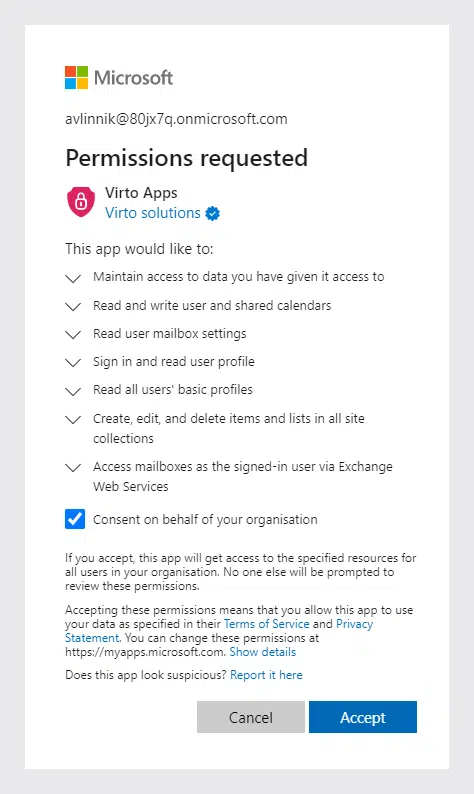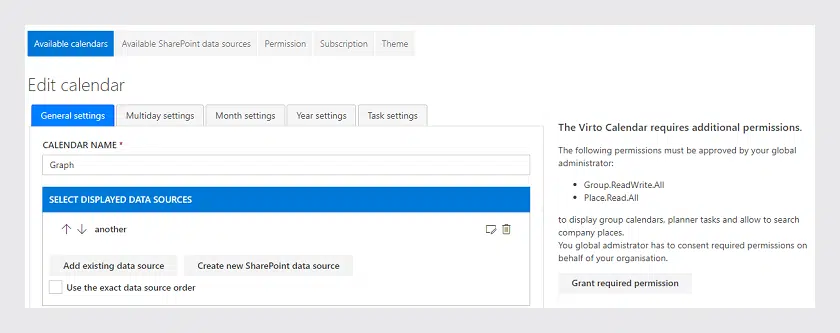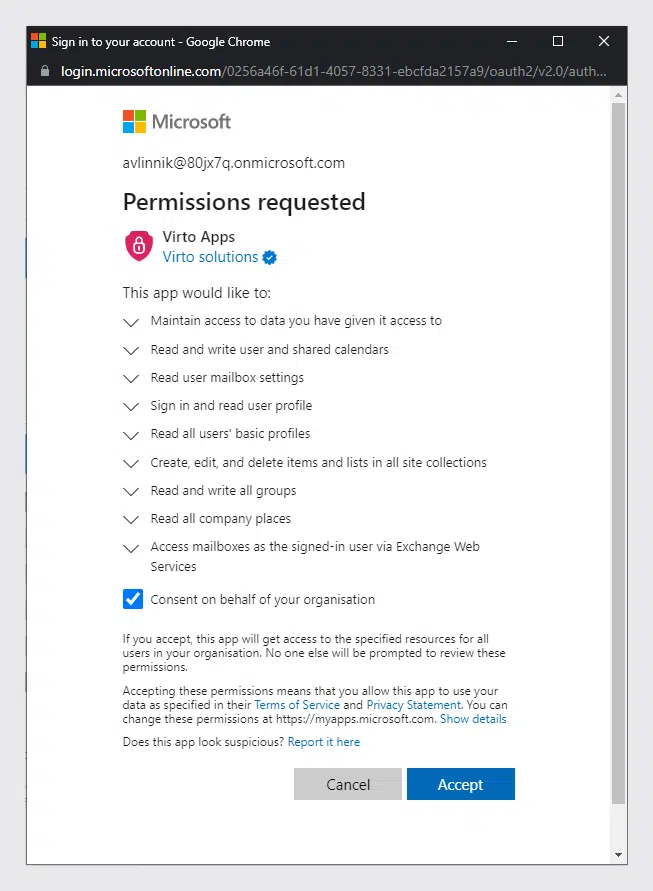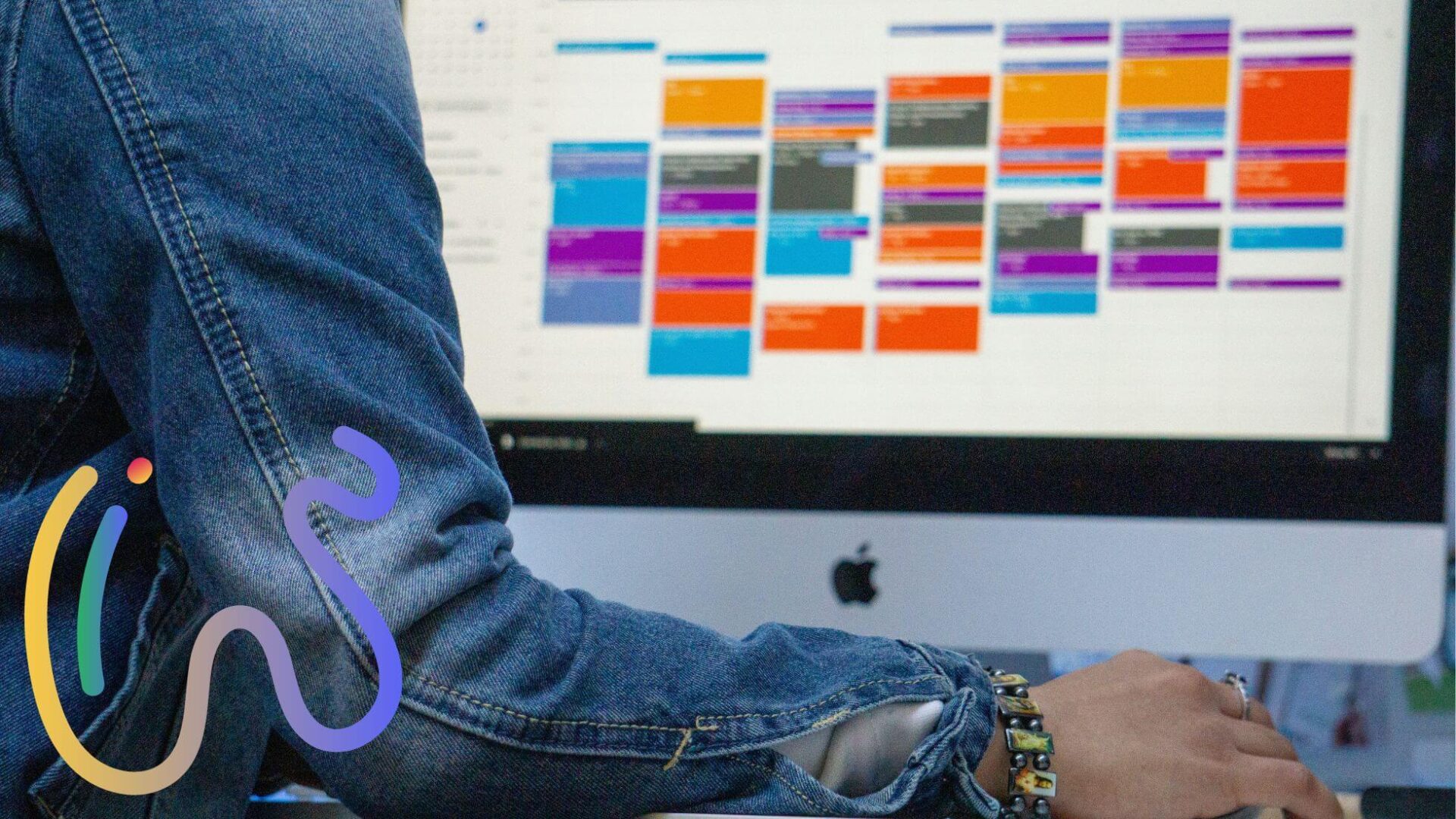Calendar Overlay Pro Update: New Authorization Process
The new authorization process for Calendar App is already available. Please, pay attention to this information to install or use Virto Calendar App successfully.
We have updated the Virto Calendar App for Office 365 and SharePoint. Now the authorization process is quite different from the previous versions. The changes will be invisible to Azure App users. In other cases, you may need to do two additional steps to finalize the installation and enable full calendar functionality to its users.
So, the first part of the installation process is the same.
Step 1
Open the SharePoint site page where you want to add the App. Switch to Edit mode and click “+” to add the App.
Step 2
Search for Virto Calendar App in the SharePoint Store and install it as you usually do (steps 2-3 described in this blog post).
Step 3
Add installed Virto Calendar as a web part to the SharePoint site page.
Starting from here, you will see two authorization requests.
Step 4
After you’ve added the installed App, you will see the first Authorization message. If you have tenant administration rights, click “Accept.” If not — please refer to your tenant administrator to do this.
Step 5
Now go back to the Calendar settings. You will see that Virto Calendar requires additional permissions. If you have tenant administration rights, click “Grant Required Permission.”
Then choose the “Consent on behalf of your organization” checkbox and click “Accept.” If you do not have administrator privileges, please refer to your tenant administrator to do this.
After that, Virto Calendar will be available to tenant users with its full functionality, including group calendars and meeting rooms.
Important note: current Virto Calendar users may also receive the authorization request. In this case, please ask your tenant administrator to add the Virto Calendar application. Or if you are the administrator, accept the request as described above.
If you need any help with Virto Calendar authorization, don’t hesitate to get in touch with our support team at support@virtosoftware.com or submit a ticket.